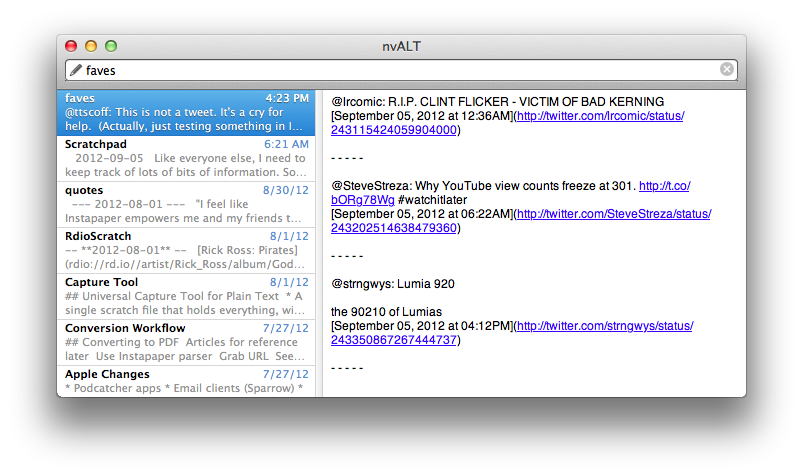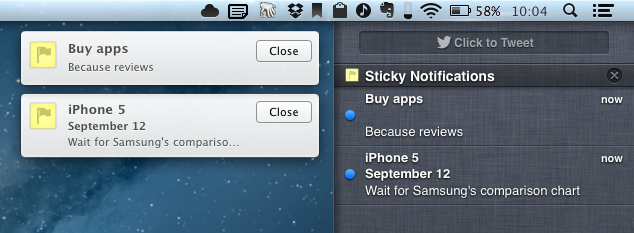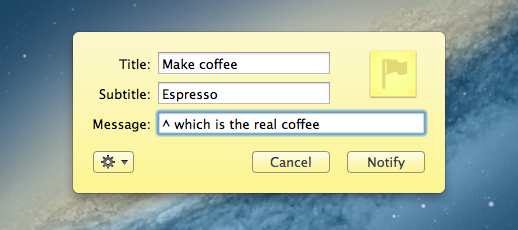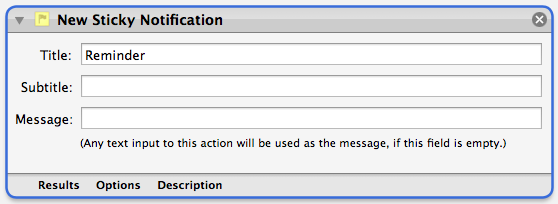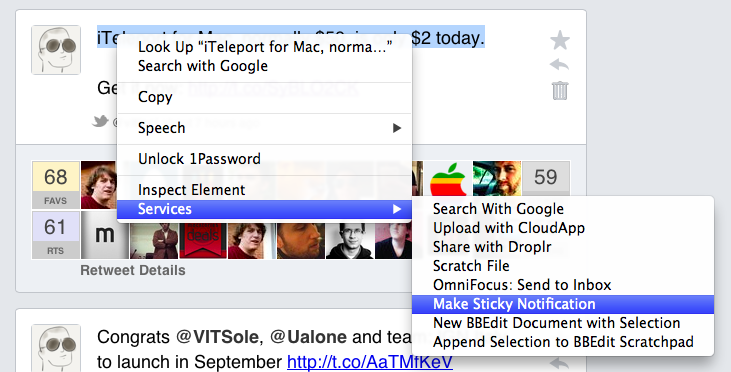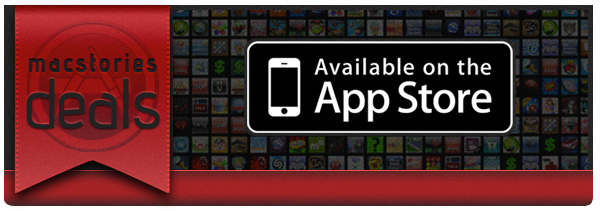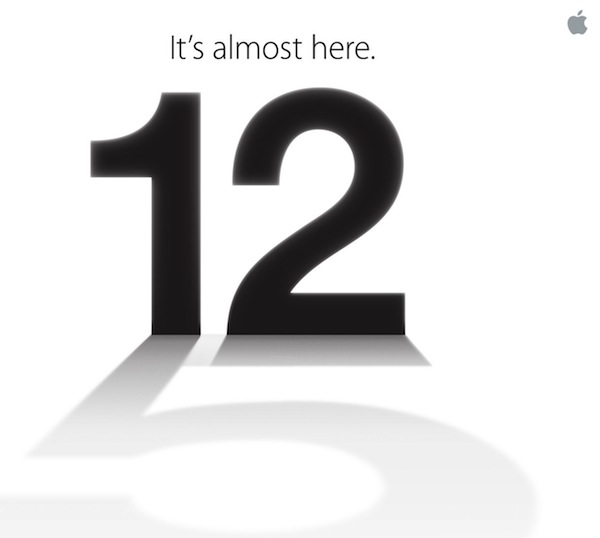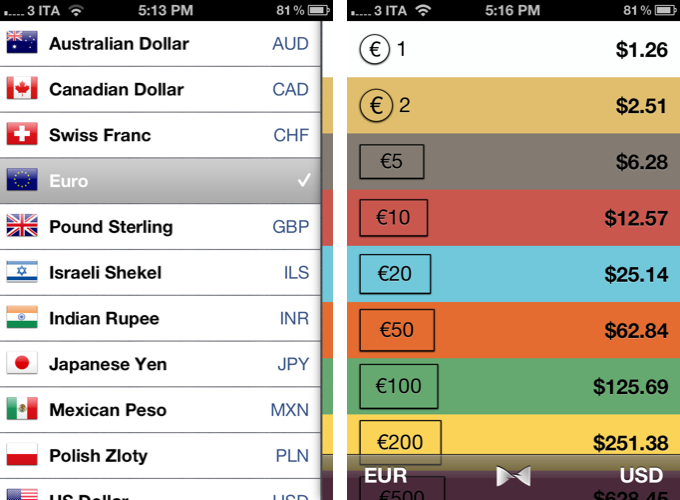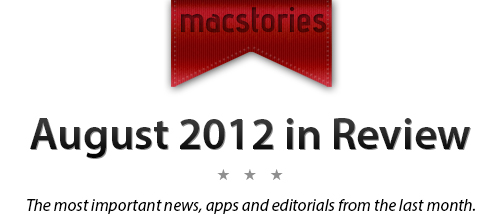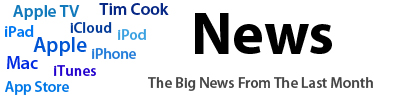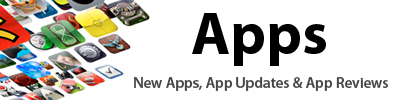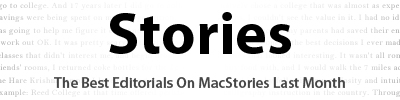Harry McCracken: “One Year Later, the iPad Is Still My Favorite Computer”
Harry McCracken has been working a lot from his iPad. And by “a lot”, I mean Harry McCracken was one of the first journalists to bring his iPad full-time and turn it into a serious work machine for writing. He shared some great tips and workflow ideas last year, and his experience was the inspiration for this article of mine, which analyzed the iPad’s journey from early adopters to mass market as a “Post PC” device. McCracken’s story also motivated me to use the iPad more for work-related purposes, and I was not alone.
One year later, McCracken interviews himself about the pros and cons of the past 365 days as a proficient iPad user. More importantly, he argues that it’s not about the writers and bloggers anymore – the iPad is being used by “regular” people, who are finding the iPad to be a viable solution for variegate tasks like reading and checking emails, or more specific activities like screenwriting and managing medical records in healthcare.
I’m pretty sure it’s not just journalists who are using iPads as computers. I see people doing it in airplanes. I’ve seen them doing it on the subway. When I’m out and about, strangers run up to ask me about my keyboard. Something’s happening here, and it’s happening quickly — and so I thought I’d update you on my experiences as of the one-year mark.
Skipping the question as to whether the iPad can or can’t be a “computer” altogether, what we really should consider is that, ultimately, consumers aren’t wasting their time arguing on the nature of the device, they’re just using it. As it turns out, arguing on productivity isn’t nearly as productive as just getting work done, like McCracken (and others did).
Read Harry McCracken’s post over at TIME.