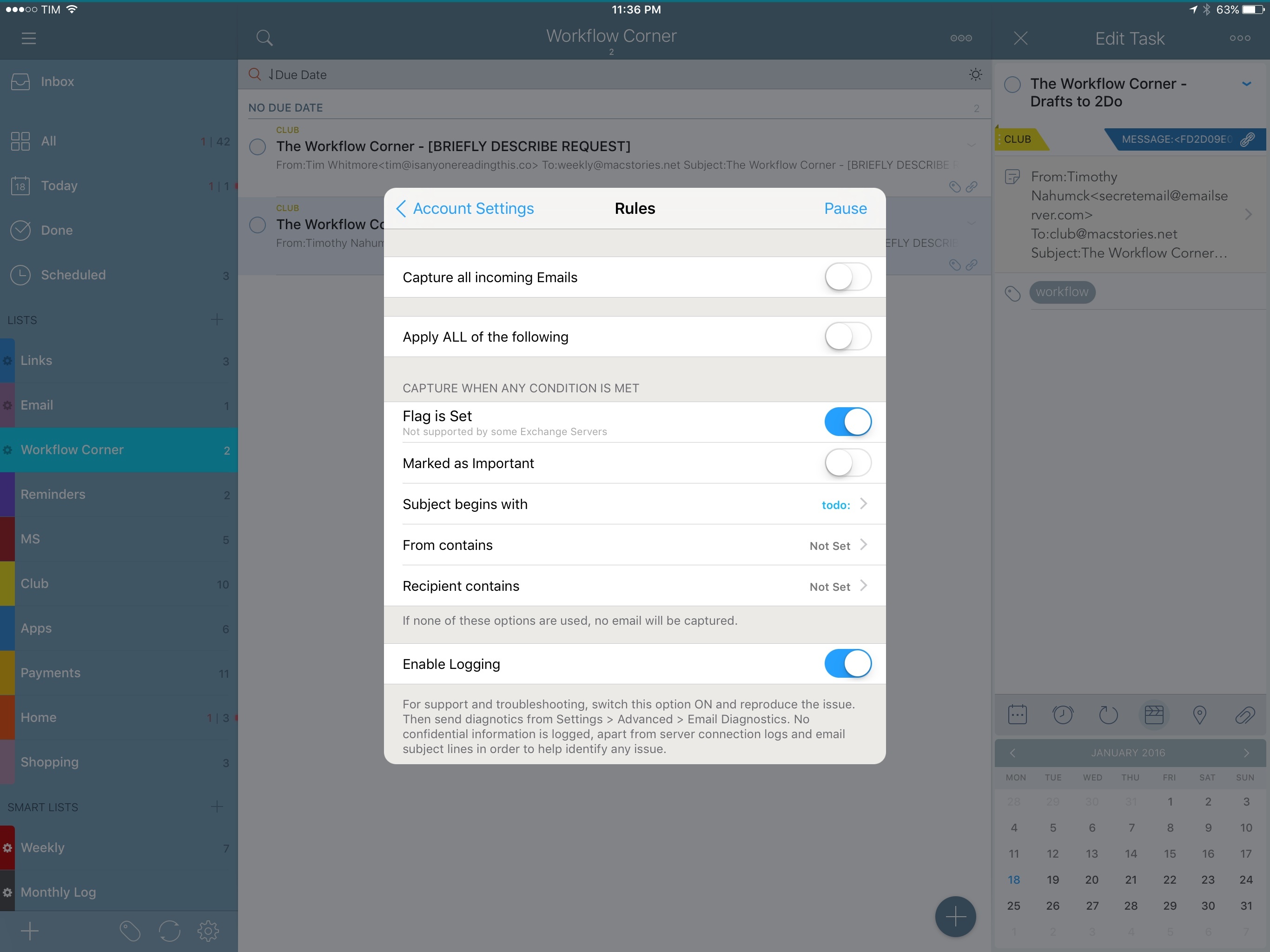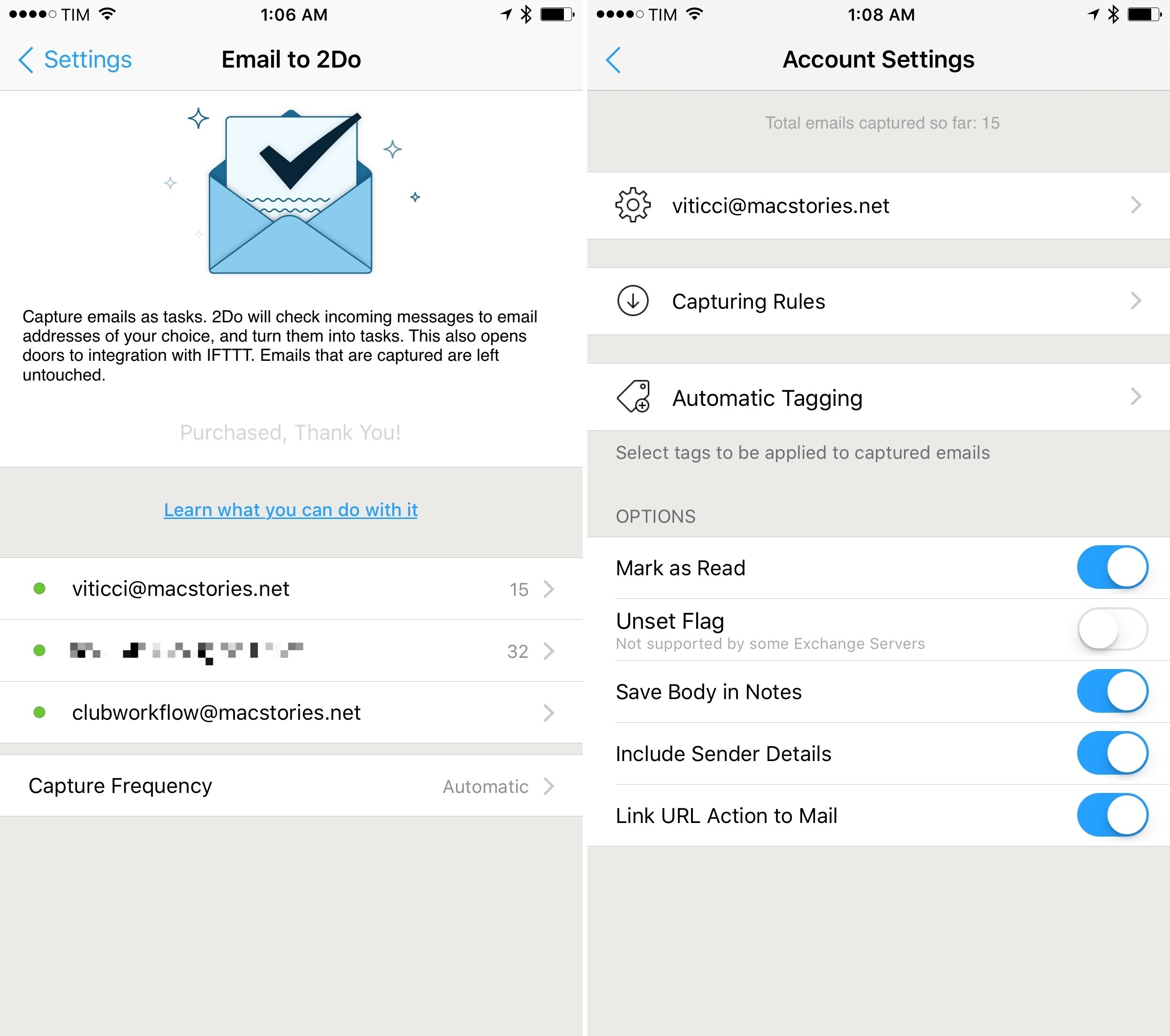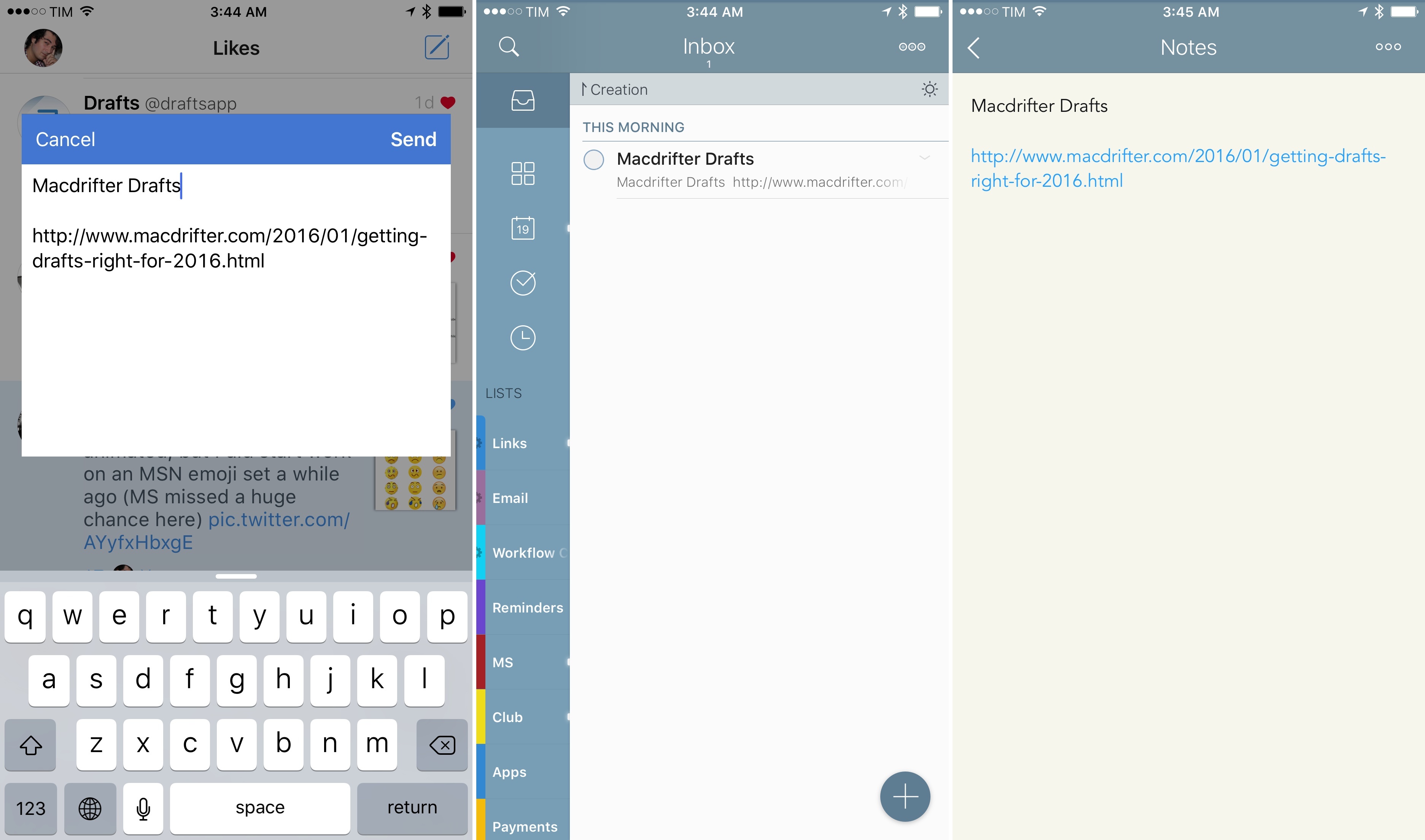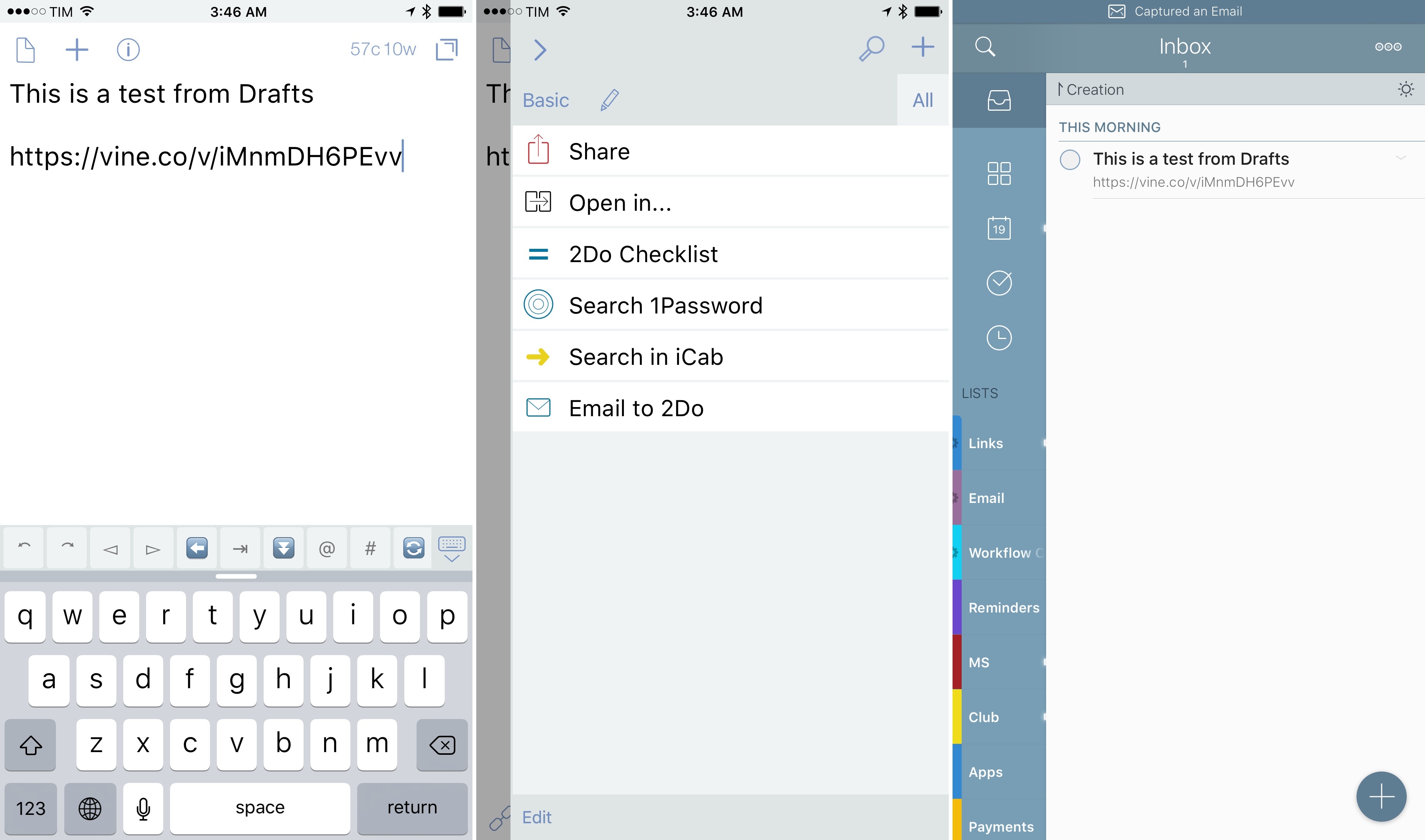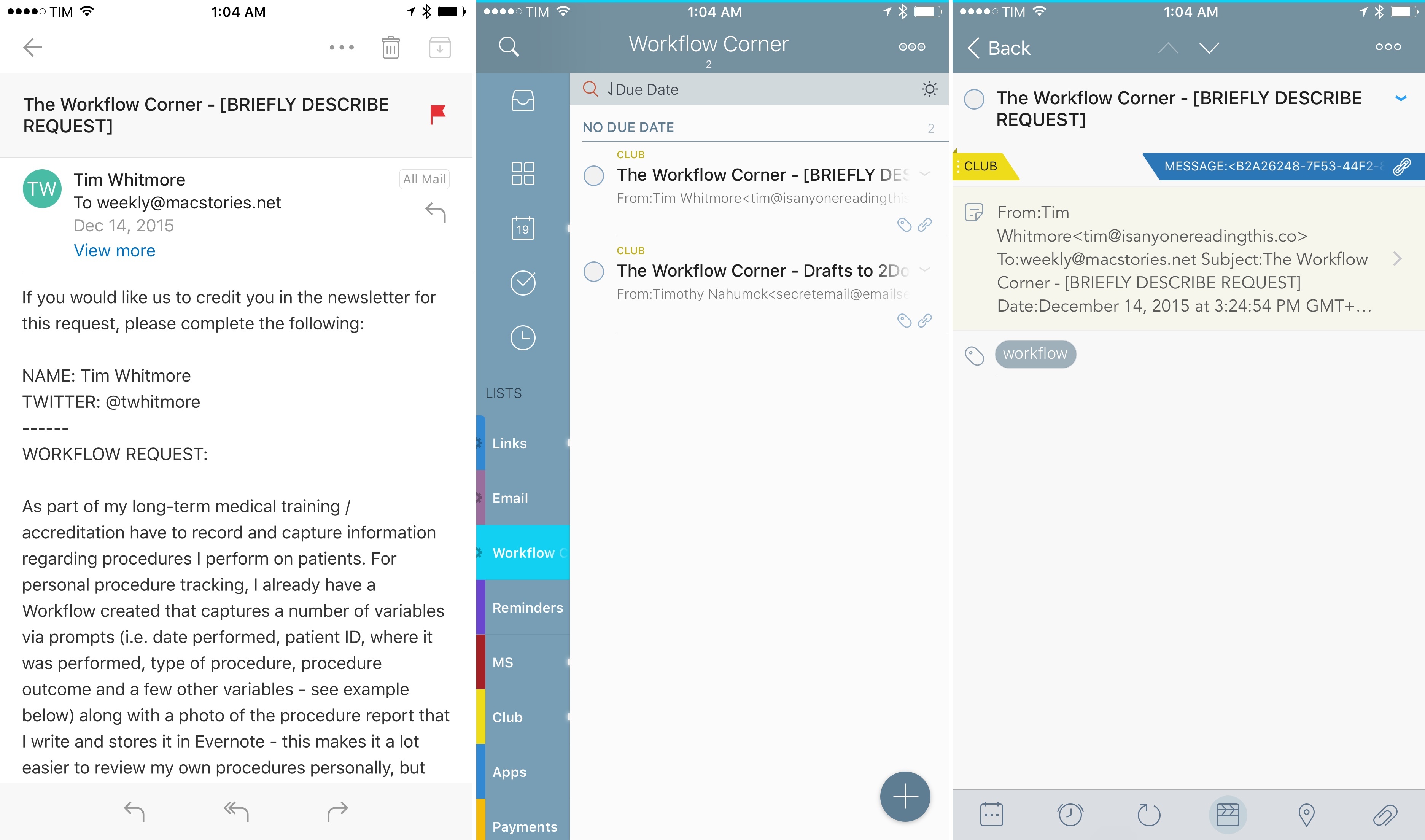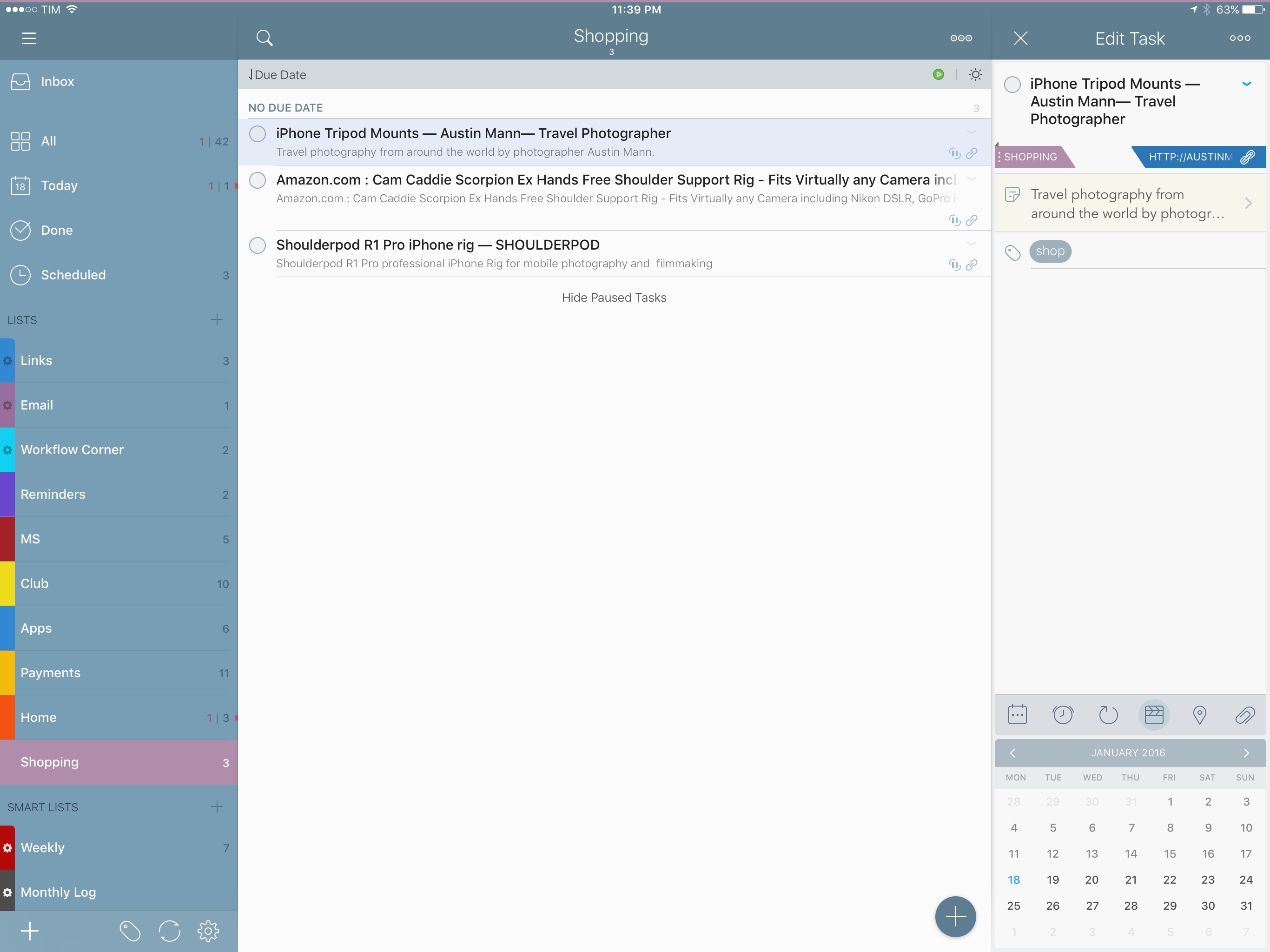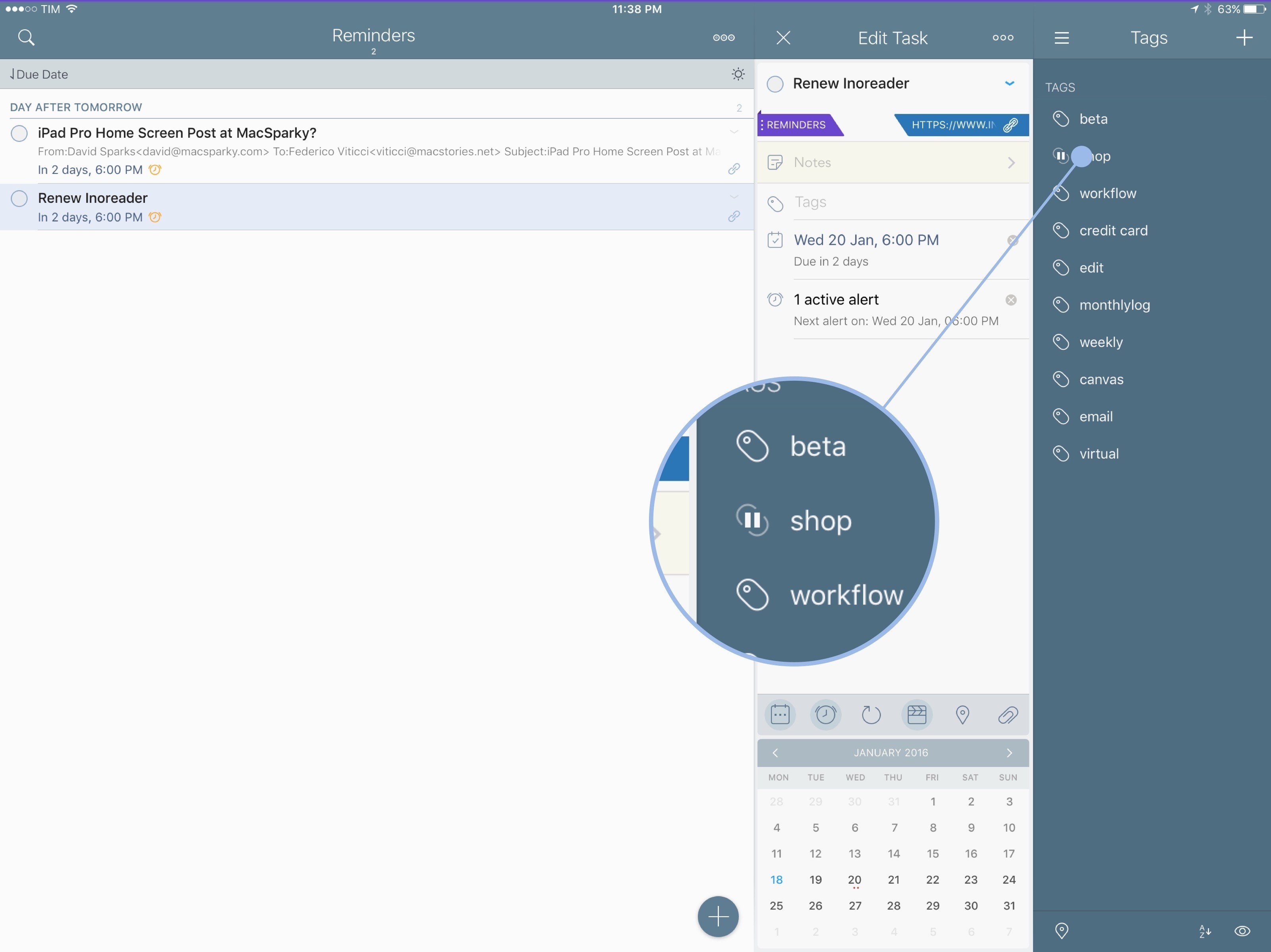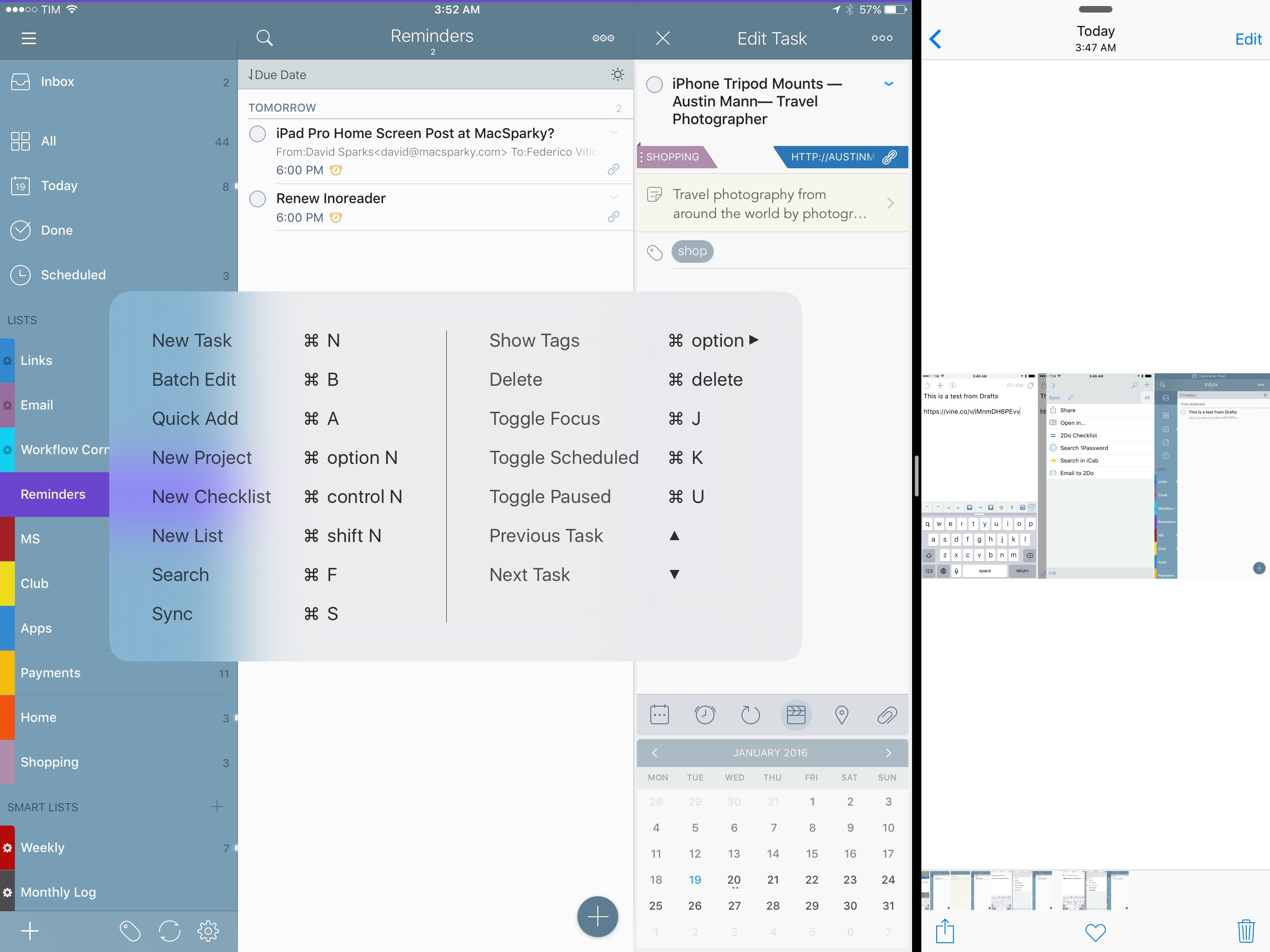In my review of 2Do in December, I dedicated one of the last sections to Email to 2Do, the then beta plugin to capture incoming email messages as tasks in the app.
Here’s how I described Email to 2Do:
With Email to 2Do, Gilani has built an invisible email client into 2Do to directly access your email inbox and turn messages into tasks. Without having to rely on a web app that looks into the contents of your email to read text from messages, 2Do locally and securely connects to common email providers (including IMAP servers) without exposing information to third-parties – just like Apple Mail. Then, 2Do periodically checks for new messages that match a specific syntax, and, if it finds one, it turns it into a task in your inbox.
With this implementation, you don’t see any of the client part; you don’t configure mailboxes or even see individual messages into 2Do. You just configure your account (if you use Gmail, all it’s done over OAuth), choose how you want messages to trigger 2Do, and you’re set.
The gist of the idea hasn’t changed in the past two months: Email to 2Do is an email client built into 2Do that doesn’t display an email-like interface to the user. Its sole job is to connect to your email inbox and monitor new messages as they arrive. If they match rules assigned by you in the Settings, they will be saved as tasks in the inbox or another designated list.
For anyone who’s been trying dozens of task managers since the opening of the App Store in 20081, it’s easy to see how Email to 2Do is such a genius, deceptively simple idea. For years, developers have tried to come up with extensions and custom integrations to circumvent the lack of communication between email clients and todo apps – often with laudable results. 2Do’s Fahad Gilani has instead gone in a parallel direction: what would a task manager do if it was capable of reading emails natively? Instead of bringing task management to the email client, could email itself become a feature of the task manager?
With Email to 2Do now publicly available as part of the app’s 3.8 update, it’s time to revisit its functionality and elaborate on how it’s been working out for me so far, as well as how it could be extended in the future.
Email to 2Do
Once unlocked, Email to 2Do will allow you to configure a variety of email accounts in the app – from Gmail and Outlook to custom IMAP servers. Unlike modern email clients based on proprietary web apps for push notifications or integrations with other services, 2Do’s email add-on will never share your credentials online or save logins on anyone’s servers – like Apple’s Mail app, it’ll connect to email accounts by keeping everything local and backed up in the system keychain. The locally-installed 2Do app will be able to “read your email” as much as Apple Mail can do the same to fetch data from email servers and show messages to you. The concept is the same, only 2Do doesn’t have an email client UI to begin with.
Each configured account comes with a Settings screen to manage capturing rules, set up automatic tagging, and toggle options for formatting and additional email controls. There are a few possibilities to consider here, each affecting the way 2Do will interpret new email messages and convert them to tasks. A combination of settings and customizable options can help you build a flexible email workflow that captures emails differently for each account.
Rules
The key aspect of Email to 2Do is how the app checks for messages and decides which ones have to be saved as tasks. There will be users who will want to save every new message as a task2, others who will wish to save only certain messages in 2Do, and there will be automated workflows based on IFTTT and other apps that will require messages to be formatted and parsed with specific parameters.
All of this is controlled by capturing rules. There are two macro rule categories:
- Capture all incoming emails (ideal for automated workflows);
- Capture messages that match any or all conditions.
If you choose to go the condition route, you’ll be able to choose from five possible criteria to look for in new messages:
- Message is flagged;
- Message is marked as important;
- Subject begins with [text];
- From contains [text];
- Recipient contains [text];
Conditions based on keywords (scanning for [text]) support regular expressions, so you’ll be able to create complex filters that look for multiple keywords or that match text formatted in a certain way (such as email subjects of newsletters or automatic updates that tend to always carry the same formatting). As explained in the knowledge base, you can specify lists and tags to append to a task in the email message, and you can even create checklists from emails. Additionally, keywords such as ‘Fwd: ’ in Subject fields are automatically ignored by 2Do.
After trying Email to 2Do for the past few months, I’ve ended up integrating my email with the app through two distinct flows. For personal messages sent to my primary address3, I use flags to pin messages I want to turn into tasks. Flagging works well to selectively mark messages that should become actionable: most email clients having customizable flag gestures or flag buttons available in toolbars, and interactive notifications let me flag directly from a notification banner or from my Apple Watch.
Not every message that I receive in my personal inbox has to be saved in 2Do as a task, though; thanks to flagging, I can go through my inbox, tap a button on every message I see as important, and it’ll show up in my 2Do inbox the next time I’ll open the app.
There’s also something sort of magical about being able to raise my wrist, look at an email notification, and make a task out of it with just one tap.
There are, however, other types of emails that I also want to capture as tasks in 2Do. In this case, email becomes less of a missive sent from one person to another and more of an old-school notification system that isn’t too fancy but which works reliably and can be integrated with hundreds of apps.
For instance, I’ve created a catch-all “automation email address” that turns every incoming email message in a task. I can use this address to receive notifications from new Apple press releases or videos from IFTTT and Zapier; I can integrate it with Workflow for actions that send their output to email and thus 2Do; if I want to save a few links from Tweetbot or Inoreader as individual tasks in 2Do without having to open the app to make sure they’ve synced, I can use the Captio extension to send each link to my automation address and they’ll show up on all my devices running 2Do moments later.
I’ve had lots of fun with my email automation address and 2Do over the past couple of months, but I’m still experimenting to understand what I truly need from these cloud-based triggers. For example, we built a custom Slack webhook that uses the ticcido keyword at the beginning of a Slack message to see if it should send the message’s text to my email address, making it a task in my 2Do inbox. However, now I’m reconsidering whether listening for starred Slack messages would be faster and easier to use (so I would be able to easily turn any message, even those typed by other users, into tasks).
Similarly, with Inoreader having push notifications for keywords found in new articles, I’m pondering if having new RSS items show up in my 2Do inbox is an effective system after all. If Inoreader can alert me of a new Apple video or press release in a couple of minutes, do I really need to have 2Do save it as a task with no alert several minutes later? Probably not.
What I am liking a lot is the fact that a capture-all account in Email to 2Do is a nice way to play around with different apps that sport email integration. Just like Captio’s extension can be used to send text and links from apps to the cloud and then to 2Do without actually opening 2Do, I could use Drafts as a 2Do Inbox scratchpad: Drafts launches quickly and ready to type, so I could open it on my iPhone, insert some thoughts, save them all as tasks, and they would appear on my iPad later at home. Or, as I also outlined in December, I could ask Siri to send an email to my “assistant” – which is 2Do’s automation address.
Thanks to email’s intrinsic platform-agnostic nature and the versatility of capturing rules in 2Do4, I think we’re going to see lots of creative ways to transform emails into tasks from the 2Do community. Email may be old and clunky, and many love to hate it, but, for better or worse, it tends to work with anything you can imagine.
Something worth keeping in mind: in my experience, capturing rules go into effect after setting up Email to 2Do for the first time. This means that you can’t expect to unlock the add-on and go through the 10,000 messages you already have in your email inbox and turn a few hundreds into tasks. Gilani made this call to save on network requests and CPU after first installing Email to 2Do, and I understand why, though I wish it was possible to say “apply all my rules to all existing messages in my inbox anyway”. For now, you’ll get the best results for new messages arriving in your email after setting rules in 2Do.
Automatic Tagging
In the above section, I covered capturing rules using two of my email accounts as examples. Those are the two accounts you unlock when buying Email to 2Do at $3.99, but it’s also possible to unlock a third one (with no option for a fourth one) at an additional $1.99 (the In-App Purchase is called Email to 2Do Plus). My third account takes advantage of a setting added before the public launch of Email to 2Do: automatic tagging.
As the name suggests, automatic tagging lets you automatically assign tags to captured emails. This can be particularly useful to perform basic task organization while still in the capturing stage. I use it to tag workflow requests sent by Club MacStories members to an email address I’ve configured in 2Do.
Because I want to turn all requests in tasks and evaluate each one of them throughout the week, I set the email account to capture all emails and tag them with ‘workflow’. Every day, I end up with a few requests in the inbox, which I can then batch select and move to my Club list in the app. Thanks to a ‘Workflow Corner’ smart list that scans for tasks tagged with ‘workflow’ and belonging to my ‘Club’ list, I’ll then be able to only look at workflow requests without having to create an all-new list just for them. This is the power of smart lists in 2Do, which blends beautifully with automatic tagging and Email to 2Do.
Options
The other aspect you’ll want to consider in Email to 2Do is what your messages will look like as tasks and what the email server should do with them after they’ve been captured.
The latter is a rather simple affair – you can tell 2Do to mark messages as read on the server and to unset flags that were added for capturing rules. I like to keep Mark as Read turned on and Unset Flag off – if a flag remains in Outlook as well, it’ll be another reminder that a message needs to get done soon. In this case, I don’t mind being chased by my responsibilities if something’s truly important and needs my attention.5
Last, you can choose to have the body of an email be saved into the note field of a task in 2Do; you can include sender details in the task; and you can attach a browse action with a link back to the original message that will open in Apple Mail.
Let’s start with the browse action. If you use Apple’s Mail app and you’re familiar with individual Mail message URLs, I recommend turning this on. With a tap & hold on the browse icon (more on browse actions here), you’ll be able to return to the relevant message and, say, reply to it or delete it after completing the associated task in 2Do. If, however, you use Outlook or other email clients on iOS, you’re out of luck: 2Do can’t generate message URLs for those apps. Personally, I enabled the option for my main work account because I have Mail fetching messages in the background anyway, and I appreciate the ability to return to the original message’s context if I have to.
Sender details and body text in notes are also an option I suggest leaving turned on. There’s no harm in having tasks that are richer in terms of embedded information and extra details; plus, any link included in the message will be tappable in a task’s note field, so you can reopen it in Safari.6 This is how I’ve been saving workflow requests from Club MacStories in 2Do: with the request’s subject as a task’s title and the actual message as a note.
Email to 2Do 1.0
As a 1.0, Email to 2Do has already reimagined the way I save email messages as tasks. After years of accumulating hundreds of messages in my email inbox and accepting to dread it on a weekly basis only to eventually go through it, feel good about it for two days, and then start the cycle over again, Email to 2Do provides a genius shortcut to email peace of mind. Instead of perpetually wishing for developers of email clients to support my favorite task manager, I can now save emails as tasks from any email client because my task manager has built-in email integration. It’s an innovative solution for a tricky problem, once again highlighting Gilani’s commitment to 2Do as a task manager for all kinds of users.
In my 2Do review, I stressed one key principle behind my 2Do rationale: I want to forget less and do more every day. Email to 2Do squarely fits this approach as it has helped me remember important email messages outside of my messy inbox and act on them with all the other settings and customizations that I love about 2Do. Because of its versatility, Email to 2Do will be adopted by different people in unique ways; when it comes to email and web automation, I’m still considering how to use it myself.
My praise, though, begets further requests for more options and improvements. I’ll skip the prose and go straight to the points:
- There’s no 1Password integration in the mini browser that logs you into email accounts via the web (such as Gmail). This should be implemented with Safari View Controller.
- It’d be nice to have Automatic Lists and Automatic Dates in addition to Automatic Tagging.
- I’d like to have an option to make the first web link found in a message the browse action of a task instead of its Mail URL.
- Email to 2Do can’t monitor other folders besides your inbox (yet).
- Adding the same email account on multiple devices may result in a duplicate task in the inbox. Gilani has done some work in adding deduplication to prevent this from happening, and it’s gotten dramatically better through the betas, but it still happens occasionally.
- You can’t add due and start dates from the subject field of an email yet. There should be a syntax for dates.
- You can’t forward email attachments to 2Do. This follows my point about better support for task attachments I brought up in my review.
I have no doubt that Email to 2Do will gain more flexibility and become more powerful. For now, Email to 2Do works well, it’s priced reasonably, and it’s done wonders to the way I capture incoming messages and make them actionable. I’d say that’s a pretty solid debut.
More Changes
In addition to Email to 2Do, there are some other notable changes in version 3.8 worth mentioning.
If you use 2Do for ‘Someday’ or ‘Shopping’ lists that contain tasks you don’t want to see alongside your daily responsibilities, you can now pause tags and hide their tasks from view. A tag can be paused by swiping on its name in the tag list, which will automatically hide tasks with that tag in every section of the app.
Once you have some paused tags, the app will display a special indicator to toggle them on and off, and you can unpause a tag at any time if it becomes important again. I’ve been using a paused ‘shopping’ tag for stuff I know I’ll have to buy someday.
New search presets have been added as well. You can now filter tasks captured from email, paused tags, empty projects, and empty checklists. Once again, search filters work extremely well in combination with smart lists in 2Do, enabling you to achieve greater customization than any other task manager on the App Store. I love how I can routinely adjust my collection of smart lists to account for changes in my life; for example, I recently tweaked my Links smart list to show tasks that contain links except those coming from Club MacStories workflow requests.
One of the design choices I criticized in my review – the time picker – has been tweaked in 3.8. If you, like me, stopped looking at analog clocks when this thing called “the LCD” came around, you’ll be glad to know you can now use a standard time picker when setting a task’s due or start time. This is much faster than the old analog clock (which you can still use by tapping an icon in the top right corner of the UI).
Last, 2Do 3.8 offers a richer selection of keyboard shortcuts. That will come in handy when writing longer pieces with the iPad Pro’s Smart Keyboard, although I’m mostly using the software keyboard these days.
2Do in 2016
I couldn’t be more satisfied with my decision to switch to 2Do last year. The app’s seemingly infinite feature set adapts to my needs and, more importantly, evolves with them as my habits change and projects shift priorities. 2Do isn’t powerful because it’s got hundreds of features – 2Do is, for me, better than other task managers because it understands that each one of us likes to work in a different way. 2Do doesn’t force me to get work done the way its developer intended.
With Email to 2Do, the app is off to a great start in 2016. Email to 2Do still has room for improvement, but it has changed how I think about my email inbox and approach the constant flow of incoming messages and people who require my attention. I’m looking forward to seeing how Fahad Gilani will address the few remaining oversights of 2Do 3.8; as it moves closer to version 4.0, it’ll be interesting to observe how 2Do will keep adding more functionality and staying true to its roots.
2Do 3.8 is available on the App Store.
- We’re more than you think. There are too many of us. ↩︎
- I have the utmost respect for those brave souls. ↩︎
- Over the years of working for MacStories, I’ve created dozens of separate email accounts in the hope of better organization and control. What I’ve noticed is that I always end up forwarding all emails to one account because I don’t process my inbox by switching from account to account – I just want to go through a single list and reply to each message as myself. I guess that’s the upside of being an indie writer in charge of all the aspects of a business. At this point, I only have two accounts configured in my email client: my MacStories address, with a bunch of accounts redirecting emails to it, and my personal Gmail account, which I use when I don’t want to show my MacStories address. ↩︎
- I haven’t even played around with regex for subject fields yet, but I can imagine how that will turn out to be an essential trick for some users. ↩︎
- I, for one, don’t buy the hippie doctrine/self-help placebo that “nothing in your email is really important and all that matters is you and your life goals”. That may sound nice at a tech conference, or you could hear that from an intoxicated VC at Burning Man, but if a bill has got to be paid, pretty sunshines and rainbows aren’t going to pay it for me. I like pragmatism, not feelings, when it comes to getting stuff done. ↩︎
- However, because task notes in 2Do are saved in plain text, all other formatting will be lost. That means rich text, images, and inline attachments. ↩︎