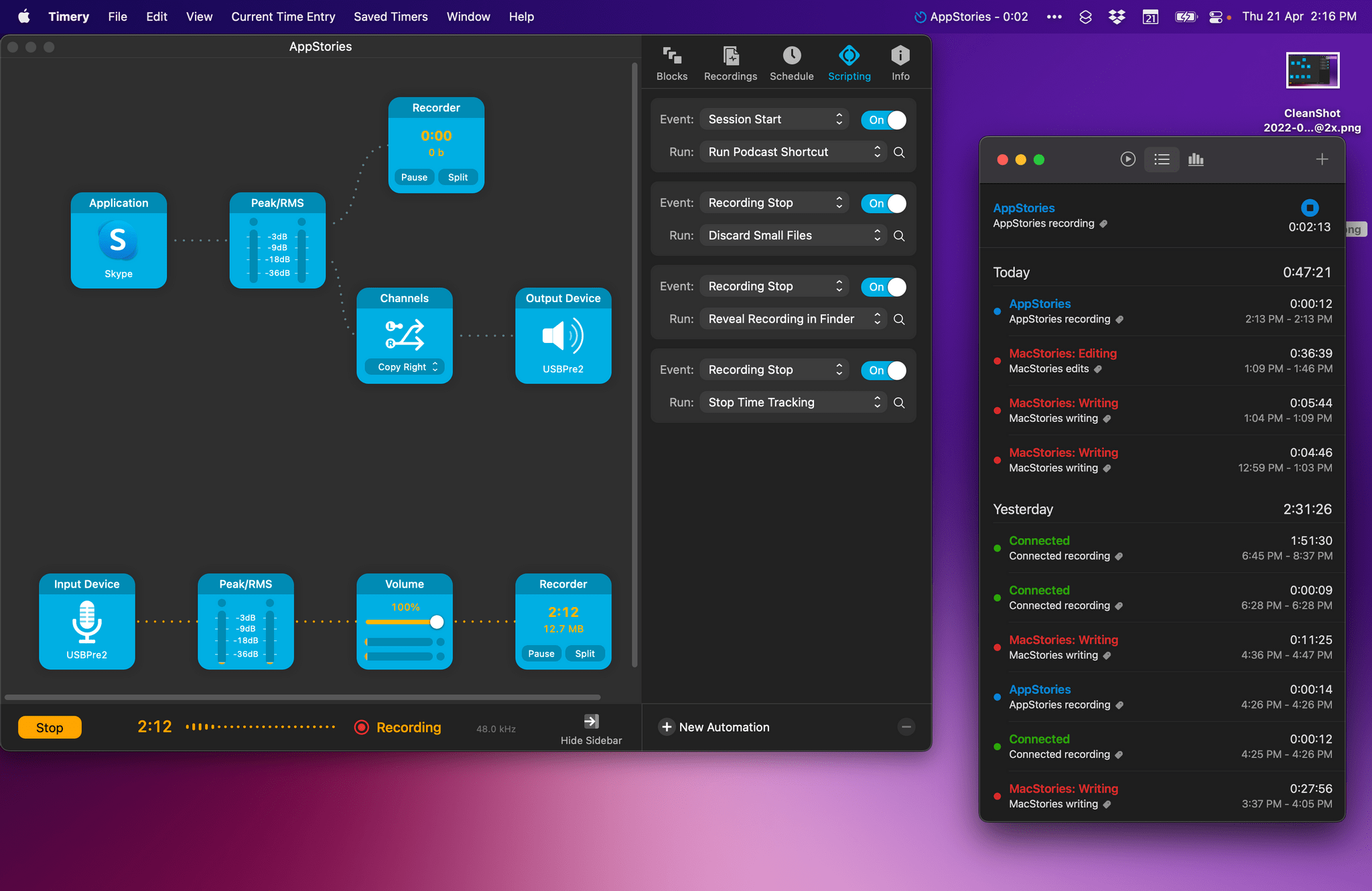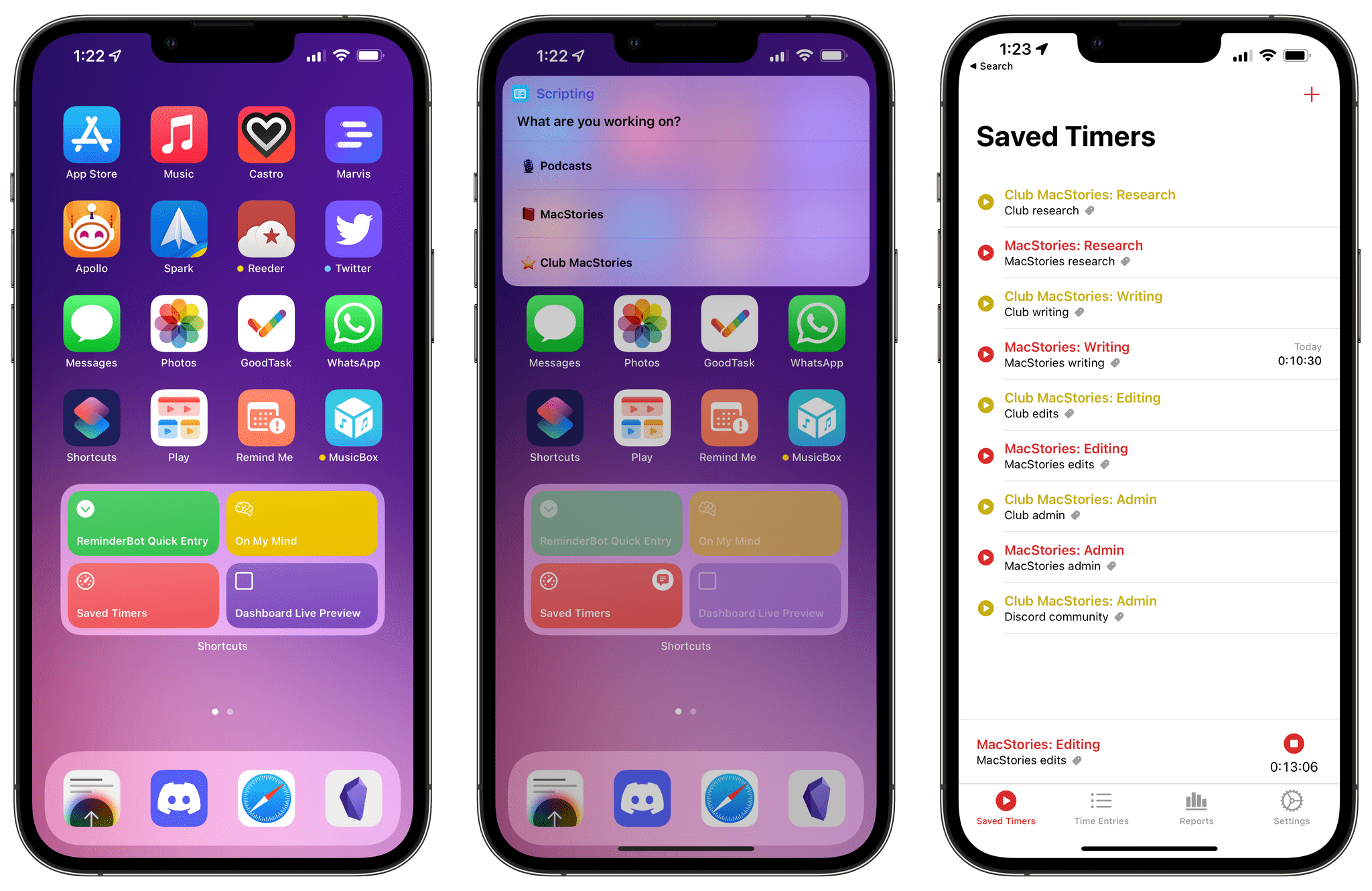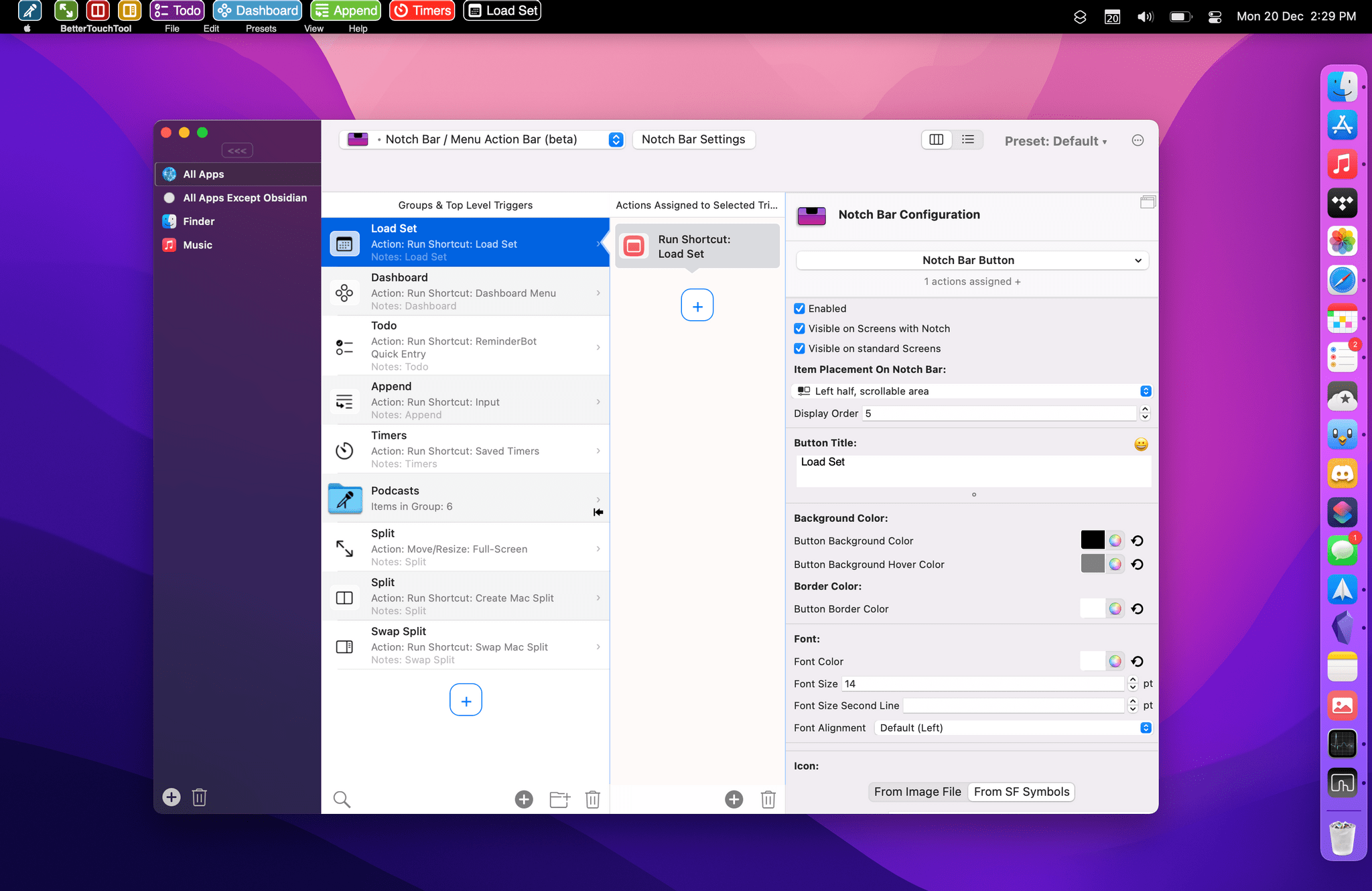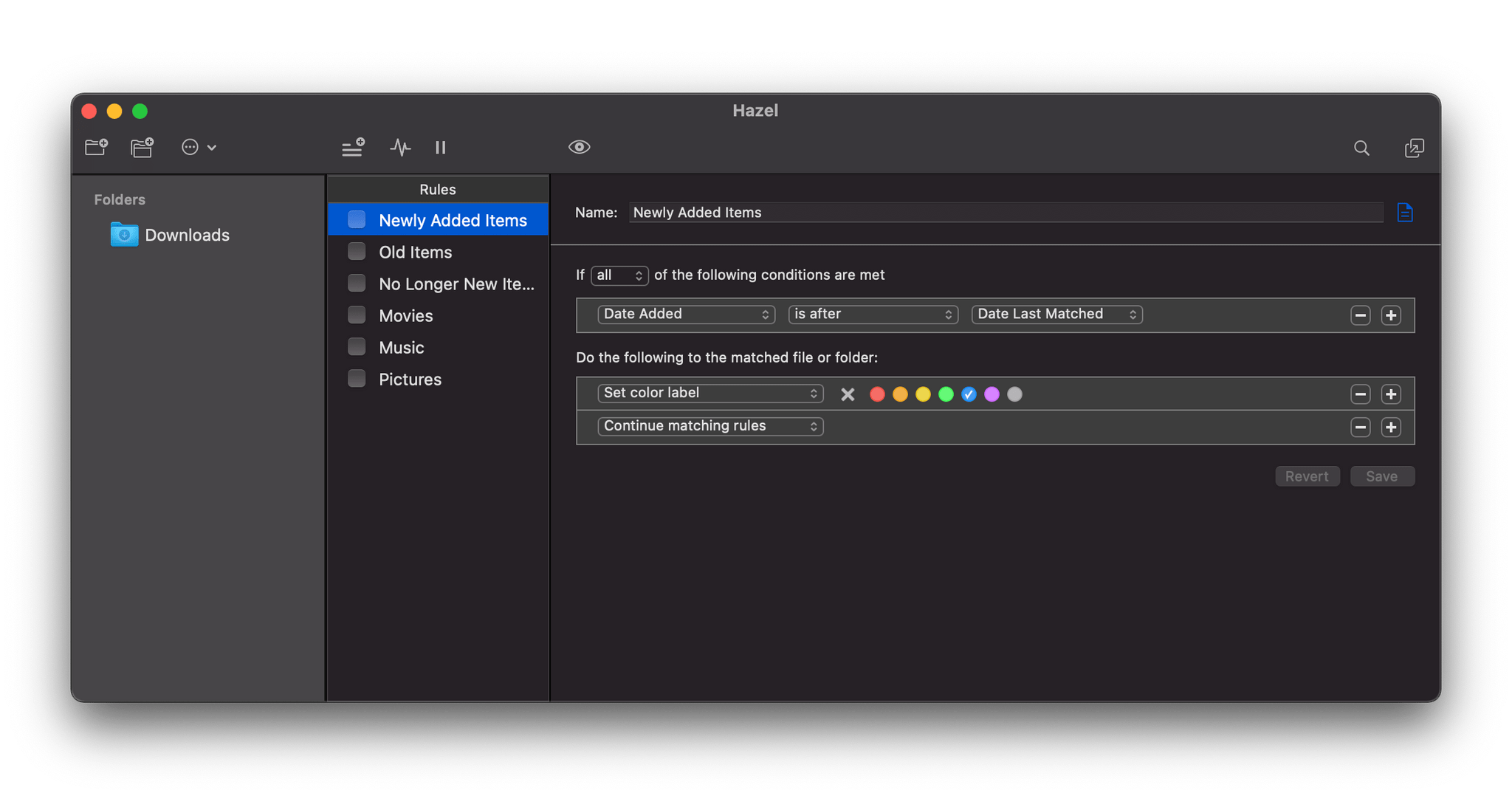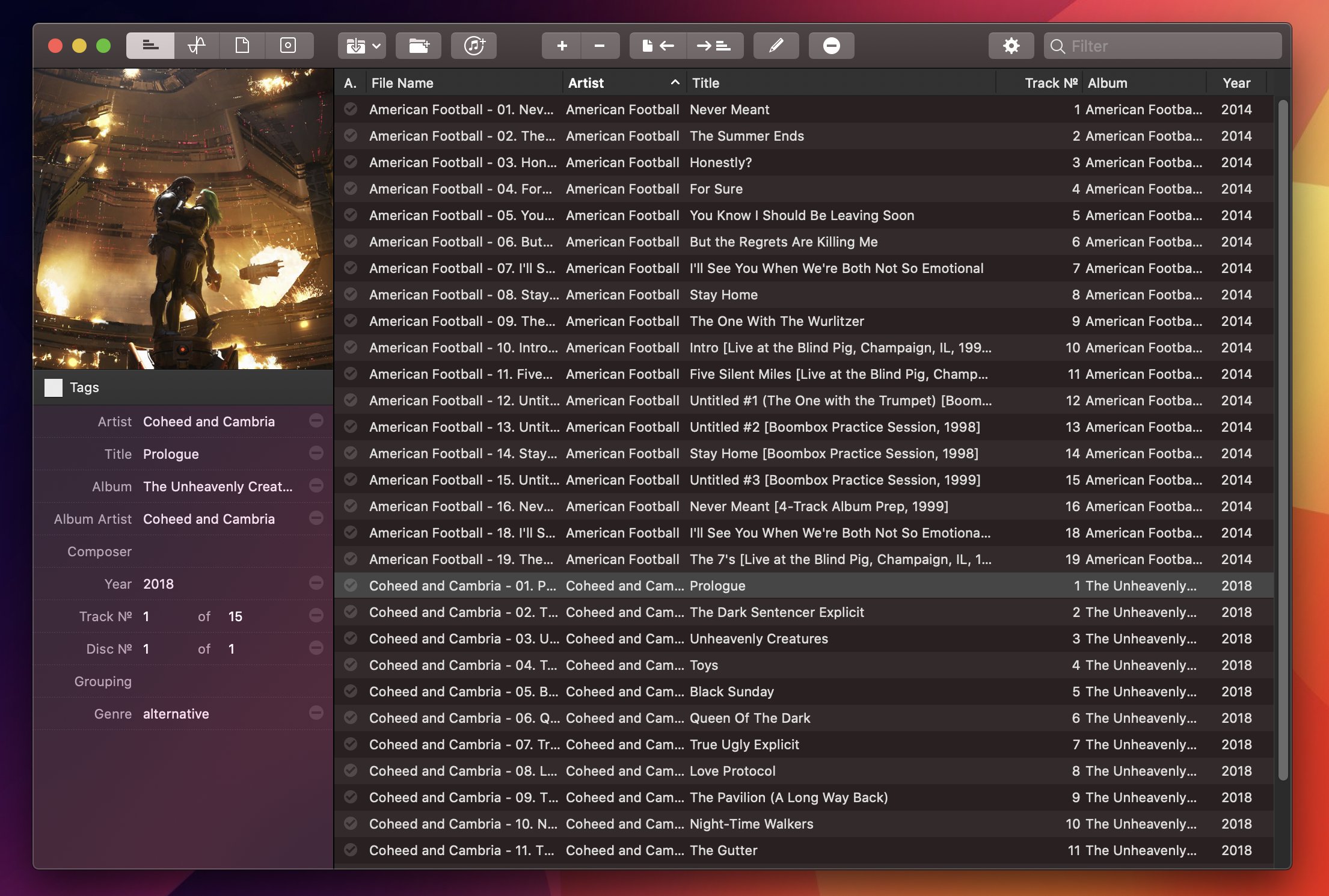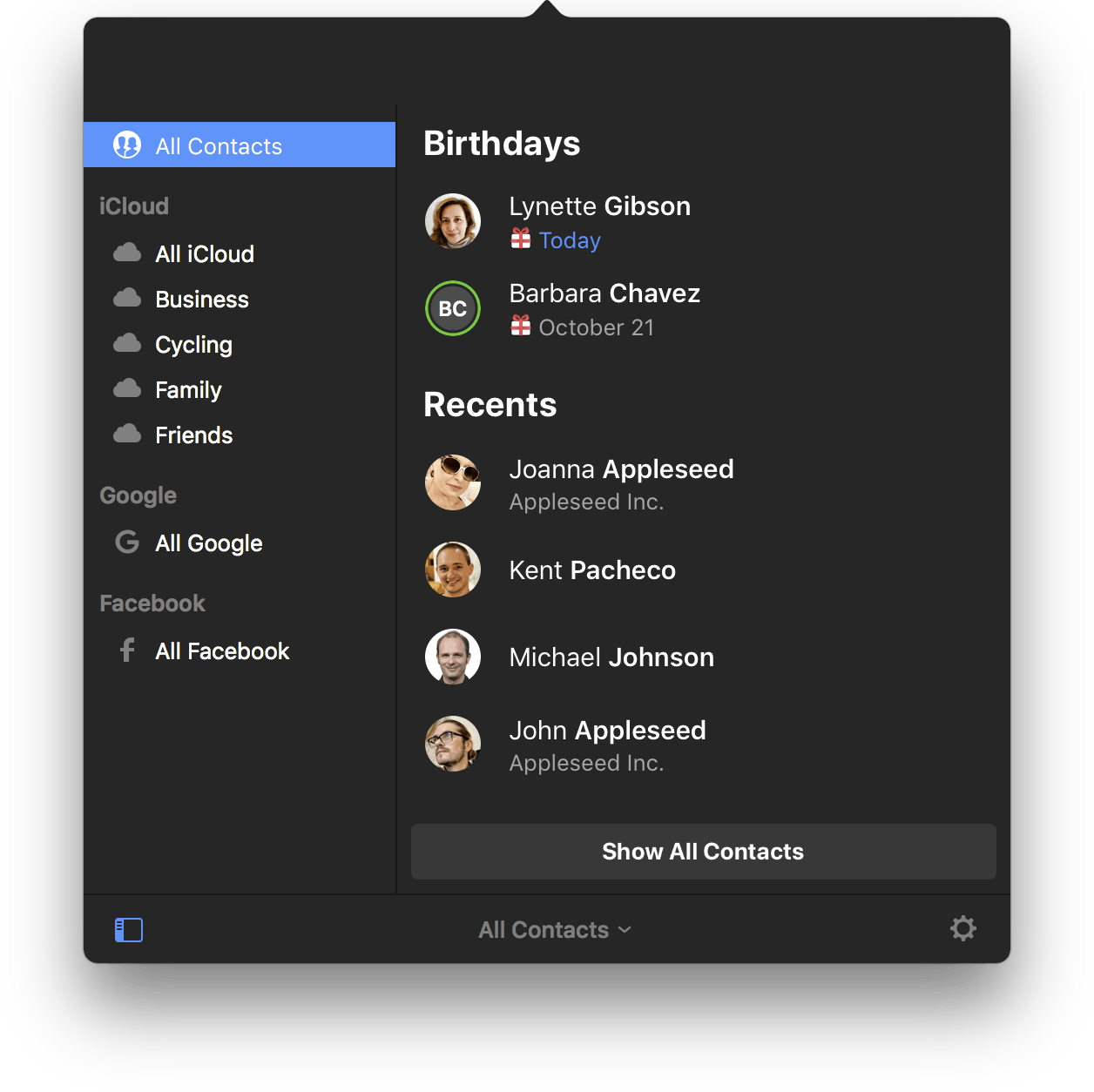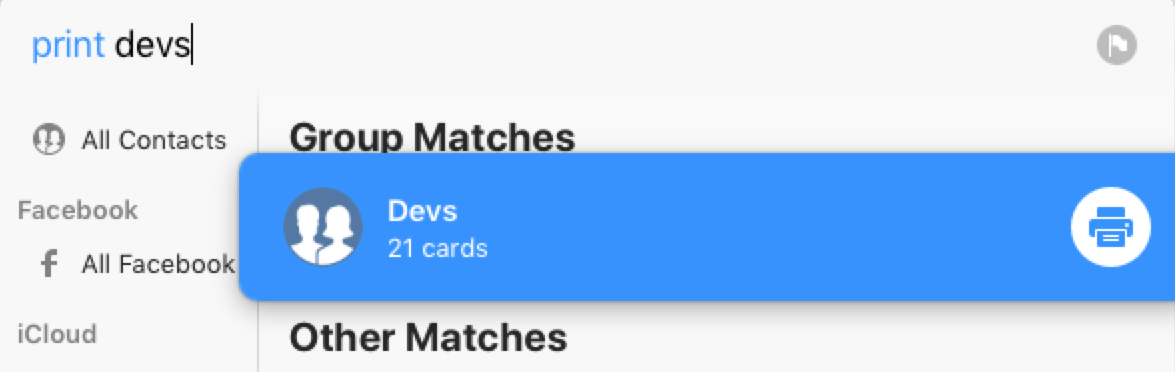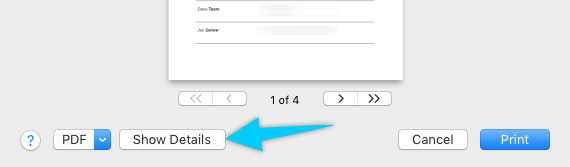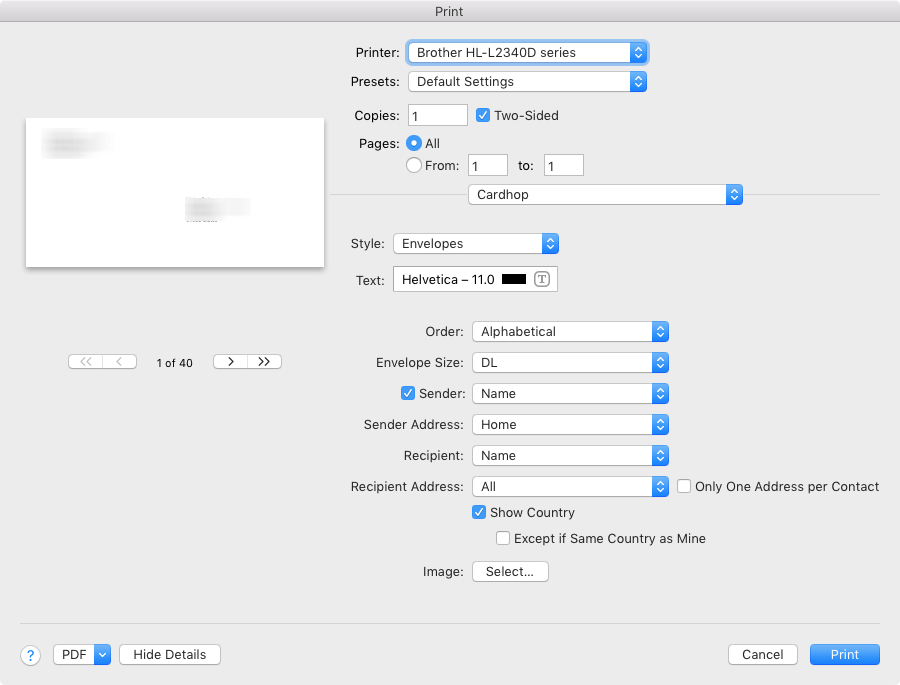The Apple Vision Pro wasn’t the only new hardware announced at Apple’s WWDC keynote event this Monday. The company also introduced a few new Mac models: a new 15” MacBook Air, an upgraded Mac Studio, and the long-awaited Apple silicon Mac Pro. Powering the freshly minted top of Apple’s Mac line is a brand-new chip: the M2 Ultra.
Posts in mac
WWDC 2023: Mac Hardware Roundup
Automating Podcast Sessions in Audio Hijack 4 with Shortcuts and Timery
For the past week, I’ve been rethinking my approach to time tracking with the Timery app with a focus on simplicity and automation. I appreciate the insights into my habits and patterns afforded by time tracking and Timery’s excellent Reports view, but lately I’ve felt like my setup with projects, tags, and sub-tasks was too convoluted since it was based on a structure I designed years ago.
My daily routine is different now – and it’ll continue to change in 2022 – and I wanted to get rid of the overhead caused by a time tracking system that was too granular. For time tracking to be effective, you need to remember to start a timer whenever you’re working on something; too much friction in the process – such as having to carefully pick from a list of similar projects – defeats the whole purpose of it. There’s also the opposite problem – forgetting to stop a long-running timer – which John explained and fixed in a separate story for Automation April.
So I went back to the drawing board of my Timery projects and reorganized everything with simplicity and ease of activation in mind. I cleaned up my saved timers and shortcut that activates those timers, which I can now trigger system-wide via Raycast on the Mac and the Shortcuts widgets on iPad. I split my work projects into three main areas – MacStories, Club, and podcasts – removed redundant sub-tasks, and grouped related activities under the same tags for more reliable filtering.
The approach worked well for MacStories and the Club, but podcast timers turned out to be a different beast. You see, when I sit down to record a show like Connected or AppStories, I need to take care of key tasks such as making sure my audio inputs are correct, checking out notes for the show’s outline and intro, and keeping an eye on the Connected audience in Relay’s Discord server. These tasks distract me from time tracking and, as a result, I often forget to start a timer for when I begin recording and, conversely, stop the timer when I’m done. I could automatically start a timer when a calendar event for a show is due in my calendar, but that also doesn’t work for me since it doesn’t account for the time before we actually record the show when I may be chatting privately with Myke and Stephen. Wouldn’t it be great if there was One True Way to automatically start tracking my real recording time when I start talking into the microphone for a show?
As it turns out, thanks to the latest update to Audio Hijack – the new version 4.0 that recently launched on macOS – there is. So for this week’s Automation April story, I’m sharing the custom system I created to trigger a single shortcut that starts time tracking in Timery based on the show I’m recording in that specific moment. Let’s take a look.
Early Experiments with BetterTouchTool’s ‘Notch Bar’ as a Visual Shortcuts Launcher for macOS
For the past couple of weeks, I’ve been playing around with (and thoroughly enjoying) BetterTouchTool’s latest major feature: the notch bar. This feature is currently available as an optional alpha update in BetterTouchTool, and it’s still rough around the edges, so don’t consider this short post a full review of it; I’m sure we will revisit this functionality more in depth over the course of 2022. However, since I believe the notch bar is one of the most exciting developments in the Shortcuts for Mac ecosystem lately, and since I’m having so much fun with it, I figured it’d be worth an early hands-on preview before the end of the year.
Exporting Links from Safari Reading List via Shortcuts for Mac
A few weeks ago in the second lesson of the Automation Academy for Club MacStories+ and Club Premier members, I wrote about how I’ve been using Reminders as a read-later app in addition to traditional task management. The full details are in the story, but to sum up: using a combination of shortcuts based on Apple’s native actions, I can use Reminders to choose between long and short stories whenever I’m in the mood to read something. I love this setup, and I’ve been using it for nearly three months now.
Earlier this week, however, I realized I still hadn’t re-imported old articles from Safari Reading List – my previous read-later tool – into Reminders. That immediately posed an interesting challenge. Sure, I could manually re-save each article from Safari Reading List to Reminders, but that sounded like a chore. Other read-later apps such as Reeder and GoodLinks have long offered Shortcuts actions to fetch links from their databases and process them in Shortcuts however you see fit; Reading List, like other Apple apps, doesn’t support any actions to get the URLs you previously saved. And that’s when I had an idea.
Now that it’s available on macOS, Shortcuts can get access to application support files that are kept private and hidden from users on iOS and iPadOS. More specifically, I remembered that Safari for Mac has long stored its bookmarks and Reading List items in a file called Bookmarks.plist, which folks have been able to read via AppleScript for years. Under the hood, a .plist file is nothing but a fancy dictionary, and we know that Shortcuts has excellent support for parsing dictionaries and extracting data from them.
The plan was simple, and I knew what to do.
Hazel 5 Makes the Leap from System Preferences
Hazel is a classic Mac automation tool which we last covered several years ago for version 4. This week Hazel is back with version 5, a major update which brings the tool out of System Preferences for the first time.
Previous iterations of Hazel existed as a preference pane within the macOS System Preferences app. While the interface remains pretty familiar in Hazel 5, it has finally been pulled out into its own full application.
Editing FLAC Metadata with Meta for Mac
For the past year, I’ve been using a high-res Sony music player to listen to my personal music collection. I detailed the entire story in the December 2019 episode of our Club-exclusive MacStories Unplugged podcast, but in short: I still use Apple Music to stream music every day and discover new artists; however, for those times when I want to more intentionally listen to music without doing anything else, I like to sit down, put on my good Sony headphones, and try to enjoy all the sonic details of my favorite songs that wouldn’t normally be revealed by AirPods or my iPad Pro’s speakers. But this post isn’t about how I’ve been dipping my toes into the wild world of audiophiles and high-resolution music; rather, I want to highlight an excellent Mac app I’ve been using to organize and edit the metadata of the FLAC music library I’ve been assembling over the past year.
The Mighty Power Mac G5
Last month, we looked at the Power Mac G4 line, a series of computers that defined the professional workstation for OS X users for many years.
In June 2003 — 15 years ago this month — Steve Jobs took the wraps off its successor, the Power Mac G5.
The Power Mac G4 Line
The tower form factor may be a thing of the past, at least until the new Mac Pro shows up next year, but for years, if you needed the most powerful and flexible machine money could buy, the Power Mac was the only way to go.
For almost five years, the heart of the Power Mac was the PowerPC G4 chip. Starting in 1999 it clocked at just 350 MHz, but by the time the Power Mac G4 line was retired, a tower with dual 1.42 GHz CPUs could be ordered. In that time frame, things like Gigabit Ethernet, SuperDrives, and Wi-Fi became mainstream.
The Power Mac G4 came in three distinct cases over the years it was available. Each style of machine saw several revisions while in service, bringing the total number of models to 10. That’s a lot of computers to cover, so let’s get started.
Cardhop 1.1 Adds Smart Groups, Printing, and More
Cardhop from Flexibits got an update to version 1.1 today, and it packs in some pretty great improvements for an incremental update.
If you missed it before, Cardhop is the app from the makers of Fantastical that does for contacts what Fantastical did for calendars. All your contacts are managed from your menu bar, and you’re never more than a few keystrokes away from sending an email, making a call, sending a text, or anything else contact-related. Type “email elle” and it will find Elle’s card, pick the first email address, and hitting enter will fire up a new email in Mail (or your favorite mail app). Type “call mom home” and handoff a call to Mom’s home phone number. It’s far more powerful than that, but I’ll refer you to John Voorhees’ great writeup back in October for the overview.
Cardhop 1.1 comes with some fixes and improvements, not least of them being parsing and formatting support for French, German, Italian, Spanish, English, and Japanese. But the two updates that I personally find the most useful are Smart Groups and printing support.
Smart Groups are what you probably imagine – a group of contacts based on a set of criterion that automatically updates as contacts change to match (or fail to match) those criteria. It opens up a few interesting organization and productivity schemes, but my first interest is in pseudo-tagging. I can now add @tags in contact’s notes field and have them sorted into one or more smart folders, reducing my need for a large number of “actual” contact groups. And if I stop using Cardhop and need to access those groups in another app such as Apple’s Contacts, I can always just do a search for the @tag and drag them into a regular group.
The printing features are elegant. Much like those in Apple Contacts, but with a few extra touches in the print dialog, as well as the convenience of printing right from Cardhop. Being able to pull up a contact or an entire contact group and print envelopes with return addresses, or spit out address labels for the whole bunch with just a few keystrokes is a wonderful convenience. All you have to do is type “print [name]” or “print [group]” (or use a Quick Action).
When the print dialog comes up, make sure that you’ve clicked “Show Details.”
From there you can choose a list, envelopes, or labels, and define which fields to use and other particulars for each type. (You can also switch type with ⌘1-3.)
Other new features include template preferences to control which fields are shown when entering new contacts, an “Add Notes with Timestamp” option to add dated notes to a contact, and typing in the “related contact” field now autosuggests other names from your contacts.
I’ve been loving Cardhop, and I think it’s worth anyone’s time to grab the free trial and give it a go. Cardhop costs $19.99 US and is available on the App Store and direct from Flexibits.