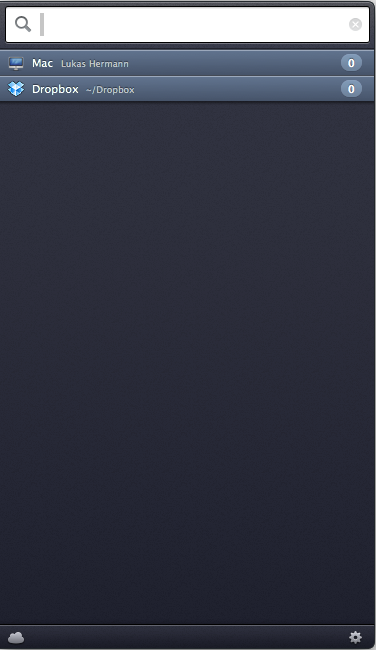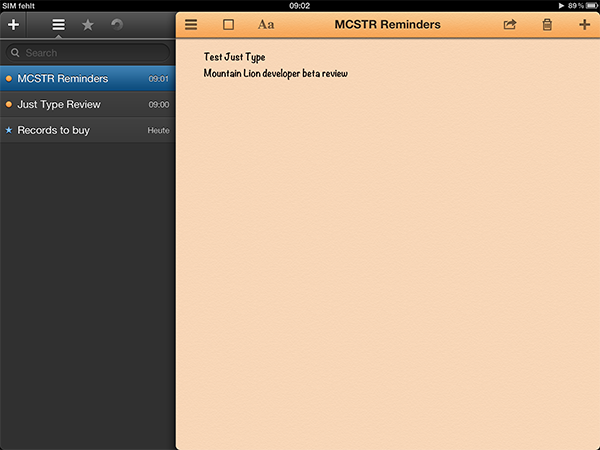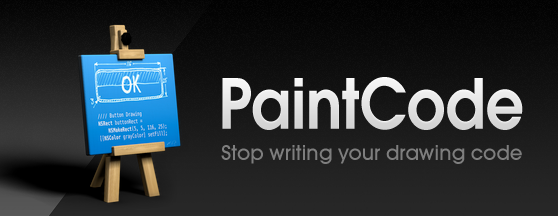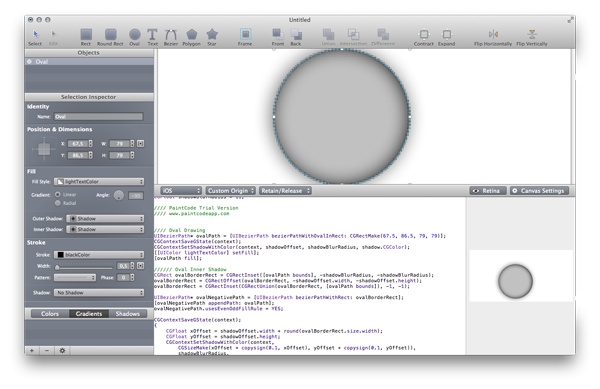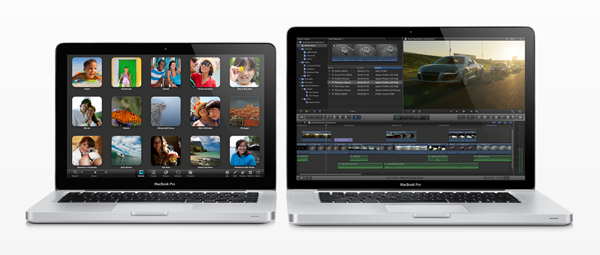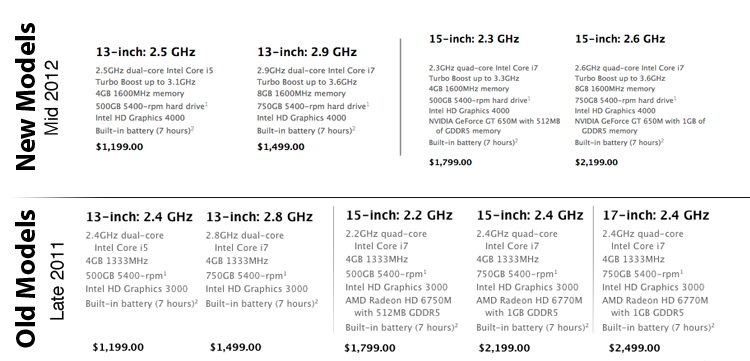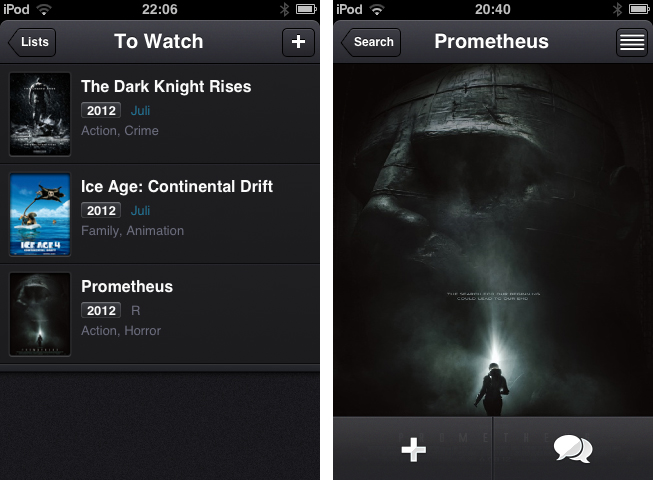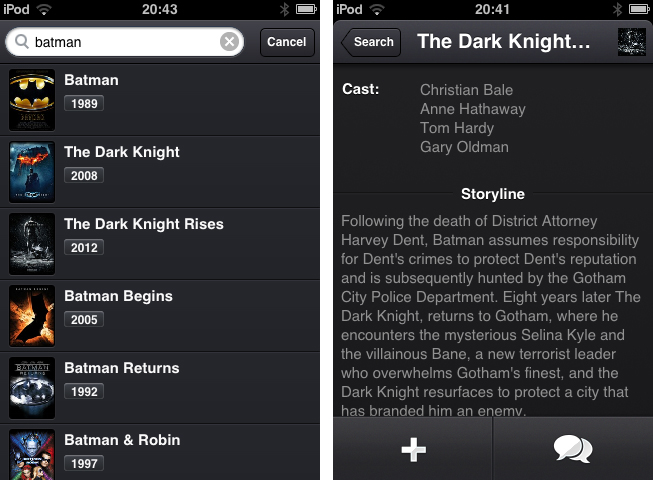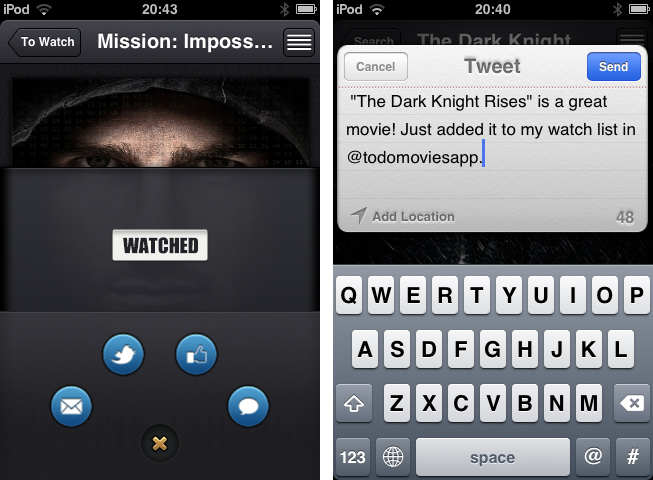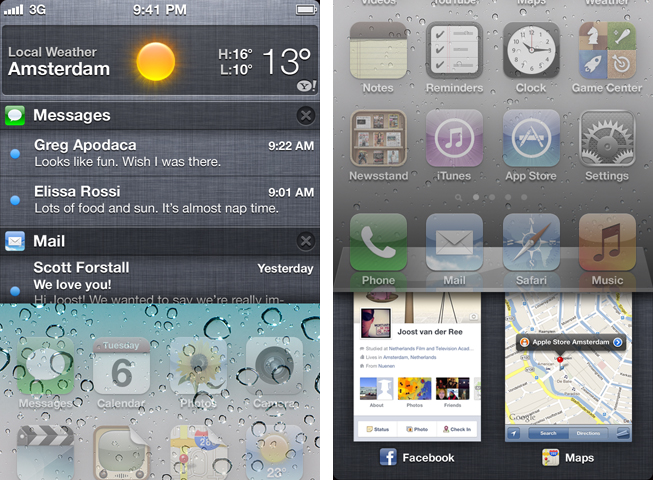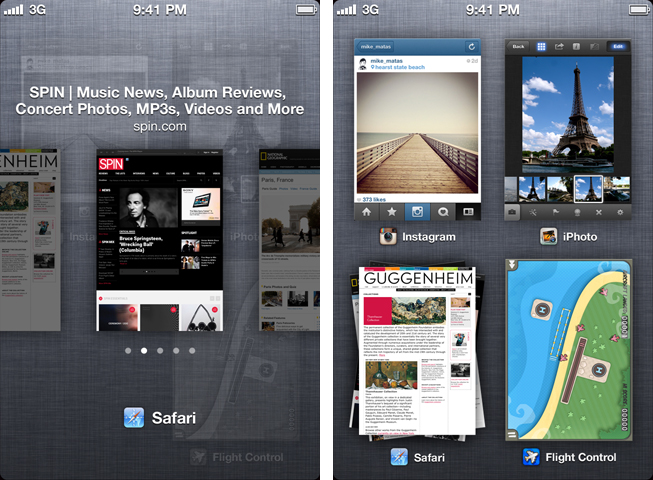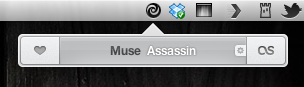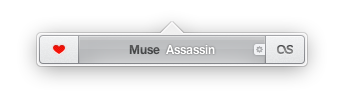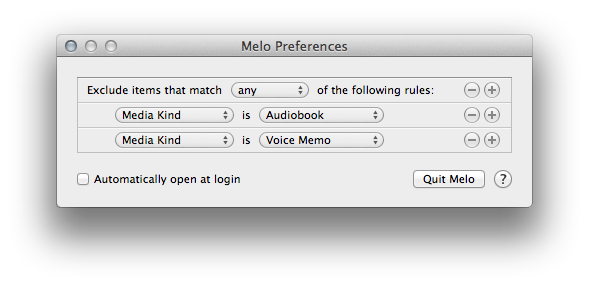I suppose we all know that phenomenon: you’re watching a cool movie trailer and think “Boy, I just have to see this thing!” and then, several months later you realize that you forgot about it and it has already been released and everyone watched it in the cinema. To avoid that, I usually follow films or directors on Twitter or add them to my Facebook stream because those are the websites I visit every day. There are also some people who even set up reminders for release dates of things like books, music records or films. To outsource this reminding and give film lovers a companion to never forget any film you want to watch or miss a release date, Taphive introduced Todo Movies for iPhone.
The app just serves the purpose of searching for movies using a simple search through the TMDb movie database, and afterwards adds those films to a list containing all the movies you want to watch. The search works seamlessly, but there is no live search while typing and until you hit the “search” button, you get a “no results” below the entering panel, which is always a bit confusing.
When you found a film you want to add to your list, tap on it to bring up the single movie window, which is almost completely filled up with a Retina-ready film poster, a move I really like, since this view transports the atmosphere of the respective film very well. From here you can either directly add it to your “To Watch”-list, or investigate its details a bit more by tapping the list button in the top right corner. If you do so, the screen flips and you can look at the film details like main actors, director, or a small summarization of its storyline.
The evolving lists of movies to watch and those you’ve already watched can then be sorted alphabetically, and after adding or release date. Optionally, you can let the app display the “unwatched” count as an icon badge using the apart from that nonexistent settings. If a movie you add is still about to be released in the future, you can let Todo Movies notify you using an iOS notification, when it’s finally out. The still awaited movies are also highlighted using a slight blue colored month info right besides the year they are released; this sets it apart from the otherwise monochrome UI.
Which brings me to (at least to me) the coolest feature of Todo Movies: its UI. You’ve already seen some screenshots of it, and I have to say that it’s way better when you use it. I very rarely cannot say anything bad about an app’s design, but this time, I couldn’t find any styling flaw at all. The transitions between windows are smooth, and the buttons are perfectly combined in both look and colorization. And the highlight for all UI fanatics lies within the sharing options, which can be brought up by tapping the speech bulb button in the single movie window. I deliberately did not mention this until now, because it’s one of the coolest thing I’ve seen to date: the sharing buttons for Twitter, mail, Facebook and iMessage are arranged around a central dismiss. When you tap that “x” dismiss button, they smoothly start rotating and this way roll back into the center; afterwards, the buttons hide and up comes the main investigation window again.
This feature alone showed me that Todo Movies was worth of my time. Not just its UI, but also its feature set justifies the app’s price. The only feature besides the search confusion I mentioned above I could imagine the devs to add is a kind of a “hot” or “coming soon” page as a starting points for new users or less nerdy people who remember every trailer they saw. But otherwise, I recommend this app to every movie lover out there. It looks gorgeous, works flawlessly and works the way it’s supposed to do. You can purchase Todo Movies for just $0.99 on the App Store.