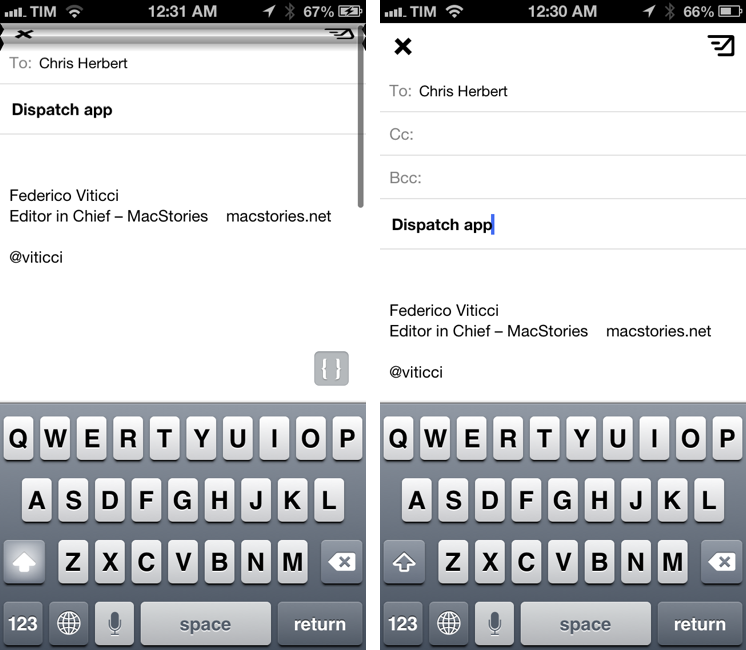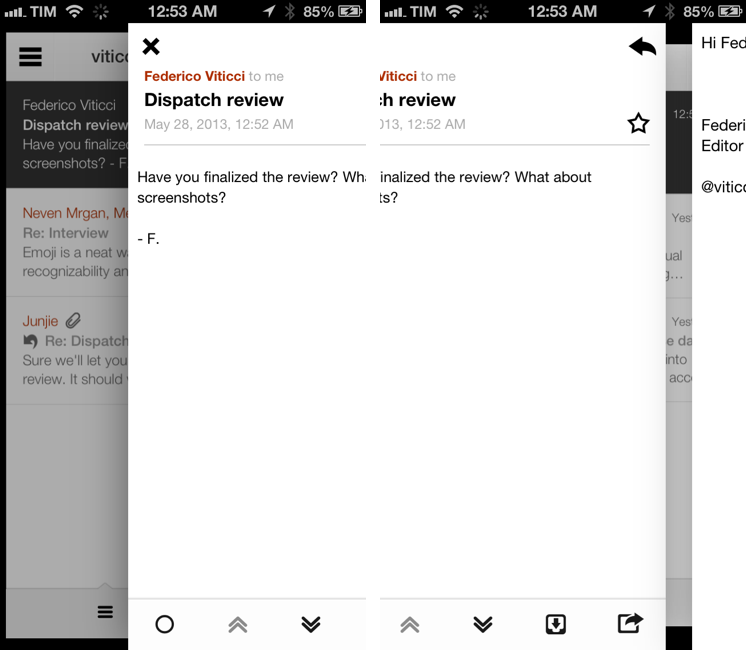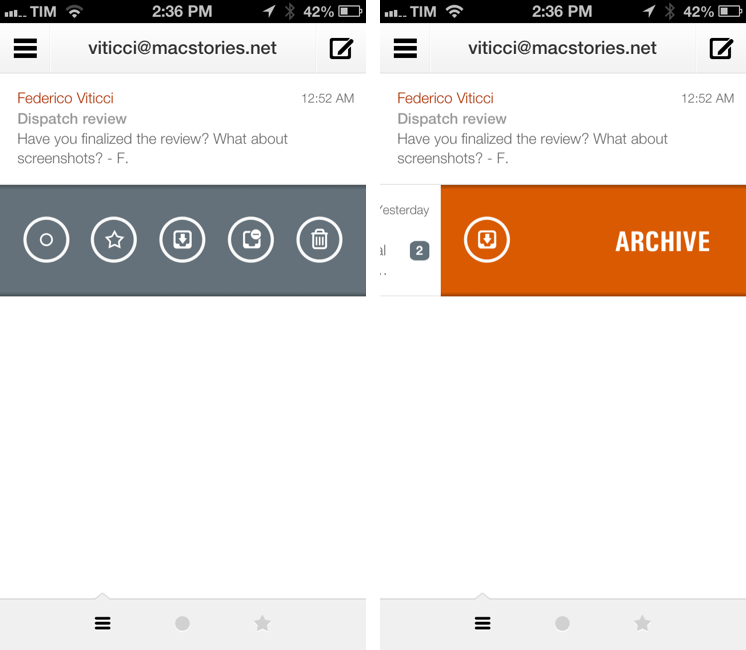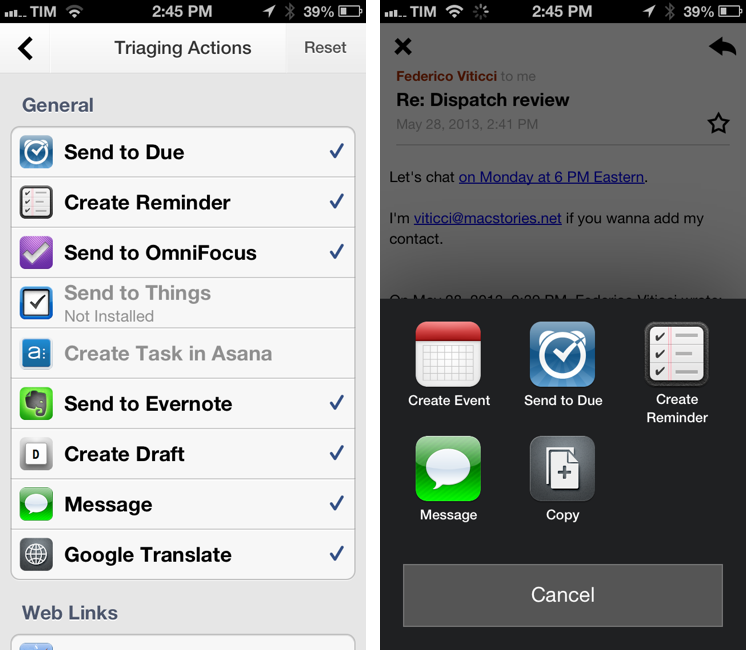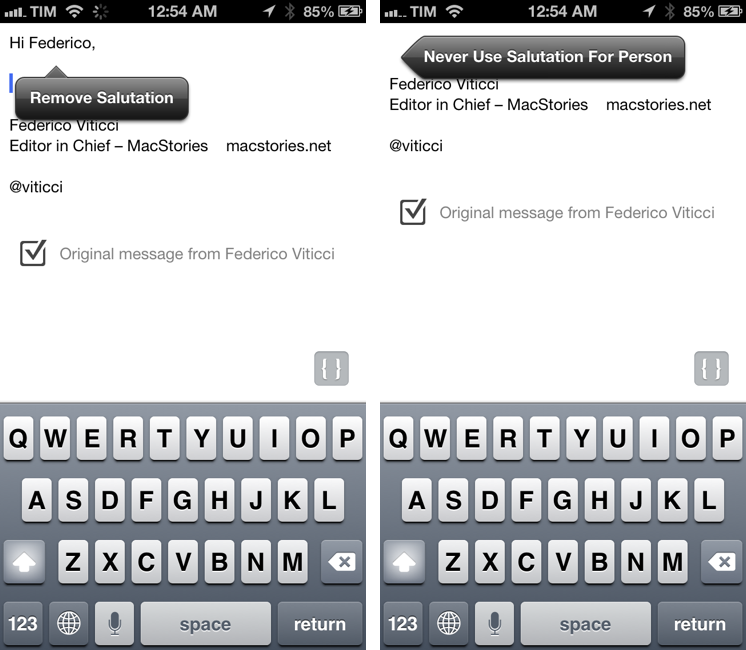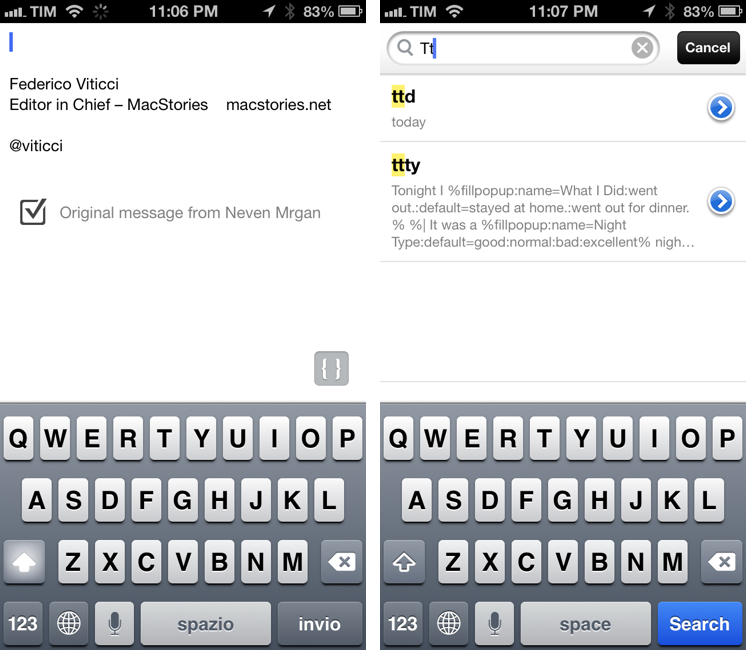In April, I wrote about Triage, my new favorite email app for iPhone. Here’s how I concluded my review:
Triage is based on a simple, efficient, and rewarding process that works by leveraging the iPhone’s most obvious gesture and one-handed operability. Unlike other new email apps, Triage doesn’t let you scan your inbox to turn messages into to-dos: it uses a one-message-at-a-time approach to see what’s up, what needs attention, and what can be kept for later.
Dispatch, made by Muh Hon Cheng and Lin Junjie, is a new email client for iPhone that’s aimed at the later part. I have been using every day it for the past two months, and it’s now on my Home screen alongside Gmail and Triage.
As I explained in the past here on MacStories, my iOS email workflow was perfectly fine until Sparrow showed interesting new ways to interact with messages on the iPhone. Sparrow got acquired by Google, which, a few months later, came out with a completely revamped Gmail app that is now my primary client for searching and composing longer messages on the iPhone and iPad[1]. I don’t like how Google’s app relies on web views across several areas of the interface; in spite of Google’s additions, Gmail doesn’t make for a great experience to archive or delete emails with a one-handed operation. That’s what Triage is for.
At this point, I have two wishes left ungranted from email on iOS: a fully native Gmail app and a client with inter-app communication. Dispatch wants to be the second one.
When I’m at my Mac, I enjoy the benefits of OS X’s nature when it comes to sharing data between apps and automation workflows for making tedious tasks – such as repeatedly copying and pasting text – less tiresome. I have shortcuts set up to save a Mail message’s text and URL to Evernote; I rely on TextExpander 4 to expand my snippets in any app; I use Keyboard Maestro with macros that take the current message’s content and save it to other apps. Whether it’s a calendar appointment, a task, or a note I want to store for reference, there’s no shortage of solutions to interact with Mail messages on OS X.
On iOS, Dispatch wants to replicate that experience through a share sheet that talks to 14 apps, its own snippet system, and other features aimed at enhancing the way you can archive and respond to emails on an iPhone.
Dispatch is iPhone-only for now, but, unlike other recent entries in the mobile email market, its support for email services goes beyond Gmail. Dispatch supports generic IMAP accounts, Gmail, iCloud, Yahoo, and AOL email accounts; in my tests with Gmail (both regular and Google Apps accounts) and iCloud, Dispatch performed admirably with no configuration errors or sync issues. Dispatch is fast at fetching and sending messages, and it didn’t do anything strange to my accounts (like creating new labels).
Launching Dispatch for the first time reveals the app’s approach to a clean design focused on the essential. Dispatch presents email accounts in a black sidebar with white glyphs that indicate whether or not an account has unread messages; the app employs a white, minimal color scheme with red accents for some UI elements and an overall focus on text and email content. The Inbox displays the usual set of sender names, icons for attachments and messages that you have already replied to, timestamps, and – a touch that is reminiscent of Brichter’s Tweetie – a sliding tab bar indicator to move between All, Unread, and Starred messages.
The sole small pleasure that Dispatch concedes to skeuomorphism is a paper-like folding animation used in the walkthrough screen and From/To section of messages. Dispatch isn’t heavy on custom textures, but its design is still delightful. I like how Dispatch looks.
Even better, I like how Dispatch flows. Transitions – the ones that deal with layers subtly inspired by Google’s work on Gmail 2.0 – are fast and fluid; navigation, constantly available through taps and swipes alongside regular buttons, always makes sense from a hierarchical standpoint. Dispatch is proof that a lighter design free of photorealistic textures, combined with sounds, animations, and a clear navigation can retain playfulness and catch the user’s attention in exquisite ways.
The first feature that Dispatch highlights to speed up the process of managing email is an action bar with buttons to mark as starred/unread/spam, archive, or delete a message. This bar is activated by swiping left on a message and, similarly to Mailbox, it also allows you to keep swiping to activate a “quick action”. In practice, the quick action is triggered when you reach around 70% of completion of the gesture, which I found to be more accurate and intuitive than what Mailbox and other apps do. With the quick action, I can choose to quickly swipe on a message to bring up the regular action bar or to swipe just a little longer to archive.
There’s an option in the Settings to customize the behavior of the quick action – a preference that also changes the role of the removal/archive button in the single message view.[2] To perform other archival actions, you can tap & hold the button in message view to bring up a full list of options, which is consistent with how Apple Mail works.
I like the action bar and implementation of quick action, but I still think Triage is the best iPhone app to quickly keep or delete messages. There’s no friction in Triage. Dispatch could have used more advanced features such as batch archive and delete in the Inbox – features that, alas, this 1.0 version doesn’t ship with. I do like, though, how Dispatch lets you Undo to restore messages that you didn’t want to archive or delete.
Personally, I would have exchanged the bar’s spam button for a shortcut to trigger a core functionality of Dispatch: app actions.[3]
Seamless, system-wide inter-app communication is often cited as an aspect that’s sorely lacking in iOS. Here’s what I wrote in my iOS 7 wish list:
Document management, though, isn’t the only aspect of inter-app communication that needs addressing. It would be short-sighted to think the only way users can “do work” is by moving documents around. What about bits of text and photos? What about actions that, right now, require users to manually switch between apps and navigate to specific sections inside them? What about the fact that the only way to achieve a passable level of communication between apps today is to rely on URL schemes and bookmarklets?
Dispatch doesn’t assume that you’ll be able to handle email only by using Dispatch. Instead, it comes with a built-in selection of actions to share your messages and turn them in todos, notes, or reminders. And, unlike other recent email clients, Dispatch doesn’t have its own layer of todos and reminders: it communicates directly with third-party apps already installed on iOS.
Dispatch has multiple sets of actions for message content and iOS data detectors – web links, dates and times, phone numbers and emails, and addresses can be tapped to bring up different actions. For third-party apps, Dispatch supports Due[4], OmniFocus, Things, Asana, Evernote, Drafts, Chrome, 1Password, Instapaper, and Google Maps; native iOS integrations include Messages, Maps, Reminders, Safari, Copy to Clipboard, Calendar, FaceTime, and Contacts. These actions are presented either by hitting the Share button in a message or by tapping a link or other bits of text that are recognized by iOS as, say, addresses or dates.
Being able to save a message to OmniFocus or directly into Evernote (preserving formatting) is incredibly handy, and I’m surprised that nobody else thought of this before. For years, I used Apple Mail and profoundly despised the round-tripping that it forced upon me to send text to other apps such as my task manager or text editor. Some email apps enable you to open links in other browsers[5], but Dispatch takes it to the next level with one-tap message sharing.
At the same time, actions also end up calling attention to iOS’ limitations once again. When forwarding a message to OmniFocus, Dispatch will be smart in turning the Subject into the task title and message into a note (while automatically removing quoted replies), but you’ll still be yanked out of Dispatch and taken to a different app. Apps with support for callbacks (such as Evernote and Chrome) can take you back to Dispatch automatically, but OmniFocus can’t. Meanwhile, Messages can be launched inline without getting out of Dispatch, and Reminders can receive and sync new entries from Dispatch without even appearing as a popup. The Dispatch sharing menu is convenient today, but it’s not the panacea for iOS’ inter-app communication problems. The fragmentation of action behaviors in Dispatch – combined with iOS’ sandboxed nature[6] – makes you wonder just how better it would be if OmniFocus message sharing could work like Reminders, or if Drafts could pop up a sheet like Messages does.
Another problem with actions is that users can’t specify the third-party apps they want to use; apps are hard-coded into Dispatch by the developers, and users can only enable or disable them. I can imagine that Dispatch’s developers will be inundated by user requests for new sharing actions: for instance, I would like to send links to Pocket and Pinbook, URLs for downloadable files to iCab, and calendar events to Fantastical and Week Calendar. In Dispatch 1.0, I can’t add my own apps.
This is a problem that other developers (namely Greg Pierce and Oliver Fürniß) faced before: you can’t satisfy everyone by supporting third-party apps manually; on the other hand, enabling users to set up their own actions through URL schemes and parameters can be daunting for many. Again, this would be easier if Apple revamped iOS’ app communication system. Right now, Dispatch actions are a great addition to my workflow, but they could be better with a little extra help from Apple. For the short term, my hope is that the developers will quickly add the most requested actions.
Besides actions, Dispatch uses several smaller tricks to let you compose emails with ease.
When replying, Dispatch has a salutation option that begins a message with “Hi [first name], ” automatically so you don’t have to type it. It’s incredibly useful and obvious at the same time now that I am used to it. The automatic salutation can be disabled in the Settings: you can modify it with any arbitrary text[7], or, better yet, you can keep it on but disabled only for some recipients. It would be pretty silly to reply to your mother using her first name with the automatic salutation; instead, Dispatch can turn that off and even remember not to use it ever again for specific email addresses. This is a smart implementation.[8]
Dispatch comes with snippets to insert strings of text without having to type them out in their entirety. However, instead of supporting the standard TextExpander SDK[9], Dispatch has its own snippet system for inserting text when composing new messages. In the sidebar, a Snippet section gives you access to snippet management, where you can create groups, export them to TextExpander, create, rename, and move snippets.[10] Snippets are only made of plain text and they can’t contain embedded images or rich text; if you don’t want to recreate all your snippets from scratch, you can import a .textexpander file into Dispatch.
How you expand a snippet is also different in Dispatch. Rather than typing an abbreviation and receiving the expanded text automatically, Dispatch shows a { } button that you can tap to reveal a search bar and an additional Show Snippets button. You can type to search inside abbreviations and snippet content, with results highlighted in real-time as you type; tap a snippet, and it will be inserted at cursor position back in the message.
I don’t understand why Dispatch employs its own custom snippet system instead of using the TextExpander SDK. I can accept the willingness of offering an alternative for users who don’t want to buy TextExpander[11], but it would have made sense to support both TextExpander and a custom, in-app system. Giving up on TextExpander integration means losing support for fill-ins (which would fit perfectly with the app’s feature set) as well as the superior inline text expansion. You’ll still save time with the current version of snippets, but not as much and not as efficiently as you would with TextExpander.
There are other features that I’d like to see in Dispatch. The compose screen doesn’t let you attach photos to new messages, and you can’t even paste them inline; it opens with the To and Subject fields hidden by default, forcing you to swipe down to reveal them.[12] You can’t tap & hold to select text of the Subject field, and signatures don’t support rich text. As for more advanced email functionalities, the app doesn’t come with push notifications, there is no folder navigation, drafts are only stored locally, there is no search, and no interesting implementations for the dispatch:// URL scheme. There is no iPad app, either.
Looking ahead – aside from the additions I mentioned – I would like to have at least search for all messages in your account: it wouldn’t require to enable folder navigation, and it could go in tandem alongside the app’s email processing intentions. I am referencing old messages on a daily basis, and I would love to be able to search using Dispatch.
Dispatch is an ambitious email client. It’s based on an interesting proposition: to be able to handle email leveraging iOS features like gestures and app integrations, saving time thanks to snippets and automatic salutations. Dispatch’s ambition does fall through some cracks related to iOS limitations, particularly when it comes down to app communication. However, with more releases, I am confident that the developers will be able to support more third-party apps and enhance some aspects that I mentioned in this review.
Dispatch has become a powerful tool in my arsenal of email apps. With Gmail as my primary client with push and search and Triage as the gateway to Inbox processing nirvana, Dispatch can sit comfortably in the middle for when I need to send messages to other apps, save them as tasks, or set reminders for them. Everybody is trying to revolutionize email these days; Dispatch, like Triage, simply tries a very iOS-y approach. For me, it has succeeded.
Dispatch is available on the App Store at $2.99 for a limited time.
- The fact that I use Gmail and that it has reliable push notifications also helps. ↩︎
- A nice touch is that changing this preference also changes the icon for the button. ↩︎
- I also think that a tap & hold on a message in the Inbox would be a good way to activate actions. ↩︎
- Dispatch developer Junjie is also the man behind Due. ↩︎
- Namely, Sparrow and Gmail with support for Google Chrome. ↩︎
- Exemplified by the message:// URLs that Dispatch attaches to messages shared to other apps. These URLs, popular among Mac users, can’t be opened on iOS. Imagine how convenient it would be to be able to tap a link and view a specific message immediately. You will find Dispatch’s message URLs useful on a Mac (they will work with Mail.app), but they are useless on iOS and there is no way to tell Dispatch not to attach them. ↩︎
- You can also turn off the last name, include the original email, and increase quote level in a reply. ↩︎
- I would like to see a list of the addresses that I’ve turned off salutation for, though. ↩︎
- “Standard”, as TextExpander is the de-facto solution for text expansion on iOS. ↩︎
- Snippets can be created from selected text through a “New Snippet” button. The same menu also has a button to start a reply quoting selected text. ↩︎
- Why wouldn’t you? TextExpander touch 2.0 is great. ↩︎
- I still think Sparrow for iPhone has the best compose workflow ever shipped in an email app for iOS. ↩︎