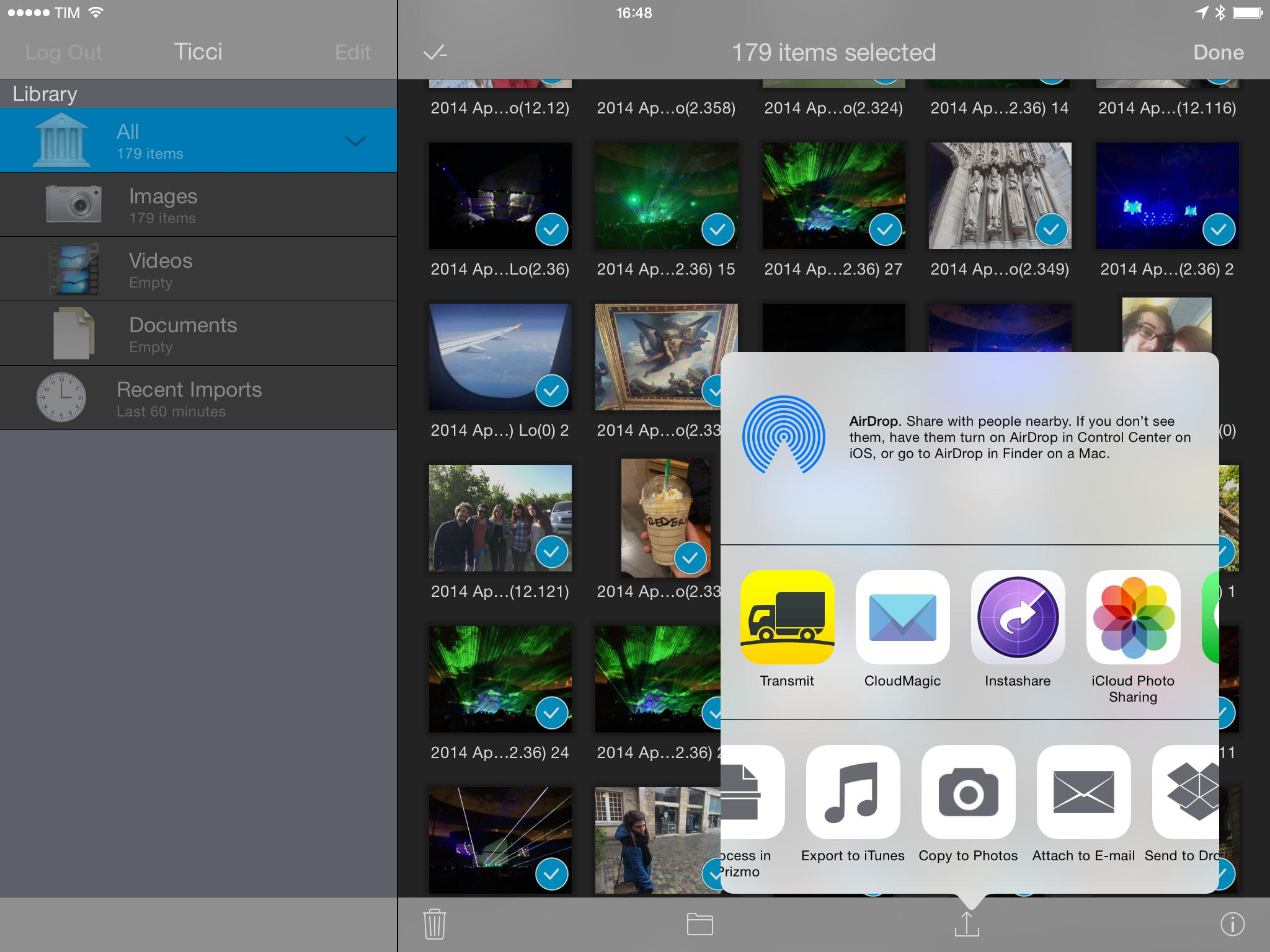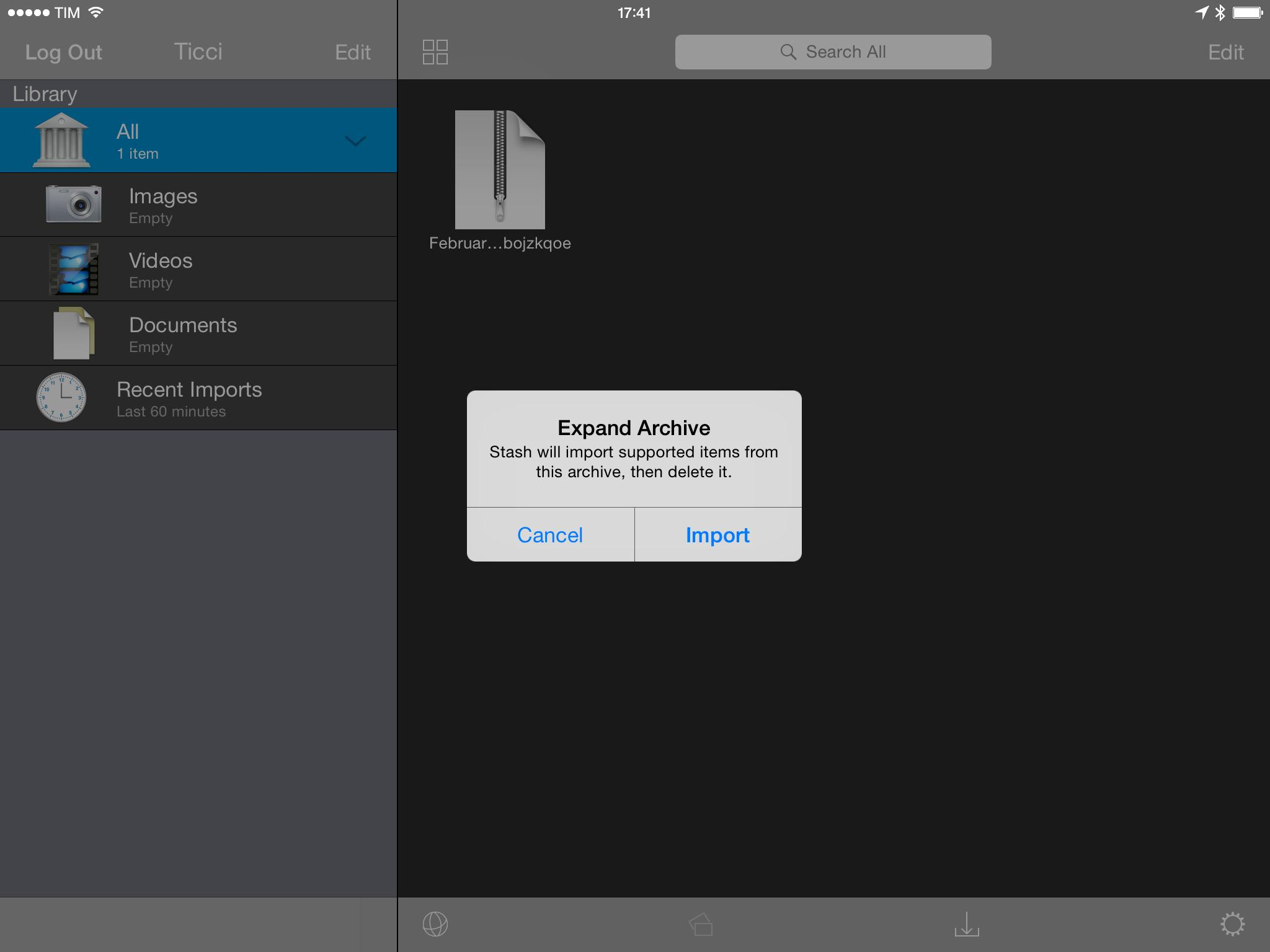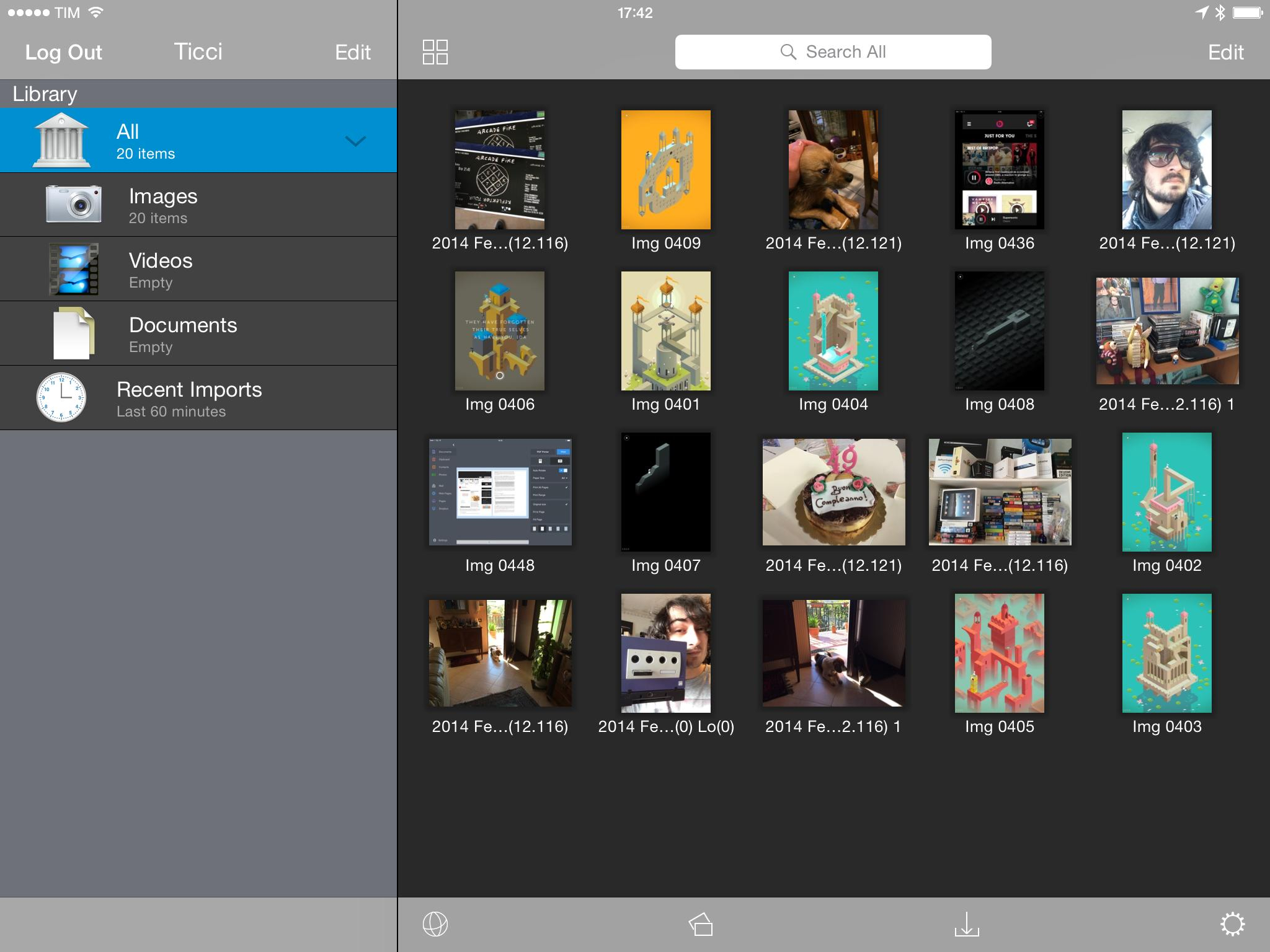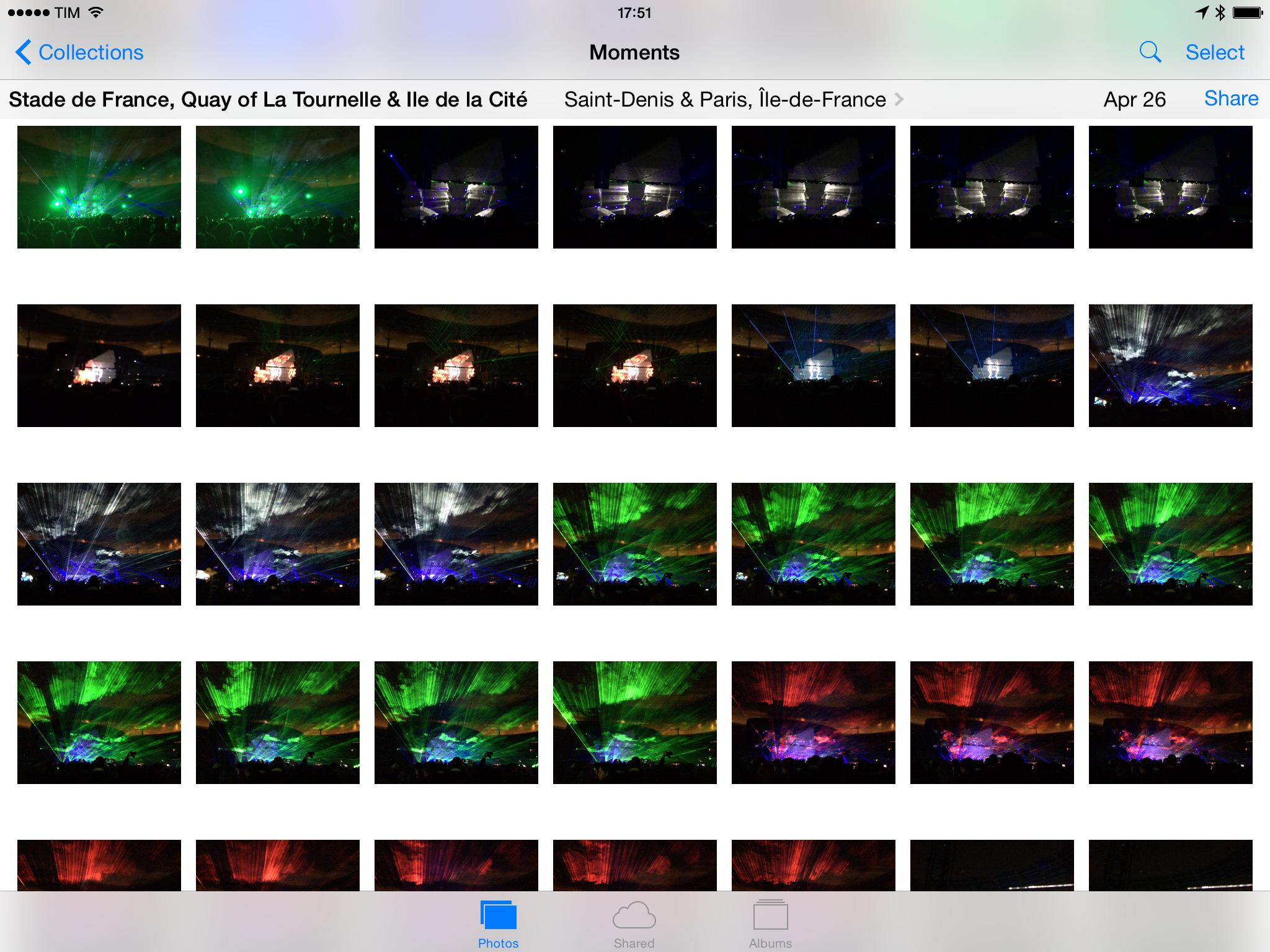I’m in the process of importing five years of photos into iCloud Photo Library following an upgrade to the $0.99/month iCloud plan, and I wanted to share a quick tip about the experience.
For years, I stored photos in Dropbox thanks to a combination of CameraSync and Hazel, which allowed me to try various photo management services that had desktop uploaders such as Everpix and Picturelife. Each time I wanted to try a new service, I could simply download their desktop app, point it to my Dropbox folder, and let my Mac mini handle the upload. After the sad and premature demise of Everpix, I kept using Picturelife and I was quite happy with it.
I wanted to give iCloud Photo Library a fair chance though, and that meant throwing all my photos into it and see how it’d scale and/or break. Picturelife has a dedicated Export page that lets you download .zip files for your photos organized by month, with an option to download photos with associated metadata for dates, location, camera information, etc. – that’s the type of archive I like.
Last night I was reading with my iPad on the couch, and I thought that it would be a good time to start the Picturelife archive download. Aware of the fact that metadata is often removed or altered when moving photos between apps, I decided to start with smaller downloads, import a few photos, and see if metadata was preserved in the transition from the archive to Apple’s Photos app. Safari doesn’t have a real download manager that shows you progress for downloaded files – it is able to download .zip files, but you’ll have to wait on a blank page until a menu to open the file in other apps magically appears. For files of 20 MB, I figured I could wait, send the .zip to Readdle’s Documents app, export to Photos, and confirm that everything was working.
Unfortunately, my suspicion was quickly proven true: exporting photos from Documents to the Photos app was resetting metadata: specifically, creation date was reset to the current date and time, which defeats the purpose of importing old photo archives.
I spent the next two hours looking for an iOS app capable of saving photos with intact metadata. I didn’t want to rely on my Mac for that task, and I wanted to ensure that, in the future, I could have an app capable of downloading large files and that could then save multiple photos with their metadata without resetting anything. I tried GoodReader, FileBrowser, PhotoMeta, PhotoSync – they either failed to preserve metadata when exporting to Photos, or they didn’t feature an Export button at all.
Then I googled “iOS export photos preserving metadata”, and I came across Stash, an app that I first bought years ago and that is still being actively developed. 1 Stash is a powerful iOS file manager with some great features for privacy and (such as Touch ID logins and secret gestures), and it comes with a “Copy to Photos” button that exports files to Apple’s Photos app with their creation date and metadata intact. I downloaded Stash, requested my Picturelife archives, and I started importing.
In Mail, I copied the link to my Picturelife download (they send you an email when your archive is ready to be downloaded) and pasted it into Stash’s web browser. Stash recognizes download links and starts downloads automatically, but I wish it displayed a progress bar and estimated time remaining. I left my iPad downloading files overnight and I woke up this morning with some fresh .zip files waiting in Stash.
When you tap a .zip file in Stash, the app offers to extract the contents of the archive and delete it, which is handy. Once photos have been extracted, you can tap one and press the “i” button in the top right to view metadata – in my case, I confirmed that creation date was correct. Then, you can tap Edit, hit the checkmark icon in the top left to select all, and tap the share button in the bottom toolbar to find Copy to Photos, which will take your files and copy them into Apple’s Photos app.
After exporting around 500 files to the Photos app, I opened it and I checked whether the creation date was still correct. Sure enough, Stash had exported all the files and they all ended up in the correct position in my Moments view with preserved creation date and metadata, which I also confirmed with the excellent Metapho for iOS.
This leaves me with thousands of other files to download from Picturelife, but at least I solved my problem, started unifying my photos in iCloud, and ended up learning a few valuable lessons:
- Safari for iOS needs a real download manager;
- More iOS file managers should respect creation date when exporting photos;
- Stash is a pretty great app that I should use more;
- My WiFi is terribly slow at uploading photos.
I’ll report back in a few weeks, hopefully after my Internet connection will have finished uploading over 4000 photos to iCloud.
-
The fact that I could only find this app through Google says a lot about the state of search on the App Store. Try the same query in the App Store app and see what happens. ↩︎