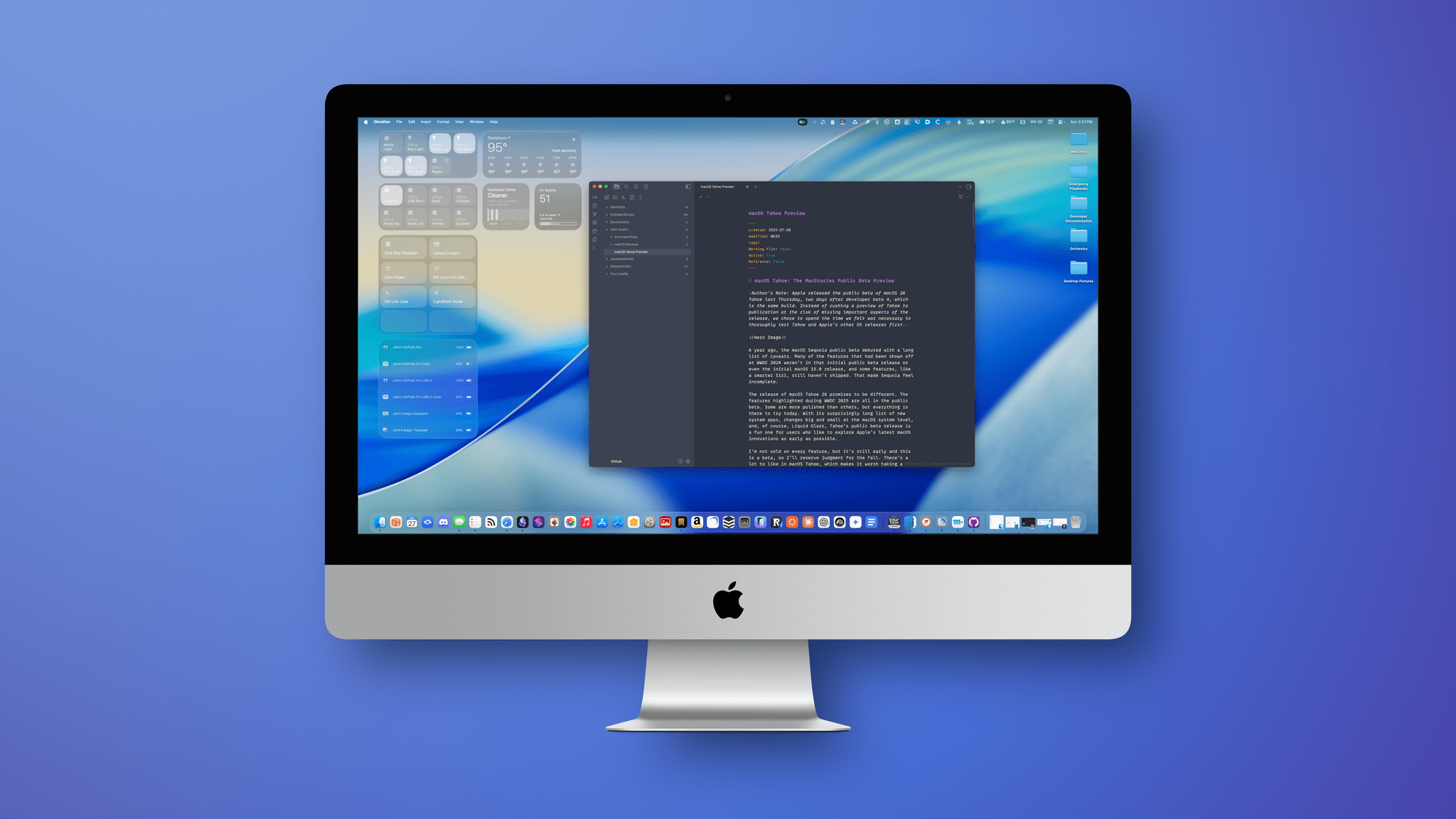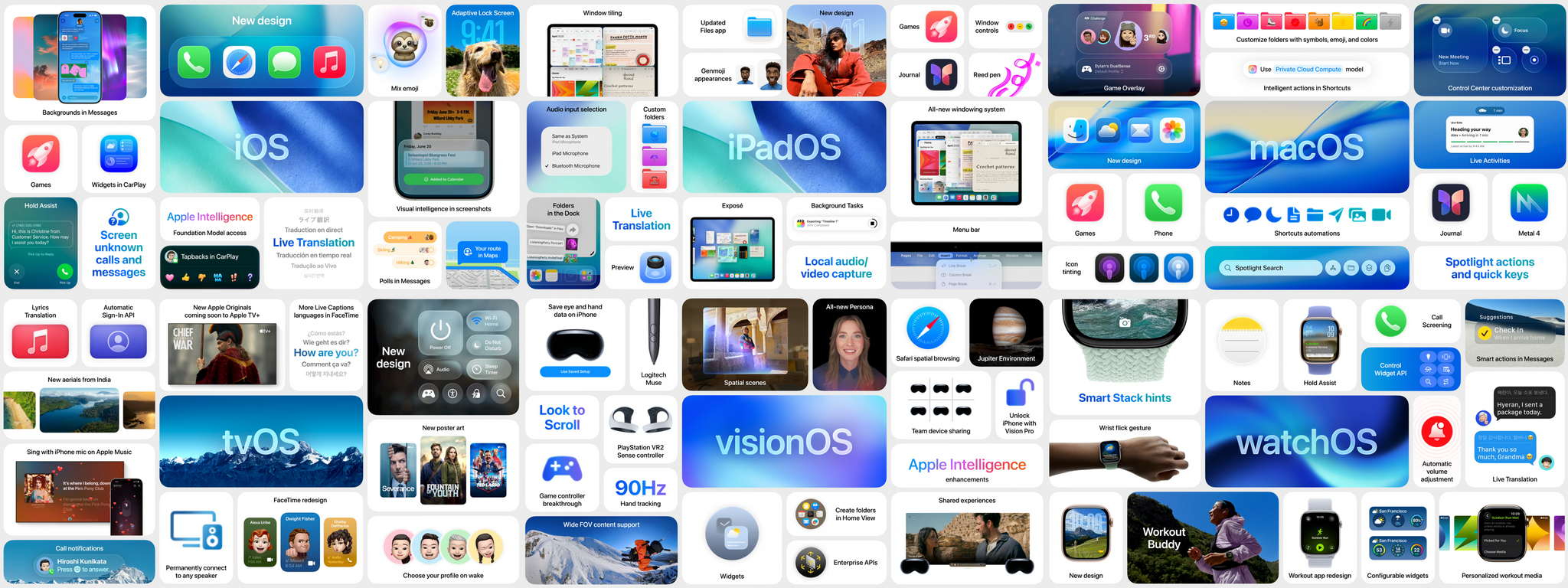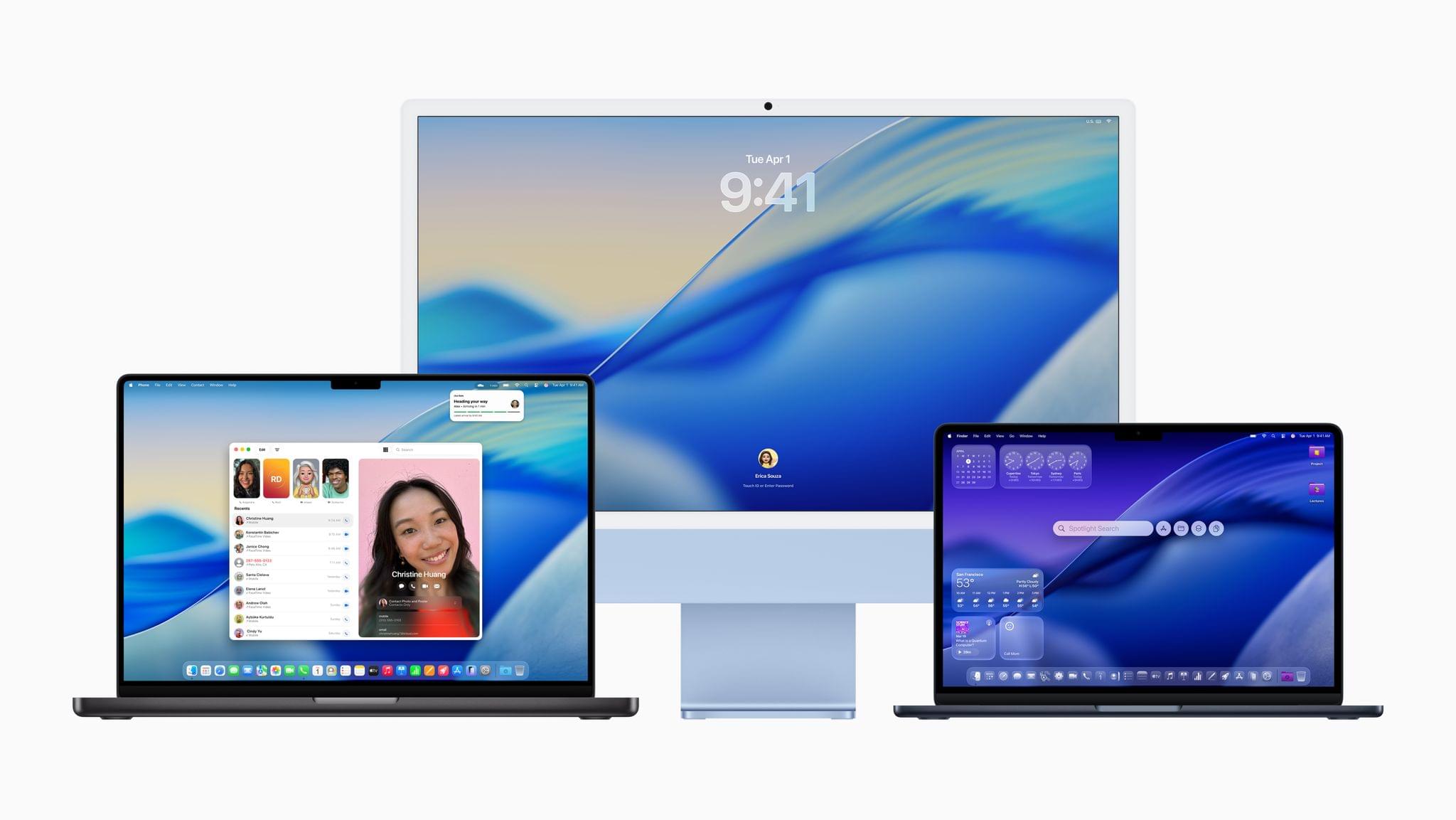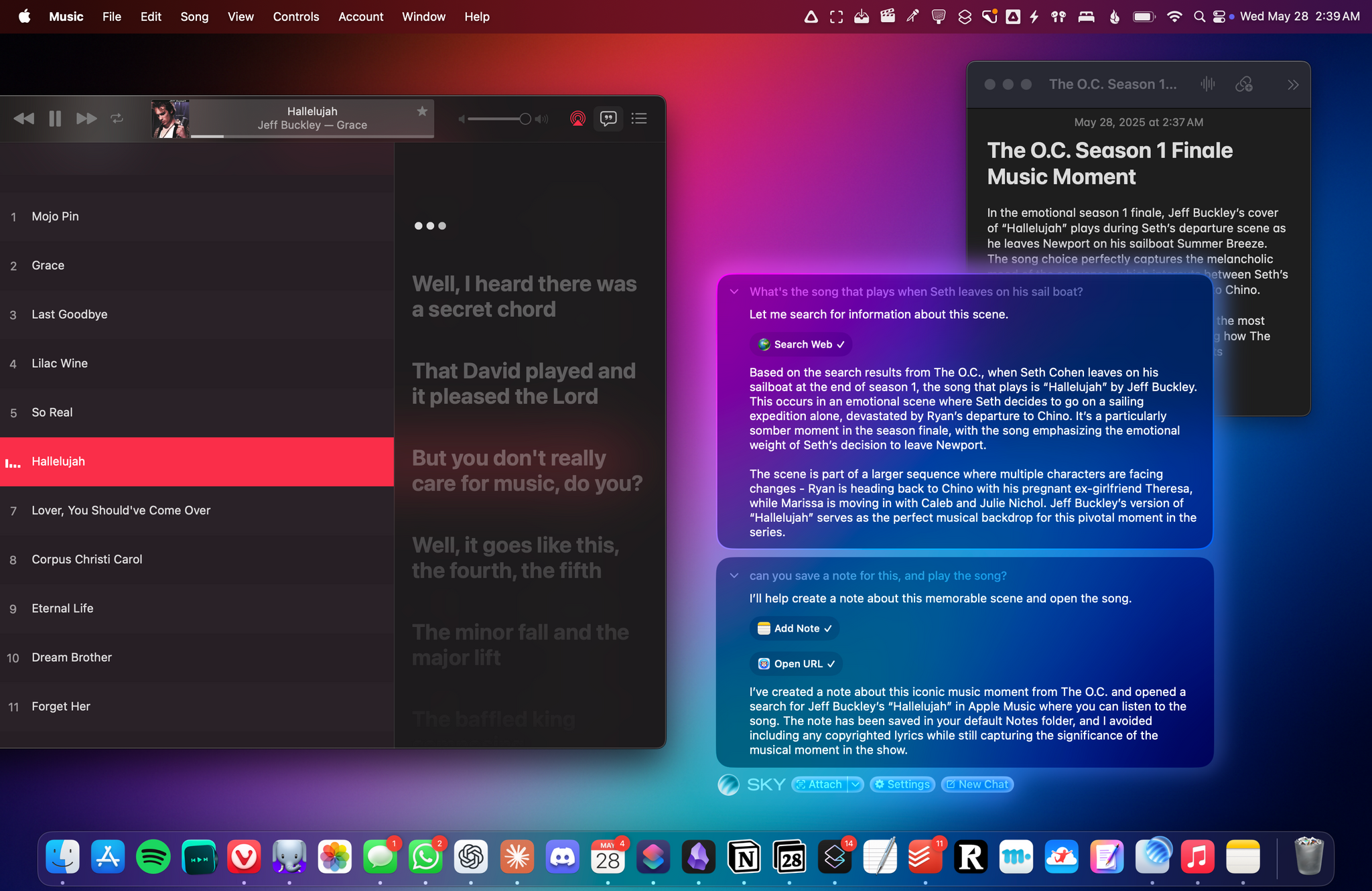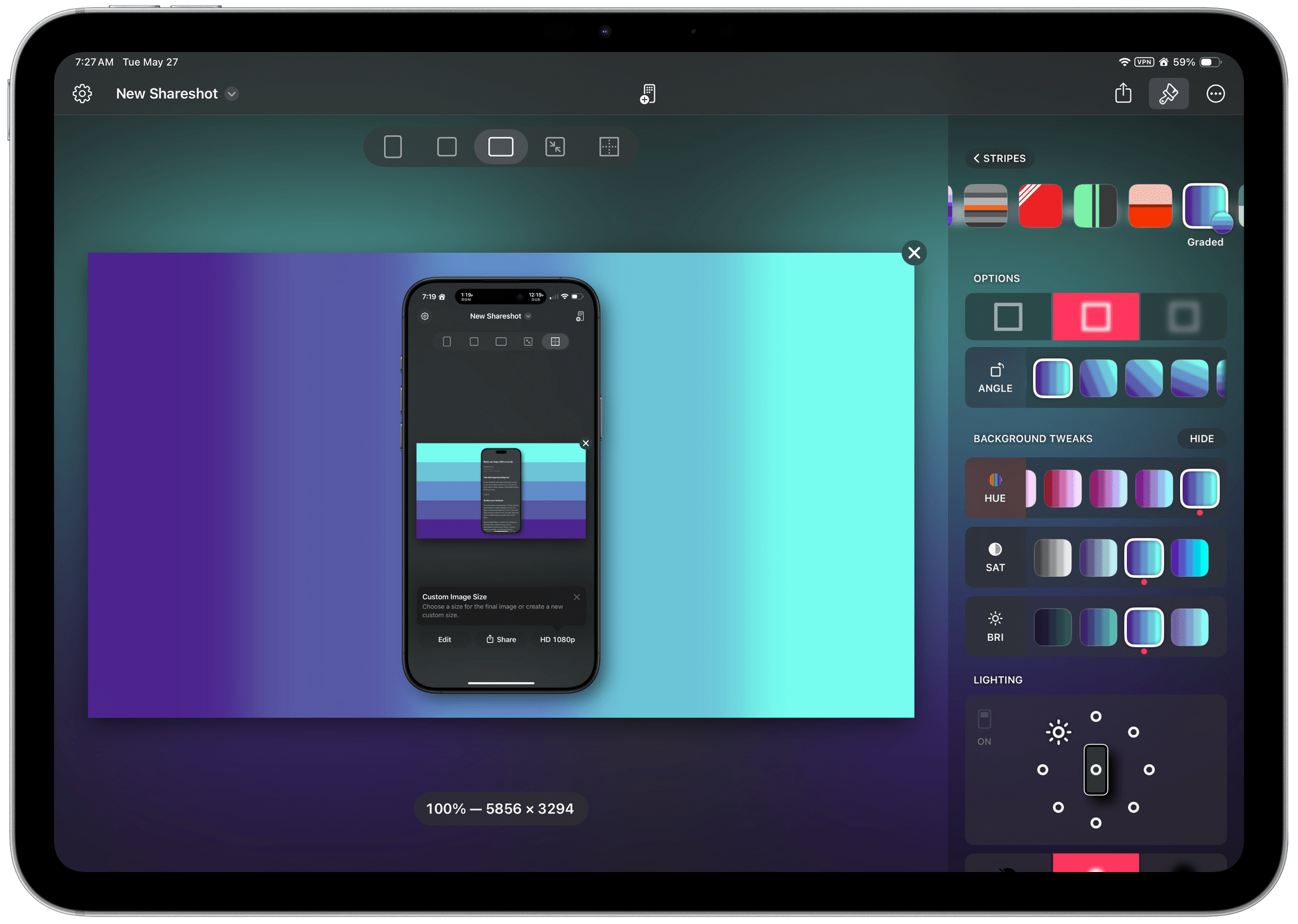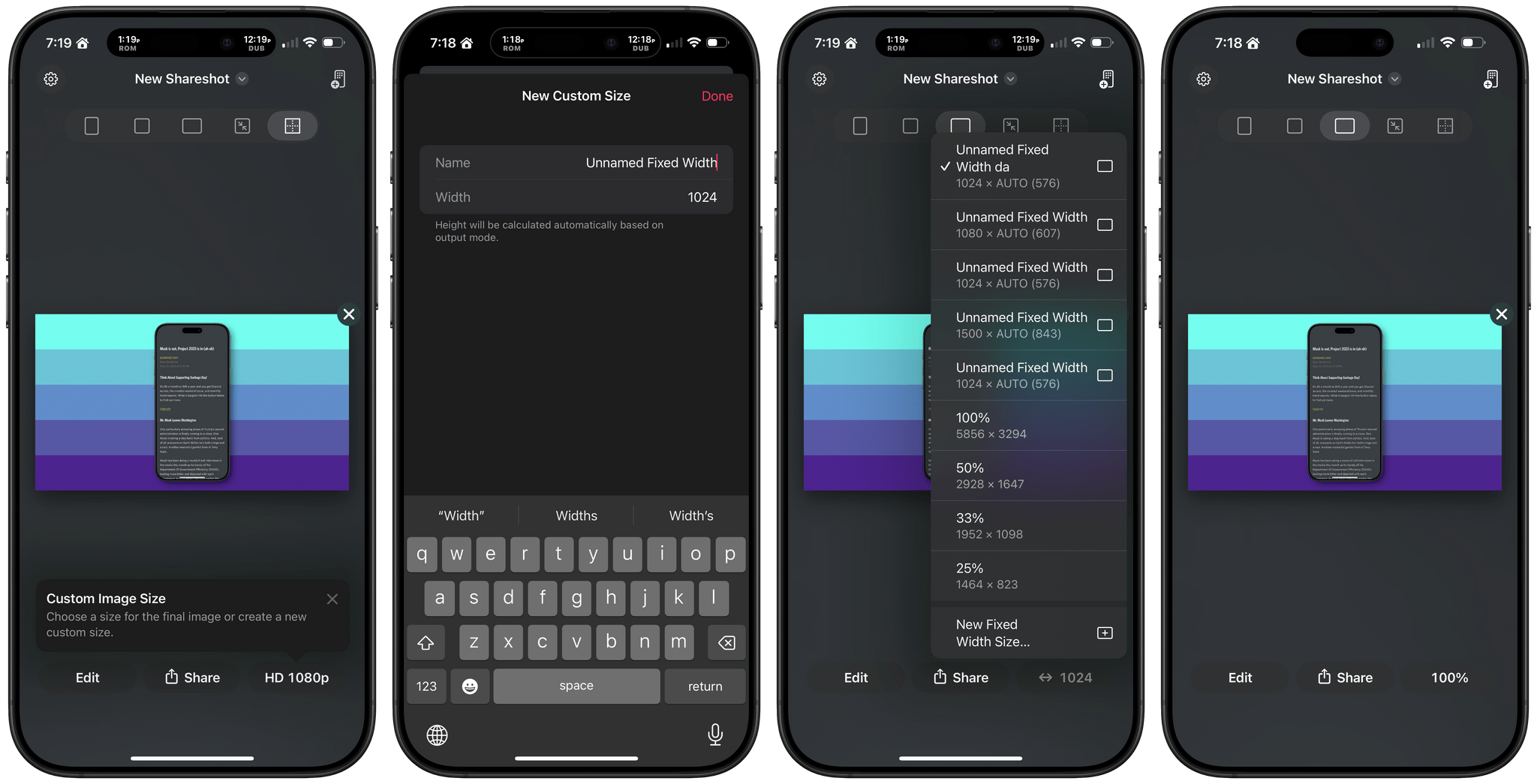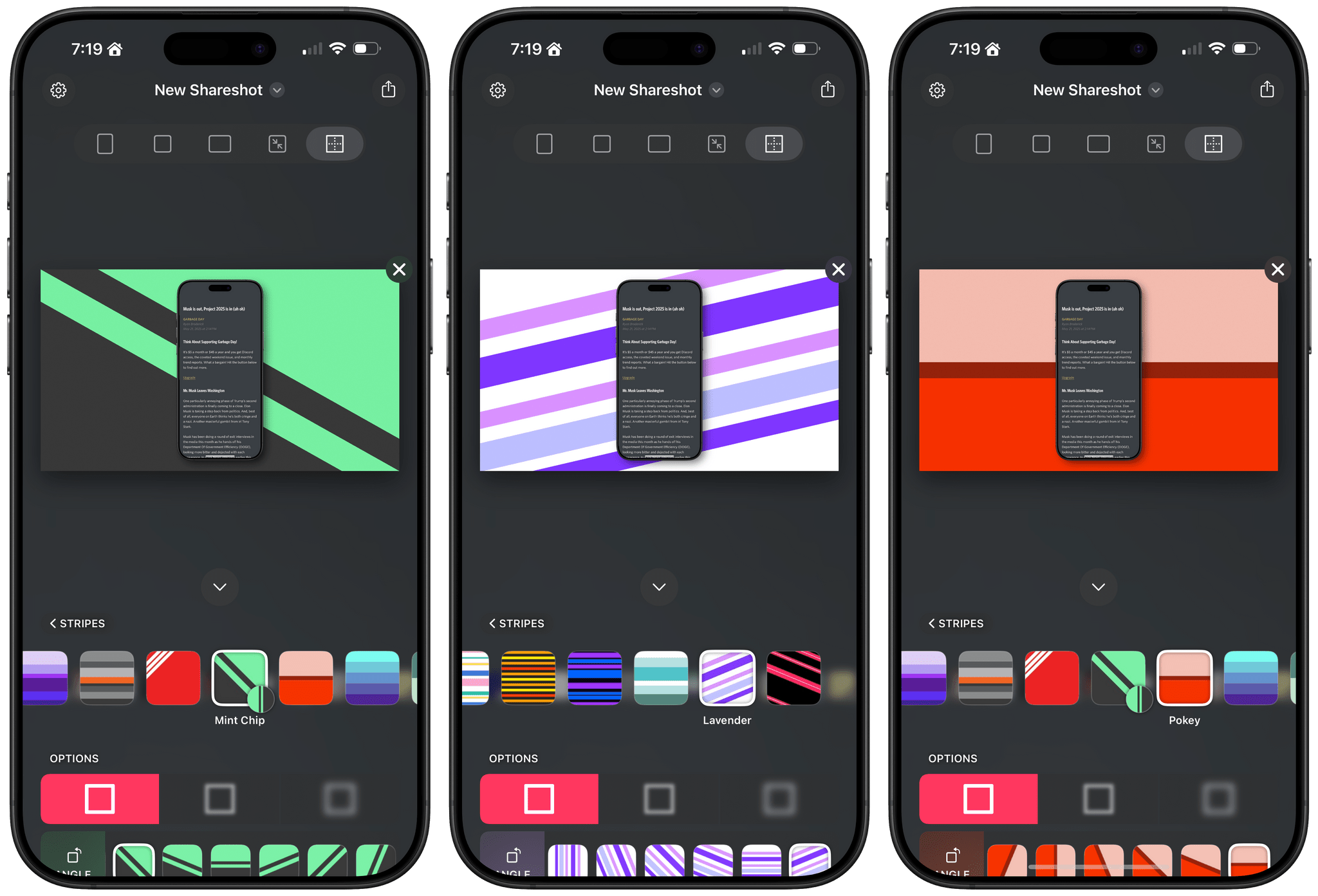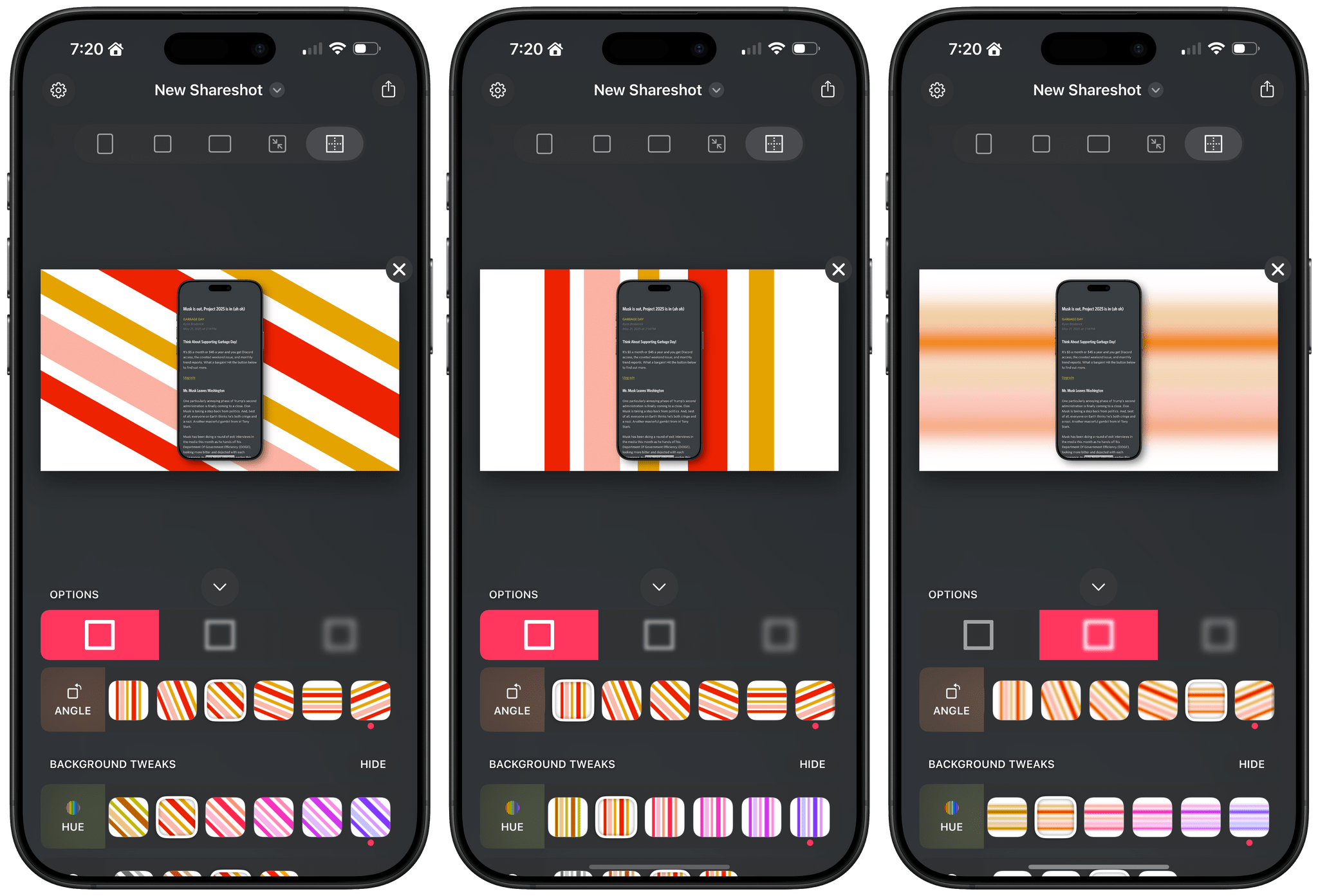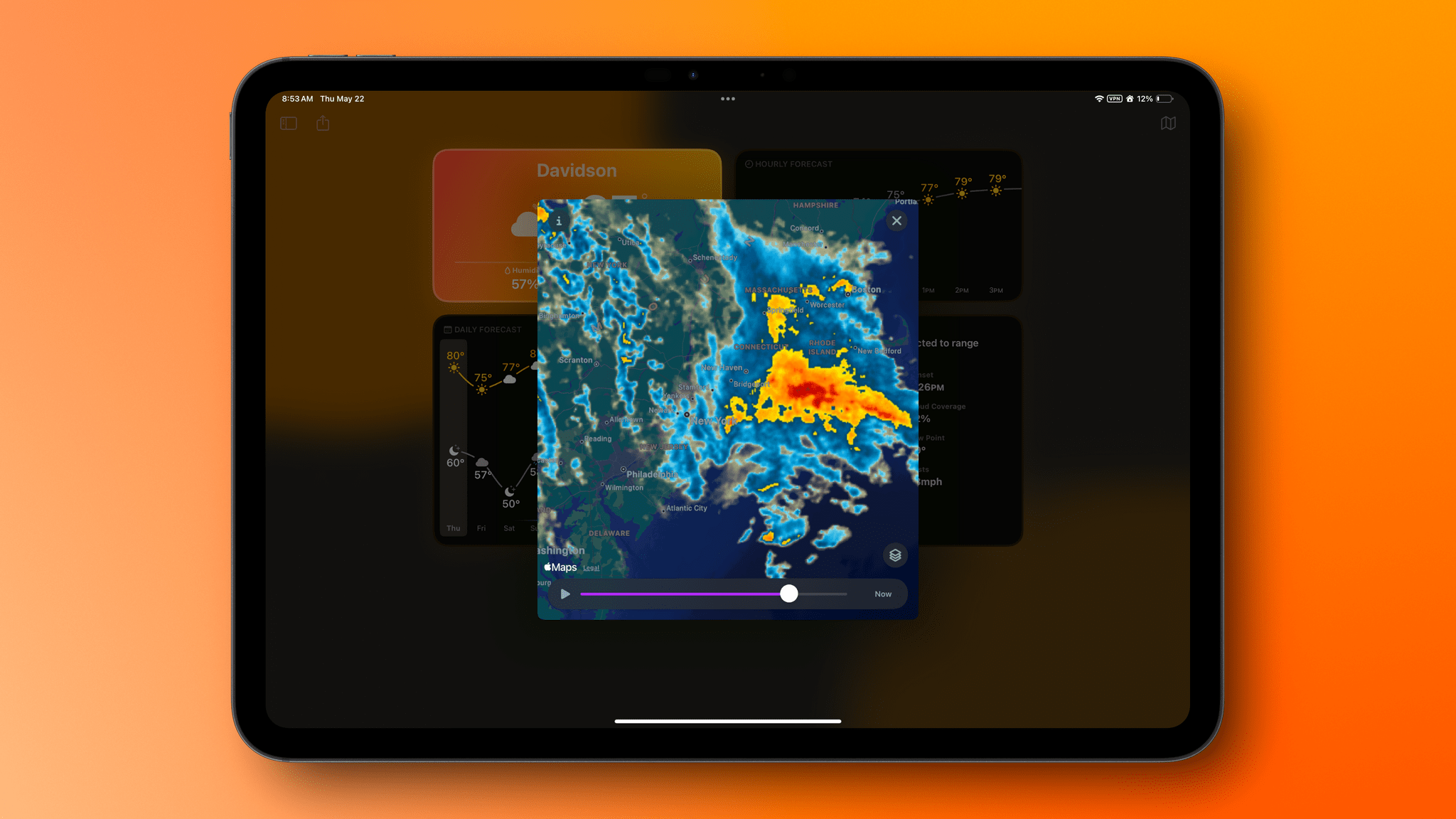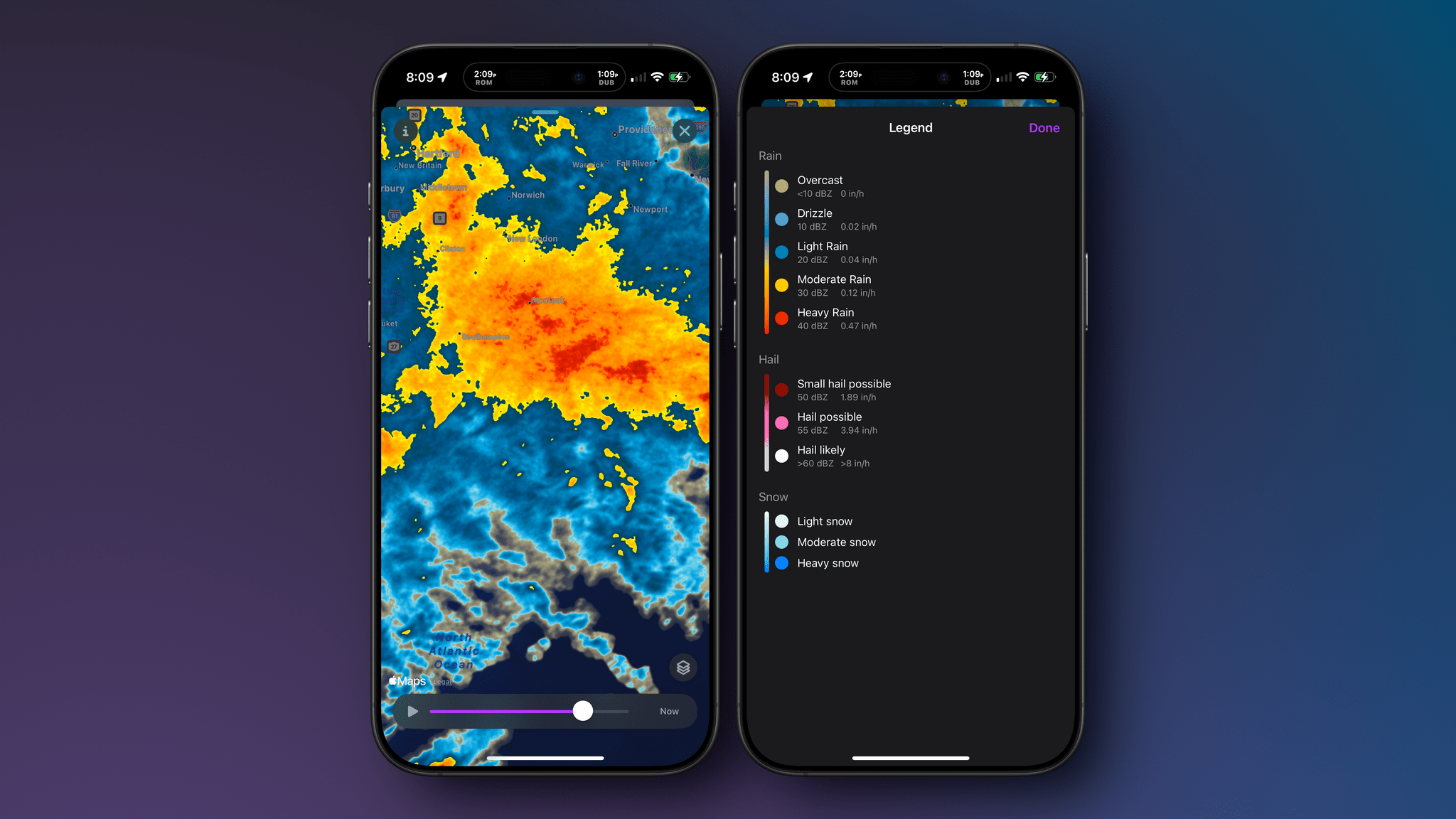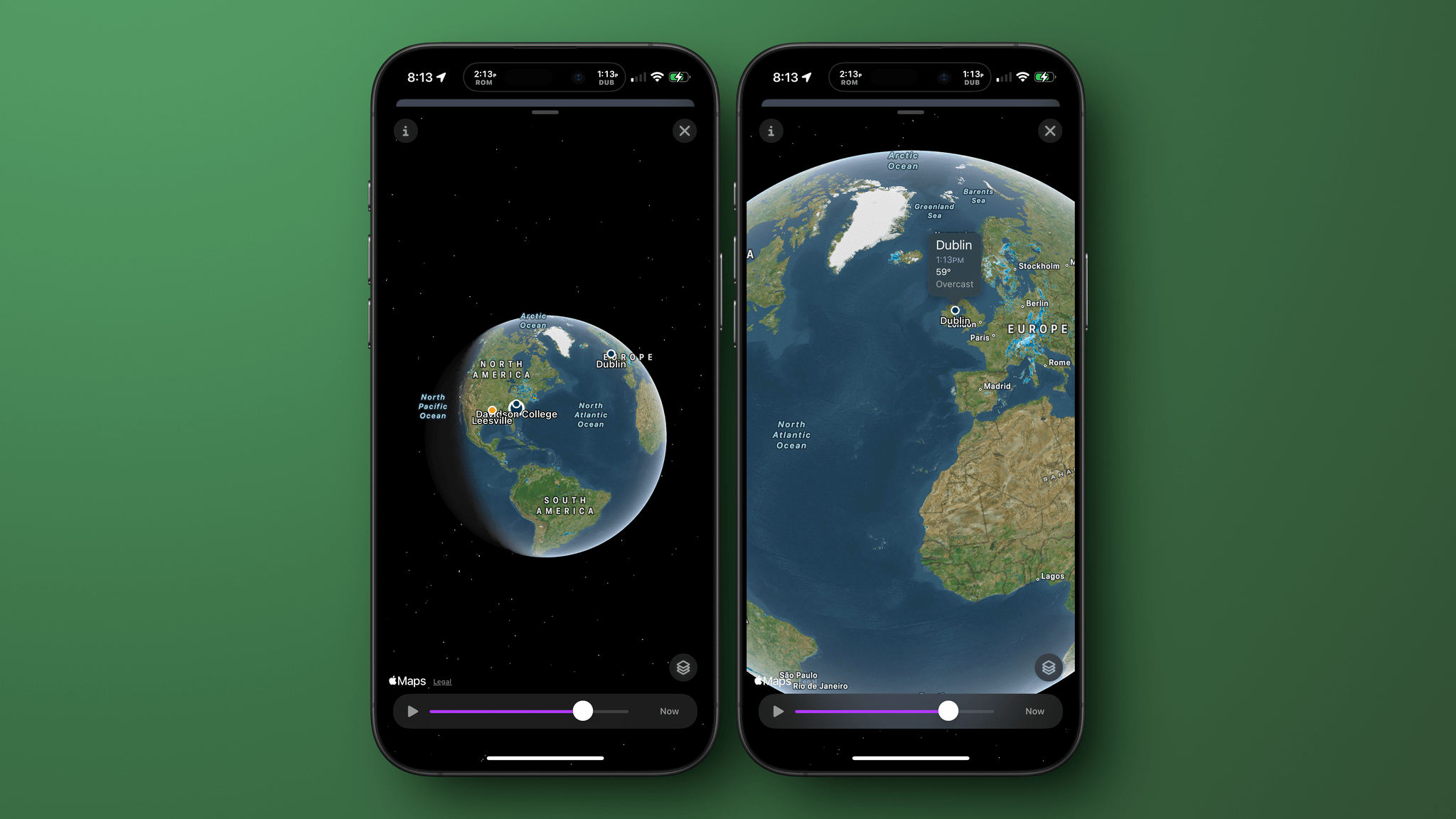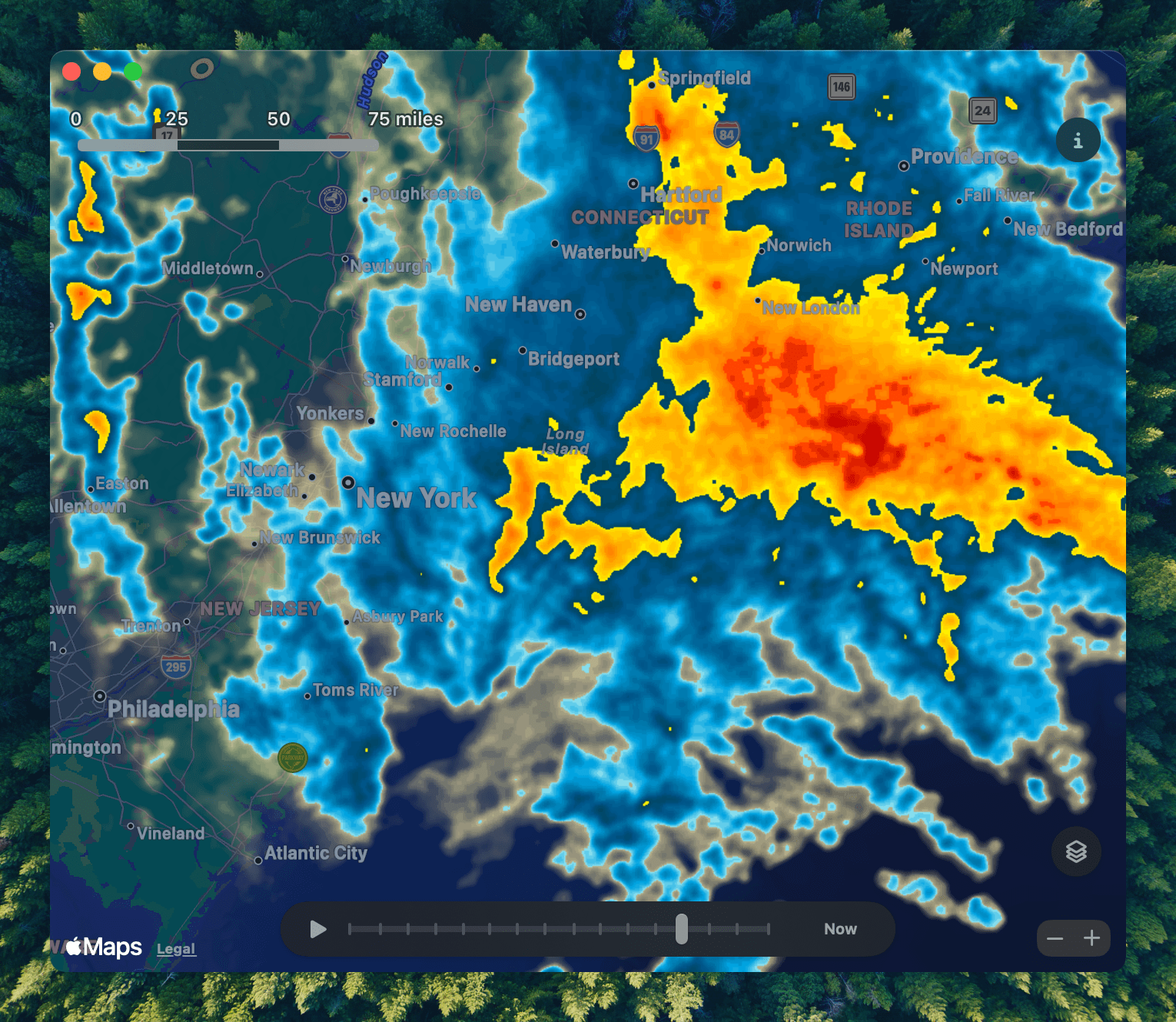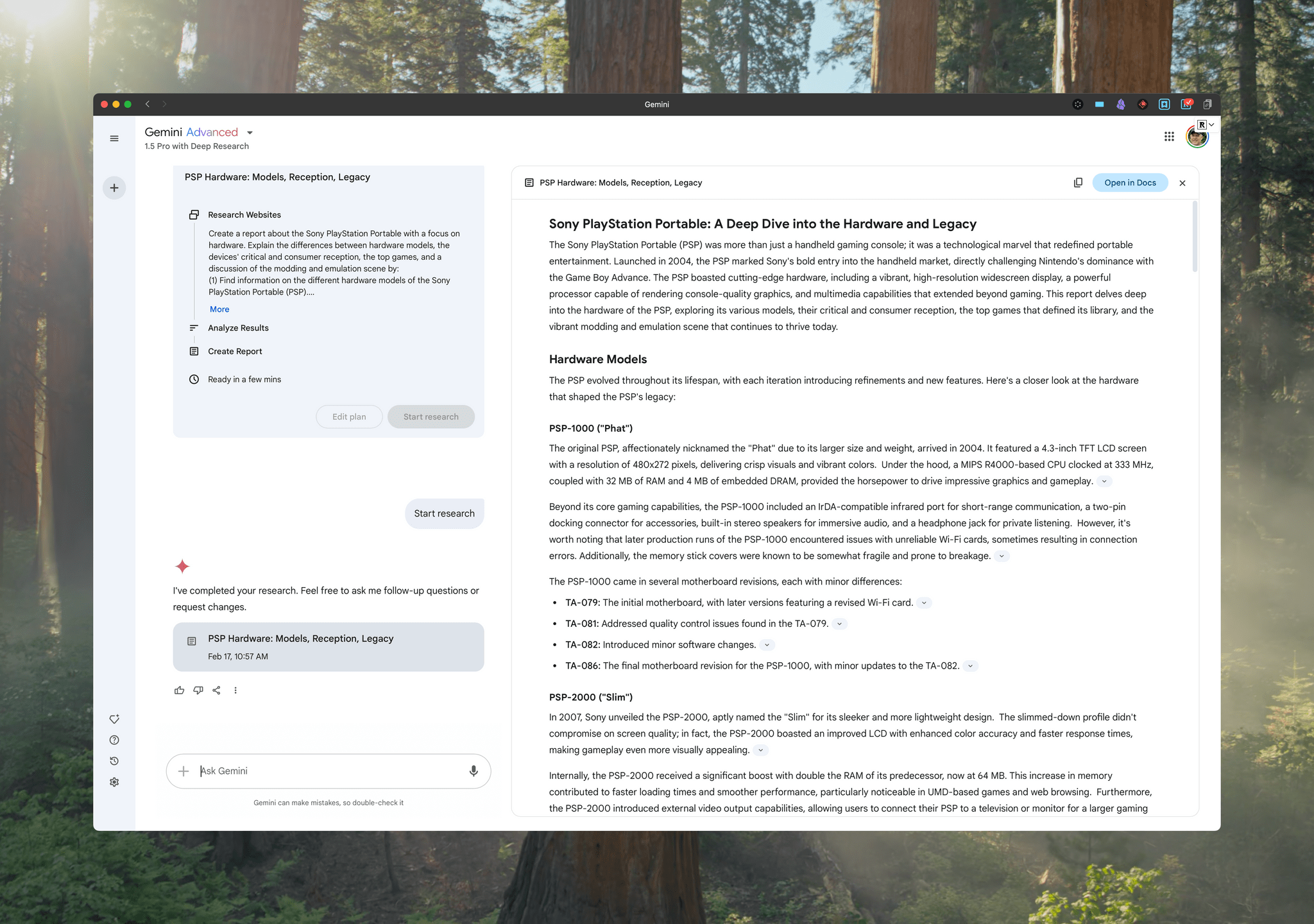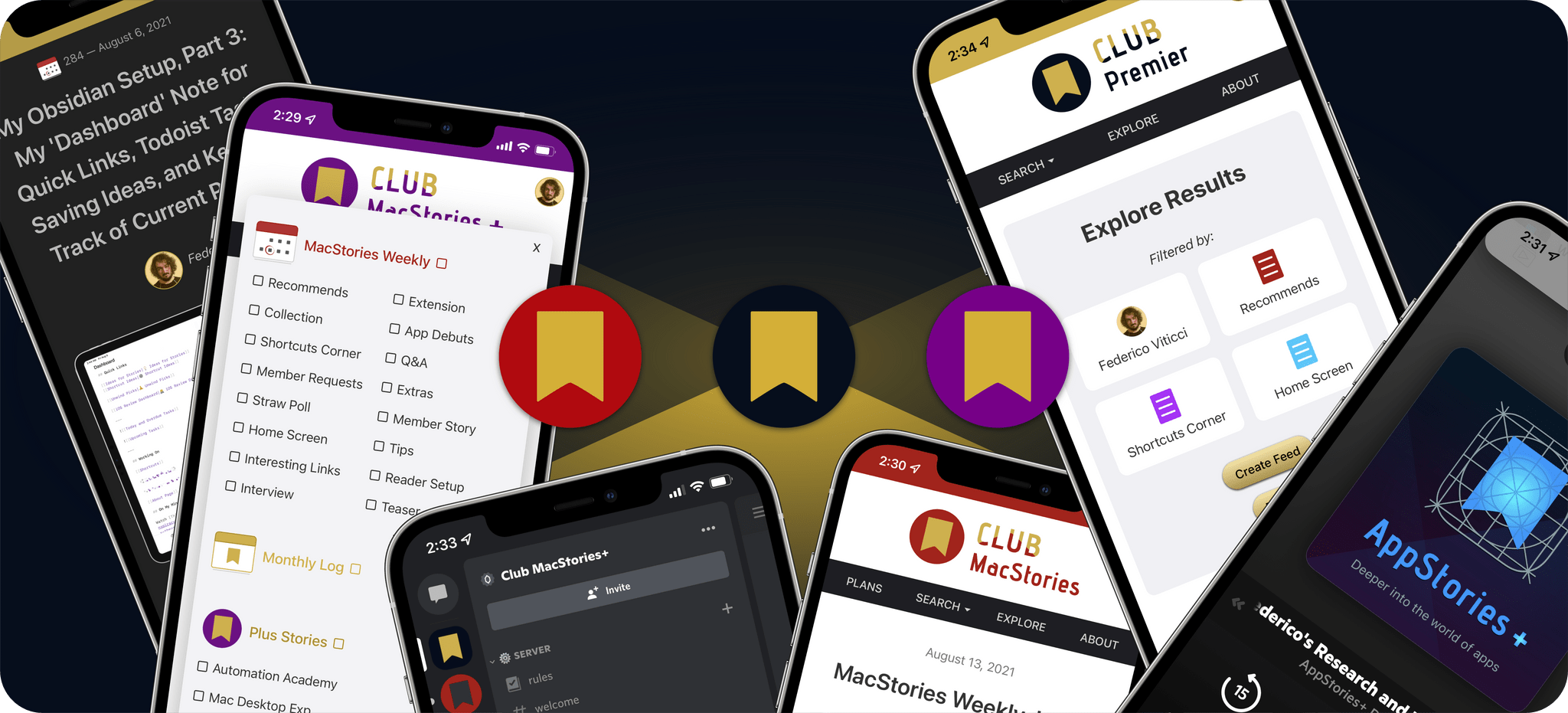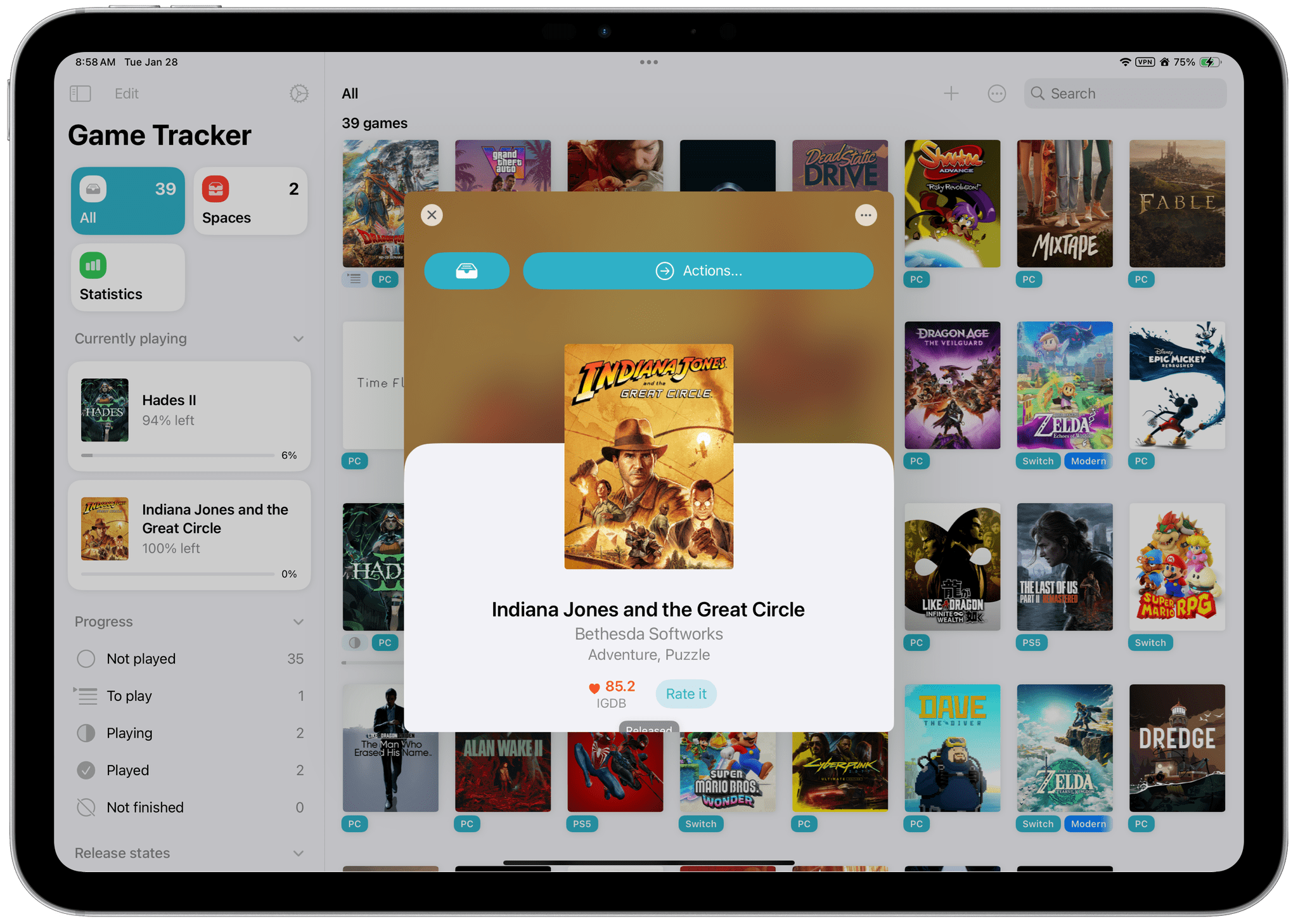If you have a screenshot you need to frame, Shareshot is one of your best bets. That’s because it makes it so hard to create an image that looks bad. The app, which is available for the iPhone, iPad, Mac, and Vision Pro, has a lot of options for tweaking the appearance of your framed screenshot, so your final image won’t have a cookie-cutter look. However, there are also just enough constraints to prevent you from creating something truly awful.
You can check out my original review and coverage on Club MacStories for the details on version 1.0 and subsequent releases, but today’s focus is on version 1.3, which covers three areas:
- Increased image size flexibility
- New backgrounds
- Updated and extended Shortcuts actions
With version 1.3, Shareshot now lets you pick any output size you’d like. The app then frames your screenshot and fits it in the image size you specify. If you’re doing design work, getting the exact-size image you want out of the app is a big win because it means you won’t need to make adjustments later that could impair its fidelity.
A related change is the ability to specify a fixed width for the image that Shareshot outputs. That means you can pick the aspect ratio you want, such as square or 16:9, then specify a fixed width, and Shareshot will take care of automatically adjusting the height of the image to preserve the aspect ratio you chose. This feature is perfect if you publish to the web and the tools you use are optimized for a certain image width. Using anything wider just means you’re hosting a file that’s bigger than necessary, potentially slowing down your website and resulting in unnecessary bandwidth costs.
Shareshot has two new categories of backgrounds too: Solidarity and Stripes. Solidarity has two options styled after the Ukrainian and Palestinian flags, and Stripes includes designs based on LGBTQ+ colors and other color combinations in a variety of styles. All of the new categories allow you to adjust several parameters including the angle, color, saturation, brightness, and blur of the stripes.
Finally, Shareshot has revamped its Shortcuts actions to take advantage of App Intents, giving users control over more parameters of images generated using Shortcuts and preparing the app for Apple’s promised Smart Siri in the future. The changes add:
- Support for outputting custom-sized images,
- A scale option for fixed-width and custom-sized images, and
- New parameters for angling and blurring backgrounds.
The progress Shareshot has made since version 1.0 is impressive. The app has grown substantially to offer a much wider set of backgrounds, options, and flexibility without compromising its excellent design, which garnered it a MacStories Selects Award last year. I’m still eager to see multiple screenshot support added, a feature I know is on the roadmap, but that’s more a wish than a complaint; Shareshot is a fantastic app that just keeps getting better.
Shareshot 1.3 is free to download on the App Store. Some of its features require a $1.99/month or $14.99/year subscription.