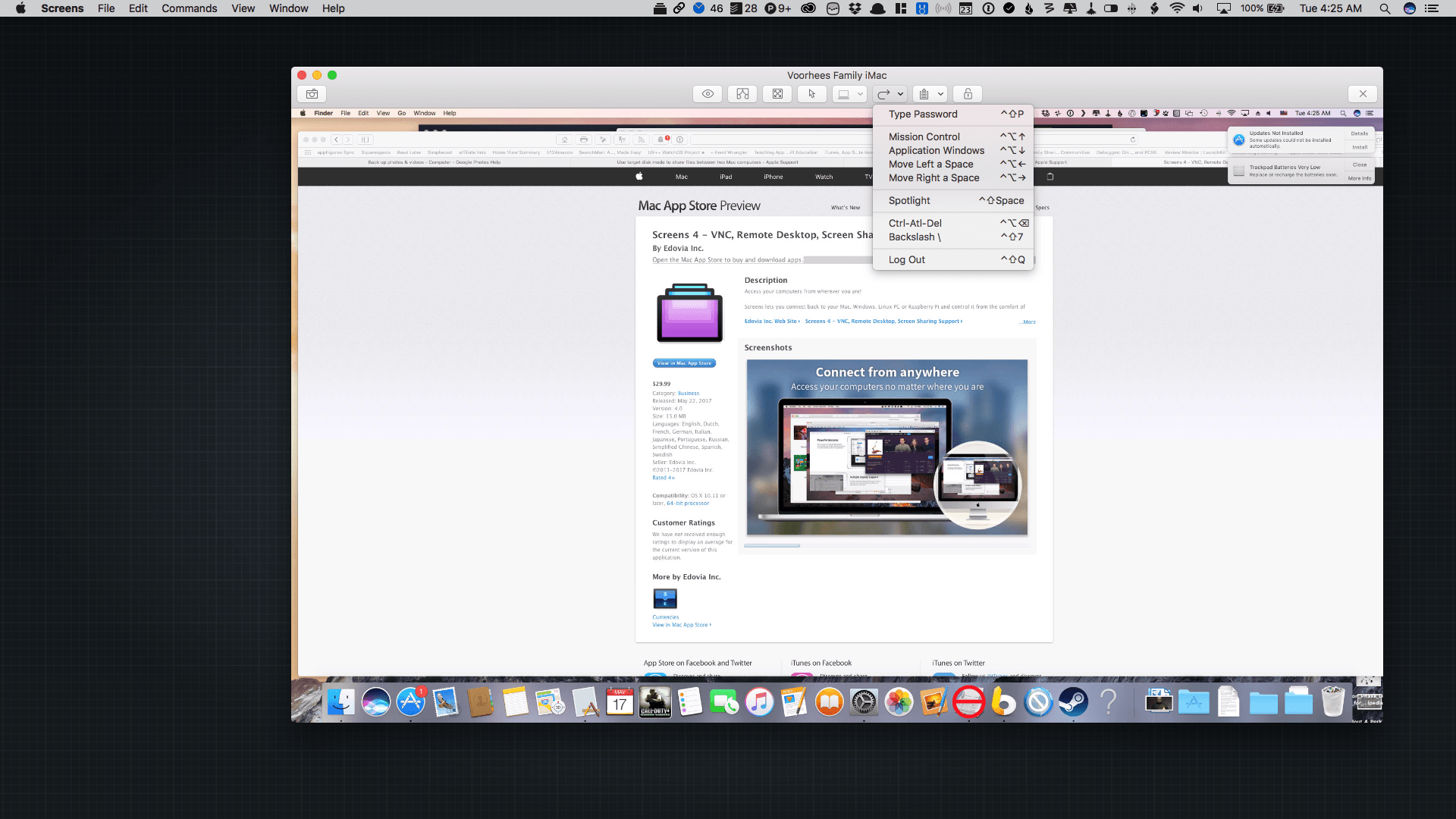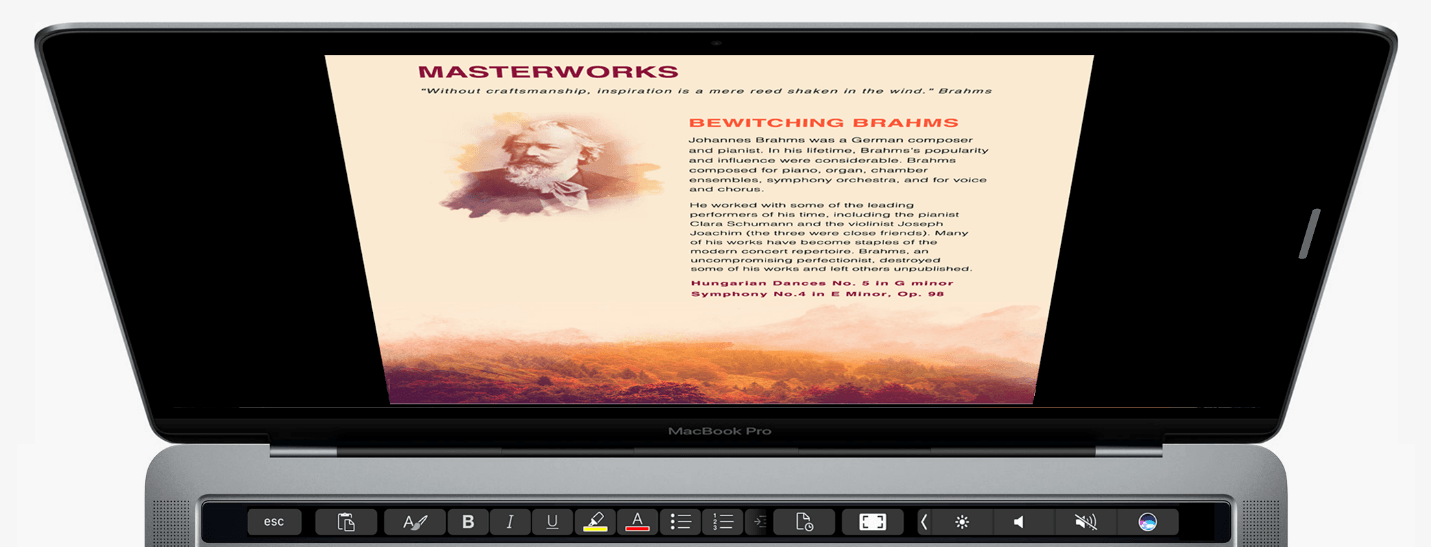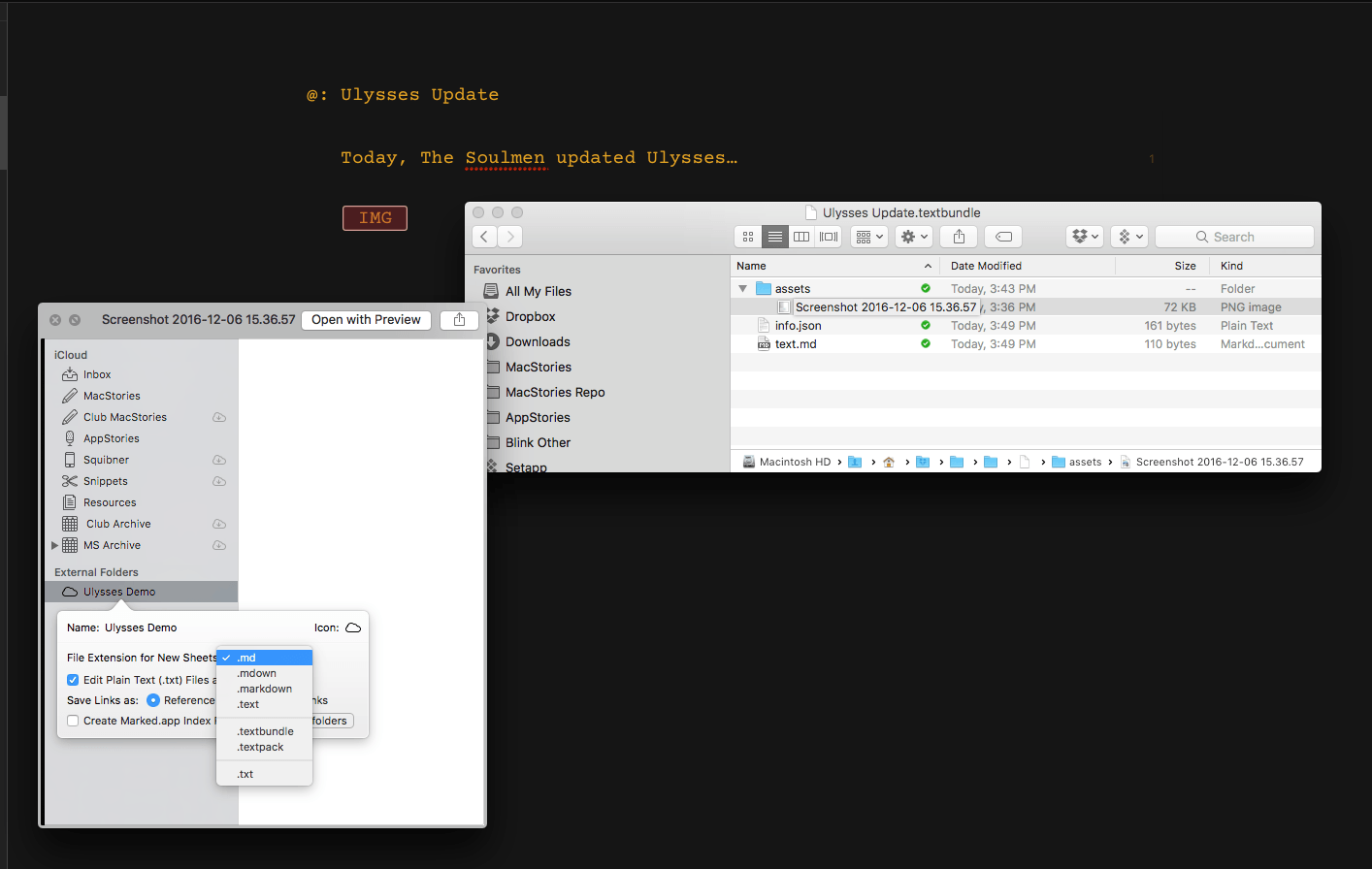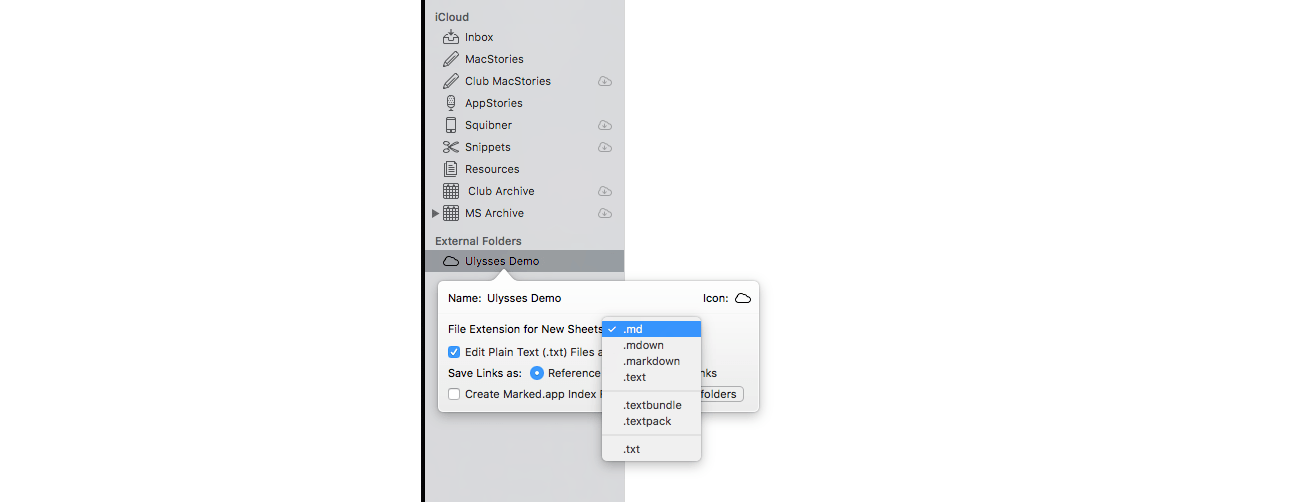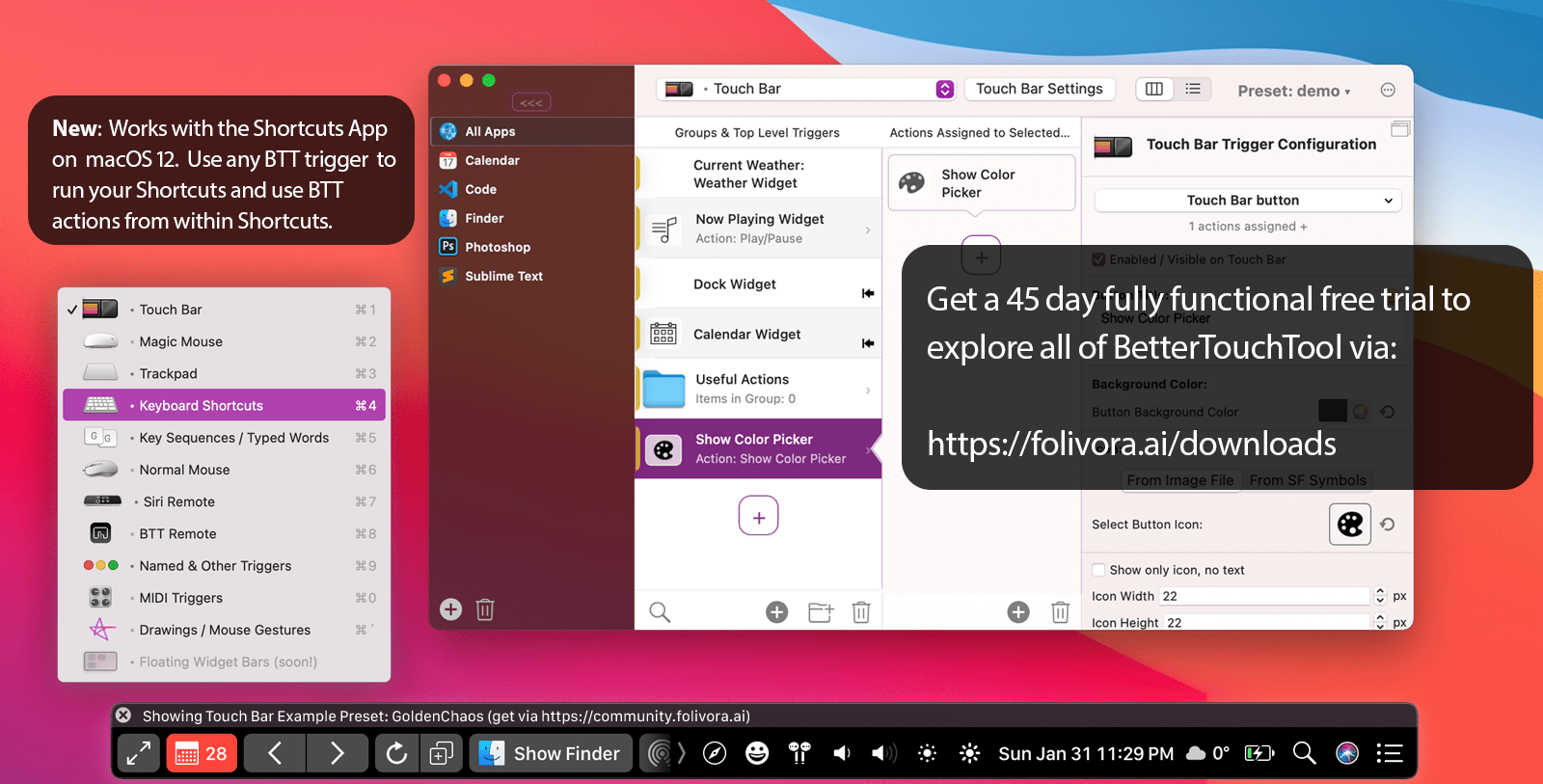Screens 4.0, which was released today, is a complete rewrite of the screen sharing app from the ground up that adds features previously available only in the iOS version as well as some exclusive macOS-only features. What’s made Screens my favorite way to connect to a remote Mac is that it has managed to abstract away the complexity that accompanies many VNC apps. That hasn’t changed with Screens 4.0, which is even easier to use and more versatile than before.
Search results for "touch bar"
Screens 4.0 for macOS Adds Curtain Mode, Drag-And-Drop File Transfers, Touch Bar Support, and More
Touch Bar Support is Available to Microsoft Office Beta Testers
Touch Bar support for Microsoft Office was announced last fall at Apple’s MacBook Pro event and on Microsoft’s blog. Those features are beginning to appear in some of the apps in Microsoft’s Office suite through Office Insider, a public beta program that anyone can join. Touch Bar support is currently available in Word, Excel, and Powerpoint, and is expected to be added to Outlook and Skype later. Although the features are currently only available through the Office Insider program, they should be available to other users later this year. I updated to the latest Office beta and tried its new Touch Bar features.
In Word, Touch Bar support includes formatting, style application, and table editing buttons. A ‘Focus Mode’ has also been added to Word that eliminates all menus, controls and status bars from the app, leaving nothing but the document you are drafting on a black background. Focus Mode highlights one of the best use cases for the Touch Bar. By moving commonly-used controls onto the Touch Bar you get the best of both worlds: an uncluttered minimal writing environment in an app historically known for just the opposite, but with commonly used formatting tools close at hand.
Excel includes formatting buttons similar to Word but adds styling options specific to spreadsheets and quick access to common chart types. The style buttons are particularly nice because the Touch Bar’s OLED display allows the buttons to provide a full-color preview of the formatting that they apply. Excel also shows equation search results in on the Touch Bar as you begin typing one into a cell.
PowerPoint users get a series of mini slide images in the Touch Bar in presentation mode that make it easy to jump to a specific part of a presentation. PowerPoint also includes buttons for adding slides, tables, and shapes. Word, Excel, and Powerpoint have a button that lets you access recent documents from the Touch Bar too.
The Touch Bar is a natural fit for the feature-rich apps in Microsoft’s Office Suite. It feels like there is even more that Microsoft can do with it in each app, but it’s still early in the testing phase, so I wouldn’t be surprised if more Touch Bar functions are added in the coming weeks. If you are interested in testing Office’s Touch Bar support, you can sign up for the Office Insider program here.
Ulysses Gains Touch Bar Support, Tabs, TextBundles, and More
The Soulmen updated Ulysses for macOS and iOS with interesting new features today. On macOS, Ulysses added support for Apple’s latest hardware and software features. If you have a new Touch Bar MacBook Pro, you can customize the Touch Bar with Ulysses functionality. In addition, if you have Sierra installed, multiple sheets can be open at one time in tabs, which is something that I’ve found handy as I work on things like the MacStories Weekly newsletter where I tend to jump among multiple documents editing and checking formatting.
Another addition to Ulysses on the Mac and iOS is TextBundle and TextPack file support. TextBundle is a specification for bundling together Markdown text and referenced images in a way that’s portable and avoids sandboxing issues for apps sold on the Mac and iOS App Stores. TextBundle files work with documents stored in external folders. I had no trouble creating TextBundles on my Mac, but on iOS, where I had less time to test the update, I could create a TextBundle document, but I was unable to add images to it.
The update to Ulysses also added support for importing Evernote ENEX files on the Mac, but I had trouble with it on one of my machines. After you export notes from Evernote as an ENEX file you should be able to drag the ENEX file into a Ulysses group, the sheet list, or onto the Ulysses Dock icon to import the file. That worked for me on one Mac, but not another where it crashed Ulysses. I can’t tell if my situation is an edge case, but in any event, The Soulmen are working on a fix. In the meantime, I suggest testing Evernote importing with a single note before trying to import a more extensive set. Finally, Ulysses already included the ability to set character, word and page goals for your writing, but with the Mac and iOS updates today, you can also set reading time goals.
Ulysses 2.7 is a free update to existing customers. New users can purchase Ulysses from the Mac App Store for $44.99 and the iOS App Store for $24.99.
Take the Touch Bar For a Spin on Any Mac→
Daniel Jalkut’s Red Sweater Software released a free Touch Bar simulator for the Mac. The app, Touché, generates a floating Touch Bar simulator on your Mac’s screen. Touché requires macOS 10.12.1 or later, but there’s a catch. Not all builds of 10.12.1 support the Touch Bar. If you download Touché and it tells you you need a more current version of Sierra, click the ‘More Info’ button to get a link to a version of macOS that works with Touché.
Although clicking a simulated Touch Bar is not the same experience as the real thing, I found it interesting to see what tools were available in Apple’s built-in apps like Pages, Numbers, and GarageBand and imagine what using the Touch Bar is like.
Touché is available from Red Sweater’s website as a free download.
Phil Schiller Explains Apple’s Motivation Behind the Touch Bar→
The first reviews of the MacBook Pros with Touch Bars have begun to hit the web. In connection with his review of the new laptops on Backchannel, Steven Levy spoke to Phil Schiller, Apple’s Senior Vice President of Worldwide Marketing, about the motivation behind the Touch Bar and recent criticisms leveled against Apple’s new MacBook Pros.
Levy raised the perennial question of why Apple didn’t just make a touchscreen MacBook Pro. In response, Schiller told Levy it’s not possible to design for a pointing device like a touchpad or mouse and a touchscreen without designing to the lowest common denominator:
“Our instincts were that it didn’t [make sense to do a touchscreen], but, what the heck, we could be wrong—so our teams worked on that for a number of times over the years,” says Schiller. “We’ve absolutely come away with the belief that it isn’t the right thing to do. Our instincts were correct.”
Schiller also bristled at the suggestion by Levy that the Touch Bar represents what Levy characterized as the ‘overall annexation of the Macintosh platform’ by iOS. Schiller responded that the Touch Bar:
“…is pure Mac,” he said. “The thought and vision from the very beginning was not at all, ‘How do we put iOS in the Mac?’ It was entirely, ‘How to you use the [iOS] technology to make a better Mac experience?’”
I look forward to trying the Touch Bar. With it only available on one line of laptops, it remains to be seen how widely it will be supported by third-party developers, but what I’ve seen planned for Adobe’s products, Sketch, 1Password, and other apps makes me optimistic.
There’s a fine line between whether bringing iOS technology to the Mac is in the service of creating a better Mac experience or amounts, as Levy characterizes it, to ‘the annexation of the Mac platform,’ but just as certain iOS gestures made sense to bring to the touchpad, the Touch Bar feels like a natural way to migrate Mac app toolbars to the keyboard and enhance the manipulation of linear content like audio and video.
How Apple’s Apps Will Use the Touch Bar→
Good overview by Benjamin Mayo of all the Apple apps that will have Touch Bar integration on the new MacBook Pros. Apple certainly had the time to build extensive support for the new API while waiting for the new Pros to ship.
That’s a total of 23 Apple apps that live in the /Applications root folder with Touch Bar support as of the current macOS 10.12.1 build. The following apps have no Touch Bar integration as far as I could tell; App Store, Automator, Chess, Dashboard, Dictionary, DVD Player, Font Book, Image Capture, Photo Booth and Stickies. I expect all of Apple’s apps to flesh out their Touch Bar integrations in future macOS update.
See also: Steve Troughton-Smith’s utility to grab a screenshot of the currently active app in the Touch Bar.
How the Touch Bar Works→
Good overview of the Touch Bar and its developer API by Benjamin Mayo:
Developers can display pretty much whatever they want whilst their app is in the foreground; this includes swapping out views and buttons depending on the current window of their app (a compose window necessitates different Touch Bar accessory views than the inbox window). However, the Touch Bar does not allow persistent widgets, status items or similar features like always-visible news tickers. These constraints are unlikely to be lifted either; Apple is imposing the restriction so that the UI under the user’s finger isn’t constantly changing due to spurious notifications or text messages.
Apple wants the bar to display peaceful relatively-static UI based on the current task. Major changes to the Bar should only happen when the application state drastically changes, such as opening a new tab or beginning a new modal activity. To repeat: once an app’s window is not active, it loses its control to influence what is shown on the Bar. The system Control Strip sits to the right in a collapsed state by default, but can be disabled entirely in System Preferences if desired.
This makes sense to me: the Touch Bar is intended to be an extension of the keyboard that deals with input – it’s not a smaller Dashboard or a widget container. This means that apps like PCalc won’t be able to persistently display their controls in the Touch Bar unless they’re the frontmost (active) app.
The more I think about it, the more the Touch Bar feels like the natural evolution of QuickType and the Shortcut Bar from iOS – to the point where I wonder if we’ll ever get this kind of evolution on the iPad Pro as well (where the current app is always the frontmost one and system controls could use a faster way to be engaged than Control Center). Perhaps with a new external keyboard with its own embedded Touch Bar and T1 chip?
New MacBook Pro Touch Bar, T1 Chip Run on a Variant of watchOS
Interesting findings by Steve Troughton-Smith: the Touch Bar on the new MacBook Pro appears to be running on a variant of watchOS under the hood, with the T1 SoC handling security (primarily) for Touch ID as well as the bridge between macOS and the Touch Bar (over a USB connection).
This lines up with what I heard ahead of the event – that Apple would embed a SoC reminiscent of the Apple Watch S1 in the new MacBook Pros – but the implications of what Apple did with the T1 chip and the Touch Bar run deeper than I expected.
For one, macOS can now leverage years of security that went into honing the Secure Enclave and Touch ID on iOS – all while working with an ARM architecture inside the MacBook Pro instead of x86. And it even seems like the T1 is driving the iSight camera (for security purposes) and that it may render certain UI elements on the Touch Bar directly instead of delegating that to macOS (again, for security). And when macOS isn’t running, watchOS alone can render UI on the Touch Bar (likely for Boot Camp).
It’s fascinating to think that part of watchOS (which has been optimized for low power consumption and lightweight touch UIs) is being used to power a marquee hardware feature of the new MacBook Pros. And even more intriguing is the idea of watchOS and years of investment in iOS security helping make Macs more secure – it’s not too absurd to imagine that future T-series chips may drive security of other Mac input methods.
I collected some of the most interesting tweets about this below, so you can read the technical bits for yourself.
BetterTouchTool: Introducing the Notch Bar [Sponsor]
BetterTouchTool is an indispensable Mac app that has stood the test of time. The app was one of the first covered by MacStories back in November 2009. In those early days, BetterTouchTool was a simple app for adding customizable gestures to MacBook trackpads and the Magic Mouse.
Nowadays, the app can configure gestures for the Magic Mouse and Magic Trackpad (1-3), it enables full Touch Bar customization, allows users to define keyboard shortcuts, including a powerful Hyper Key, bind the buttons of mice, create custom mouse gestures, customize the Siri Remote, and connect and configure MIDI devices. Also, it works great together with the new Shortcuts app on macOS Monterey.
BetterTouchTool’s developer, Andreas Hegenberg, recently introduced a new feature that is rapidly evolving: the “Notch Bar”. It is in an early development stage but already has quite a few fans, and now, Andreas would love to get your feedback on the feature to make it even better.
The Notch Bar is a customizable menu bar add-on that allows you to create completely custom bars with only the functions and widgets you regularly use. It works best on screens with a Notch, but can also be used on standard screens. It leaves your standard menu bar intact but hidden, so you can easily switch between standard and Notch Bar modes - e.g. by setting a keyboard shortcut to do so.
The Notch Bar comes with lots of default widgets, e.g. to show an emoji picker, calendar events, Shortcuts, weather, date/time, or your clipboard history. It can easily be extended using custom and third-party script widgets too. For example, the amazing Crypto Touch Bar app can now export crypto widgets for the Notch Bar.
For more info on the Notch Bar and a Quick Start Guide, please have a look at:
Here are a few examples of how Andreas is using the Notch Bar himself:
And soon, BetterTouchTool will introduce integration with the Stream Deck, so be on the lookout for an all-new way to use BetterTouchTool.
BetterTouchTool comes with a 45-day trial, after which you can choose between a license that includes all updates for 2 years and a lifetime license.
For a limited time, MacStories readers can purchase BetterTouchTool for 20% off by using the coupon code MACSTORIESBTT at checkout. So, don’t delay. Go to folivora.ai to learn more about this fantastic Mac app and take advantage of the special limited-time, 20% discount on BetterTouchTool.
Our thanks to BetterTouchTool for sponsoring MacStories this week.