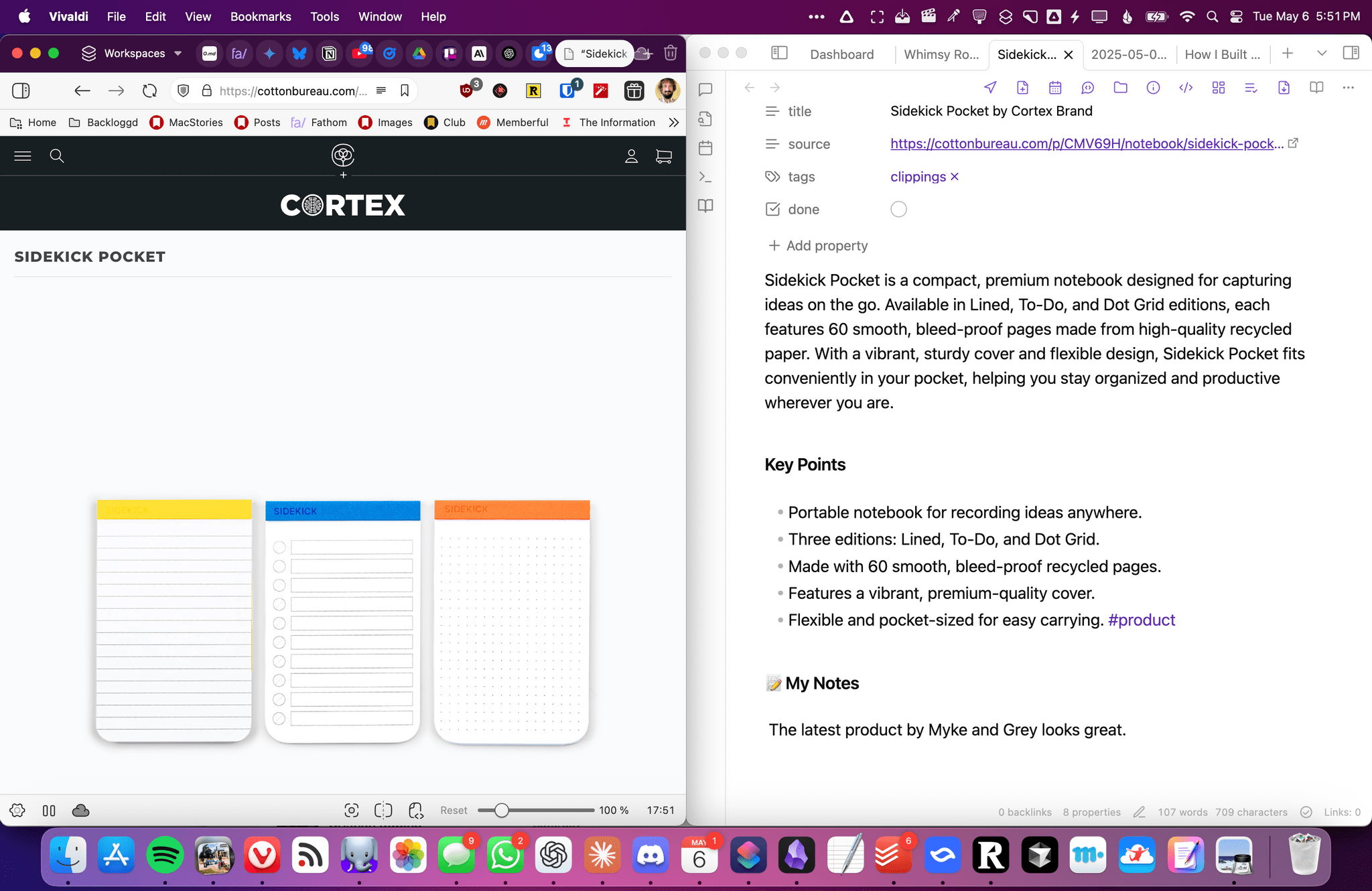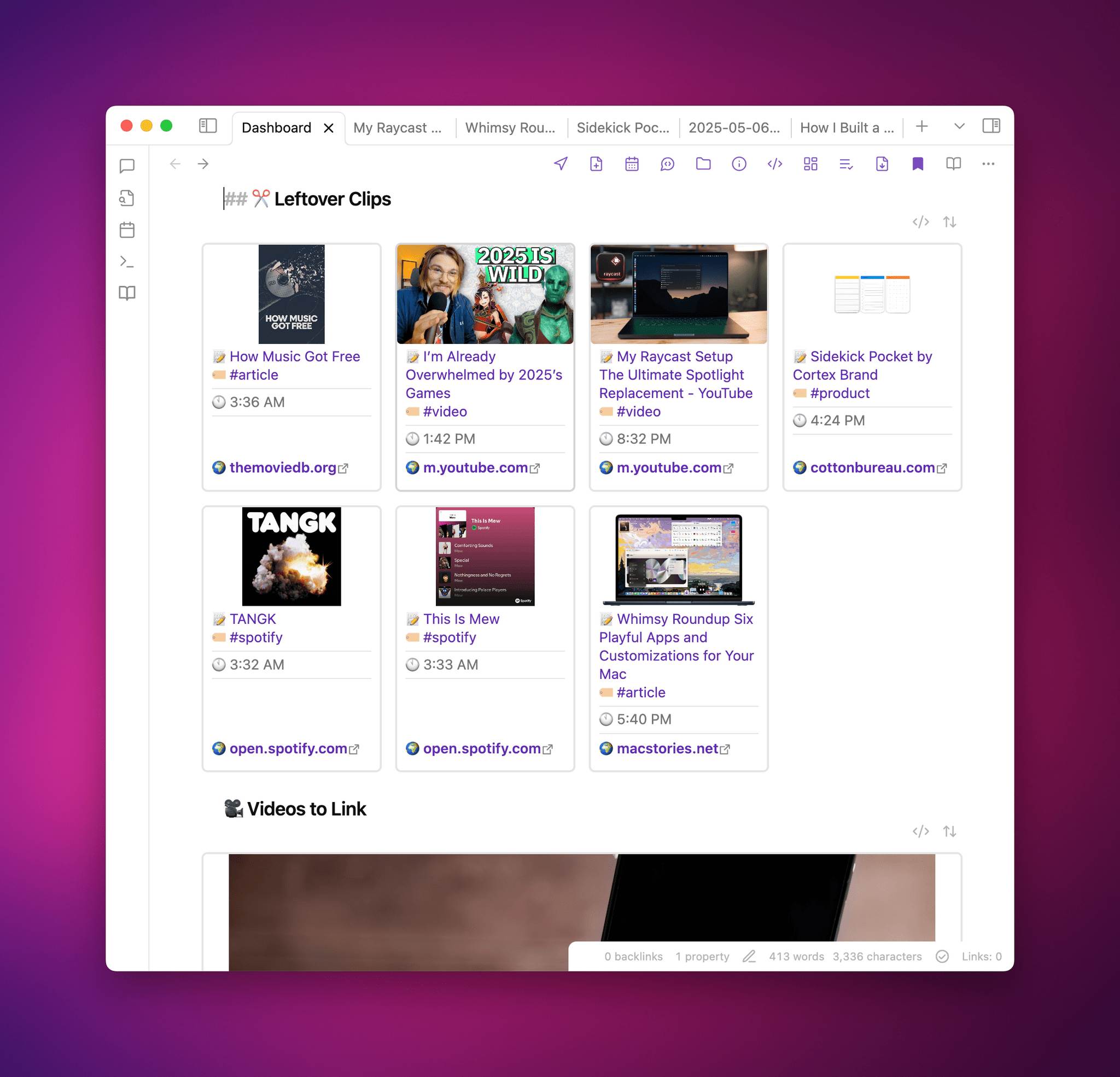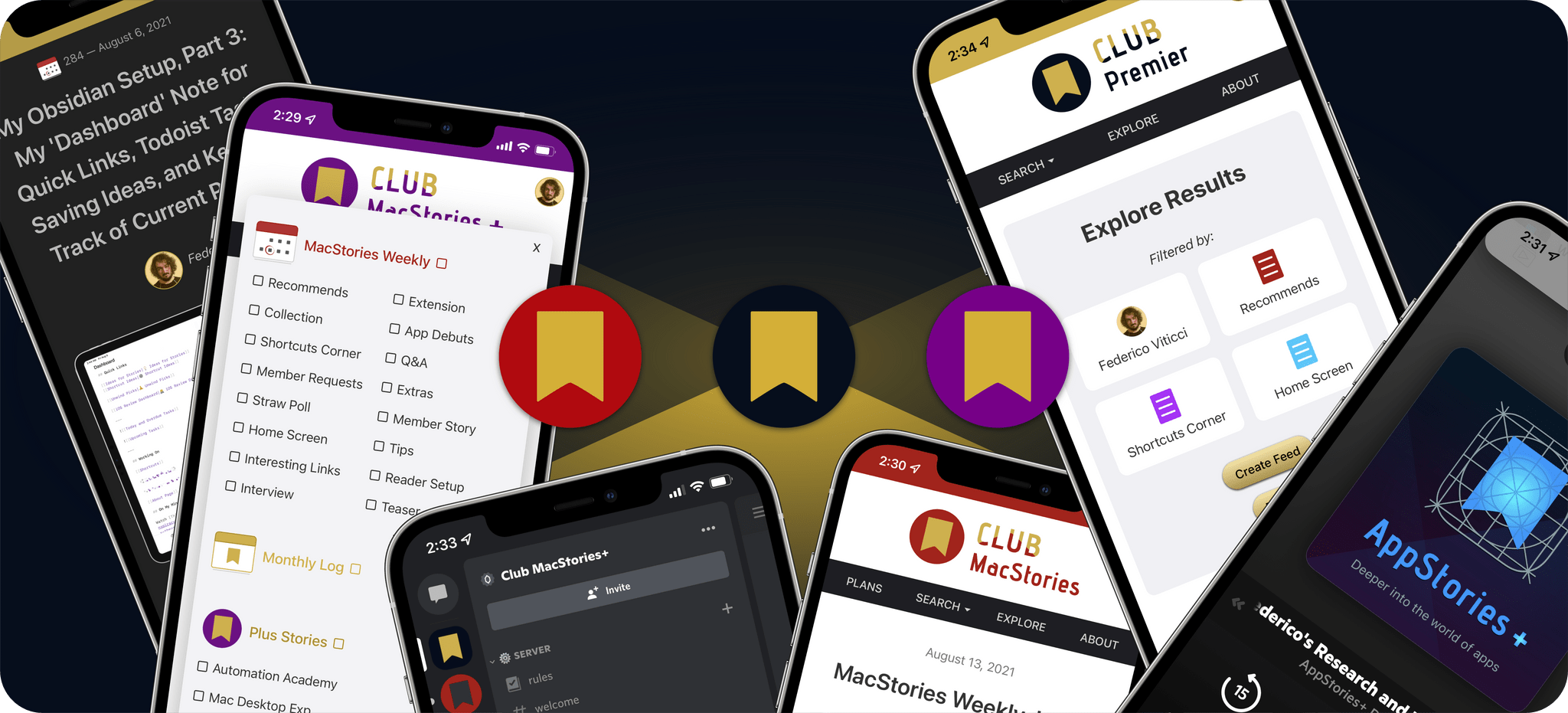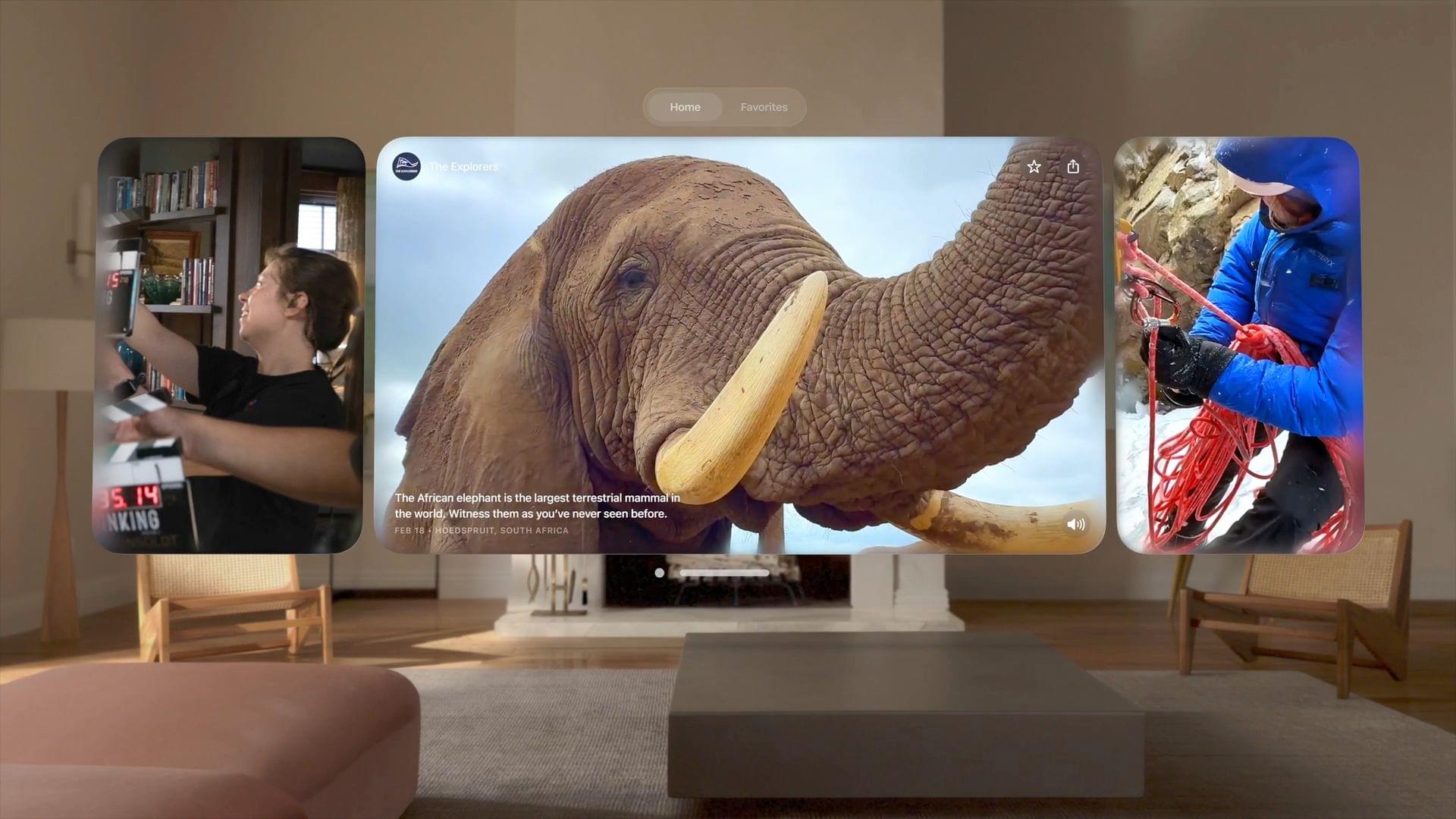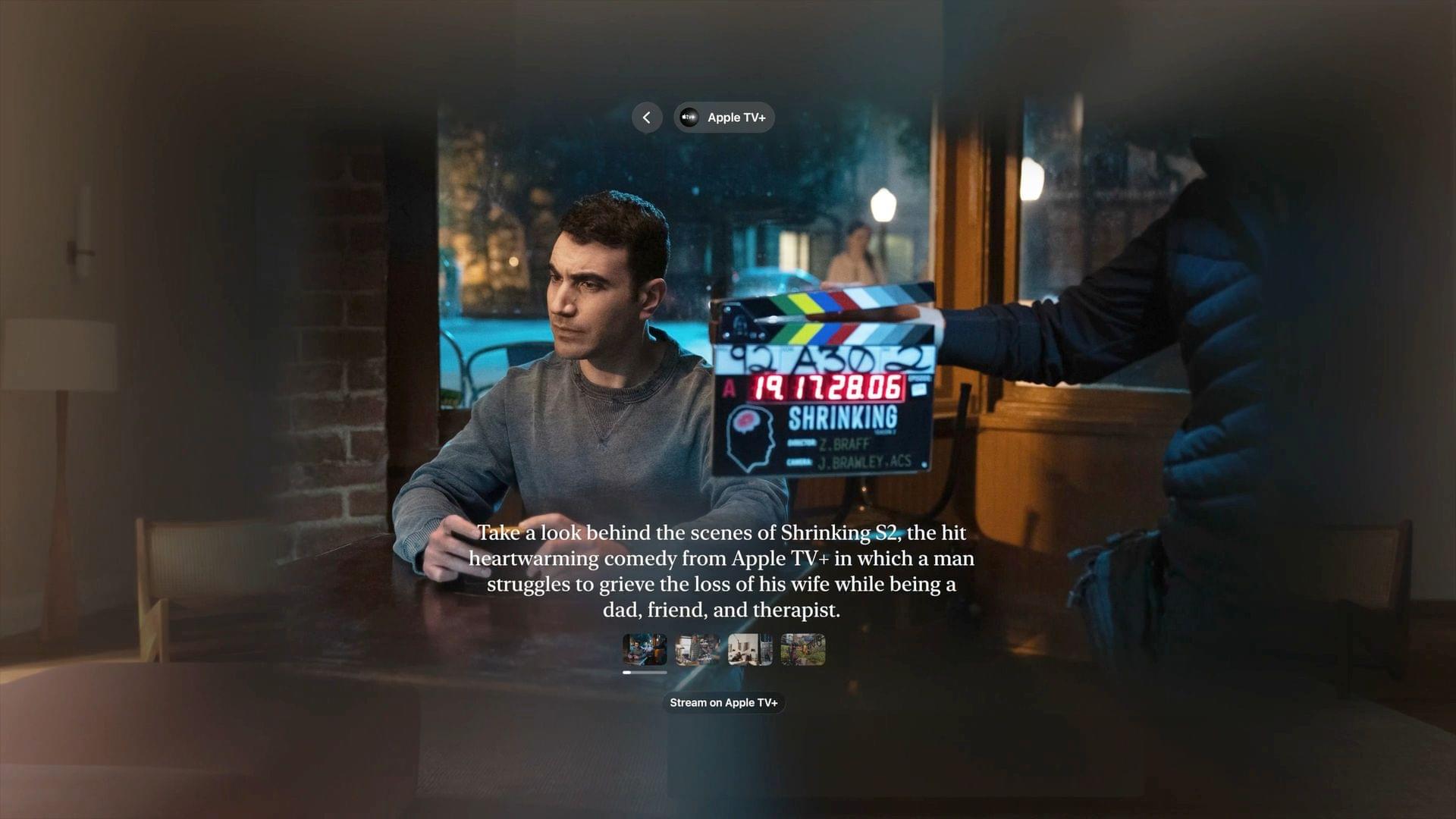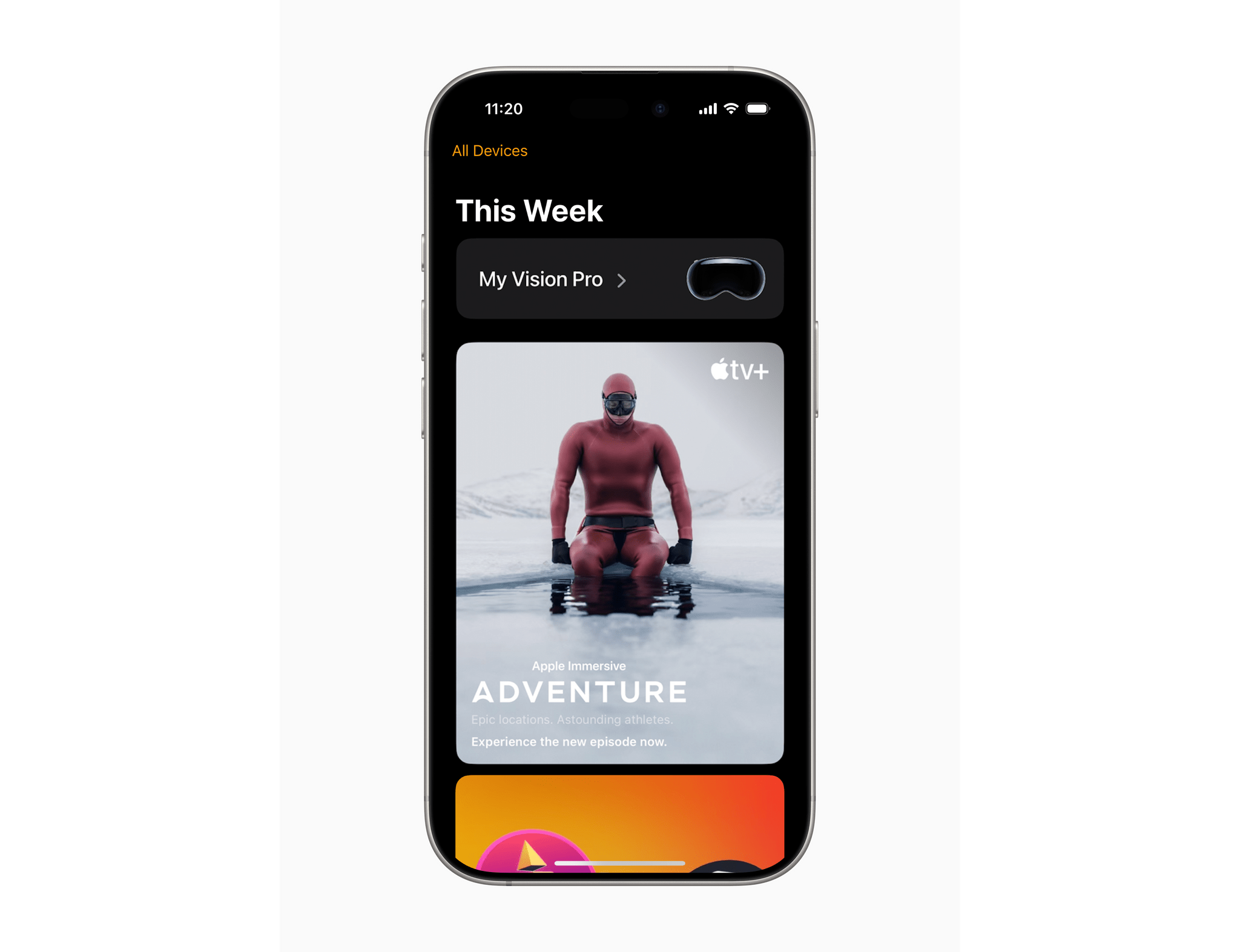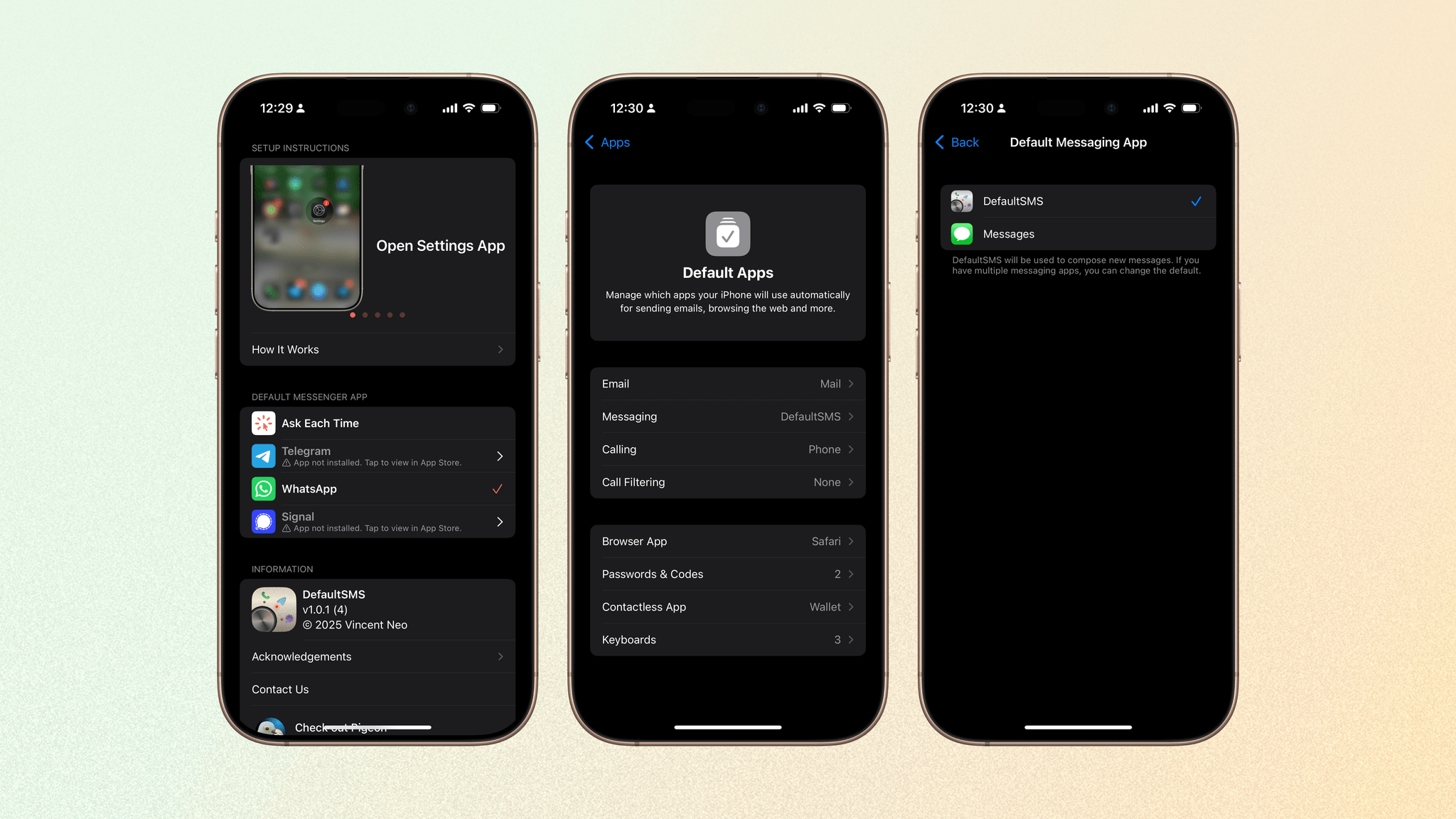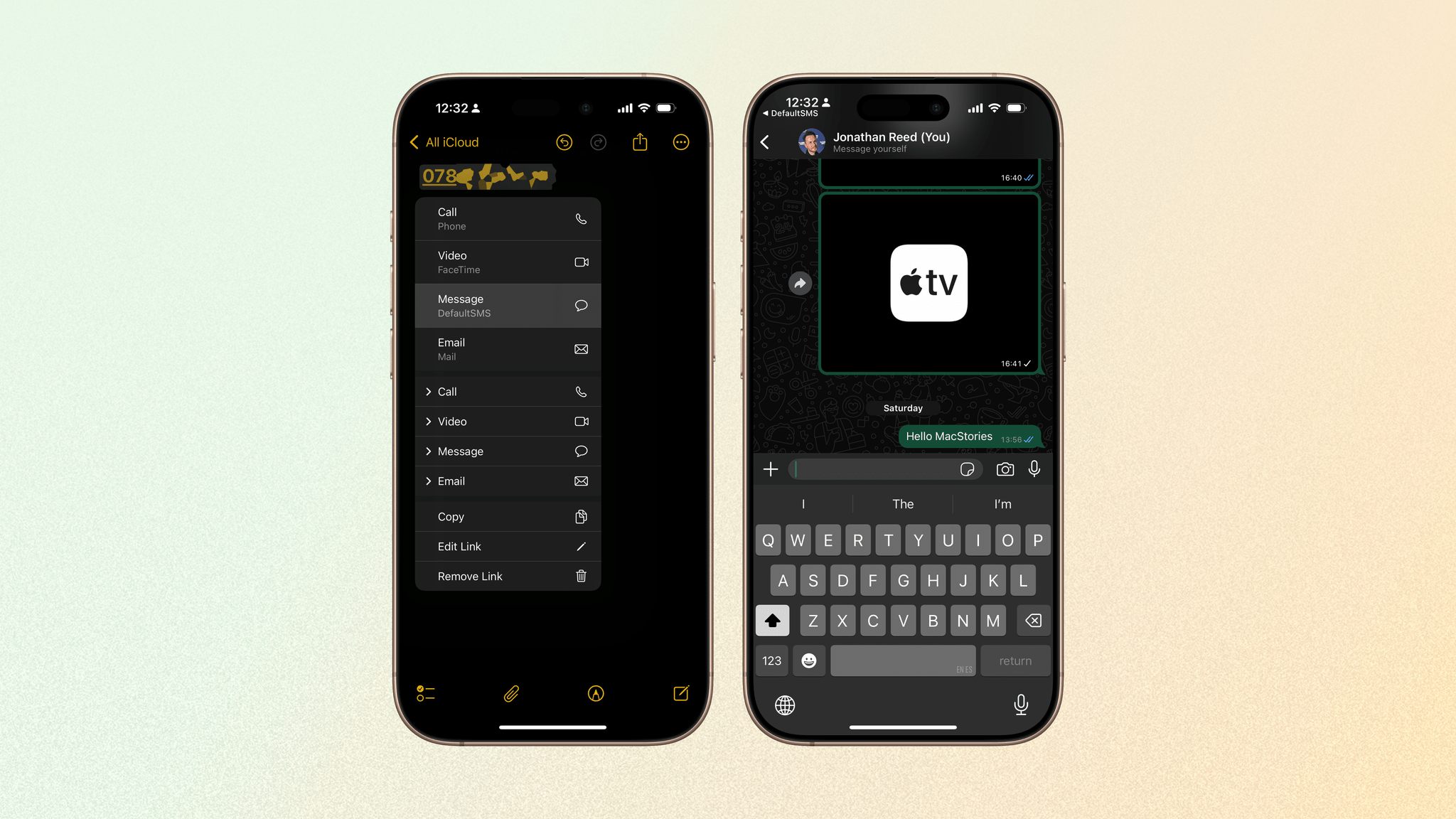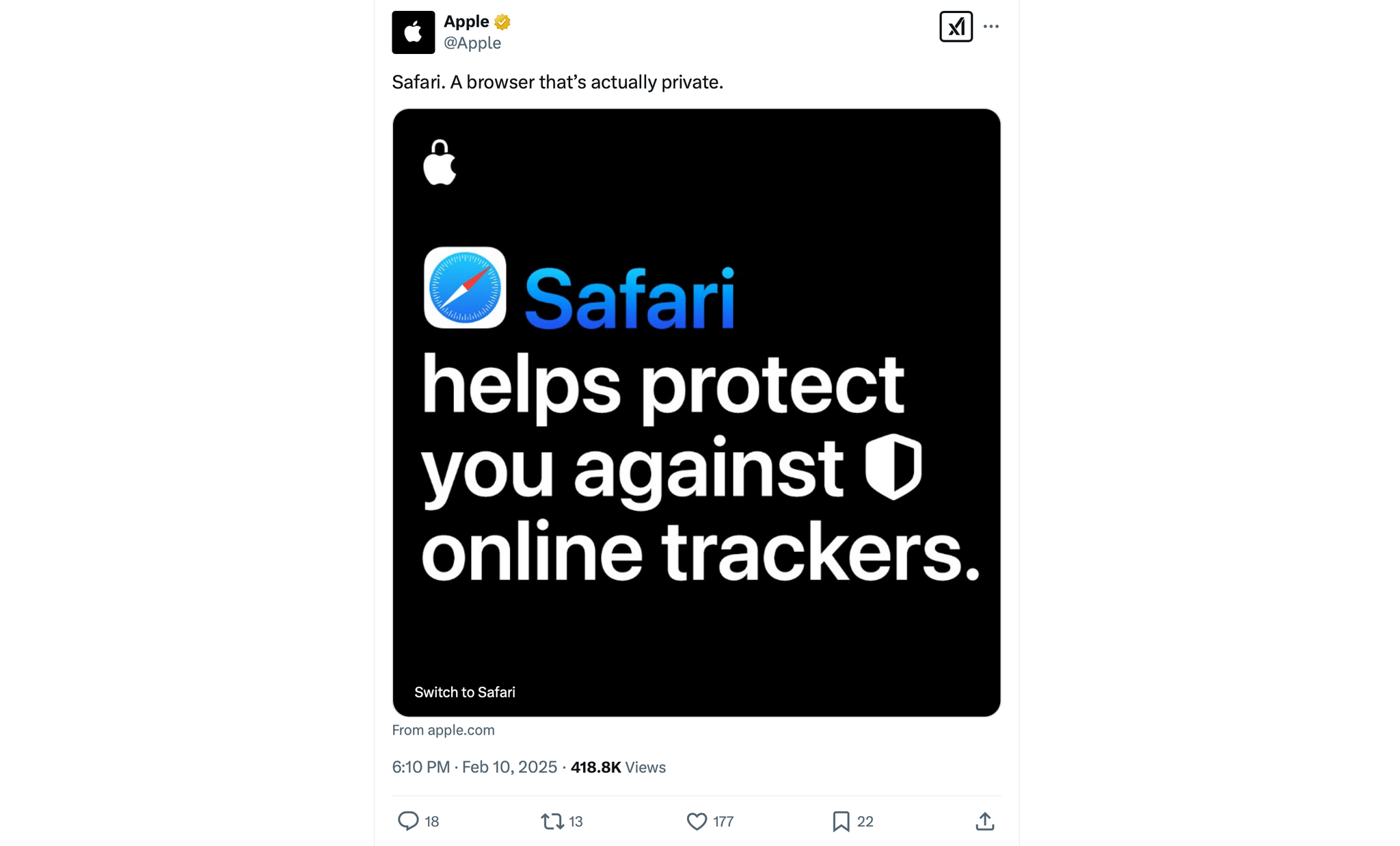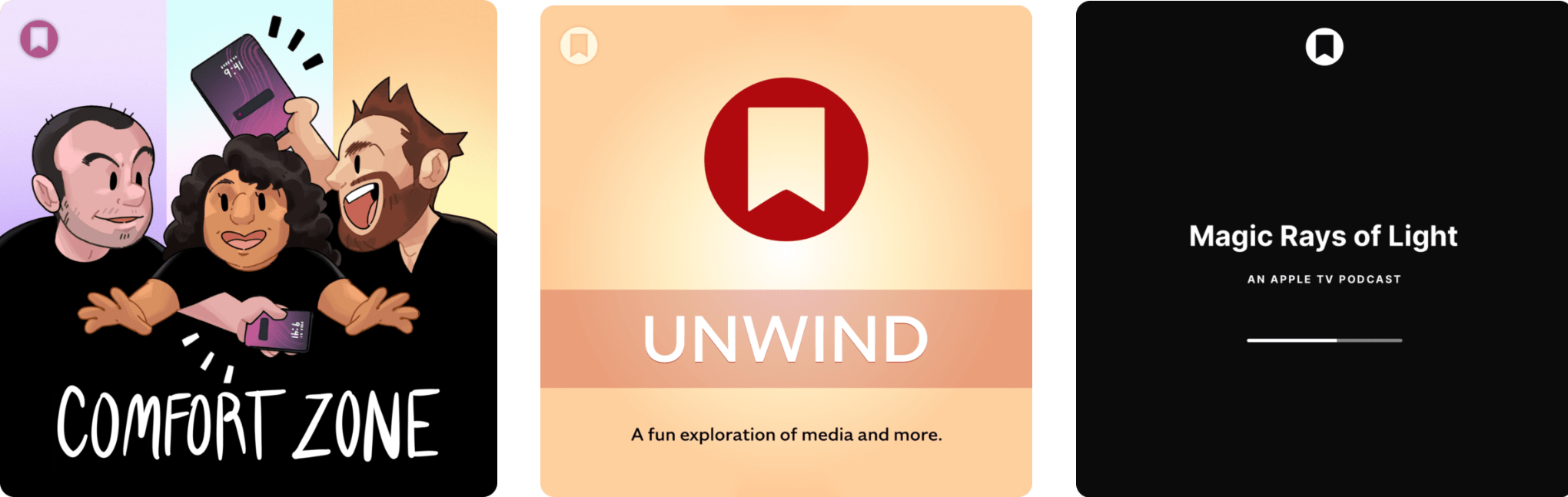As part of this year’s WWDC keynote, Apple today announced visionOS 26, the next major version of visionOS coming this fall. The update features new ways for users to experience spatial content, display information in their environment, and interact with apps and games. It represents the next step forward for Apple’s vision of spatial computing, including what the company refers to as “the spatial web.”
Since Apple’s new Liquid Glass design language borrows heavily from visionOS, design changes won’t be as striking on the platform. The most prominent user-facing feature of the update is likely to be spatial widgets.
Up to this point, native widgets have been completely absent on visionOS, and the company has introduced them in a way that is consistent with its other devices while adding a spatial flair. Widgets can be customized to include a border and a depth effect to blend in with the user’s environment, and they remain fixed persistently in place even after the Vision Pro restarts. Built-in options like the Clock, Calendar, Music, and Photos widgets were featured, though third-party developers will be able to provide their own widget options via the new Widgets app.
Various ways of experiencing spatial content have been enhanced in visionOS 26 as well. Building on last year’s introduction of spatial photo conversion, Apple this year added a feature called spatial scenes to all of its platforms. Spatial scenes add depth to photos, enabling users to experience their pictures from different perspectives by moving their heads. These scenes can be viewed in Photos, the Spatial Gallery, and Safari, and developers can add them to their own apps. visionOS 26 also adds native support for playing back 180-degree, 360-degree, and wide field-of-view content.