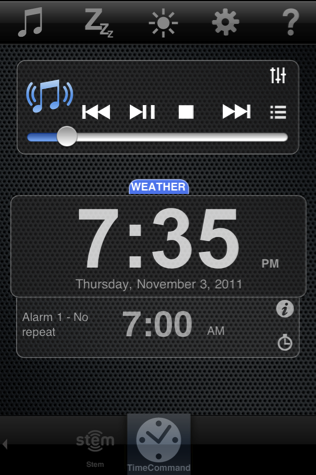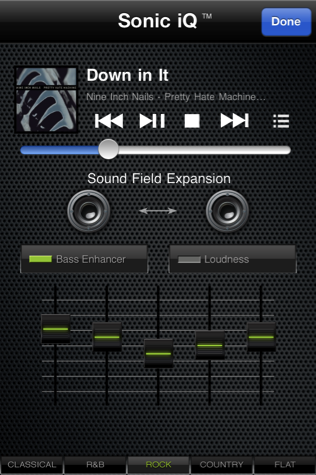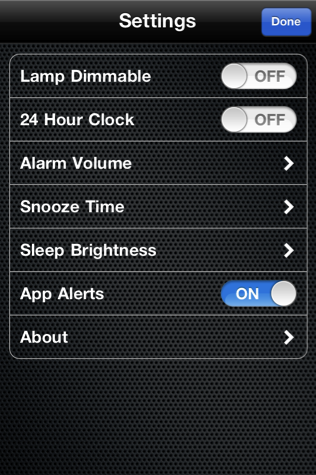You go through the same routine every morning right? Slap the snooze button a couple of times, roll out of bed, and turn on the blinding lamp sitting on your dresser. Good Morning! Well kids, there’s a clock in town that has pretty neat wake-up, sleep, and light dimming capabilities, while doubling as an iPhone, iPod, and iPad dock. The TimeCommand’s best qualities aren’t even time related — Sonic iQ technology (in other words: nice sounds) make this a snazzy bedroom or living room speaker when you’re rocking to your favorite tunes. Ready to integrate your iPhone and a light show into your daily routine? Let’s do this.
The TimeCommand is round, shiny rimmed, and requires the use of an iOS device compatible with the Stem:Connect App that acts as the digital interface and general controller for the TimeCommand. The combination gives you access to local weather on your iPhone (provided you allow it access to your location), alarms, an equalizer for customizing music to your tastes, brightness settings, lamp controls, and various sleep commands to help you wake and fall asleep to your favorite tunes.
Let’s start with the TimeCommand. On its face a glossy display is featured that displays various information, such as what alarms are set, whether dock controls are activated, and of course the time that can be displayed in military or AM/PM formats. Wrapping around each side we have a soft-touch cover masking the speakers, giving the TimeCommand a unique texture between the glossy and matte finishes (it almost looks like carbon fiber). Around the back we have a single plug for power, and nothing else. That’s right folks: no line-in or line-out ports!
The bottom of the TimeCommand features a battery compartment that houses a pair of AA batteries to keep the internal clock running even when the power goes out. The next time the power comes back on, you won’t have to reset your clock. Flip the TimeCommand over and we’re left with the main interface. Seven buttons with various functions extend outward from a center universal dock. I’m a little disappointed that the buttons are glossy (this thing attracts fingerprints and dust like crazy), but at least the top surface is matte (although it can get oily).
I’m not a big fan of the button layout, and the most frustrating thing for new users will be figuring out how to dim the digital display. It’s obvious that you can change the volume, but it’s not obvious that tapping the clock button at the top triggers the dimming controls (if you hold it down you can set the time). What I think is really nice, however, is that by simply docking your iOS device, it will set the time for you by syncing with your device’s clock. While the button controls aren’t terribly intuitive (you do have to read the manual), truthfully most people will take to using the iOS interface via the Stem:Connect App.
With the app being an important interface for the TimeCommand, you’ll find yourself docking iOS devices quite a bit using the universal dock connector at the top of the clock. The connector is essentially a swivel that swings slightly forward to fit iPhones, iPods, and iPads with and without cases. While the dock connector might not be tall enough to fit some cases, its swivel should provide enough room at the backside. The problem with the swivel is that naked iPhones and iPods don’t lean against the rubber dock cradle. If you poke at your phone while docked, it’ll rock back and forth. It doesn’t feel steady, and it’s sometimes hard to guide your iPod onto the connector.
While an iPad does look ridiculous sitting atop the dock, a big sore point for me is with the pads Stem includes in the box. To balance the iPad and give it something other than the back of the dock to rest on, these two rubber pads can be added to the surface of the TimeCommand to give some extra support. The corners of the iPad will rest on these pads, but there’s no indication as where they should go. You have to figure it out yourself, and if you’re off by just a little bit, it can be quite disastrous. The sticky material on the bottom of these pads is insanely sticky. I screwed up applying them the first time, and it was near impossible cleaning up the sticky residue left from these pads. If you decide to use the pads, make sure you get the placement right the first time. Otherwise, good luck in removing the pads and relocating them. It’s like superglue.
As for the Stem:Connect app, it isn’t terrible, but it isn’t good either. New views are invoked to simply show pairs of buttons or menu options, and the initial process of setting up the app should be automated aside from asking for location. Dismissing lots of annoying pop-ups isn’t how I want to start setting up my clock.
Prominently Stem:Connect will show music controls, the current time (seems redundant), a weather tab, and any set alarms. A top navigation bar allows you to access various functions for sleep, brightness, and lamp controls, and the music portion of Stem:Connect even features a built in radio to listen to generic channels in Alternative, Rock, Oldies, etc. The music controls, however, offer small touch targets to access otherwise important features.
I don’t know of any other ‘clock & dock’ app combos that have an equalizer, but Stem boasts that you have full control over your sound thanks to both the speakers built into the TimeCommand and the controls on Stem:Connect. Available are presets for Rock, Classic, and other general genres of music, but on default you’re looking at a flat setting. The bass enhancer is pretty nice, helping add an extra punch to most songs but not overly so, although I wouldn’t touch the loudness setting. The speakers built into the TimeCommand provide rich, warm sounds that fill the room. The sound is definitely the highlight of this particular dock.
Sleep and lamp functions are pretty good as well. The TimeCommand’s lamp related dimming features allow your lamp to gradually increase in brightness as you wake up, giving your eyes and body time to adjust to the room’s lighting after a dark night’s sleep. (Your lamp plugs into the TimeCommand’s wall plug). Otherwise, it’ll simply turn your lamp on and off if you can’t take advantage of a dimming bulb. Alternatively, you can simply hit the lamp button on the clock to turn your light on and off (which is excellent if it’s by your bed). While you can’t use the app’s radio features in tandem with sleep modes, you can use your own music or built in nature sounds like running water to help you go to sleep. Just like with the lamp, you can gradually go to sleep to music as it gets quieter, and gradually wake up to it. You can set two alarms for you and your significant other, which are set on the clock, while volume and other granular controls are set through the app.
But my favorite feature of the TimeCommand? You can turn the digital display completely off at night! Lights bother me when I sleep, and I appreciate being able to turn off the orange display. Although I have to admit, there’s enough granular control here to keep the display dim in the evening, and pleasantly bright in the afternoon if you prefer to keep the time available.
The TimeCommand offers a lot of control between the dock itself and Stem:Connect, which is usable but doesn’t offer a lot in the way of looks or charm. While those looking to pipe in audio from an AirPort Express will be disappointed by the lack of a line-in port, those who prefer to sync their iPhones will be pleasantly surprised by full, warm audio that can get an extra kick thanks to Sonic iQ. The clock might be a fingerprint magnet thanks to its glossy black surface, but its compact size (7.625“ across x 3.32” high) will find a nice place on any dresser or night stand. The integrated light button gives you a quick access to your lamp (no more reaching up), and the display can be turned off for sleepers bothered by dimmest of night lights. Overall, I think this is a nice clock, and while the app isn’t the greatest, it hasn’t crashed on me and it’s not likely you’ll have to interfere with settings more than once (although you will probably be using the built in iPod controls quite a bit).
The TimeCommand retails for $99 and can be purchased direct at Stem Innovation.