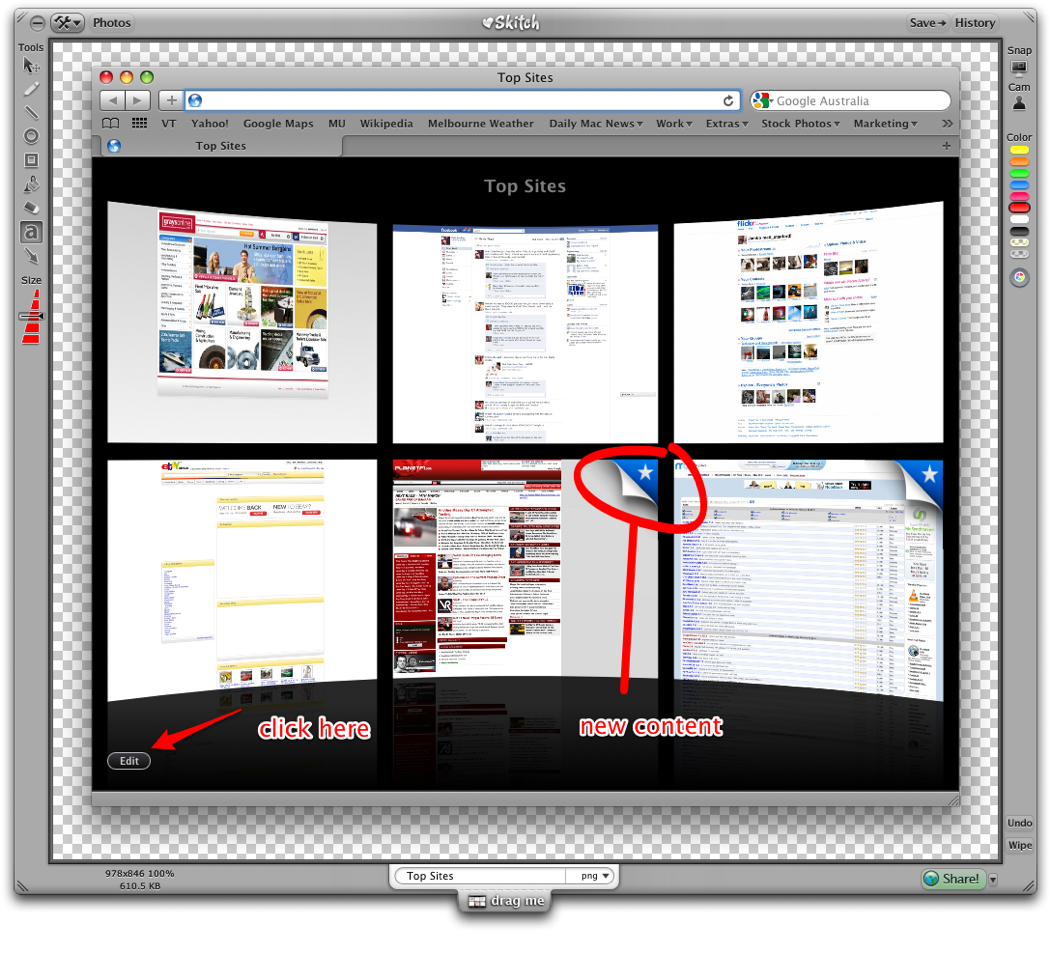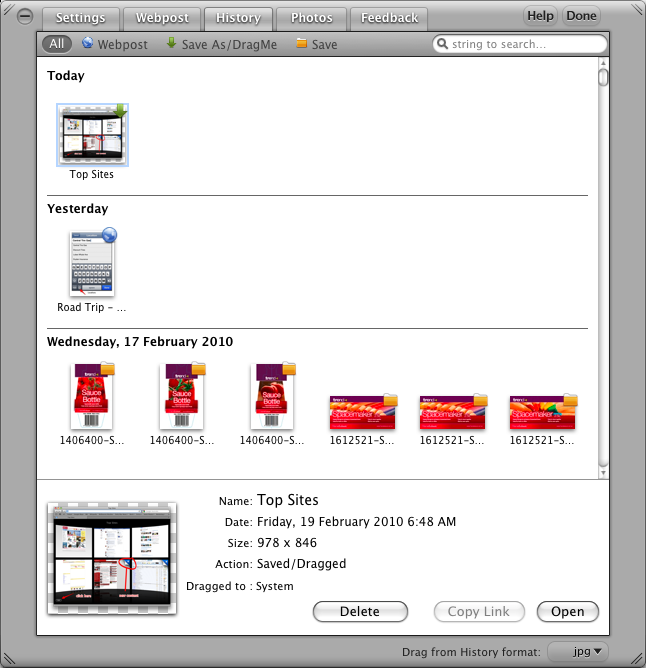Skitch is awesome. I love it, and if it were a girl, I would want to take it out to dinner, impress it with fine wine choice and witty banter, and then encourage it to love me forever, and have my babies. I think if you get to know it, you’ll love it too, although maybe more platonically.
Sharing’s caring
Chances are, if you collaborate in any sense, eventually you’re going to need to share a screen capture of your computer screen (or another kind of picture) with someone to illustrate a point. You may also want to draw attention to one particular aspect of that picture, or even write some words on it.
If so, Skitch is your friend.
Screen-grab utilities have been around for ages - the Mac has had the basic functionality built-in for longer than I can remember. Windows has even had the facility since at least Windows 95, maybe earlier. In days gone by, Ambrosia’s Snapz Pro line was the standard-setter: you could draw a free-form rectangle around any part of the screen, or take a pic of a particular window or menu item, and choose from a number of graphic formats to export to.
However, commenting, or annotating that graphic meant opening a separate application, layering the graphic with text elements, and re-exporting to the end file. That meant time wasted waiting for Photoshop (or Powerpoint) to open, duplicated files, and generally more mess than was required.
Skitch takes it to a new level.
Skitch can be set to replace the standard key combo for screen grabs (usually CMD+Shift+ 3 and 4), and allows for a full-screen capture, rectangular marquee or the selection of an ‘item’ - usually a window. There’s a timer too, so menus can be snapped unfolded. Following snapping, the graphic is presented in the Skitch window, which is surrounded with buttons and tools. This is where Skitch shifts goalposts.
Add text, arrows and highlight shapes to your images
Mark me up
Skitch offers simple, intuitive tools to allow annotations to be added to graphics. Text, arrows, hand-drawn highlights, standard circle/rectangle shapes. It’s easy to change the colour of an annotation, even after it’s drawn, and there are several options for scale/thickness available. It’s also possible to scale the image and add a watermark.
Skitch can annotate any graphic file - it will open JPG, PNG, PDF, TIFF, EPS… So now it’s not just a screen-grabbing utility, but an image-commenter, which puts it in a different place to Snapz et al. It also offers a direct import from your iPhoto library.
Once lines, arrows and text have been added, the traditional Save As…is an option, but in practice, one simply drags the finished image onto the desktop, or indeed onto any open application (drag plus CMD-Tab…and release.) Once that’s done, Skitch adds the file to the “History” - an endless archive of all the items Skitch has handled. Clever touch: it remembers what you did with it - Save As…, Drag or upload.
Beam me up
Upload? Skitch also offers you complimentary access to Skitch.com, an online server for Skitched graphics. Let’s say you want to add a Skitch pic to your blog: no more fussing with FTP servers: just hit the upload button, copy the resulting image URL and paste into your blog post, and you’re done. Images are hidden to the general internet until you post a link to one. All Skitch documents remain editable - so it’s possible to pull up a document previously annotated and add, delete or modify your comments on it. Best of all, Skitch has the look and feel of a polished Mac app. It feels like it was both written for the Mac, and belongs there.
Skitch saves all your previous Skitching, and remembers what you did with each
Skitch is in Beta (and has been for a while, but keeps being updated) - get it for free from here, and find out more at Skitch.com. You’ll also find a how-to video there, but to be honest, you may not need it. It’s that intuitive.
About Matt Stanford:
Matt Stanford is Director of Fondu: Brand Melting Pot in Melbourne, Australia, and a confessed Mac-addict. He’s written about design and technology since back when Macs were beige, and is proud that his three year old can find the Google Streetview of their house on his iPhone.
You can follow him on Twitter or check out his personal weblog.