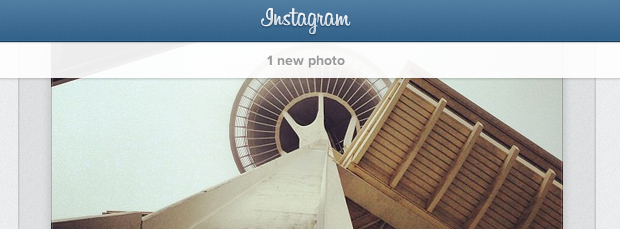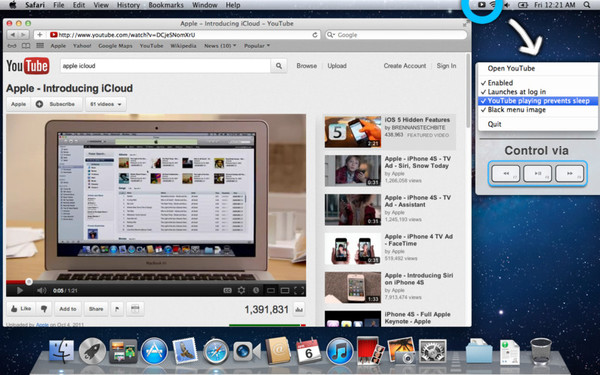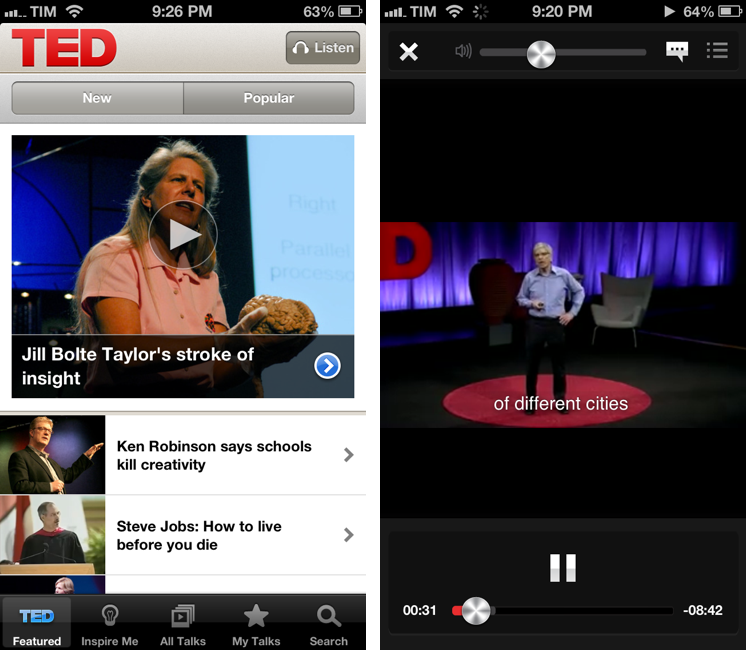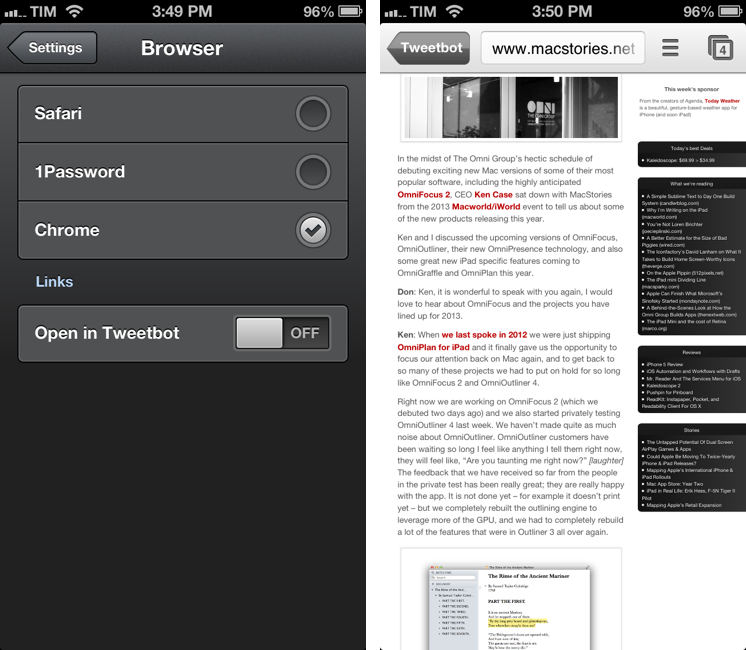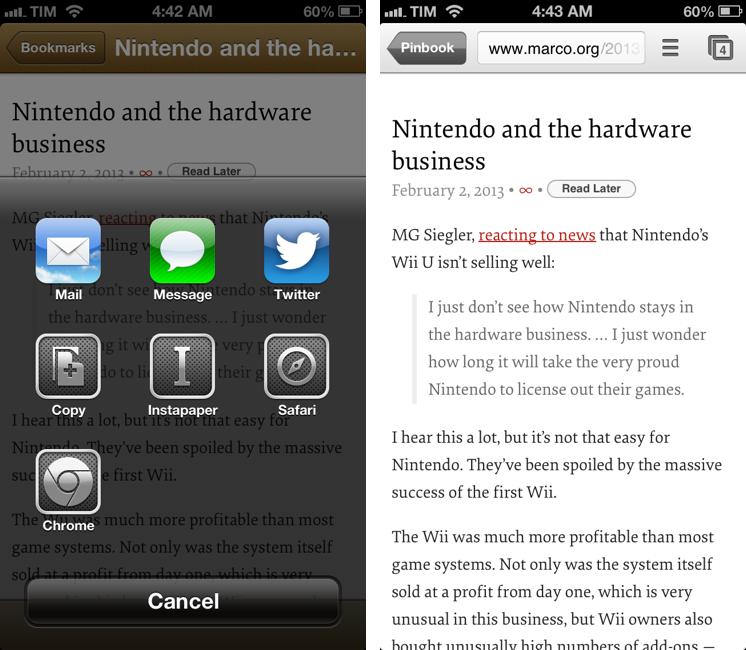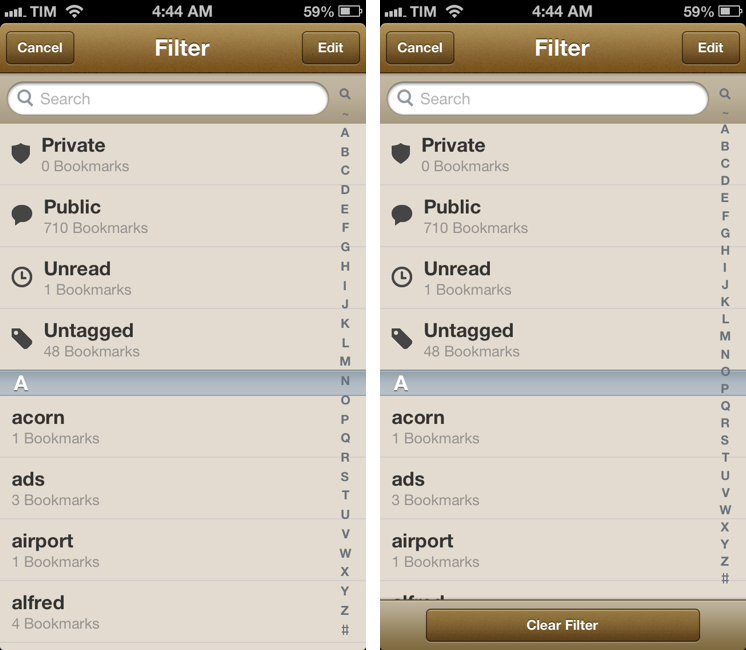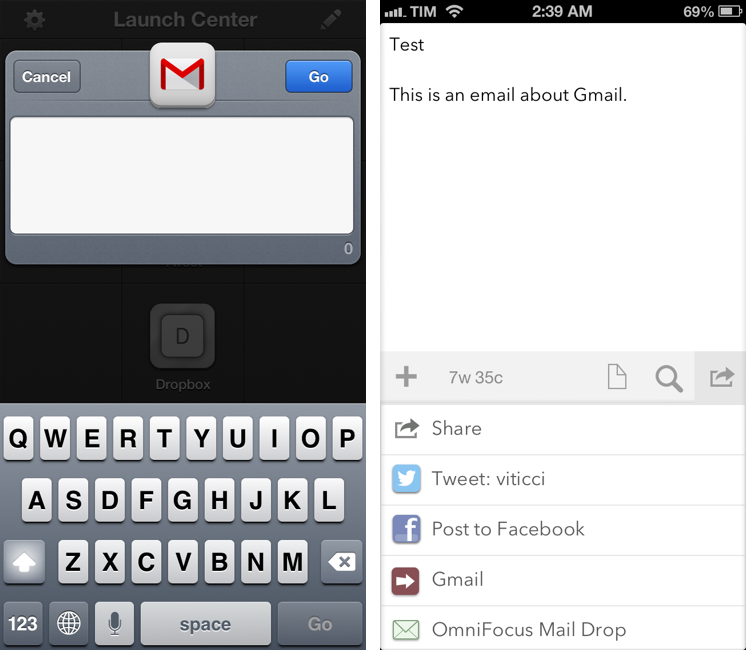Instagram Launches Feeds On The Web
Following the launch of profiles back in November 2012, Instagram today announced the public availability of “feeds on the web” – that is, the possibility to browse your Instagram feed (of people you follow) from any web browser.
Your Instagram Feed on the web functions much like it does on your mobile phone. You can browse through the latest photos of people whom you follow with updates as people post new photos. Like photos by double clicking on them or pressing the like button. Or, engage in a conversation around a photo with inline commenting. Browse through pages of the most recent images to keep up on what’s happening with the people you follow in realtime. And shrink your browser down to a single column for your feed to look more like your mobile feed. Simply put, we’ve brought a simple, powerful, and beautiful Instagram browsing experience to the web.
I like how the new web feeds maintain Instagram’s focus on simplicity. Photos in your stream are centered and the website is responsive if you resize your browser’s window, meaning that iPad owners will finally have a way to view their feeds without using a third-party app. Instagram has translated the popular “double-tap to like” command into a double-click, but that doesn’t work on the iPad’s Safari browser for now. However, it’s also possible to like a photo by hitting the dedicated “heart” icon above the comments.
There are subtle and elegant animations both when you like a photo with a double-click or through the heart icon. From the main feed, you can follow links to users’ profiles or single photos; when you reach the bottom of the feed, you can press “Load More” to continue viewing older photos.
You can read more about web feeds on Instagram’s blog.