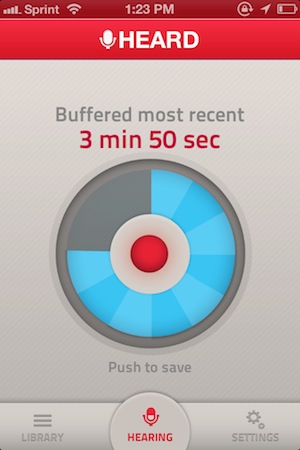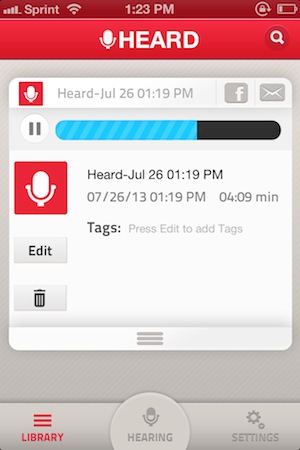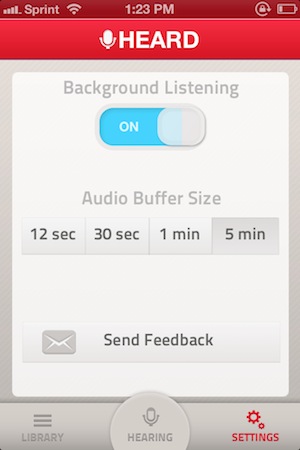HEARD appeared on the App Store at the end of June then suddenly disappeared without a trace. There was no blog post and no real explanation on Twitter — just a couple of Tweets asking to get in touch with so-and-so at the time. The whole thing was kind of strange, and I honestly believed the app had been acquired. The app looks to have been pulled due to a bug, and rather than risk poor app reviews, I surmise that the devs decided to pull it. The launch was quiet and there wasn’t too much to lose at the time. After several days, HEARD came back to the App Store with a small update. It’s here for good.
Correction: Apple pulled the application without warning after deciding the app didn’t need full background access. HEARD appealed and won their case, and the app returned to the App Store as it was originally introduced. My assumption was incorrect.
I was disappointed that I didn’t download the app right away after it disappeared (fearing I had missed the chance to try it), given that what it does is nothing short of intriguing. HEARD lets you save anything your iPhone has heard in the past five minutes. The idea that you can suddenly save a conversation to your iPhone that happened five minutes ago sounds magical. But then you start wondering if it’s even all that practical given that you’d likely want more than just five minutes if you’re intent on recording something.
HEARD is an app that runs in the background, its ability to record only limited to how much battery life you have left. By pressing a big red button, HEARD begins actively listening. There’s nothing to log into and no quirky settings to configure. Like you would see with apps like Skype or Voice Memos, HEARD changes the color of the status bar system wide to indicate that the app is listening. When you return to the app, pressing the button again saves whatever was buffered in the last five minutes to its library as a recording. You can then listen in, edit the file’s title, add tags, or delete it if you’re not happy with it. The app continues listening and the cycle begins anew.
That’s what makes HEARD kind of killer. It gives you the potential to record everything that happens. If your phone can hear it, it’s in the app’s buffer for at least five minutes.
While having this kind of power can certainly be useful, is it impractical? Sometimes. Obviously if you want to record a thirty minute meeting then you’re dead in the water unless you use another app. HEARD will let you turn off background audio to record audio snippets, but it only records as long as you hold down the button. If I can put myself in the mindset of the developer, what they’re trying to do is prevent you from accidentally recording something for so long that you run out of storage space. Personally I would like the option of not having to hold down that button, even if it meant I couldn’t leave the app if that’s the tradeoff the developers want to make. I want to use HEARD over Voice Memos and as my destination for everything, both for whatever stuff I happen to capture from the airwaves and stuff that I want to record intentionally.
I would love IFTTT integration. Just imagine saving a snippet and having it automatically end up in Evernote or another app. That’s my only want for this app going forward.
There are some aesthetic things I don’t like, particularly the ‘HEARING’ button in the center of the tab bar. I keep pressing it trying to pause and start recordings to no avail. As for recordings, those text boxes look a little dated. And the only real way to turn off background listening is to flip a switch in the settings or close the app from the multitasking bar (I feel there should be a way to pause background listening). For these things, the app does encourage feedback via a button in the settings.
Given the premise and despite being a sort of purposefully limited voice recorder, HEARD works. I felt this way when HEARD first disappeared, and I still feel this way today, that it’s something that was built for attracting attention from bigger fish in the pond, and I wouldn’t be surprised if someone did snap it up just for the idea. Yet, I do recommend at least trying out HEARD. It’s free, the limitation being that only things heard in the past few seconds can be saved. An in app purchase of $1.99 will unlock the full five minutes. Download it from the App Store.
Update 5:00 pm: @heardapp reached out to me on Twitter to point out an inaccuracy in my review of the app concerning the app’s sudden disappearance. I’ve embedded the tweets below and have updated the review.