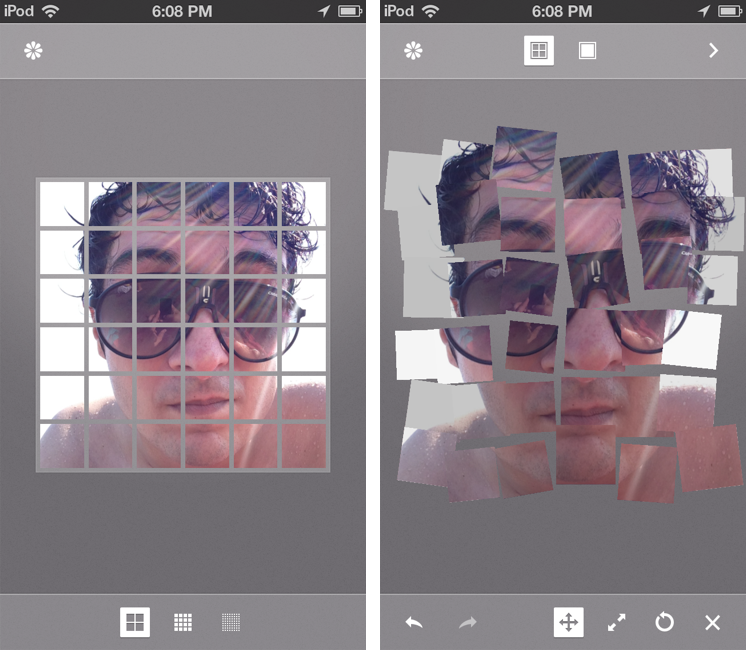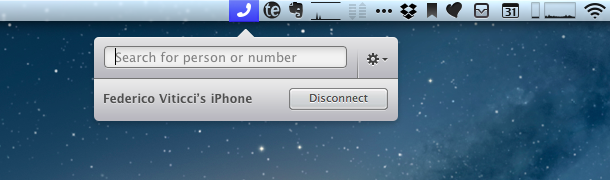Released last night by Matt Comi of Big Bucket (well known for his work on The Incident), Photochop is an ingenious iPhone app that allows you to break your photos into tiles and distort them to create either artistic or ridiculously funny collages.
I downloaded the app last night, and started playing around with some photos of my friends (they don’t know I’m using their faces to test new apps). The first thing that I noticed is that Photochop, built for iOS 6, uses a clean UI that looks already fine for iOS 7: with clean lines and iconography, translucent bars, and a photo picker button modeled after the new Photos icon of iOS 7, Photochop looks already at home on my iPhone 5 running iOS 7. There are also some distinct choices, though, that give Photochop a unique look.
Photochop lets you work on one photo at a time, and once you’ve picked a photo from your Camera Roll you can choose between three different grid sizes before breaking it up into tiles; to start editing, you simply tap on the grid. The editing screen is fun: there are buttons at the bottom to nudge, scale, rotate, and delete tiles, and controls at the top to switch between tile mode (the “artistic” one) and warp mode. According to the developer, warp mode is meant to make “people’s faces look weird”, and that is a message that I can completely understand because that’s what I’ve been doing in Photochop with my friends’ faces. Once you’re done editing, you can put pictures inside two types of frame (or leave them without a frame) and export them to the Camera Roll, Instagram (with Open In), Twitter, and Facebook.
From a technological standpoint, I’m quite impressed by Photochop’s image distortion and manipulation, which I’m pretty sure has been made possible by Apple’s advancements in APIs offered to developers in recent years (Update: It’s actually a game engine). In using Photochop, you can see how the app will benefit from the new physics engine APIs of iOS 7: right now, the tiles feel “weightless” in how they don’t bounce and slide across the screen, and I wonder if supporting iOS 7 with new effects and physics effects is something that Comi is already working on.
Photochop is a fun little app with some nice technology under the hood. It’s only $0.99 on the App Store.