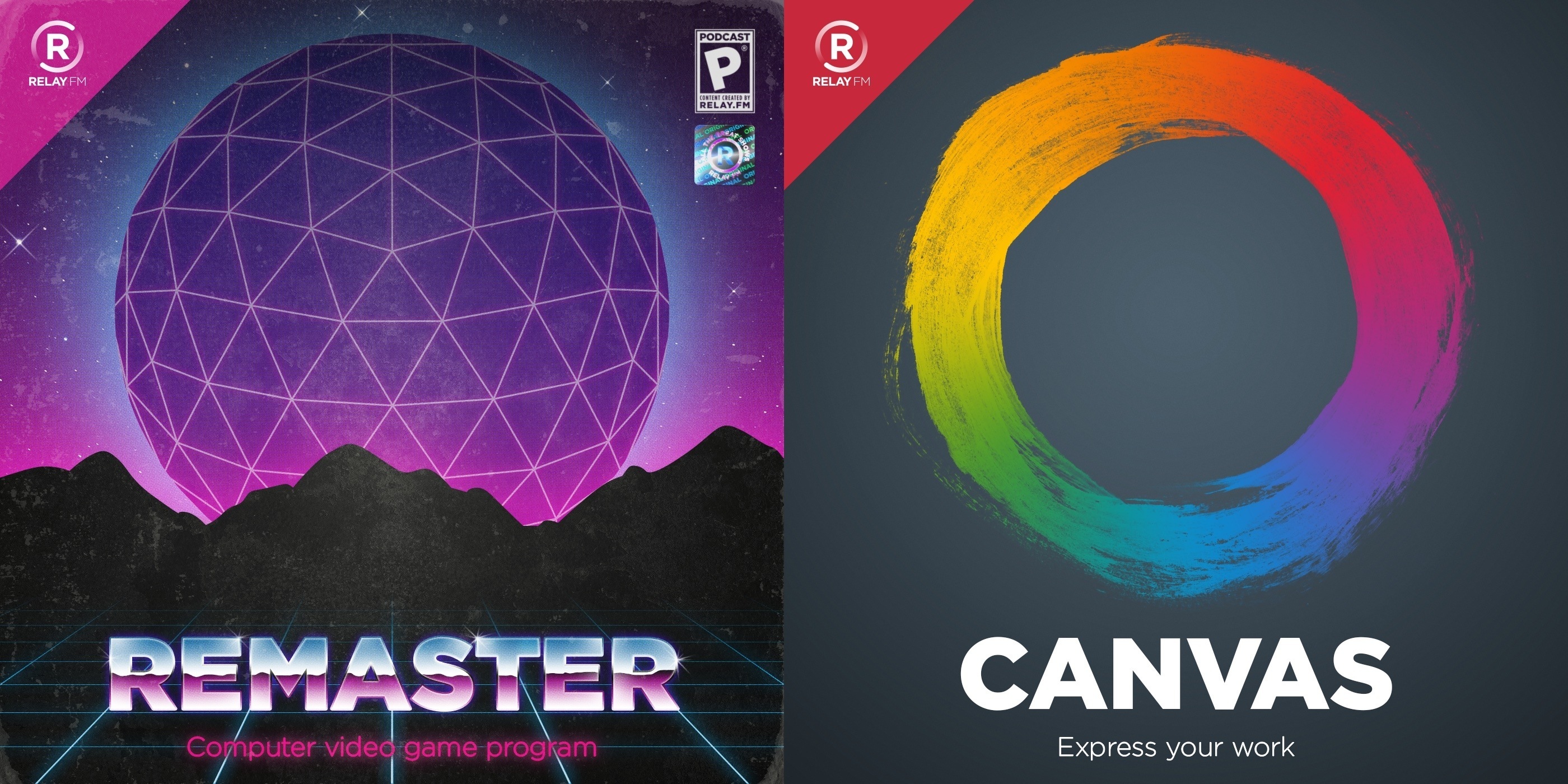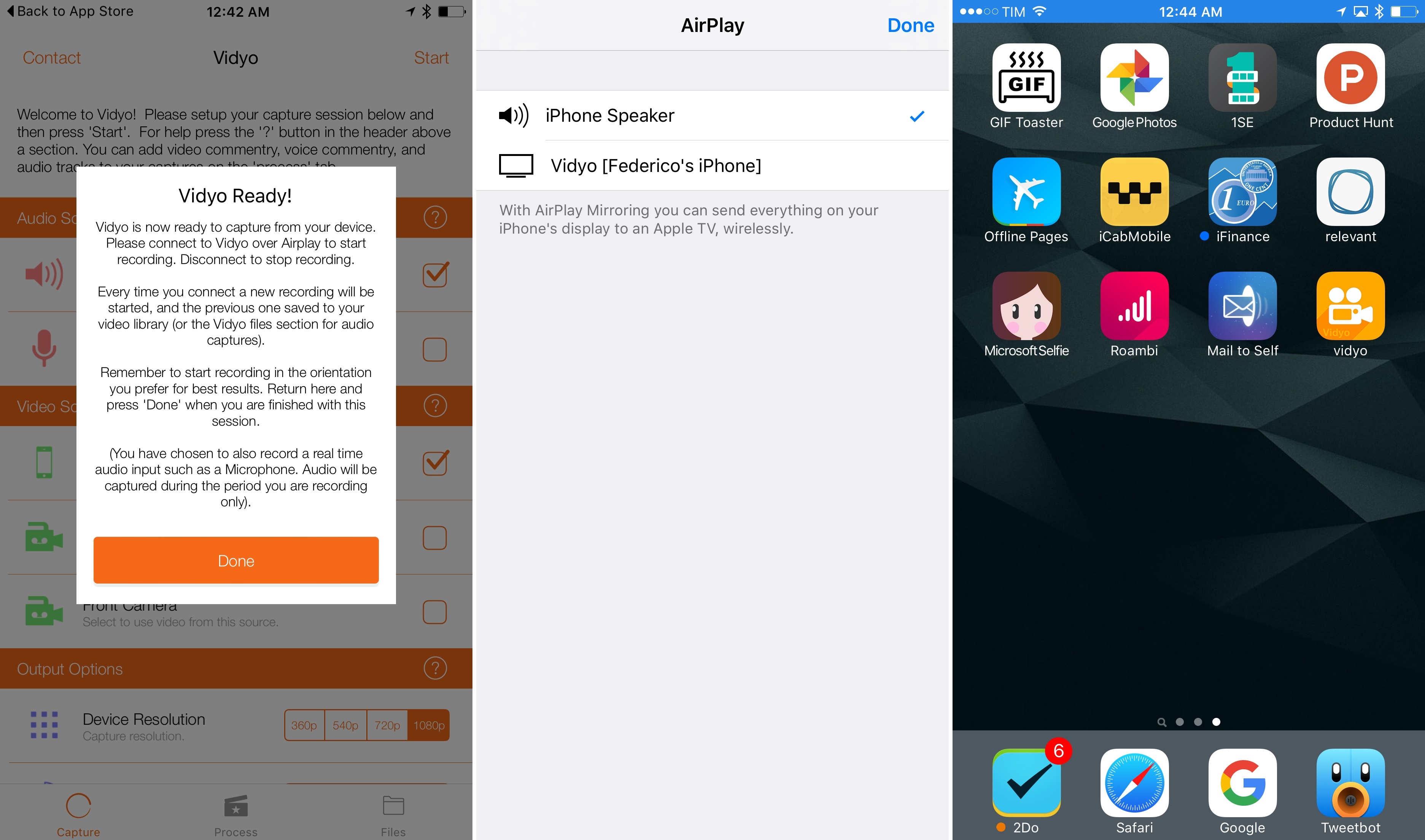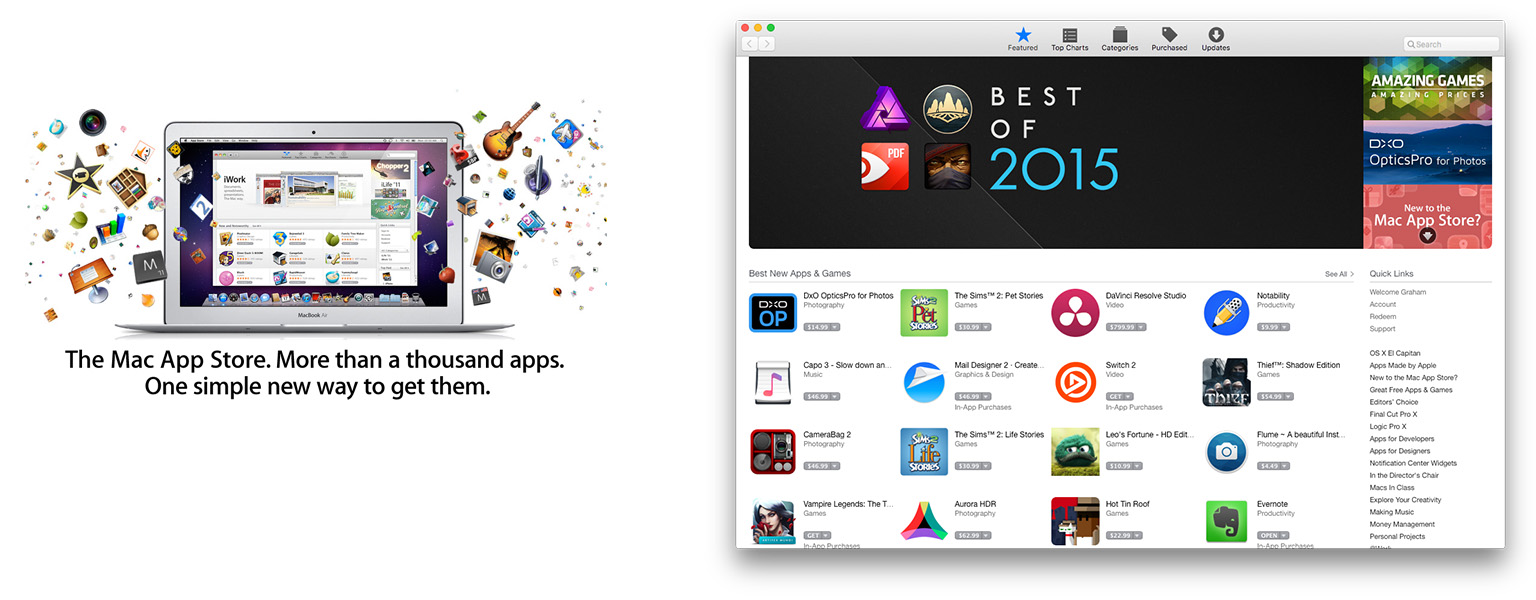There’s a petition on SumOfUs.org, calling on Apple to keep the standard headphone jack on the iPhone, following more reports that Apple is planning on removing it with the next iPhone.
This is right out of the Apple corporate playbook. A few years ago it swapped out the original iPod-dock connector with a new one, making countless cords, cables and chargers obsolete.
Apple plays up its green credentials, but the truth is that Apple only invested in renewable energy, and began phasing out toxic chemicals when public pressure became too strong to ignore. People power did it before, and we can do it again.
Tell Apple to keep the standard headphone jack and ditch planned obsolescence!
Look, this is a ridiculous and hysterical petition which blows the situation completely out of proportion. But having said that, the fact that this petition (on a website I’ve never heard of before) has exceeded 200,000 signatures in just a single day just goes to show how big a task Apple has if it does decide to remove the headphone jack with this year’s iPhone (remember, these are just rumors for now).
Last month, when these rumors first started circulating, I took the time to document some of my own thoughts about how Apple could minimize the frustration of consumers – as well as explaining why it will be a more painful transition than the 30-pin to Lightning switch, and some other tangential questions that this scenario raises. I don’t want to rehash it all again here, but here’s a snippet:
In essence, I think Apple should do three things. Firstly, acknowledge the trade-off Apple have made and the frustration some customers may feel. Secondly, clearly enunciate the benefits of switching away from the 3.5mm audio jack to the Lightning connector and Bluetooth audio. And thirdly, make the customer’s transition away from the 3.5mm audio jack as painless as possible. I’ll leave the first two up to Apple’s marketing team, but I do have some thoughts on the third.
Who knows if these rumors will even turn out to be true, but there’s an awful lot of smoke already. But even if it doesn’t happen with this year’s iPhone, it will inevitably happen – and when it does, expect an almighty backlash. The real question is how many steps Apple takes to reduce the pain to consumers.
(Via 9to5Mac)