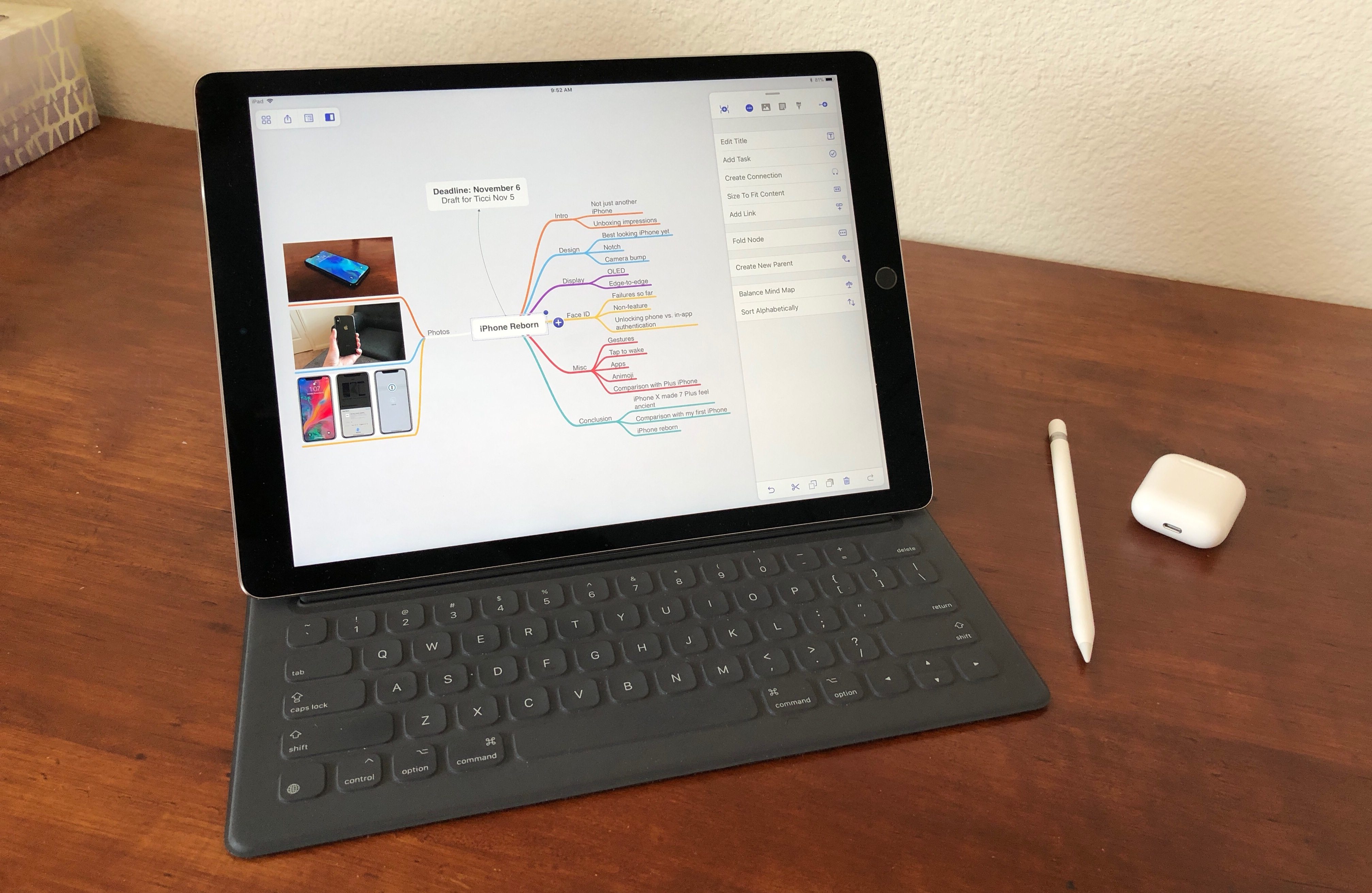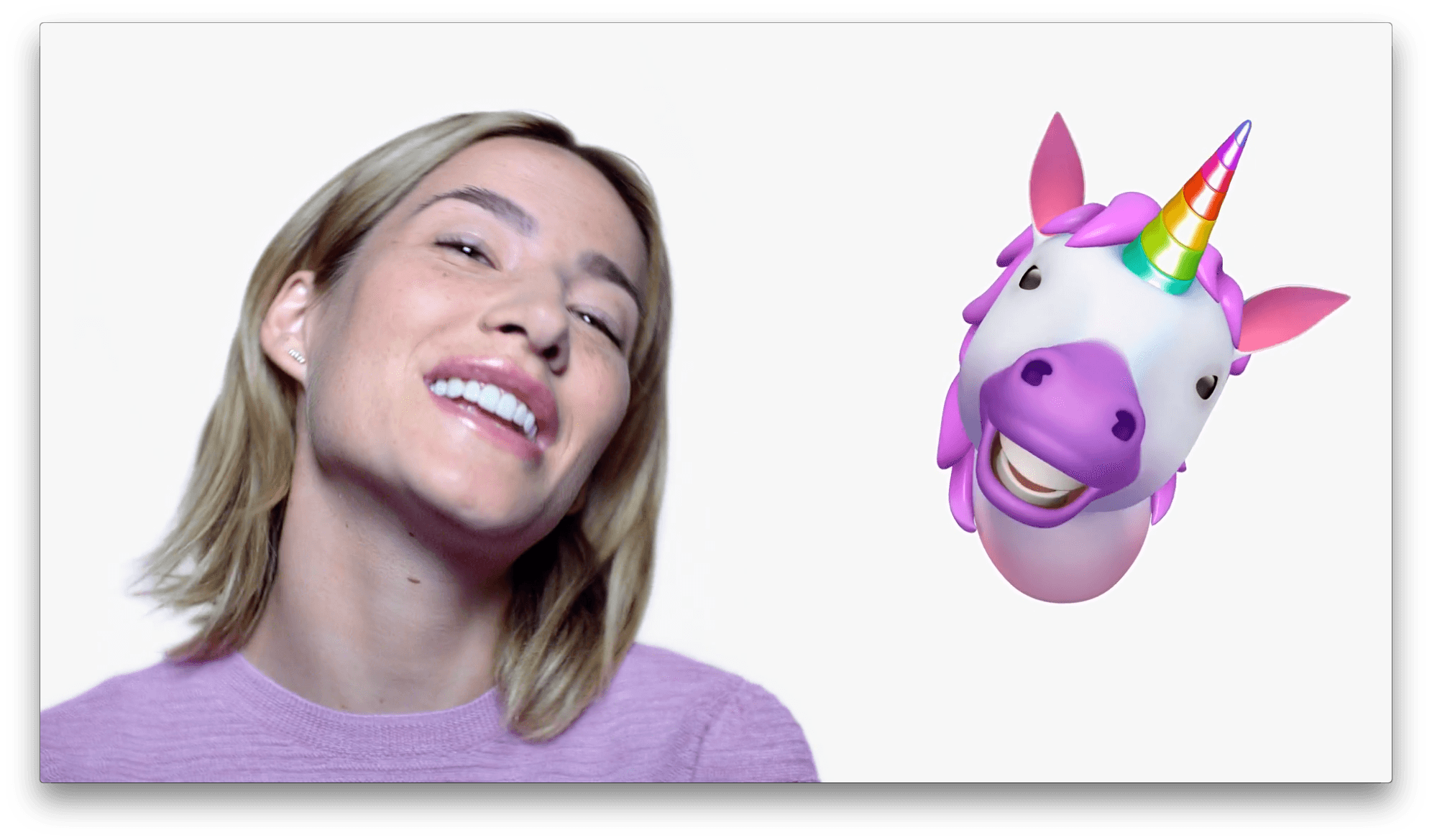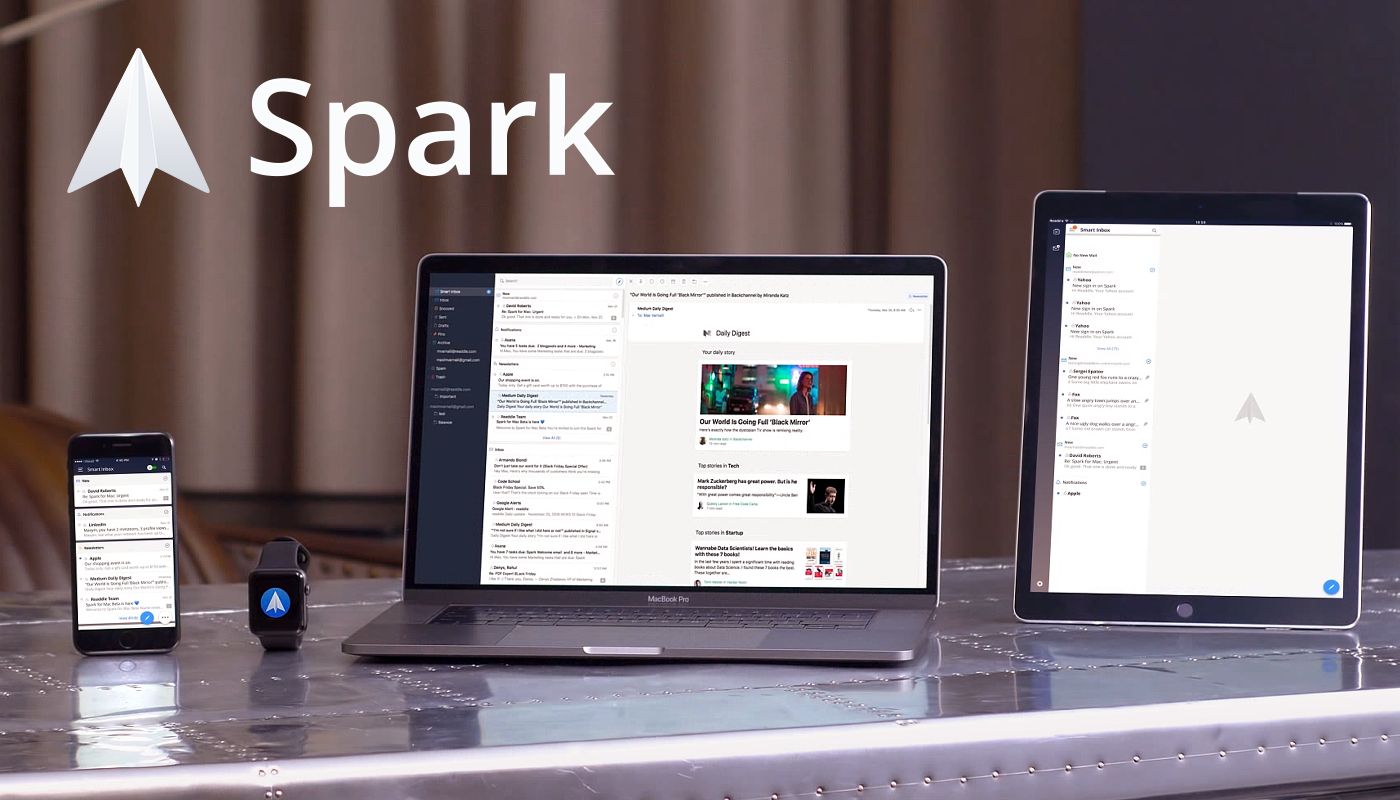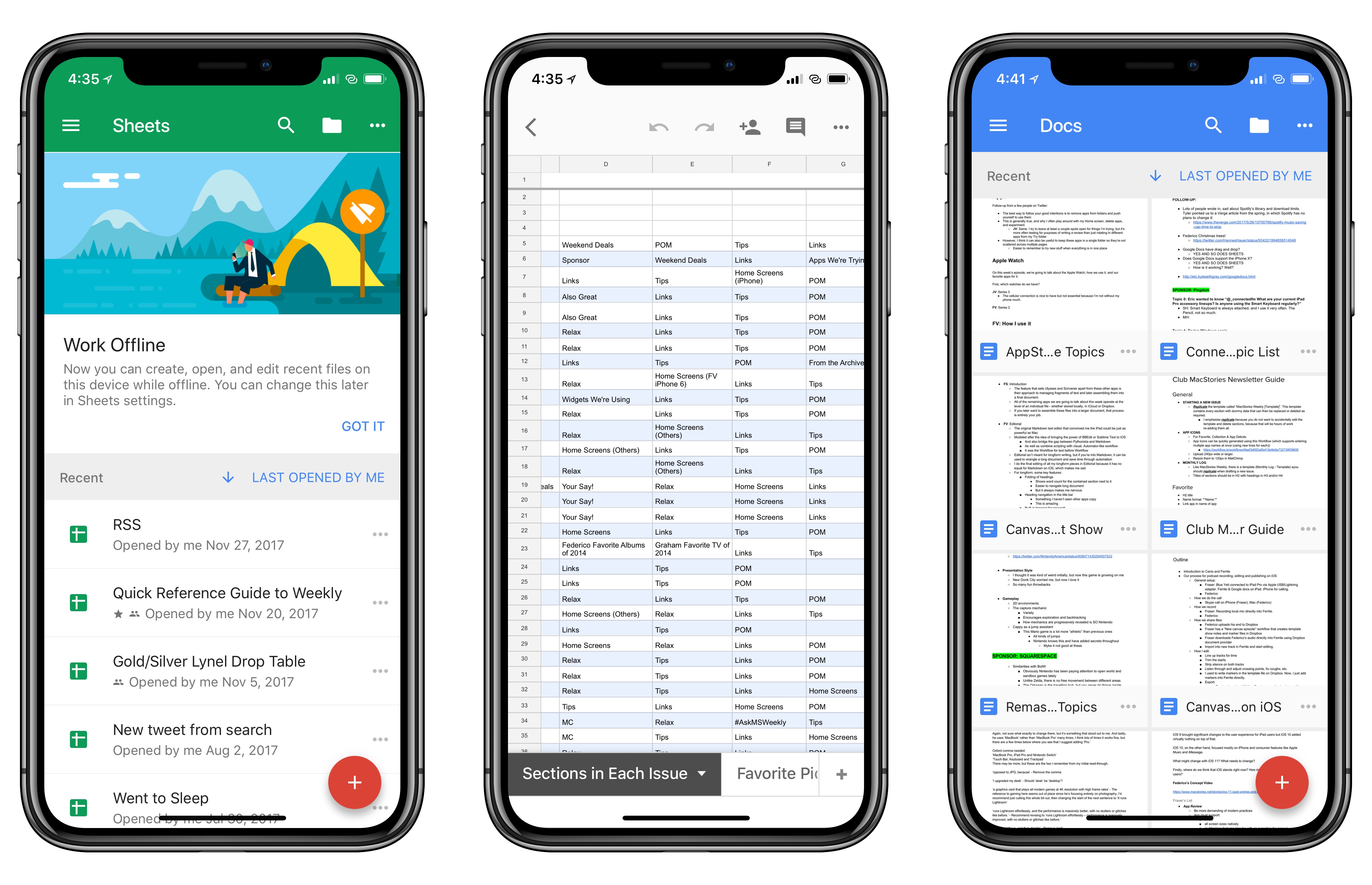Fair and balanced take on the iPhone’s Portrait mode by Khoi Vinh, who generally prefers a DSLR to capture special moments:
More to the point, quibbling over the finer points of photographic effects is somewhat (though not entirely) pointless. What really matters here is that there will be tens if not hundreds of millions of these cameras in the hands of countless people everywhere before too long, and those people will take billions of pictures with them. Only a vanishingly small number of these people will ever object to the details I’ve listed here; most will be incredibly pleased with how portrait mode performs and will share the fruits of their labors avidly.
Just on the merits of sheer volume alone, portrait mode will become a part of our collective visual vocabulary.