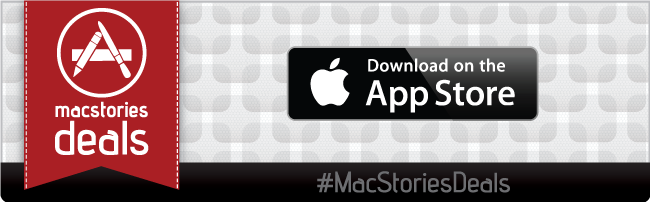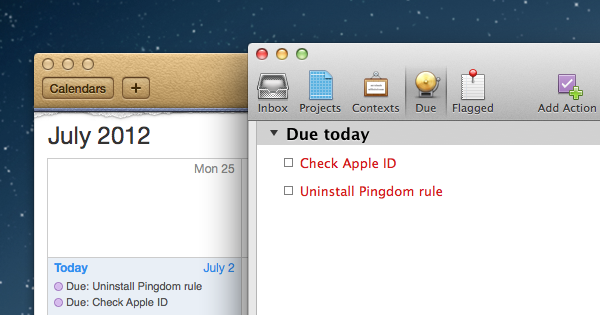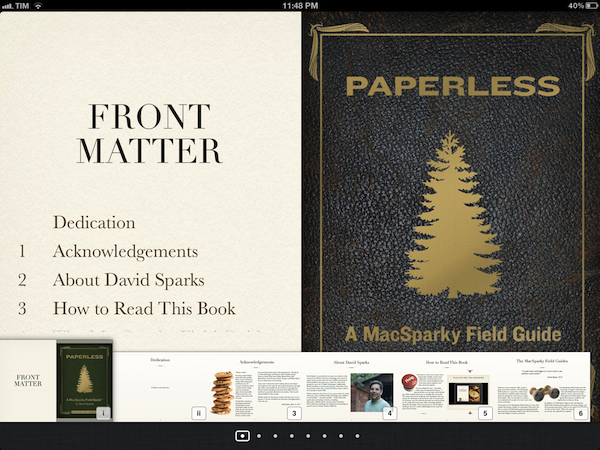In my review of Readdle’s Spark email app earlier today, I mentioned how I’ve been using Inbox for the past few months.
Since moving back to Gmail late last year, I’ve been using Inbox, Google’s alternative take on Gmail that wants to make email smarter and less intrusive. Inbox is fast, has push notifications, supports filters, and is trying interesting things with location snooze and inline previews of attachments and YouTube links. These features are exclusive to Inbox and the Google ecosystem, but at least they work everywhere because Inbox is available on iOS and the web.
And:
The idea of automatic email sorting is a solid one: we are inundated with a constant stream of messages on a daily basis, and yet most email clients tend to treat all messages equally, with the same notification settings and without any distinction for different kinds of email content they should be able to understand. Inbox is reimagining the entire system by applying Google’s smarts and user controls to messages and bundles, with laudable results. In the months I’ve spent using Inbox, I’ve come to depend on the automatic sorting in Updates and Low-Priority, which separates the wheat from the chaff and lets me see important messages at a glance. I can even set separate notification options for each bundle, which is a nifty way of dealing with incoming messages.
Inbox is Google’s alternative take on Gmail, and it does several interesting things. Besides automatic grouping in bundles, for instance, it allows you to create your own custom bundles that work like filters: they can be assigned a ton of different parameters (multiple from addresses, subject matches, keyword exclusion, etc.) and you can define whether messages that match a bundle should skip the inbox, be bundled in the inbox and with which frequency, and if you want notifications for those as well. Inbox also has location reminders, the ability to preview attachments without opening a message (great for taking a look at YouTube videos and images right away), and integration with Google Now. Inbox works on iPhone, iPad, and the web, but unfortunately doesn’t have a unified inbox, only works with Gmail, and doesn’t support iOS extensions at all.
Inbox was opened up to all users yesterday, including Google Apps customers (which I tried during the initial rollout). If you use Gmail and don’t have too many accounts, I recommend you check it out. Google’s algorithms can be amazing if you’re willing to let them scan your inbox all the time (the new Trips bundle is impressive), and, overall Inbox is simply refreshing when compared to the traditional Gmail app.