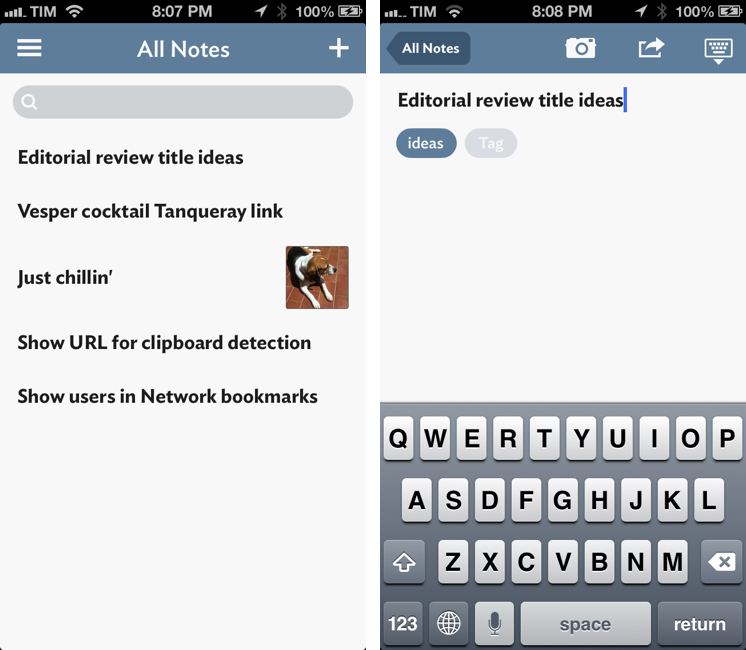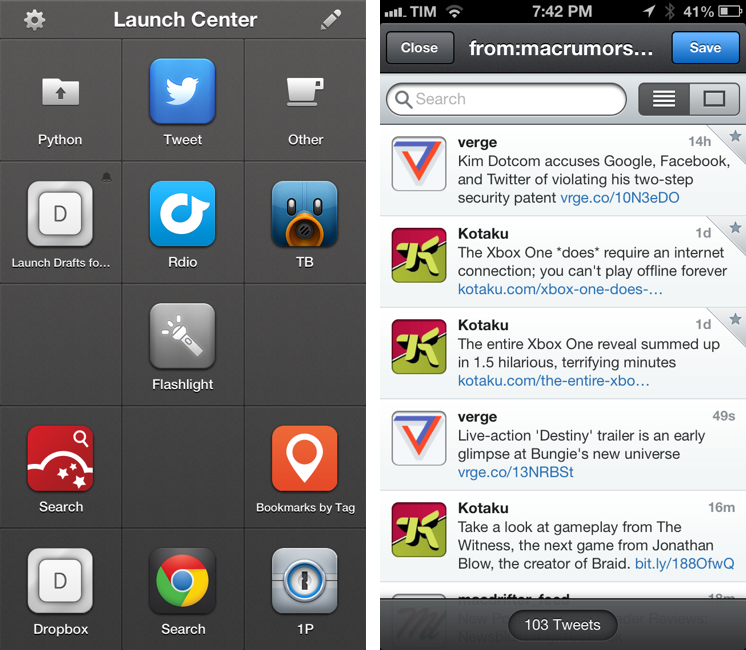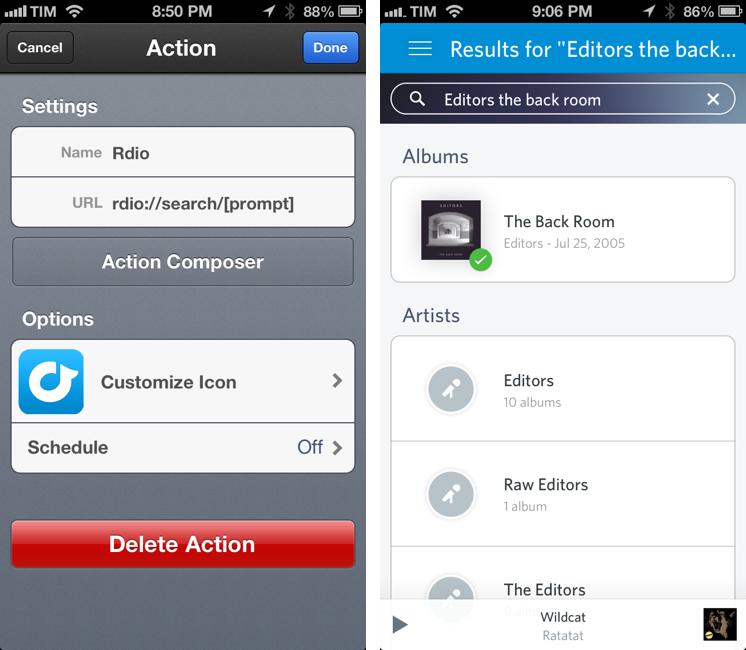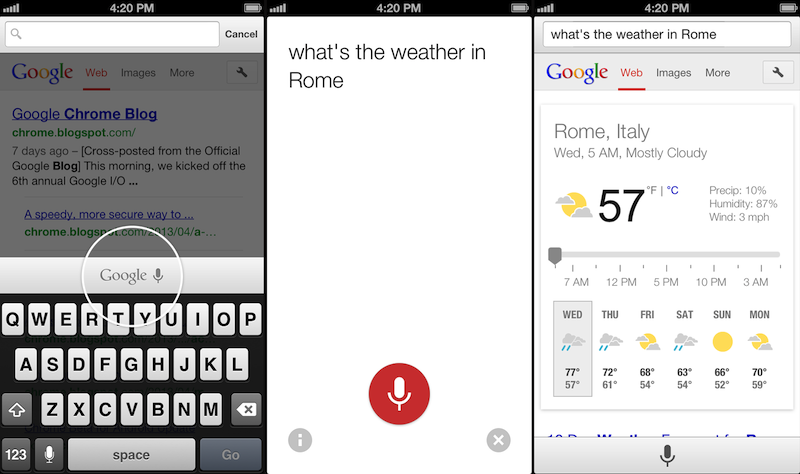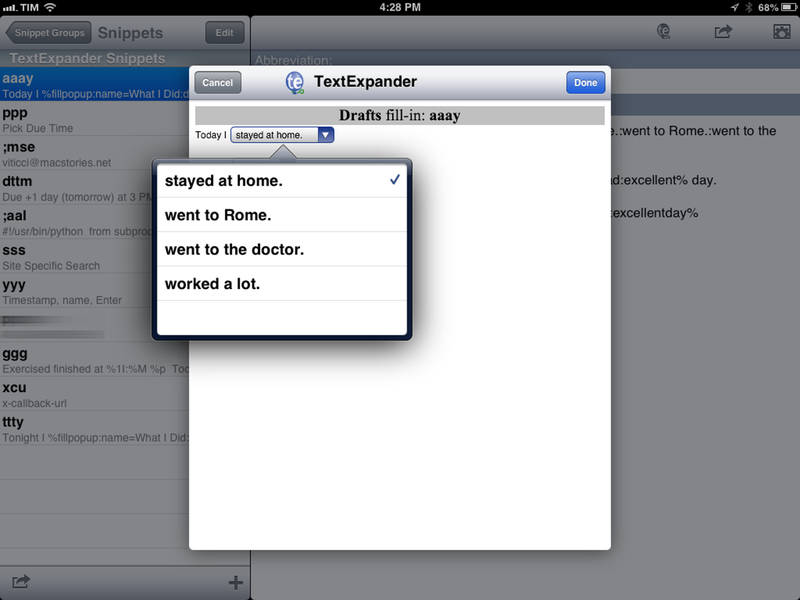Here are some great #MacStoriesDeals so far this week! You can find us as @MacStoriesDeals on Twitter.
Search results for "drafts"
#MacStoriesDeals - Thursday
#MacStoriesDeals - Wednesday
Here are some great #MacStoriesDeals so far this week! You can find us as @MacStoriesDeals on Twitter.
Vesper Review: Collect Your Thoughts
It wouldn’t be fair to judge Vesper solely by the names of its creators. A new note-taking app for iPhone released today, Vesper has been designed by Dave Wiskus, developed by Brent Simmons, and directed by John Gruber. There’s more to Vesper than the fame of the all-star team behind it, though.
Long-time MacStories readers should be familiar with the iOS apps that I like and use for taking notes, collecting thoughts, and organizing tasks. For years, my entire workflow was based on Dropbox: I would save articles, notes, random bits of text, and even tasks in text files handled by apps like Writing Kit, TaskAgent, Byword, nvALT, and Notesy. Those are still excellent apps, but my setup is more variegate now: my daily thoughts and memories are collected in Day One; longer articles are still stored in Dropbox and edited with specific text editors like Sublime Text; my bookmarks are saved in Pinboard, while everything else – from reference material to annotated screenshots – goes into Evernote. On iOS, Agile Tortoise’s Drafts plays a fundamental role in the way it launches ready to receive any text and is capable of forwarding it to multiple destinations – all while allowing power users to achieve faster, automated workflows.
Specific apps, different services, all with a common thread: sync to a remote backend that ensures my text is always available anywhere.
If you take into account the apps that I have reviewed over the past two years, Vesper may seem anachronistic and uncharacteristically simple: it’s a general-purpose note-taking app with no sync, no URL scheme, no iPad version, and no Markdown integration. When I first tried Vesper a couple of weeks ago, I was skeptical in regard to the app’s reason of existence. But now, in spite of its 1.0 nature and many missing features, I see one – and, more importantly, I believe Vesper gets several things right. Read more
Dispatch: A New Email Client for iOS with App Actions and Snippets
In April, I wrote about Triage, my new favorite email app for iPhone. Here’s how I concluded my review:
Triage is based on a simple, efficient, and rewarding process that works by leveraging the iPhone’s most obvious gesture and one-handed operability. Unlike other new email apps, Triage doesn’t let you scan your inbox to turn messages into to-dos: it uses a one-message-at-a-time approach to see what’s up, what needs attention, and what can be kept for later.
Dispatch, made by Muh Hon Cheng and Lin Junjie, is a new email client for iPhone that’s aimed at the later part. I have been using every day it for the past two months, and it’s now on my Home screen alongside Gmail and Triage.
As I explained in the past here on MacStories, my iOS email workflow was perfectly fine until Sparrow showed interesting new ways to interact with messages on the iPhone. Sparrow got acquired by Google, which, a few months later, came out with a completely revamped Gmail app that is now my primary client for searching and composing longer messages on the iPhone and iPad[1]. I don’t like how Google’s app relies on web views across several areas of the interface; in spite of Google’s additions, Gmail doesn’t make for a great experience to archive or delete emails with a one-handed operation. That’s what Triage is for.
At this point, I have two wishes left ungranted from email on iOS: a fully native Gmail app and a client with inter-app communication. Dispatch wants to be the second one. Read more
Using Tweetbot Searches to Replace RSS→
Sean Korzdorfer shares a Tweetbot tip that I didn’t know about: you can construct complex searches with boolean operators and filters and launch them with a URL scheme, both on OS X and iOS. And not just regular searches – you can apply a query to look for specific keywords inside a Tweetbot search.
Basically, Sean is using Tweetbot searches to replace RSS feeds. By saving searches that filter out RTs, mentions, and tweets in foreign languages, he receives a stream of tweets containing links from a specific set of users. Sean has turned his searches into Alfred workflows for Tweetbot on the Mac, and I thought I could do the same on iOS.
Sure enough, here’s a Launch Center Pro action to launch a Tweetbot search for links (no RTs, no mentions) from users I care about:
tweetbot:///search?query=from%3Amacrumors%20OR%20from%3Averge%20OR%20from%3Adaringfireball%20OR%20from%3Apolygonall%20OR%20from%3Akotaku%20OR%20from%3Amacdrifter_feed%20OR%20from%3Areneritchie%20OR%20from%3Amattalexand%20OR%20from%3Anateboateng%20OR%20from%3Adujkan%20OR%20from%3Amarkgurman%20OR%20from%3Apanzer%20filter%3Alinks%20-filter%3Amentions%20-filter%3Aretweets%20lang%3Aen%20[prompt]
And here it is decoded for reading purposes:
tweetbot:///search?query=from:macrumors OR from:verge OR from:daringfireball OR from:polygonall OR from:kotaku OR from:macdrifter_feed OR from:reneritchie OR from:mattalexand OR from:nateboateng OR from:dujkan OR from:markgurman OR from:panzer filter:links -filter:mentions -filter:retweets lang:en [prompt]
The URL action ends with a [prompt] for Launch Center Pro, but that can also be a [[draft]] for Drafts. You’re not forced to launch the search URL with a keyword – if you don’t enter anything in the prompt, Tweetbot will display all links from the search (which is why you probably don’t want to use Drafts for this, as it can’t launch an action from an empty draft). Also, you can see that the first portion of the URL isn’t percent-encoded, but the one after the query parameter is. For this, Launch Center Pro’s encode/decode actions can come in handy.
I am subscribed to a series of Twitter lists to discover interesting links on a daily basis, but these complex searches have the advantage of filtering out RTs and mentions, providing a cleaner, links-only experience.
Rdio 2.2 Includes URL Scheme for Search
Rdio 2.2, released earlier today, includes – besides an improved interface and label search – a new URL scheme for launching searches from other apps (thanks, Adam). The URL scheme is fairly simple:
rdio://search/[search term]
In the past, I relied on a hack made possible by Bang On to redirect Rdio web URLs to the Rdio app. The problem with that solution was that it was a finicky process that couldn’t launch full, native searches directly in the Rdio app. The new version enables just that: you can now use the URL scheme to create search actions that will display pre-populated results in Rdio for iOS.
The new URL scheme means it’s easy to set up actions that trigger Rdio searches in apps like Launch Center Pro or Drafts. For this kind of quick search, my pick is Launch Center Pro, which I already use to launch Chrome and Pinbrowser searches. Until the Launch Center Pro team adds support for Rdio search in the Action Composer (they’re aware of it), you can create a custom action with the following URL:
rdio://search/[prompt]
Then, every time you want to search for something on Rdio, instead of opening the Rdio app and manually heading to the search field you can just open Launch Center Pro, type your search terms in a keyboard prompt, and tap a button to be redirected to a search inside the Rdio app.
I’ve been looking forward to a Rdio URL scheme for search for a long time. If you don’t want to use Launch Center Pro, you can build a custom action for Drafts, Mr. Reader, or any app that supports launching other apps via URL scheme.
Chrome for iOS Getting Voice Search Soon
Following this morning’s rollout of the Voice Search for desktop, Google has also announced through the official Chrome blog that Chrome for iOS will receive the same feature “over the coming days”.
Voice Search, already available through the standalone Google Search app, will be activated in Google Chrome by tapping on a microphone button above the iOS keyboard:
Over the coming days, we’re rolling out an update for iPhone and iPad as well. You can now speak your searches into the omnibox. Touch the microphone, say your search query aloud and see your results (in some cases spoken back to you), all without typing a single letter.
Interestingly, the screenshot shown by Google displays the microphone button in the same additional keyboard row that’s currently occupied by buttons aimed at enabling users to more easily type URLs. Because Chrome for iOS, unlike Safari, uses a unified address bar for URLs and web searches, the extra keyboard buttons were necessary to let users quickly insert URL-related characters. It’s possible that Google will figure out a way to show both keyboard rows – the buttons and the new microphone – by letting users swipe horizontally above the keyboard.
Alongside performance improvements, Google also notes that “iOS apps can now give you the option to open links in Chrome and then return to the app with just one tap”. Assuming that Google is referring to the Chrome URL scheme with support for x-callback-url, that wouldn’t be new as it is already used by a variety of iOS apps (and as I showed today, users can play with it as well). However, Google has been quite vocal about its existing support for URL schemes lately, and it wouldn’t be surprising to see the company advertising the feature as new again.
Chrome for iOS, free on the App Store, was last updated in April.
TextExpander Touch 2.0 Brings Fill-In Snippets, Formatted Text To iOS
I rely on Smile’s TextExpander to save keystrokes on my Mac on a daily basis, but the iOS counterpart, TextExpander touch, has always felt vastly underpowered due to limitations imposed by Apple on the iPhone and iPad. Today’s major update, TextExpander touch 2.0, aims at rising the app’s grade of efficiency by introducing several new features that have become must-haves for TextExpander on the Mac. I have been able to test the update for the past month, and it’s already become part of my workflow in interesting (and powerful) new ways. Read more
How I Resize and Rename Images with Automator, Name Mangler, and TextExpander
A few weeks ago, while I was preparing my coverage of Apple’s Q2 2013 earnings call, I grew tired of my system to resize and rename images on OS X, so I rebuilt it from scratch using Automator, Name Mangler 3, and TextExpander.
When I create images for MacStories, I either keep them at a single size between 600 and 650 pixels, or use two separate versions: the original larger size, and a smaller one that links to the full version. In either case, images are uploaded to our CDN with Cyberduck, which I have been using for years and that has never failed me. Until last month, the process of duplicating the larger image and saving it to a smaller size was entirely manual – something that, I later realized, was surprising considering I try to automate as many aspects of my daily workflow as possible. I decided to fix this before the Apple earnings call because I knew Excel was going to export our charts as large PNGs – but, mostly, because it really didn’t make sense to keep on manually clicking menus and selecting sizes after all these years of writing for MacStories. Read more