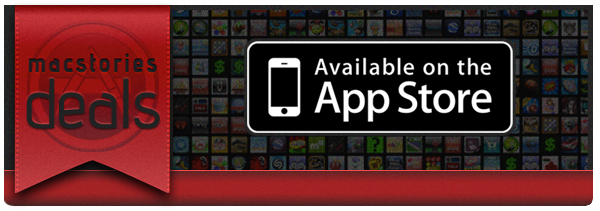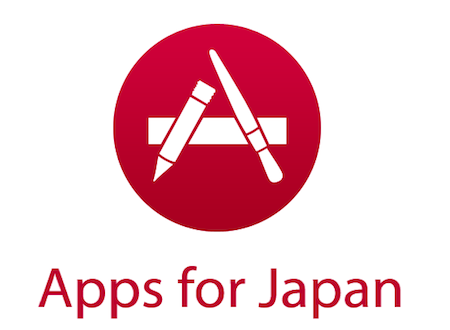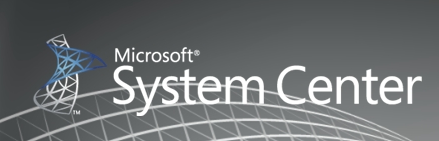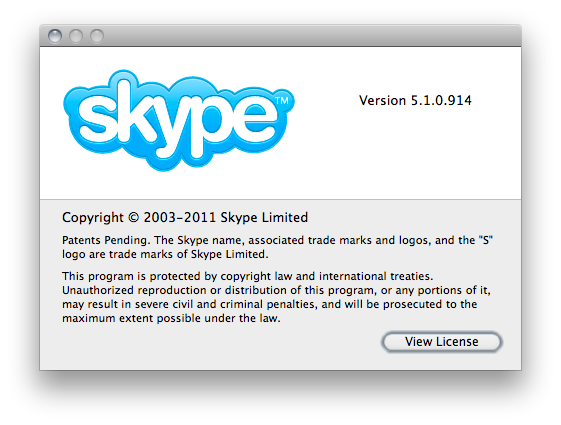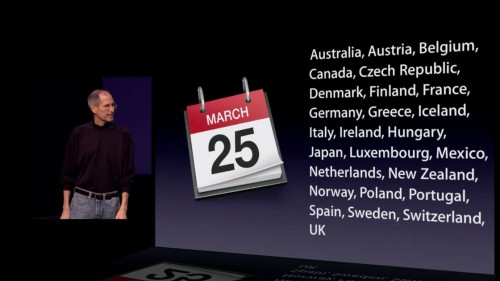If you didn’t already know, we’ve set up a new twitter account for Deals, it’s @MacStoriesDeals. We’ll tweet the daily deals there as well as exclusive weekend deals too. Help spread the word! Here are today’s deals on iOS, Mac, and Mac App Store apps that are on sale for a limited time, so get ‘em while they’re hot!
#MacStoriesDeals - Thursday
iPad 2 Lines Around The World [Pics]
(iPad 2 line in Sydney via BeauGiles)
The iPad 2 is coming out tomorrow in 25 countries. As announced by Apple earlier this week, the device will be available in the following countries at 5 PM local time: Australia, Austria, Belgium, Canada, Czech Republic, Denmark, Finland, France, Germany, Greece, Hungary, Iceland, Ireland, Italy, Luxembourg, Mexico, Netherlands, New Zealand, Norway, Poland, Portugal, Spain, Sweden, Switzerland and the UK. The launch was delayed in Japan as Apple is focusing on recovering from the earthquake and tsunami that hit the country two weeks ago, and helping out employees and their families.
In the 25 countries scheduled for launch tomorrow, the iPad 2 will be available in Apple retail stores and authorized resellers. With the Apple Stores opening at 5 PM (same as the US launch on March 11), it’s no surprise that some people have decided to spend the whole day in line waiting for the doors to open – but some Apple fans have really broken any record this time. Take the Sydney Apple as an example: as reported by Fortune, Alex Lee and Marius Eilertsen started waiting in front of the store on Wednesday, 53 hours before the iPad 2 launch. Crazy. They are, of course, no. 1 and 2 in line, but they had to bring chairs and blankets (and water, I guess) for their adventure. The line has grown bigger, and it’s not extending down George Street with dozens of customers waiting. Read more
Flare: Photo Editing with Style
The Iconfactory, makers of apps such as Twitterrific, CandyBar, xScope, IconBuilder, iPulse, and Frenzic, are the “World leaders in icon design, custom design services, software, royalty-free stock icons and much more.”
So what app niche could they fill next? How about photo editing. Unless you’re a pixel pro who uses Photoshop, Lightroom or Aperture, there are few options for the semi-pro and amateur out there to dabble in image effects. That’s where Iconfactory’s new app, Flare, comes into play. The Iconfactory worked together with ARTIS Software to bring Flare to the Mac. Read more
AppAppeal Collects iOS Apps That Are Donating Proceeds to Japan
Created by developers Masashi Ono and Milo Bird (Bird is the same guy behind popular RSS reader Byline), appappeal.jp is a website that collects iOS applications whose developers are currently donating 100% of the proceeds to the Japan relief effort. As developers around the world donate their proceeds to charities like the Red Cross, App Appeal wants to provide a unified way of discovering which apps you can buy to get great software, and contribute to Japan at the same time.
The list isn’t huge for now, but Bird and Ono aim at collecting more apps as developers get to know about App Appeal and through the classic word of mouth. So, if you’re a developer and you’re planning on donating your proceeds to help the people of Japan, you should get in touch with App Appeal; if you’re an iPhone or iPad user, keep an eye on the website to see which apps you can buy now and the ones that will be added in the next days.
If you don’t want to buy new apps to help Japan, Apple also lets you donate to the Red Cross in iTunes.
Microsoft Prepares Enterprise Software To Manage iOS, Android and WP7 Mobile Devices
Despite the perception of Microsoft being bitter enemies with Apple it sure seems as if this rivalry is cooling off lately with Microsoft working to provide several services and products to iOS users in particular. From their iPhone apps to additional features in Bing (that won’t even make it to Windows Phone 7 till late 2011), Microsoft is making a concerted effort to be relevant in the increasingly iOS (and Android too) mobile market.
Its latest foray is an enterprise and corporate focused piece of software that will allow IT departments to more easily manage a workplace of iOS, Android, Symbian and Windows Phone 7 mobile devices. Named, in typically superfluous Microsoft fashion, System Center Configuration Manager 2012, it will let those IT departments enforce password complexity and security, remote wipe devices amongst other key functions.
As Microsoft describes it, SCCM can “Streamline operations with a unified infrastructure that integrates client management and protection across mobile, physical, and virtual environments.” The Beta 2 of System Center Configuration Manager 2012 is available for download but it does require registration and only runs on Windows Server 2008.
[Via TUAW]
Skype 5.1 for Mac Released, Design Competition Launched
Skype, the popular VoIP and video calling service, released earlier today an update for its official Mac client, adding a number of fixes, new features and design improvements following feedback received by users in the past months since the release of Skype 5 for Mac.
The latest update, version 5.1, includes “improvements to the group video calling interface” as participants in group calls can now easily identify and focus on active speakers. Another addition to the app is the possibility to select recent numbers in the dial pad – which was redesigned in Skype 5. Among other bug fixes, one for iSight FireWire webcam detection. Skype 5.1 for Mac is available for download here.
Together with the new release, Skype is also launching a design competition with many Apple-related prizes (iPads, a MacBook Air, Apple TV) to redesign the look of chat in Skype for Mac:
When we first launched our new Mac app, we were delighted to see so many custom styles emerge from the design community, so we thought we’d make it official.
Between now and the 14th April, we’re inviting you to design your own chat style for Skype for Mac. We’ve assembled a team of experts to choose the very best, and if you’re the winner, we’ll include your design in a future version of Skype for Mac so that it can be enjoyed by millions of people around the world (as well as giving you a brand new MacBook Air, an iPad 2 and a year’s subscription to Unlimited World Extra).
When Skype 5 for Mac came out, many people were indeed disappointed by the new UI and created custom “themes” for the app. Skype noticed, and is now giving designers a chance to be included into the next major release of the app and win gadgets and development books. Not a bad deal, right? Check out the details here, and a demo video of Skype 5 for Mac below.
Read more
T-Mobile UK iPad 2 Subsidies: No 32 GB and 64 GB Models Tomorrow, 2-Year Contract
According to Geeky Gadgets, carrier T-Mobile UK will begin selling the iPad 2 tomorrow with online and phone orders, and there will be upgrade options (with different prices) for owners of the original iPad. The website reports the following prices with a 2-year contract:
- iPad 2 16 GB WiFi + 3G: £199 upfront + £25 per month for existing customers
- iPad 2 16 GB WiFi + 3G:: £229 upfront + £27 per month for new customers
The two-year contract with T-Mobile UK gives 1 GB of data per month and an additional “quiet time” 1 GB for usage between 12 AM and 10 AM. Online and phone orders with T-Mobile UK will start tomorrow at 5 PM – same applies if you want to buy an iPad 2 at the Apple Store tomorrow in the 25 countries that will get the device.
iPad 2 Price Comparison Across The World
Thanks to Italian blog Setteb.it you can easily check how much the iPad 2 price varies across most of the 25 countries launching the iPad 2 tomorrow. As is always the case for internationally sold products, and for a variety of reasons, the price varies quite substantially from country to country - even when currency and tax discrepancies are removed. The iPad 2 is no exception and some countries are paying a little more than their US counterparts, whilst some are paying far more.
The site tried to take the key variables of currency and tax out of the comparison by converting the local prices into the Euro and adding a rough sales tax average of 9.2% to the US prices. What was revealed was that the US had the cheapest prices for the iPad 2 but Australia was not far behind, only 14 Euros more expensive on the base 16GB WiFi only model and had the next cheapest prices for every other model except the 64GB WiFi + 3G which New Zealand had for the second cheapest price at only 18 Euros more than the US.
Comparatively the iPad 2 had the highest markup in Sweden and Norway at 100 Euros more for the 16GB WiFi model in Sweden and more than a 200 Euro markup in Norway for the 64GB WiFi + 3G. Click here for the full table of prices.
[Via TUAW]
Happy Birthday, OS X!
Ten years ago today, on March 24th 2001, Apple released Mac OS X 10.0 Cheetah. Now ten years on, OS X has evolved into what we know and love as being Snow Leopard, that latest major update to OS X.
Between the original, and rather buggy version of OS X, Cheetah and Snow Leopard now, we had 10.1 Puma (September 2001), 10.2 Jaguar (August 2002), 10.3 Panther (October 2003), 10.4 Tiger (April 2005) and 10.5 Leopard (October 2007). With just a few short months before the summer, we don’t have much longer to wait until OS X 10.7 Lion arrives and brings a convergence of traditional desktop OS design and iOS design together into one great operating system.
So Happy Birthday OS X! If you’re feeling nostalgic you might want to have a read of the Wikipedia page on OS X which gives a nice synopsis of the major feature additions each release brought and jump the break to watch Steve Jobs introduce OS X at the 2000 MacWorld.