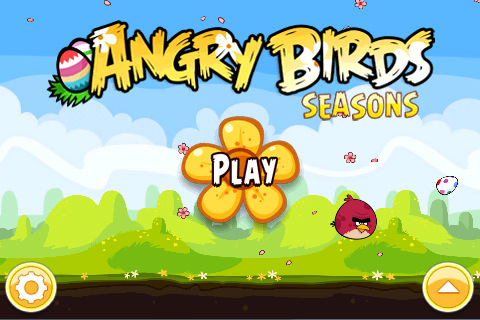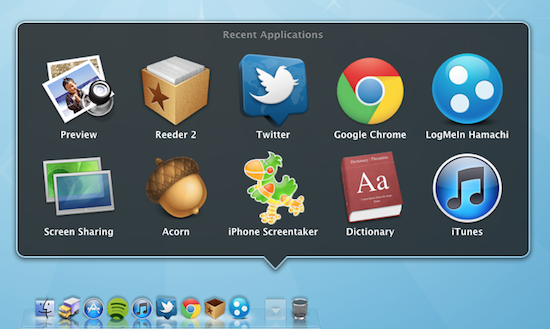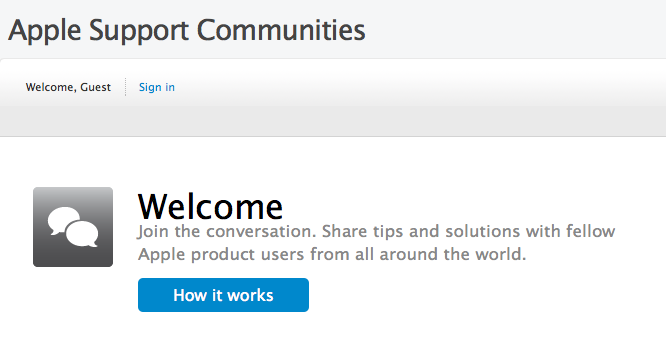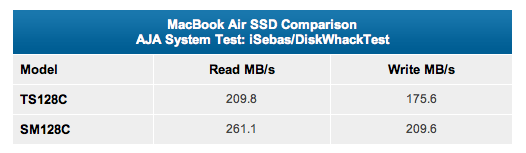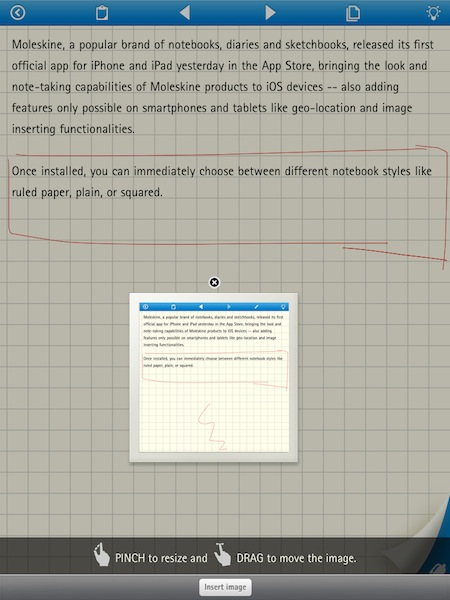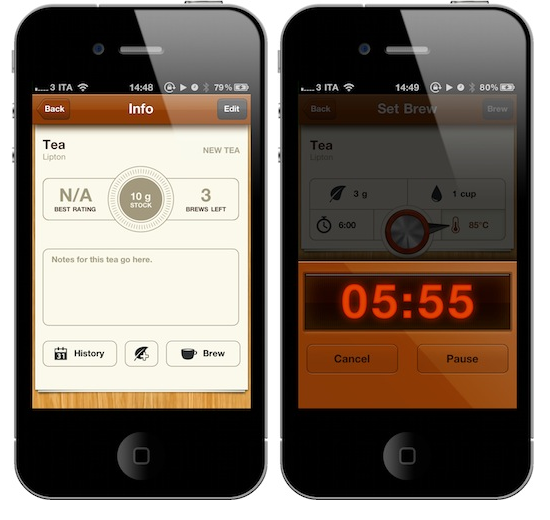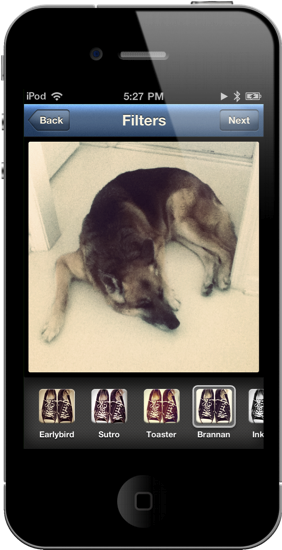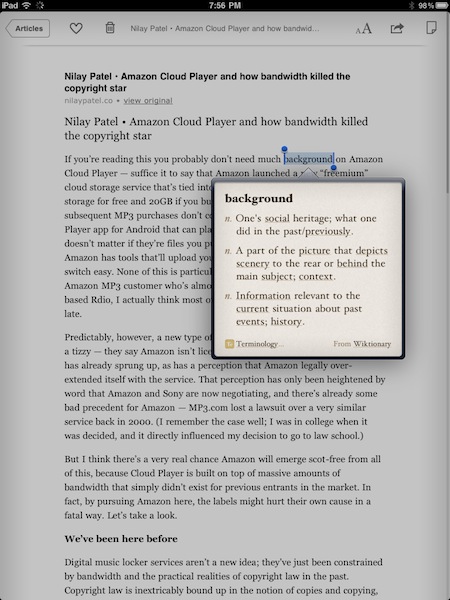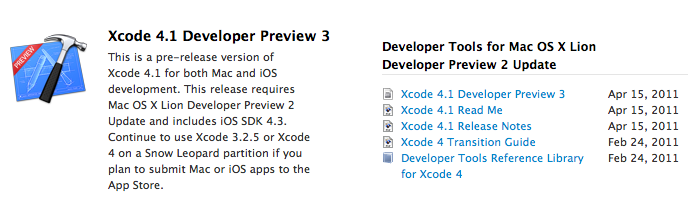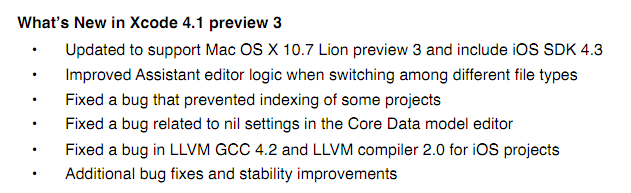Remember hearing about that “amazing” Easter update for the Angry Birds Seasons game? Well just a few hours ago that update for Angry Birds Seasons went live (for the iPad version too) with version 1.4.0 and its full of 15 new Easter-themed levels, and of course some more of those golden eggs!
The new Easter-themed levels (jump the break for screenshots and a video) look just like you would expect with the strong prominence of the Spring sun, chocolate eggs and of course Easter bunnies. Intriguingly the update also brings the ability to send some Angry Birds and Easter themed cards to others.
EASTER EGGS FOR ANGRY BIRDS!
Spring is upon us and the time is ripe for some chocolate eggs and easter bunnies! So shed the winter gear and get in – Easter Eggs have never been this delicious! If you think St. Patrick’s Day was a blast, well, you ain’t seen nothing yet! This episode will again prove that Angry Birds is the most generous update giver of them all!New Features in version 1.4.0:
- 15 LEVELS FULL OF SPRING
- NEW THEME TO FIT THE MOOD
- GOLDEN EGGS A-PLENTY
- LISTEN TO THE TWITTER OF BIRDS TO GET MORE