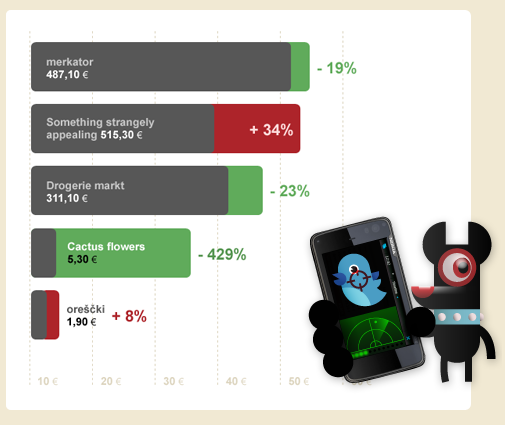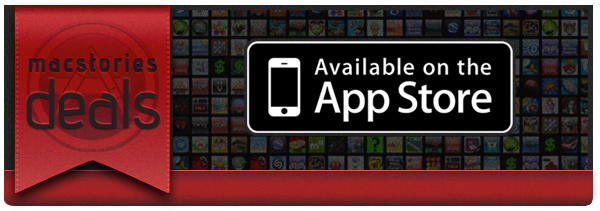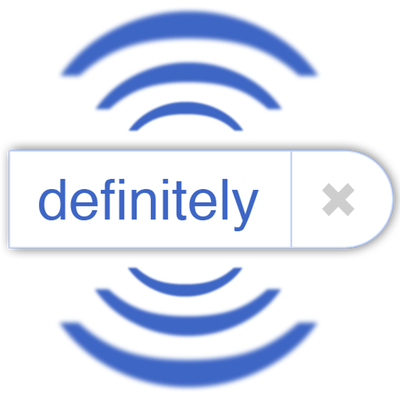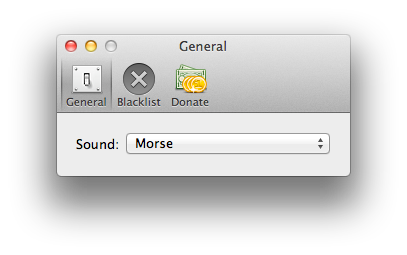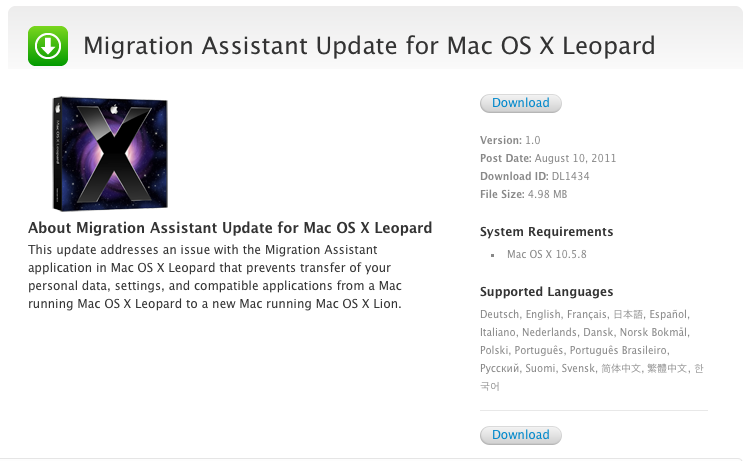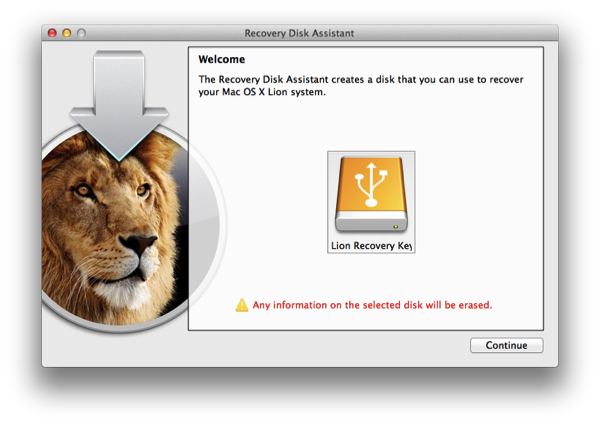Call me old fashioned: I like to track my spending habits by writing down (with a pen and paper — more recently OmniOutliner) my purchases. The purpose in tracking your expenses by hand is so you can better verify your purchases against paper or digital statements you get in the middle or at the end of each month, and it also has the side-effect of making you better aware of the money you’re actually spending. If you’re buying a Starbucks coffee everyday, you’re running upwards of $150 a month, minus the lunch you eat out (an additional $400+ if we take $15 meals into account) and evenings spent out at the bar. Money adds up, and that’s not realized when you’re letting a computer do a lot of that work for you. Maybe you can afford it, but imagine how much money you could save to spend on all the awesome iOS apps we review? See.
Toshl Review: Your Personal Mobile Expense Tracker
#MacStoriesDeals - Thursday
Here are today’s @MacStoriesDeals on iOS, Mac, and Mac App Store apps that are on sale for a limited time, so get them before they end!
Forget fancy formatting: Why plain text is best→
Forget fancy formatting: Why plain text is best
Although modern word processing programs can do some amazing things—adding charts, tables, and images, applying sophisticated formatting—there’s one thing they can’t do: Guarantee that the words I write today will be readable ten years from now. That’s just one of the reasons I prefer to work in plain text: It’s timeless. My grandchildren will be able to read a text file I create today, long after anybody can remember what the heck a .dotx file is.
David Sparks from the wonderful MacSparky blog and Mac Power Users has made a debut post on Macworld with a great discussion on working with plain text files (I also believe Patrick Rhone talks about this and information silos in his Minimal Mac podcast, Enough).
I’ve been increasingly using TextEdit with Marked for writing everything that shows up on the website, and I know Federico recently put Byword (in combination with OmniOutliner) to the test with his great MacBook Air review. No matter what tools I use, whether it be TextMate, iA Writer, or another app, I’m always writing in Markdown and writing in text files. These text files are saved in Dropbox or some temporary workspace (which I consider to be my alternate directory to the Desktop).
Honestly, the best way to get started with plain text before you invest in another app is to simply open up TextEdit, hit ⇧⌘T, and start typing. David makes a strong case for nvALT, which you might like better since you can have the best of both worlds: accessible plain text files in the file system in a big container that makes it easy to search through everything you’ve written (as a bonus, these files can be tagged and synced to your iPad and iPhone via Simplenote).
Let Auto-Correct Beep in Lion with AutocorrectBeeper
Auto-Correction in Lion is similar to iOS: if the word isn’t automatically corrected, then you get a small notifier allowing you to dismiss the correction before you continue typing. Normally, this happens to me with lowercase abbreviations when typing to friends on SMS or email, and on iOS it isn’t a problem since your typing speed is considerable slower (and more careful) than on a desktop or laptop keyboard, and the pop-up is generally easy-to-see and easy-to-catch. While I think this behavior is backwards (I think tapping on the corrected word should accept that word instead of ignoring it), the same behavior on iOS has been translated to Lion. My typing speed on Lion is significantly faster than on my iPad or iPod touch, and catching the error before I hit the spacebar often results in an auto-correction I didn’t want to make. Whose going to catch a correction when typing upwards of 90 WPM? I don’t necessarily want to turn it off (some corrections can be helpful), but I want Lion to be smarter at helping me make the right corrections.
A user at AskDifferent asked whether a sound could be enabled to better inform him that an auto-correction was about to take place, and a friendly developer quickly whipped up an app to solve the problem. Joshua Garnham of Squared Tiki (Joshua on AskDifferent) created AutocorrectBeeper as a way for Lion to beep you when an auto-correction takes place: the simple app can simple be dragged to the Applications folder at the root of your drive, and running it provides you with simple preferences for choosing between the default sounds available on OS X Lion. As an auto-correct happens, your Mac will beep at you when a correction for a misspelled word is offered. A handy blacklist function is available so you can get beeped in some apps, but not others. The app is free, but donating to the developer if you find the app useful is definitely welcome (available through the app).
Check out the AskDifferent thread here (you can download the app in the middle of the page), and we’ve included a link to the direct download if you just want the app to hit your Downloads folder.
Thanks Joshua for getting in touch with us!
Apple Updates Migration Assistant for Lion
If you still haven’t upgraded to Lion, Apple is continuing to improve how you migrate information from Leopard onto the new OS. In an update posted this afternoon, Apple cites the following changes.
This update addresses an issue with the Migration Assistant application in Mac OS X Leopard that prevents transfer of your personal data, settings, and compatible applications from a Mac running Mac OS X Leopard to a new Mac running Mac OS X Lion.
What’s the issue? The Next Web pinpoints that the updated Migration Assistant will warn users that their Rosetta based applications (designed for older generation macs PowerPC Macs) won’t be available on Lion, which culled Rosetta support in the transition to support 64-bit Intel applications. Rosetta apps, no longer available in Lion, will have to be updated (or you’ll need to find alternatives) for the apps to work. It’s a small change, but one that should help make aware that the applications you rely on may be broken.
Download the Migration Assistant Update for OS X Leopard.
[via The Next Web]
Hands on with Lion Recovery Disk Assistant→
Hands on with Lion Recovery Disk Assistant
In my testing of the initial release of Lion Recovery Disk Assistant, I encountered an apparent FileVault conflict. If I used Lion Recovery Disk Assistant to create a recovery drive while FileVault was disabled, the resulting drive would successfully boot any compatible Mac, whether that Mac had FileVault enabled or disabled. However, multiple recovery drives created on Macs with FileVault enabled would not boot compatible Macs, regardless of whether the Macs being booted had FileVault enabled or disabled.
Good to know. Dan Frakes from Macworld reached out on Twitter to get confirmation on whether this was an issue, and others experienced it as well. He recommends that you either use a machine that has FileVault disabled, or to turn it off if you’ve decided to create a recovery drive. Also, keep in mind that the recovery partition you create will be invisible to the Finder, even if other partitions are available on that drive. The Recovery HD partition is hidden in the same way it’s hidden on your Mac’s internal drive.
Apple Shows Off Final Fifth Avenue Cube Design
After MacRumors showed off Apple’s plans yesterday for the Fifth Avenue Apple retail store (renovating the cube with 15 long pieces of glass), Apple has given Gothamist a render of the final design. While we expected the landmark to be striking with its new design, we didn’t expect it to be this striking. Never underestimate the removal of 75 panes of glass.
[Gothamist via Minimal Mac]
Apple Targets Motorola’s Xoom Tablet Design in EU
Just after we reported on Samsung’s injunction in the European Union, FOSS Patents has dug up some hidden information pertaining to Apple’s patent battle (currently over 40+ patents are in dispute) with Motorola. In Apple’s complaint against Samsung, Apple details that prior to (or simultaneously) filing for the preliminary injunction against Samsung, Apple filed a similar complaint against the design of the Motorola Xoom. The passage uncovered by Florian Mueller doesn’t explicitly state whether Apple filed for a preliminary injunction against Motorola, although he assumes the complaint would be EU-wide.
A preliminary injunction, however, has been obtained by Apple against another company named JAY-tech for a tablet (the operating system was unspecified, but Mueller assumes it was Android).
Apple’s dispute with Motorola began in October 2010, but so far it was not known that it has also branched out to Europe – just like Apple’s disputes with Samsung and HTC. In the U.S., an ITC hearing was due later this month on Motorola’s complaint against Apple, but due to the retirement of Chief Administrative Law Judge Paul Luckern it was postponed.
Apple might not be able to file a preliminary injunction against Motorola in this case as the German courts frown upon cases where the rights holder has been aware of the infringement for a long time (over a month for example). The Xoom, released in the Spring, would have been on Apple’s radar long enough for them to be unable to seek a preliminary injunction since there’s no sense of “urgency”.
[FOSS Patents via The Next Web]
#MacStoriesDeals - Wednesday
Here are today’s @MacStoriesDeals on iOS, Mac, and Mac App Store apps that are on sale for a limited time, so get them before they end!