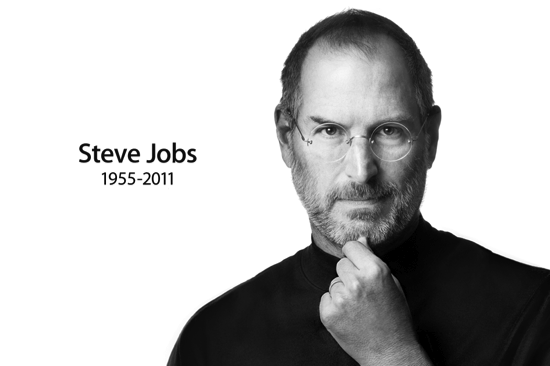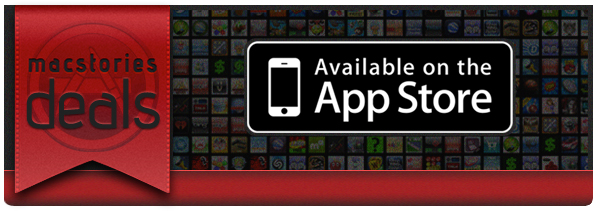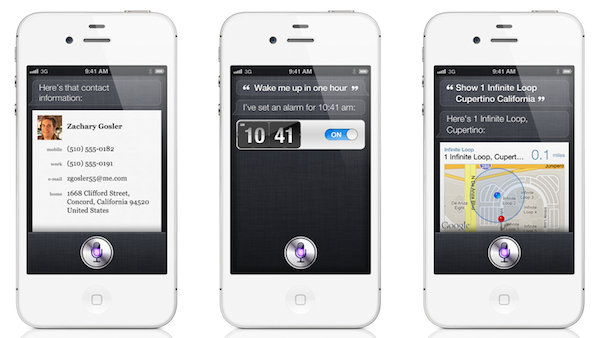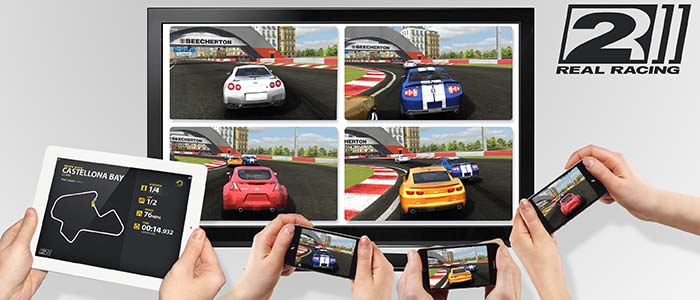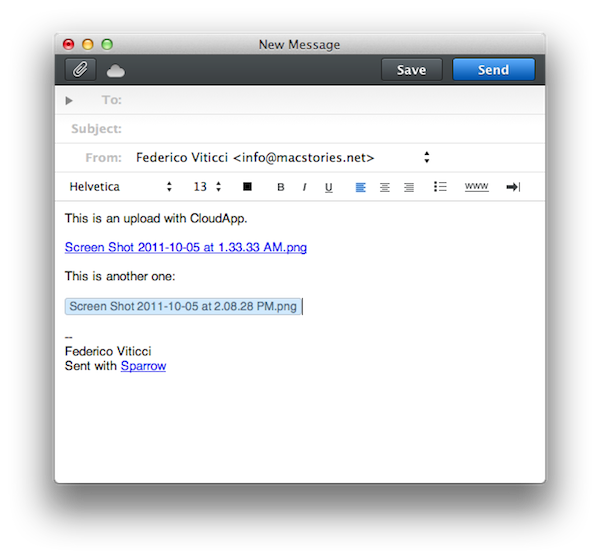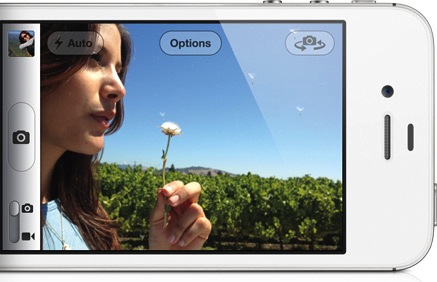Here’s a quick thought about the new iPhone 4S. There really isn’t much to say about the iPhone 4S as a device: it’s the iPhone 4, only faster. It looks like an iPhone 4. It weighs just like an iPhone 4 (unless you’re going to feel a 3-gram difference). It’s got the same Retina Display of the iPhone 4, and its glass back is just as likely to break as the iPhone 4’s. The iPhone 4 is the foundation of the new iPhone 4S.
But the iPhone 4S is undoubtedly better than the iPhone 4. Thanks to the dual-core A5 CPU and dual-core graphics Apple put into it, the 4S will deliver snappier navigation between apps and webpages, up to seven times faster graphics and an overall more responsive experience. In practical terms, this means the multitasking tray will open faster, launch apps in less time, and Safari will load webpages faster. Game developers will be able to create more impressive games with more complex graphics and texturing techniques; app makers will take advantage of the iPhone 4S’ A5 to develop software with more elaborate actions and architectures.
In day to day usage, the iPhone 4S will be the iPad 2 of hardware upgrades: when compared to an old iPhone 4, it’ll look amazingly fast. Even if I haven’t tried an iPhone 4S yet, this is pure math. The iPhone 4S is faster. Perhaps not every corner of the OS will show that, but the hardware will allow for faster operations out of the box.
The A5 processor (and faster graphics, and presumably more RAM) doesn’t simply make games more powerful and apps quicker to open and use. The A5 processor – a custom-made silicon designed by Apple – has repercussions on a variety of software-related functionalities, and this has enabled Apple to come up with new features that won’t make it to the iPhone 4 once iOS 5 comes out next week.
The iPhone 4S is the finest example of Apple’s interplay of hardware and software yet.
Take the new camera for example. Thanks to a new 8 MP sensor, wider aperture, new lenses and backside illumination, it shoots better, sharper, more vibrant pictures. They look good. The new optics inside the iPhone’s camera have allowed Apple to improve on one of the most popular aspects of the iPhone, which is taking photos everywhere you go. Yet the new camera isn’t just about the optic hardware itself: because of the A5’s processing power, Apple has added face detection for better exposure and focus when a subject is recognized, as well as better white balance. The iPhone 4S’ A5 comes with a new Image Signal Processor designed by Apple. On top of that, the faster 4S also happens to record 1080p video with image stabilization and noise reduction.
This is fairly technical stuff, but you see where this is going. In a demo of the iPhone 4S posted by the BBC earlier today, I noticed something odd about the 4S camera: the swiping animation to switch from the camera view to the Camera Roll (a new feature of iOS 5) looked strangely fast and smooth. I’ve been testing iOS 5 on my iPhone 4, and I can tell you that animation isn’t as nearly as responsive and immediate as the BBC’s demo video. Throughout the day, I’ve looked at other hands-on videos (not many of them are around this time, unfortunately), read first impressions from journalists who were in Cupertino and yes – everyone reported the camera was faster and more responsive. A simple functionality like swiping back to your Camera Roll to see the picture you’ve just taken has been improved thanks to new hardware. These are the details the make the experience better, more balanced and enjoyable as the months roll in and you get used to a device.
At this point, it’s starting to feel like iOS 5 was specifically designed for the iPhone 4S. The most technologically advanced features of iOS 5 are now available on the iPhone: improved camera and HD video recording, AirPlay Mirroring, Siri. That’s not to say Apple didn’t exclude some of these from the iPad due to design compromises (the thinner iPad 2 wouldn’t probably have room for the 4S’ camera) or obvious impracticality (Siri on a tablet?), but on a checklist comparing Apple’s devices running iOS 5, the iPhone 4S gets more. The iPad 2 still has Photo Booth on its side, but I wouldn’t be surprised to see it on the iPhone soon.
The importance of “hardware that enables better software” and “powerful software based on advanced hardware” is best explained by Apple’s own slide. Four hardware-related features (A5, new wireless system, new camera, 1080p HD recording), four software-related functionalities coming to the 4S. And that’s not to count the 200+ features of iOS 5, which will benefit from the improved specs of the iPhone.
The iPhone 4S is a good phone because it’s based on the iPhone 4. But the 4S has got some new stuff that has been made possible by its new hardware, and it will make for a more pleasant experience thanks to iOS 5, for a simple reason: Apple understands that hardware and software together drive innovation and customer satisfaction, not specs alone.