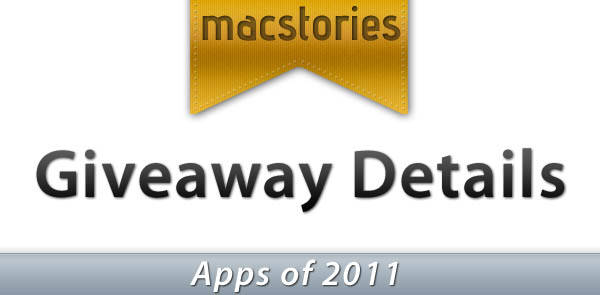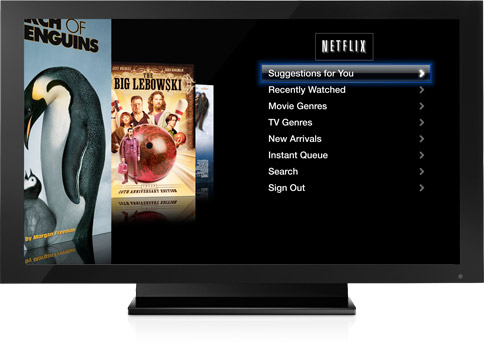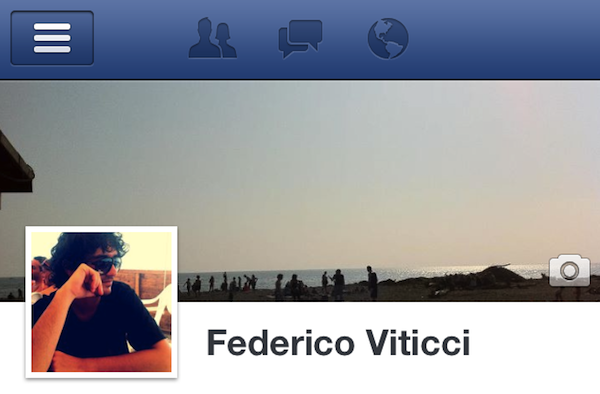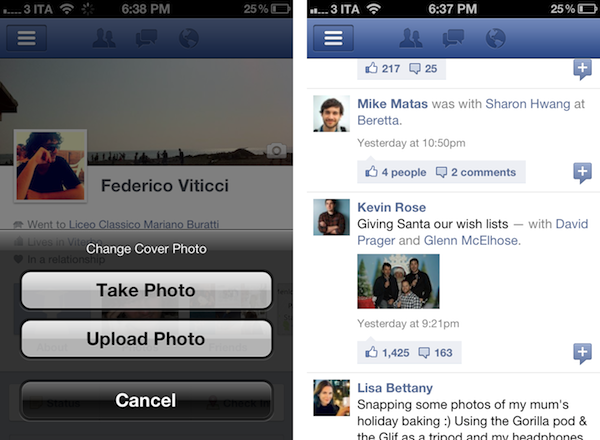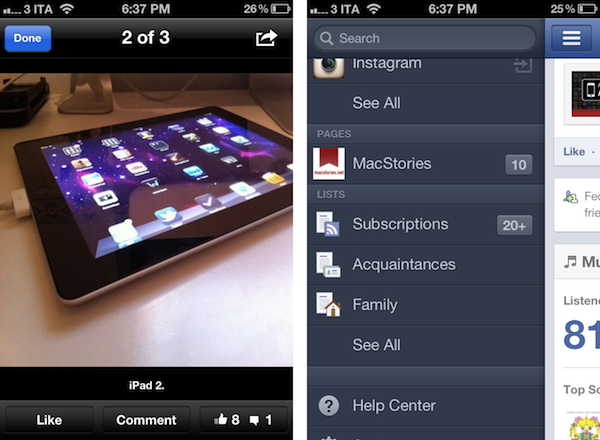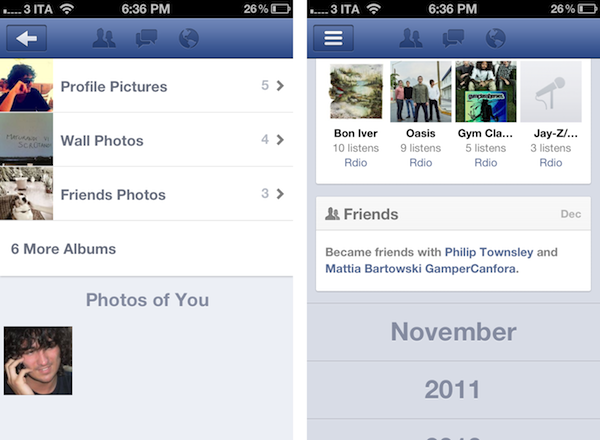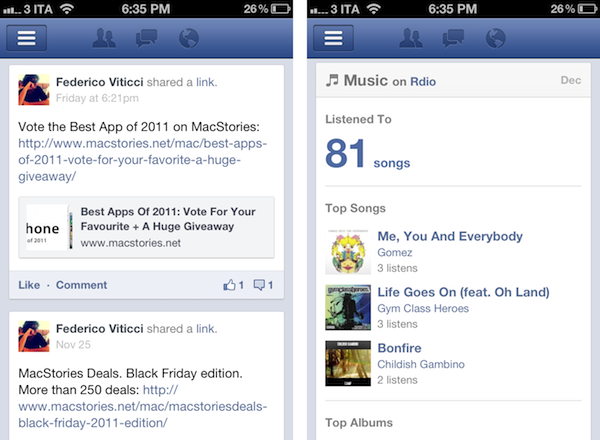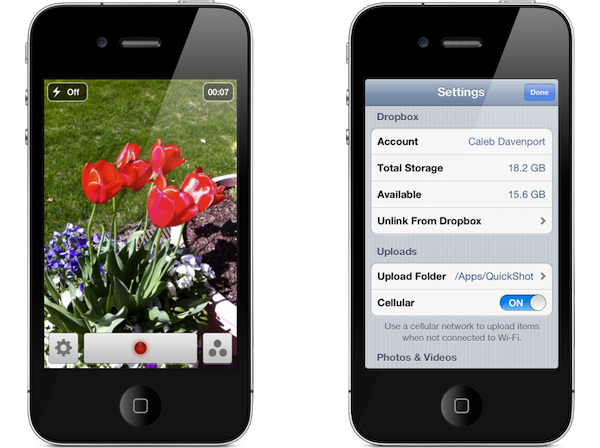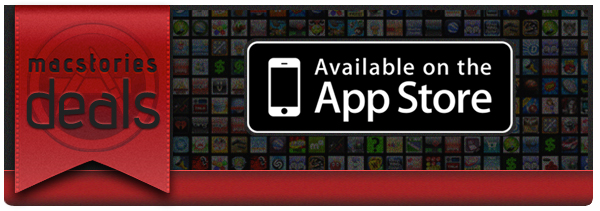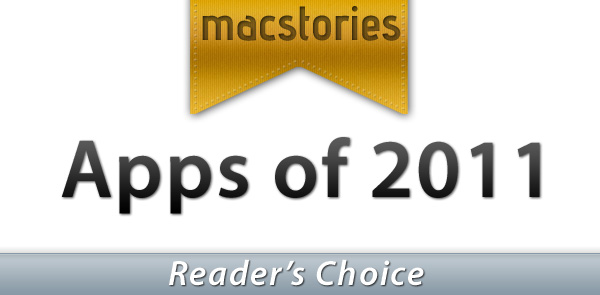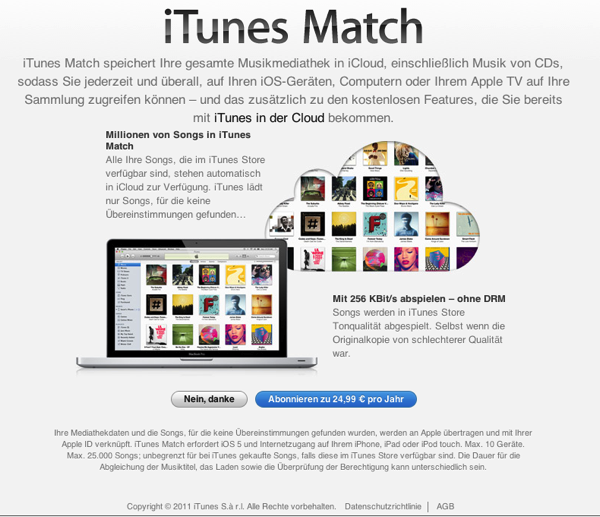Last Friday we started the voting period for our search for the best iPhone, iPad and Mac Apps and Games of 2011. As part of that we also announced that we were conducting the biggest giveaway we have ever run on MacStories. Today we are giving everyone more details on what apps we are giving away and when. But first, a quick reminder that you can enter the giveaway by doing one (or all three) of the following:
- Vote (when you vote we first ask for your email address, just enter a valid email address and you go into the running to win some free apps).
- Tweet about the poll (use the text quoted below).
- Let your friends or family know about the poll and have them enter your email or Twitter handle in the referral box that is on the voting page.
MacStories Best Apps of 2011: vote now and enter our huge iOS & Mac app giveaway! http://mcstr.net/rVDwy8
Every day this week (from today till Friday) we will be giving out a number of (single) licence codes to apps in addition to 3 bundle packs which include codes for three apps - details can be seen below the break. In total, this represents of 250 codes that will be given away!
Vote Early
We’ll be randomly drawing entries for the giveaways once a day - but we won’t be limiting the selection to just those who voted on that day. Every vote will have a chance of winning every day. This means that if you enter before the end of today (Monday) you will have five chances at some codes - but if you enter on Friday you will only have one chance at winning.
Remember that you can also increase your chances by tweeting about this poll and by telling your friends and family about the poll (and getting them to put your email address in the referral box).