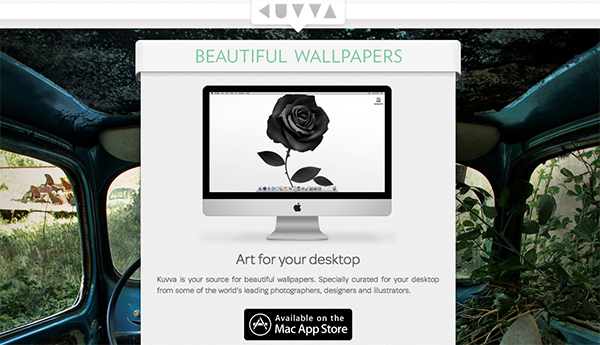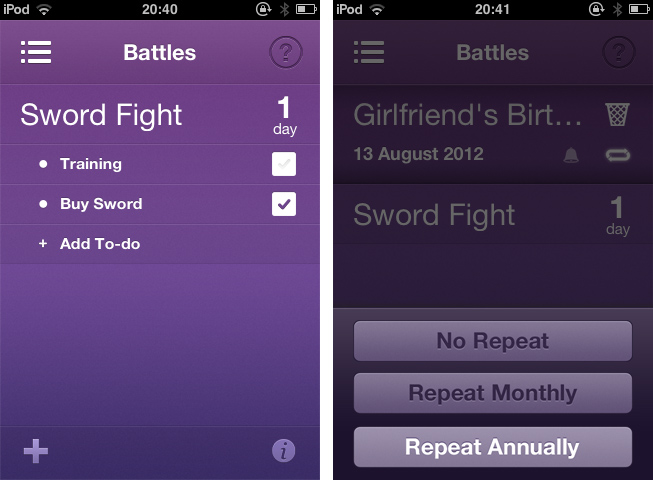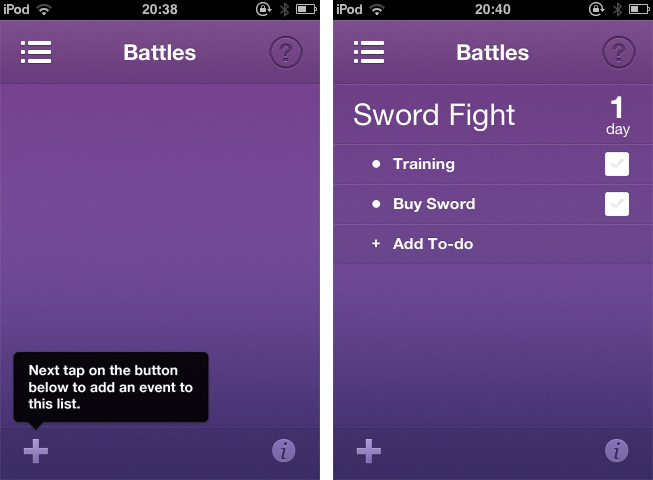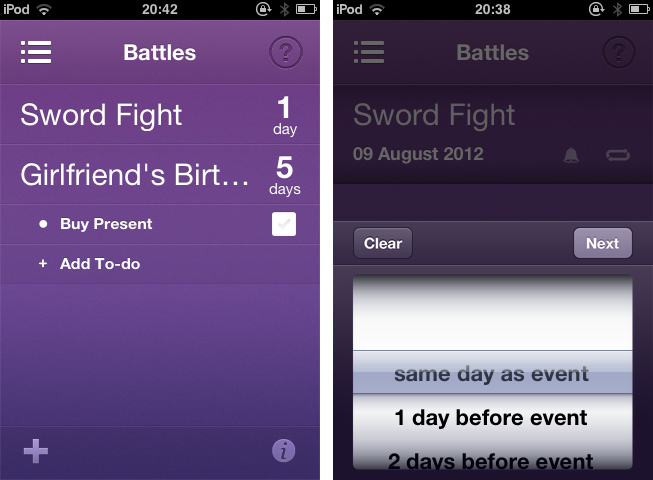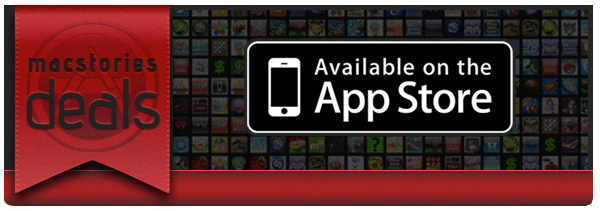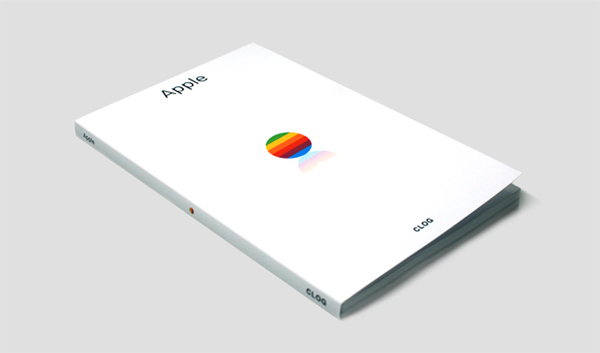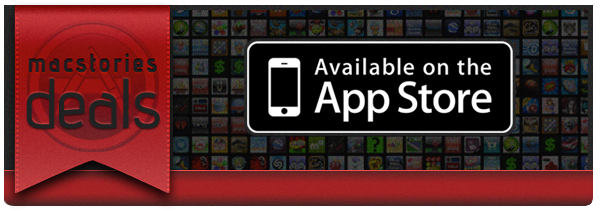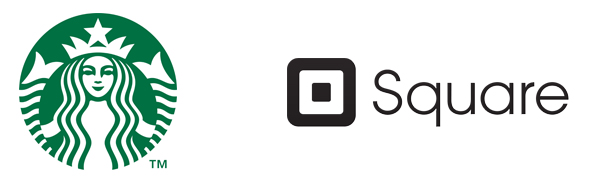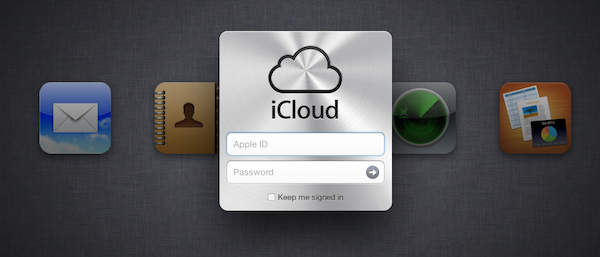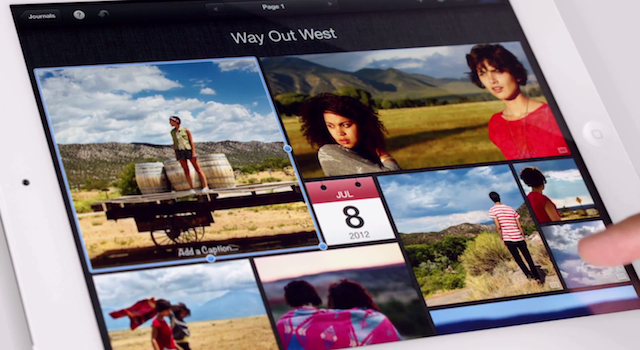There are many people in the Apple community who dislike the native Reminders app on iOS. When it was introduced in October last year, location-based alerts, the promise of flawless iCloud Calendar and alert syncing, and even its skeuomorphic UI seemed to be a pretty good deal. However, until the release of Reminders for Mountain Lion at the end of July, syncing with iCloud consistently led to annoying problems like doubled or missed alerts, and sometimes even data losses. And the recent debate on Apple and skeuomorphism made many people change their mind about the interface as well. Hence, just like with notes, weather, and stocks apps, there is still a healthy environment for third-party todo, reminders and event organization apps although Apple offers a native system app solution. Personally, the only thing that really struck me about the native Reminders app was its simplicity and visual minimalism. Simplicity is always a very important aspects when I think about replacing system apps with third-party solutions. Pronto by Createful is one that meets these requirements. Plus it looks great.
Pronto is a simple iPhone app for planning and organizing events. Before I dive in deeper into its feature set, it’s important to say that the app does not feature any syncing service like iCloud or Dropbox, not even with the iOS calendar app (as is the case with Clear by Realmac Software). It’s an app suited for people who solely want to use their iPhone (or iPod touch) for calendaring and event planning. So if you’re often switching between devices and want to keep your events and alerts in sync, Pronto is no solution for you.
When you launch Pronto for the first time, you catch sight of the app’s main (and only) screen. Here you can create and organize categories to sort your events in, e.g.: birthdays, vacation, or work. You do so using the plus button in the lower left corner of the screen. After you created a list with several categories, tap one and you’ll get to the list of events in the respective category, beautified with a smooth slide effect. Now you can start creating single events. Just tap the plus-button again and start typing in the keyboard panel, which immediately pops up. Then set a date using a a nicely customized wheel panel, and your event is created.
More or less every event needs some preparation. Pronto helps you to remember everything you have to handle before the event takes place with a simple event todo list connected to it. Tap on any event in the list, then on “Add To-do” in the bulleted list that faded in to create a new task. You can add as many as you like, and check them on the right side of the list after completion. You won’t forget anything; no more birthday partys without cakes and candles. Additionally, you can swipe over any event to edit it: you can rename it, delete it, enable system-wide reminder alerts (set to 1 to 30 days before the event), and make it a recurrent event (monthly or annually). This is Pronto’s whole feature set. As you can see, it is pretty limited, and there are definitely many apps out there with more useful features for just a little more money. If you search for complex but detailed functionality in your new digital event planning companion, Pronto is not suited for you.
But if you’re after cool use of gestures and inspiring UI design, you should definitely take a look at it. Pronto’s violet single-color design is very eye-friendly and “anti-skeuomorphic”. It features nice, big typography, and the background gradient subtly supports the 3D effect of the list elements, which is very nifty. The little details, like the checkboxes, the modified buttons above the wheel pickers, and the pictograms in the editing panels, really made my day. The design also makes the UI very transparent, sometimes even invisible. There are moments when you forget that you’re using a hardware device — your fingers and the app work so perfectly together. All UI effects are smoothly rendered and synced with your taps and swipes. And the already mentioned transitions and fading in elements look gorgeous, even on usually considered old devices like my iPod touch 3rd Gen which has rather low graphics performance.
So, if you’re a pixel nerd, go ahead and download Pronto for free from the App Store. Right now. And if you’re not, but you are searching for an event planning app for your iPhone, I urge you to try it, too. Maybe its minimalist feature set fits better to you than the complex functionality of tools like Things or Omnifocus.