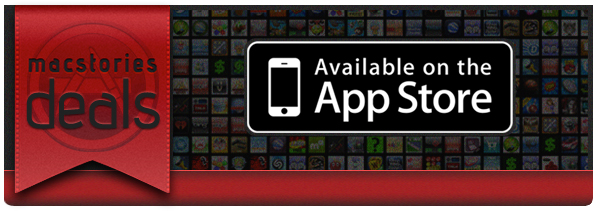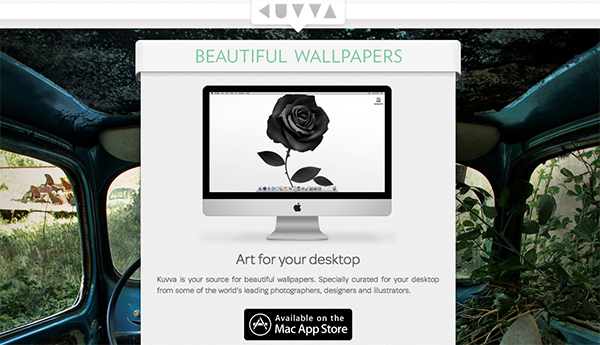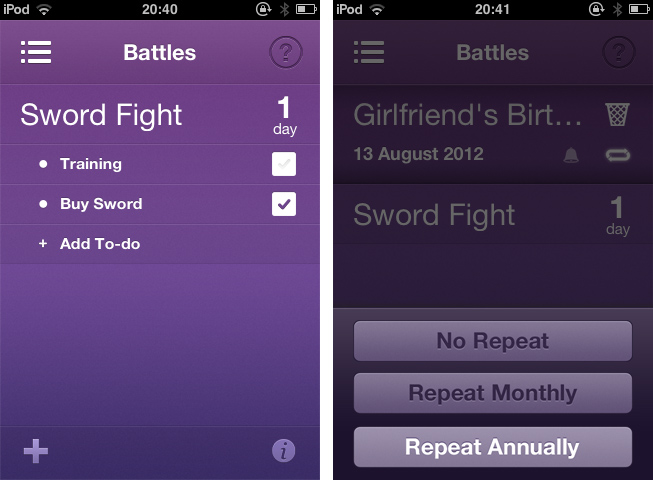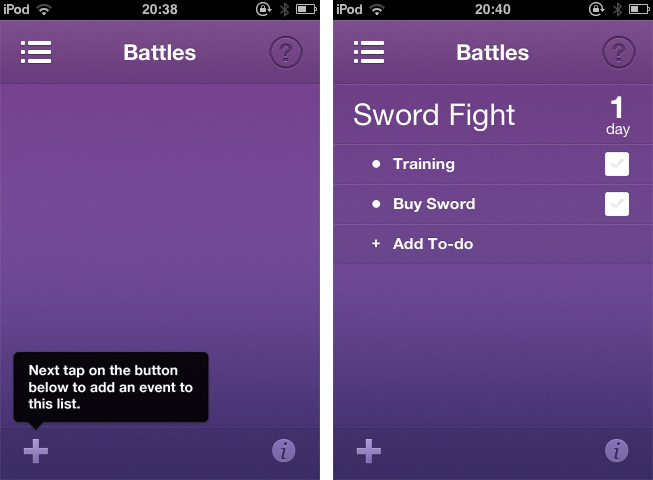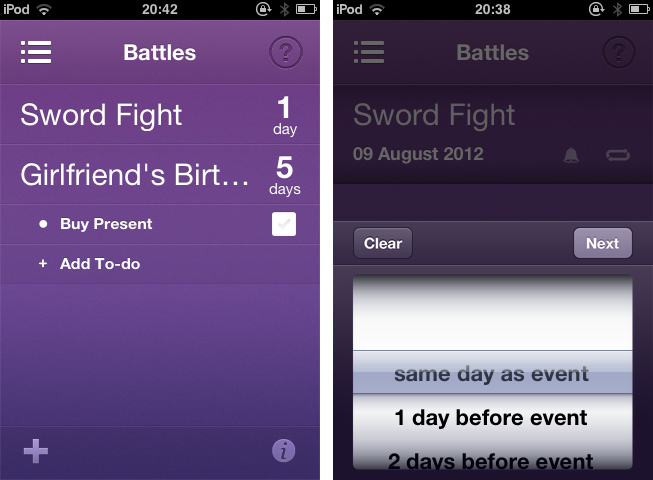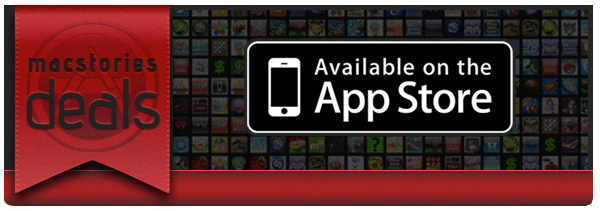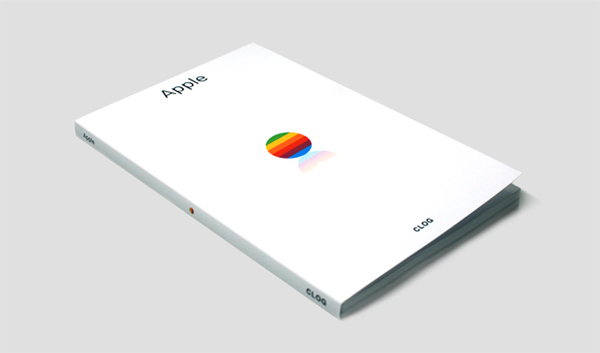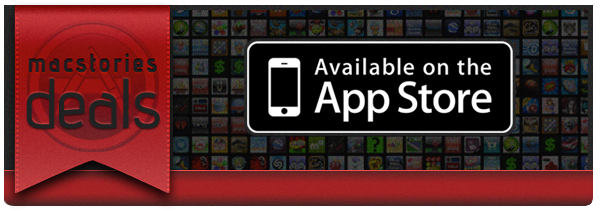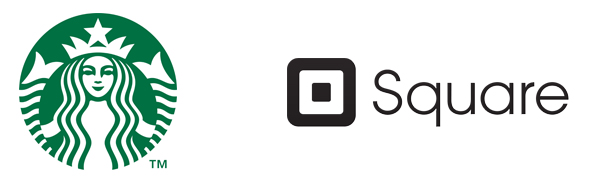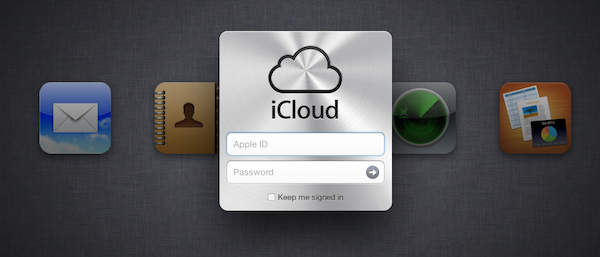If you missed our Mountain Lion coverage, be sure to check it out. Here are today’s @MacStoriesDeals on hardware, iOS, and Mac apps that are on sale for a limited time, so get them before they end!
Read more
#MacStoriesDeals - Monday
Kuvva — Beautiful Art For Your Desktop. Automated.
Currently, in the San Francisco Museum Of Modern Art, you can visit an exhibition with works of Japanese photographer Naoya Hatekayama. He has a very extensive portfolio of stunning landscapes, buildings, and Tokyo underground photography, which reach very high auction prices. One of his underground photos really caught my eye, and I dreamed of having it as a homescreen wallpaper for my iPad. I desperately tried to find digital copies of his works, regardless of whether I could get them for free or had to spend some money. But usually, professional photographers, including Hatekayama, only show their work to the public through museum exhibitions and printed photo books, not digitally. This way of publishing art has both advantages and disadvantages: on one hand, printing is the only effective way of keeping the copyright handling of your pictures and piracy of digital copies somewhat under control. Yet, it also means that many people interested in photography, especially those who do not live in big cities with renowned museums exhibiting photography, don’t have access to it. And obviously they cannot be used as wallpapers (although this would be for private, non-commercial use).
On the other hand, art which was created digitally is most of the time solely distributed digitally, hence it’s often available as a free download. However, when it comes to wallpapers for both OS X and iOS, I personally prefer photos over digital art. Of course, real pixel lovers need good resources for both kind of background images to ensure their displays are always a pleasure to look at. Websites like InterfaceLift or Poolga may completely satisfy your needs for photographic and digitally crafted backgrounds, but you always need to rely on multiple resources, which means you have to spend a lot time searching, saving, and organizing. Kuvva, founded by @djbradfield and @Nalden and based in Amsterdam, is a new web-based application project that tries to solve this problem by building up an extensive resource of handpicked photographs and digital wallpapers you have fast and easy access to. Read more
I Want A Simple Event-Planning App. Pronto!
There are many people in the Apple community who dislike the native Reminders app on iOS. When it was introduced in October last year, location-based alerts, the promise of flawless iCloud Calendar and alert syncing, and even its skeuomorphic UI seemed to be a pretty good deal. However, until the release of Reminders for Mountain Lion at the end of July, syncing with iCloud consistently led to annoying problems like doubled or missed alerts, and sometimes even data losses. And the recent debate on Apple and skeuomorphism made many people change their mind about the interface as well. Hence, just like with notes, weather, and stocks apps, there is still a healthy environment for third-party todo, reminders and event organization apps although Apple offers a native system app solution. Personally, the only thing that really struck me about the native Reminders app was its simplicity and visual minimalism. Simplicity is always a very important aspects when I think about replacing system apps with third-party solutions. Pronto by Createful is one that meets these requirements. Plus it looks great.
Pronto is a simple iPhone app for planning and organizing events. Before I dive in deeper into its feature set, it’s important to say that the app does not feature any syncing service like iCloud or Dropbox, not even with the iOS calendar app (as is the case with Clear by Realmac Software). It’s an app suited for people who solely want to use their iPhone (or iPod touch) for calendaring and event planning. So if you’re often switching between devices and want to keep your events and alerts in sync, Pronto is no solution for you.
When you launch Pronto for the first time, you catch sight of the app’s main (and only) screen. Here you can create and organize categories to sort your events in, e.g.: birthdays, vacation, or work. You do so using the plus button in the lower left corner of the screen. After you created a list with several categories, tap one and you’ll get to the list of events in the respective category, beautified with a smooth slide effect. Now you can start creating single events. Just tap the plus-button again and start typing in the keyboard panel, which immediately pops up. Then set a date using a a nicely customized wheel panel, and your event is created.
More or less every event needs some preparation. Pronto helps you to remember everything you have to handle before the event takes place with a simple event todo list connected to it. Tap on any event in the list, then on “Add To-do” in the bulleted list that faded in to create a new task. You can add as many as you like, and check them on the right side of the list after completion. You won’t forget anything; no more birthday partys without cakes and candles. Additionally, you can swipe over any event to edit it: you can rename it, delete it, enable system-wide reminder alerts (set to 1 to 30 days before the event), and make it a recurrent event (monthly or annually). This is Pronto’s whole feature set. As you can see, it is pretty limited, and there are definitely many apps out there with more useful features for just a little more money. If you search for complex but detailed functionality in your new digital event planning companion, Pronto is not suited for you.
But if you’re after cool use of gestures and inspiring UI design, you should definitely take a look at it. Pronto’s violet single-color design is very eye-friendly and “anti-skeuomorphic”. It features nice, big typography, and the background gradient subtly supports the 3D effect of the list elements, which is very nifty. The little details, like the checkboxes, the modified buttons above the wheel pickers, and the pictograms in the editing panels, really made my day. The design also makes the UI very transparent, sometimes even invisible. There are moments when you forget that you’re using a hardware device — your fingers and the app work so perfectly together. All UI effects are smoothly rendered and synced with your taps and swipes. And the already mentioned transitions and fading in elements look gorgeous, even on usually considered old devices like my iPod touch 3rd Gen which has rather low graphics performance.
So, if you’re a pixel nerd, go ahead and download Pronto for free from the App Store. Right now. And if you’re not, but you are searching for an event planning app for your iPhone, I urge you to try it, too. Maybe its minimalist feature set fits better to you than the complex functionality of tools like Things or Omnifocus.
#MacStoriesDeals - Thursday
If you missed our Mountain Lion coverage, be sure to check it out. Here are today’s @MacStoriesDeals on hardware, iOS, and Mac apps that are on sale for a limited time, so get them before they end!
Read more
Pixelmator 2.1: Retina Graphics, Mountain Lion Ready, iCloud Support and Great New Features
Back in October 2011, we wrote about the release of Pixelmator 2.0, a hugely popular and award winning image editing application for the Mac. New features to version 2 gave us new drawing tools, shape settings, new heal and retouching tools, an improved type tool and more. Pixelmator was one of the first major success stories of the Mac App Store with $1,000,000 in sales for the first 20 days.
The retina-ready Pixelmator 2.1, code named Cherry, was released this morning with even more new features. Version 2.1 adds a new Effects Browser, several new effects like vintage and miniaturize, a new smart Alignment Guide system and more.
Pixelmator has always been great at helping everyone access the benefits of image editing, said Saulius Dailide of the Pixelmator Team. And now, with all the amazing new features, as well as Retina Display, Mountain Lion and iCloud support and the app’s affordability, Pixelmator 2.1 is definitely the best way to tap into creativity.
New Features
- Retina-Ready: Pixelmator’s friendly user interface is now fully Retina-ready.
- Built-in Support for iCloud: iCloud automatically stores images edited with Pixelmator and seamlessly makes them available on all of a user’s Macs.
- New Effects Browser: The best and most enjoyable way to browse: instantly preview and quickly apply special effects and color adjustments to any image. Over 160 different breathtaking effects to play with. Tag and access favorite effects instantly in one place. Combine different effects for unique, near-effortless artistic creations. See stunning results in real time.
- New Effects Added: The new Vintage, Miniaturize, Black and White, Rain, and Snow effects help quickly transform any image into something dramatically unique.
- Smart Alignment Guides: The new smart Alignment Guides let users quickly position, align, and lay out objects evenly in Pixelmator compositions.
- OS X Mountain Lion Support
- Much more: Optimized image editing engine support for the new Retina display on the MacBook Pro. Built-in Mountain Lion sharing to iPhoto, Aperture, Facebook, Flickr, Airdrop – all right from Pixelmator. Easy way to access Color Adjustments from the Effects Browser. Enhanced to take advantage of the latest OS X Mountain Lion technologies.
The new Effects Browser is slick; the palette works in a way that as you move your mouse over a selected effect, there’s a vertical line that animates and shows the effect’s intensity inside the Effects Browser. It’s a lot like the way Apple does it with iPhoto groups and iMovie clips. There are some excellent effect presets in here too and they can all be combined to give you great results. The guides work a lot like InDesign CS6 in that they show centers, alignment measurements and more. The share menu works exactly as advertised and feels very much at home running on OS X Mountain Lion. iCloud support will be very handy for editing on multiple Macs, working on one machine then having the ability to reopen it on another. Version 2.1 runs very well on my 2007 iMac running Mountain Lion, I haven’t had any issues.
Pricing and Availability
Pixelmator 2.1 is available exclusively from the Mac App Store for a limited-time price of $14.99, a great savings off the usual price of $59. It is also available as a free update for existing users who have purchased it from the Mac App Store. If you’ve been thinking about buying this great app, $14.99 is a great price and an excellent update to the already great app.
For more information on Pixelmator 2.1, head over to the Pixelmator website. If you want to be a better Pixelmator user, they have a wonderful tutorial site as well.
Apple by CLOG — A Book Review
I usually do not read books about Apple, the web, or design related topics. There are enough weblogs and people on Twitter linking to all kinds of content about more or less everything, so I usually don’t need additional resources in the form of printed paper. When I need to delve into the technical details of a particular topic, I’ll pick up a book so that I can soak up that in-depth knowledge. And it usually is safer to buy technical books, because you can ensure that the text it contains is professionally well researched, written, and edited by people who care about the subject, thus the chance of reading erroneous information is quite low. I especially want that kind of comfort when it comes to quite precarious subjects like art (and its “subgenres” like typography and architecture) or company ethics and philosophies. You need a strong education in history, development, current techniques, and standards of creation in the respective fields to discuss them precisely. Call me conservative, but I want to read such explanations on printed paper, written by people with years of experience and knowledge.
During the last three weeks, I was on a circular trip throughout the United States. It was my first time I got to see the country. Besides stunning cities and beautiful landscapes, I also got to see many Apple location highlights, including the 5th Avenue Store in New York City and the Yerba Buena Center Of The Arts in San Francisco, which in my mind will always feature the colorful Apple banner promoting the iPad presentation in 2010. Just blocks down the road from the YBCA, inside the San Francisco Museum of Modern Art museum store, I found the book I’m about to present now: “Apple” by CLOG.
#MacStoriesDeals - Wednesday
If you missed our Mountain Lion coverage, be sure to check it out. Here are today’s @MacStoriesDeals on hardware, iOS, and Mac apps that are on sale for a limited time, so get them before they end!
Read more
Starbucks Signs Up For Square
Announced just a short time ago, it has been revealed that Starbucks has partnered with Square, who will process all US credit and debit card transactions by this fall across their 7,000 locations. Additionally, Starbucks will be integrating “Square Directory” into its own “apps and digital network, unlocking other Square merchants to Starbucks patrons new and old to Square” as TechCrunch reports.
In a letter by Jack Dorsey (co-founder and CEO of Square), he drew parallels between the small and humble beginnings of both Square and Starbucks. But Dorsey assured other Square merchants that this big deal with Starbucks won’t change Square’s dedication to building “simple, affordable, and fast tools that level the playing field for everyone”.
Square began with a really simple idea: everyone should be able to accept credit cards. It should be easy and free to get set up, it should use simple technology people already own, and, most importantly, it should instantly adapt to any size business—from the person chasing a dream to the largest organization on the planet. By embracing Square, Starbucks has validated these ideas as powerful tools—not just for small businesses, but for smart businesses.
TechCrunch also reports that Starbucks is investing $25 million in Square with CEO Howard Schultz also joing Square’s Board of Directors. You can view the full letter from Jack Dorsey below the break.
Amazon And Apple Take Steps To Fix Security Holes Revealed By Mat Honan’s Hack
Amazon and Apple have taken serious steps today in responding to news of how Mat Honan was hacked, which was done not with brute-force but by using social engineering to trick Apple and Amazon support staff to give out various pieces of information and reset some passwords. Amazon reacted first and arguably more decisively by enacting a new security policy of no longer allowing users to change account settings (such as credit card information and email addresses) via the phone.
Apple has meanwhile enacted a 24-hour freeze on resetting account passwords over the phone whilst they review their security practices. When Wired then tried to reset an AppleID password through Apple support staff on the phone, the representative said “Right now, our system does not allow us to reset passwords. I don’t know why”.
An Apple worker with knowledge of the situation, speaking on condition of anonymity, told Wired that the over-the-phone password freeze would last at least 24 hours. The employee speculated that the freeze was put in place to give Apple more time to determine what security policies needed to be changed, if any.