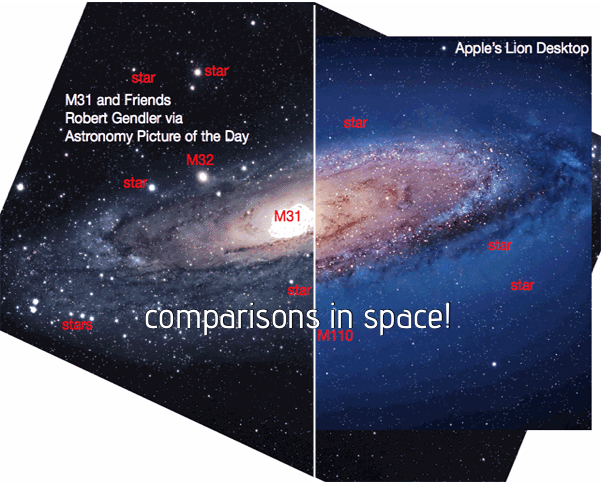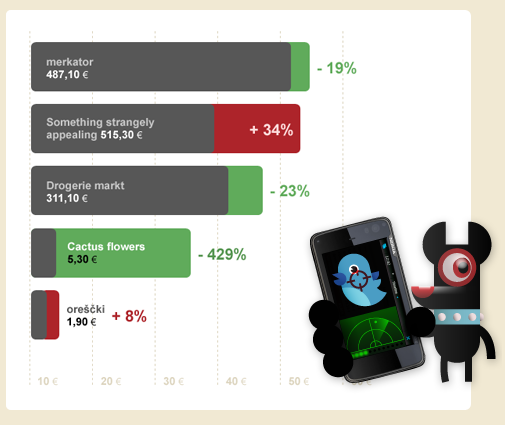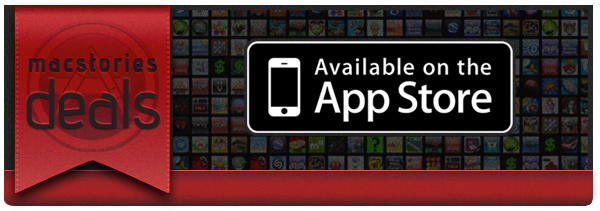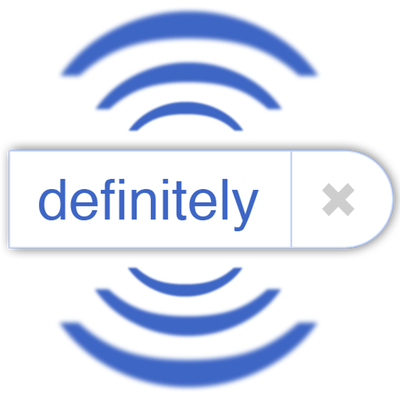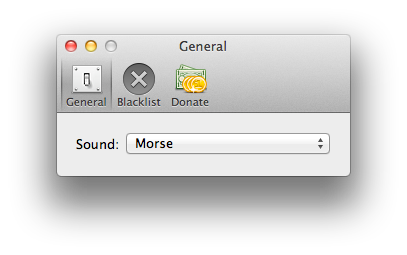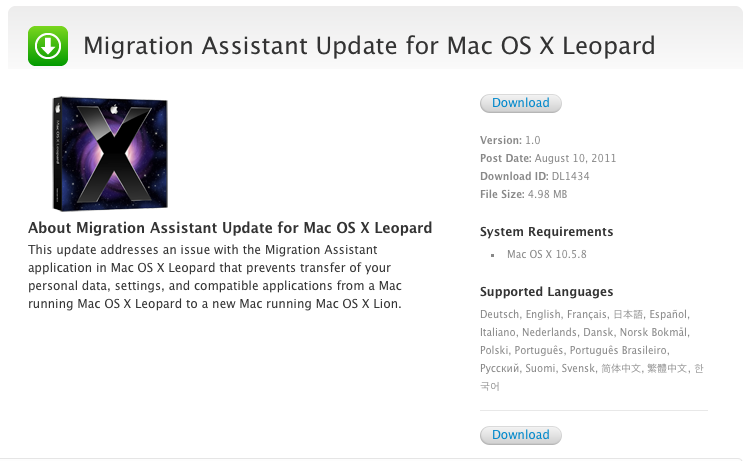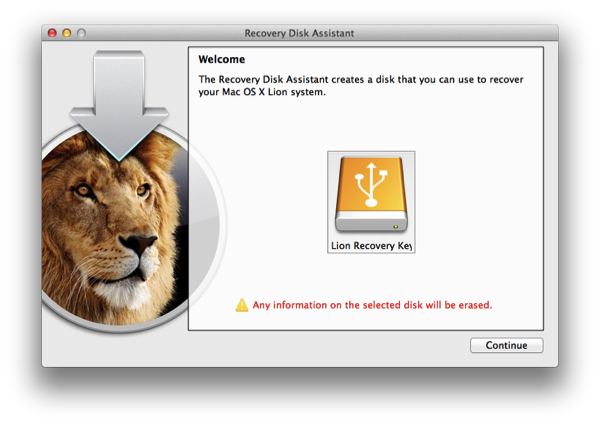Here are today’s @MacStoriesDeals on iOS, Mac, and Mac App Store apps that are on sale for a limited time, so get them before they end!
Posts in mac
#MacStoriesDeals - Friday
Apple’s Andromeda Galaxy is Missing A Few Stars
Boing Boing’s Maggie Koerth-Baker made a great comparison today between the actual Andromeda Galaxy (which is 2.5 million years away from Earth), and the Andromeda Galaxy representation that ships as the default wallpaper in OS X Lion. Thanks to a reader of the site (David Kaplan, assistant professor of physics at the University of Milwaukee), a GIF shows a comparison between what’s actually in the sky and what Apple shows you — Apple’s representation has of course been photoshopped. With the removal of stars and galaxies, the professor points out that one of Andromeda’s big satellites (M110 for those keeping track) is completely missing.
Apple has once again altered the Universe according to their whim. They moved/removed many stars, and got rid of a whole galaxy. This is M110, which is one of M31’s [Andromeda’s] satellites. The other big satellite, M32, is still there.
Okay, it is purposely done for the sake of art and keeping things pretty, but what I like about Boing Boing’s piece is that it actually gets people to see and learn about one of our galaxies. And normally I wouldn’t plug apps in a post like this, but this would be a good time to check out the Andromeda Galaxy via Qwiki (it’s an audio link). Cool right? See the side by side by comparison at Boing Boing.
Toshl Review: Your Personal Mobile Expense Tracker
Call me old fashioned: I like to track my spending habits by writing down (with a pen and paper — more recently OmniOutliner) my purchases. The purpose in tracking your expenses by hand is so you can better verify your purchases against paper or digital statements you get in the middle or at the end of each month, and it also has the side-effect of making you better aware of the money you’re actually spending. If you’re buying a Starbucks coffee everyday, you’re running upwards of $150 a month, minus the lunch you eat out (an additional $400+ if we take $15 meals into account) and evenings spent out at the bar. Money adds up, and that’s not realized when you’re letting a computer do a lot of that work for you. Maybe you can afford it, but imagine how much money you could save to spend on all the awesome iOS apps we review? See.
#MacStoriesDeals - Thursday
Here are today’s @MacStoriesDeals on iOS, Mac, and Mac App Store apps that are on sale for a limited time, so get them before they end!
Let Auto-Correct Beep in Lion with AutocorrectBeeper
Auto-Correction in Lion is similar to iOS: if the word isn’t automatically corrected, then you get a small notifier allowing you to dismiss the correction before you continue typing. Normally, this happens to me with lowercase abbreviations when typing to friends on SMS or email, and on iOS it isn’t a problem since your typing speed is considerable slower (and more careful) than on a desktop or laptop keyboard, and the pop-up is generally easy-to-see and easy-to-catch. While I think this behavior is backwards (I think tapping on the corrected word should accept that word instead of ignoring it), the same behavior on iOS has been translated to Lion. My typing speed on Lion is significantly faster than on my iPad or iPod touch, and catching the error before I hit the spacebar often results in an auto-correction I didn’t want to make. Whose going to catch a correction when typing upwards of 90 WPM? I don’t necessarily want to turn it off (some corrections can be helpful), but I want Lion to be smarter at helping me make the right corrections.
A user at AskDifferent asked whether a sound could be enabled to better inform him that an auto-correction was about to take place, and a friendly developer quickly whipped up an app to solve the problem. Joshua Garnham of Squared Tiki (Joshua on AskDifferent) created AutocorrectBeeper as a way for Lion to beep you when an auto-correction takes place: the simple app can simple be dragged to the Applications folder at the root of your drive, and running it provides you with simple preferences for choosing between the default sounds available on OS X Lion. As an auto-correct happens, your Mac will beep at you when a correction for a misspelled word is offered. A handy blacklist function is available so you can get beeped in some apps, but not others. The app is free, but donating to the developer if you find the app useful is definitely welcome (available through the app).
Check out the AskDifferent thread here (you can download the app in the middle of the page), and we’ve included a link to the direct download if you just want the app to hit your Downloads folder.
Thanks Joshua for getting in touch with us!
Apple Updates Migration Assistant for Lion
If you still haven’t upgraded to Lion, Apple is continuing to improve how you migrate information from Leopard onto the new OS. In an update posted this afternoon, Apple cites the following changes.
This update addresses an issue with the Migration Assistant application in Mac OS X Leopard that prevents transfer of your personal data, settings, and compatible applications from a Mac running Mac OS X Leopard to a new Mac running Mac OS X Lion.
What’s the issue? The Next Web pinpoints that the updated Migration Assistant will warn users that their Rosetta based applications (designed for older generation macs PowerPC Macs) won’t be available on Lion, which culled Rosetta support in the transition to support 64-bit Intel applications. Rosetta apps, no longer available in Lion, will have to be updated (or you’ll need to find alternatives) for the apps to work. It’s a small change, but one that should help make aware that the applications you rely on may be broken.
Download the Migration Assistant Update for OS X Leopard.
[via The Next Web]
Hands on with Lion Recovery Disk Assistant→
Hands on with Lion Recovery Disk Assistant
In my testing of the initial release of Lion Recovery Disk Assistant, I encountered an apparent FileVault conflict. If I used Lion Recovery Disk Assistant to create a recovery drive while FileVault was disabled, the resulting drive would successfully boot any compatible Mac, whether that Mac had FileVault enabled or disabled. However, multiple recovery drives created on Macs with FileVault enabled would not boot compatible Macs, regardless of whether the Macs being booted had FileVault enabled or disabled.
Good to know. Dan Frakes from Macworld reached out on Twitter to get confirmation on whether this was an issue, and others experienced it as well. He recommends that you either use a machine that has FileVault disabled, or to turn it off if you’ve decided to create a recovery drive. Also, keep in mind that the recovery partition you create will be invisible to the Finder, even if other partitions are available on that drive. The Recovery HD partition is hidden in the same way it’s hidden on your Mac’s internal drive.
#MacStoriesDeals - Wednesday
Here are today’s @MacStoriesDeals on iOS, Mac, and Mac App Store apps that are on sale for a limited time, so get them before they end!
#MacStoriesDeals - Tuesday
Here are today’s @MacStoriesDeals on iOS, Mac, and Mac App Store apps that are on sale for a limited time, so get them before they end!