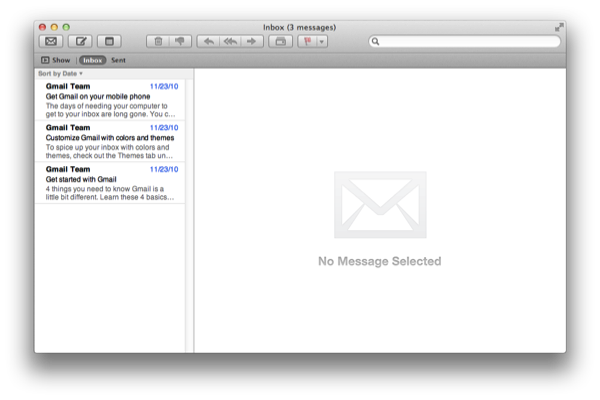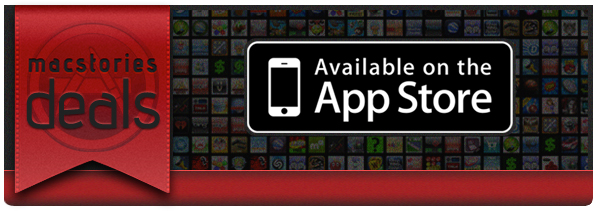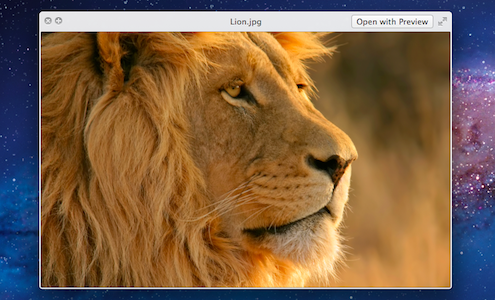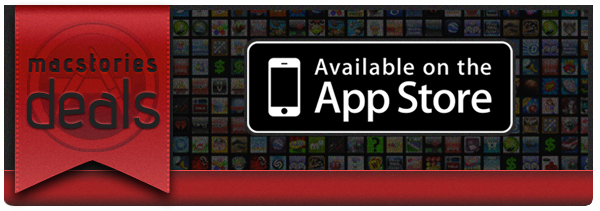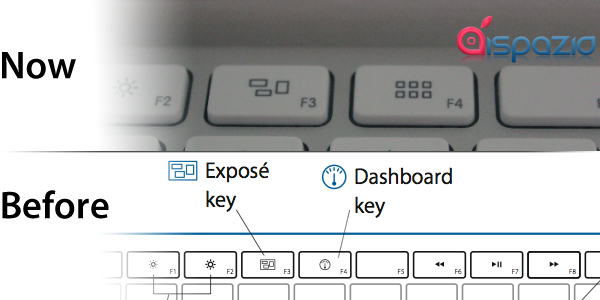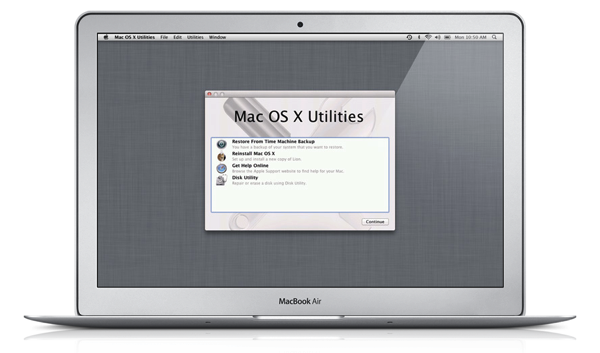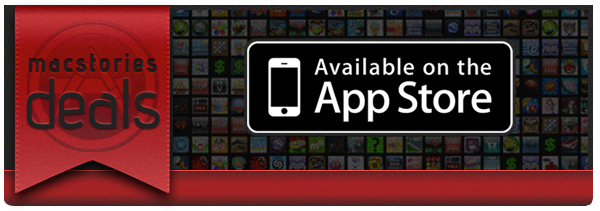Maybe you’re new to Lion (welcome newly acquainted Mac users), or maybe you’re not much of a Mail user to begin with. Well, “Hello From Cupertino, CA”! Much of the hype around Lion has revolved around the iOS-inspired changes made to Mail, which aims to make reading messages, composing email, and navigating through conversations really easy. To do this, Mail likes to hide the Mailbox List, while getting you comfortable with the new Favorites Bar. Lion’s new vertical message list and message-preview pane better make use of wide-screen displays, especially while full-screen. If you’re not familiar with this terminology yet, don’t worry. Grab a cup of coffee, your favorite morning or afternoon pastry, and get ready to set up Lion with your account.
Posts in mac
Getting Started with Mail in Lion
#MacStoriesDeals - Wednesday
Here are today’s @MacStoriesDeals on iOS, Mac, and Mac App Store apps that are on sale for a limited time, so get them before they end!
All You Need To Know About Quick Look In Lion, Plus Some Handy Tips And Tricks
We briefly touched upon the improvements to Quick Look in our Lion review last week, speaking of the improvements made to it in broad strokes. But we felt as though it was worth a second look because there have been quite a few improvements, including many that are subtle but really nice touches.
New Look
The biggest change is of course the refreshed look, which Cody described in the review as “painted in a new white lacquer compared to the smokey previews in Leopard and Snow Leopard”. The reaction to this change has been both positive and negative, but broadly speaking we think it’s a good change, it feels cleaner and more refined – gone is that thick and wasteful bar at the bottom of the Quick Look window.
#MacStoriesDeals - Monday
Here are today’s @MacStoriesDeals on iOS, Mac, and Mac App Store apps that are on sale for a limited time, so get them before they end!
Nuance Releases Dragon Dictate 2.5, Adds Word 2011 And iPhone As Microphone Support
Nuance has today released an upgrade to their Mac-based dictation software, Dragon Dictation 2.5. The new version focuses on refining features and adding minor features that will make dictation tasks simpler. A big feature addition is support for dictation in Microsoft Word 2011, which also allows users to seamlessly mix typing and dictation. Also new is the ability to use the iPhone as an input microphone for Dragon Dictate using the Dragon Remote Microphone app that was recently released for the iPhone and iPod Touch.
Also new are Facebook and Twitter commands which will allow users to easily post tweets or create a status update in Facebook by saying “Tweet [speak text]” and “Post to Facebook [speak] text” or a similar command. As Peter Mahoney of Nuance explains, they heard requests for “more flexibility” and responded with more formatting controls which allow users to have more control over how data such as dates are formatted and how abbreviations are used. Users can also delete entries from the Dragon dictionary if it conflicts with other words and there is now a dedicated numbers mode which only dictates numbers and commands – helpful for database entry.
The Dragon Dictate 2.5 update is free for all users of the Dragon Dictate 2.0 version, whilst new users can purchase the new version now for $179.99. Jump the break for Nuance’s full press release.
Apple Keyboards Receive (Very) Minor Detail Changes
With the release of OS X Lion and new MacBook Airs, Apple has made slight tweaks to the custom f-keys on their keyboard. The main change is that the Dashboard key (located on the F4) has now been replaced with a Launchpad key. The other change is that the Exposé button (located on the F3) key that is now used for Mission Control in Lion has seen a minor change to the icon.
Noticed by iSpazio the change has also propagated to Apple’s wired keyboards and one would presume it will soon make its way to the Apple wireless keyboard. Bundled keyboards with purchased iMac’s and Mac Pros should also soon ship with these slightly tweaked keyboards. Unfortunately these minor signage tweaks are about the extent of the changes to the Apple keyboards – no backlit keys or significant design changes.
The First Five Things I Do When I Set Up Lion
Whether I’m installing OS X for myself or for another person, there’s always several things I do first before anything else. The steps I take aren’t too different in Lion, and whether you’re getting a new Mac, finding ways to install Lion fresh, or looking to see if you’ve missed anything, let’s take a quick five minute tour of the OS’s settings.
Lion Internet Recovery: In Case of Emergency
Lion doesn’t come on optical disc. Your Mac’s hard disk drive — fragile and vulnerable in your MacBook’s chassis — is a ticking time bomb. Components fail, and hard drives are more often than not the first things to go. Rigorous backups can archive your data offsite, but what happens when the MacBook you have isn’t serviceable? If you have the ability to replace the hard drive, how will you reinstall Lion if an Internet Connection and Snow Leopard is required to re-download Lion from the Mac App Store? These have been burning questions pertaining to routine maintenance and repair, and Apple’s answer is Lion Internet Recovery.
Quite simply, it’s ‘Internet Recovery’ that’s going to be built into new machines starting with today’s MacBook Air and Mac Mini. If the hard drive dies or you have to replace your HDD/SSD, your Mac can connect to the Internet and download the OS in case of a failure where a Wi-Fi connection is present. On Wi-Fi, WEP and WPA-Enterprise secured networks aren’t supported: WPA or WP2 are the only network protocols Lion Internet Recovery will work with. I point this out since I know many of you are irresponsibly still on WEP (at least all of my neighbors are). A Recovery HD image is downloaded, and your hard drive and memory are quickly scanned for hardware issues while your Mac does its thing.
(If Recovery HD can’t be downloaded, Apple does provide a support document that details how you can download the tools onto an external drive.)
For a generic reinstall of Lion, holding Command-R at boot will launch Recovery HD, which contains a set of basic utilities (such as Disk Utility) that can be used to troubleshoot your Mac and its hardware. A Safari browser is also provided in case you need to visit Apple’s support pages for various documentation. The Recovery HD utilities will allow you to reinstall Lion, but an active ethernet or Wi-Fi connection is required. Recovery HD should work with your home network regardless of the wireless security protocol set.
As an absolute last resort, Apple recommends that you call AppleCare so they can take care of you, briefly mentioning that they’ll “send you everything you need to to help restore your Mac.”
ROAR! #MacStoriesDeals - Wednesday
With today’s release of OS X 10.7, there are many great Mac deals! Here are today’s @MacStoriesDeals on iOS, Mac, and Mac App Store apps that are on sale for a limited time, so get them before they end!