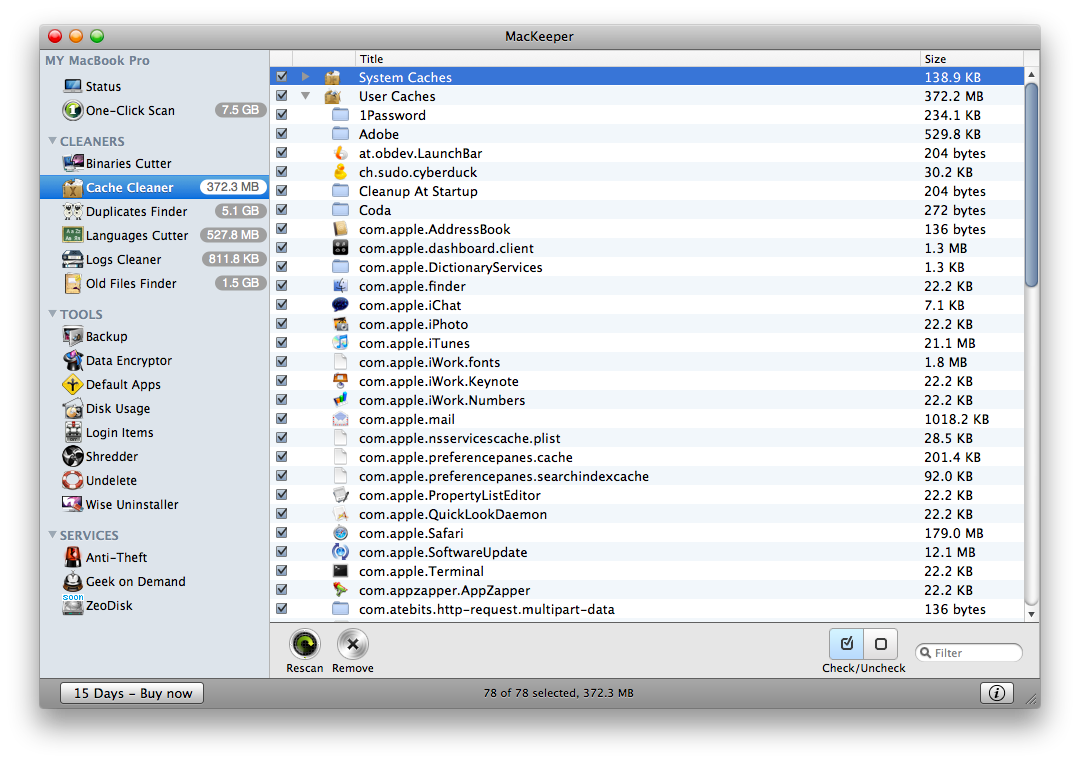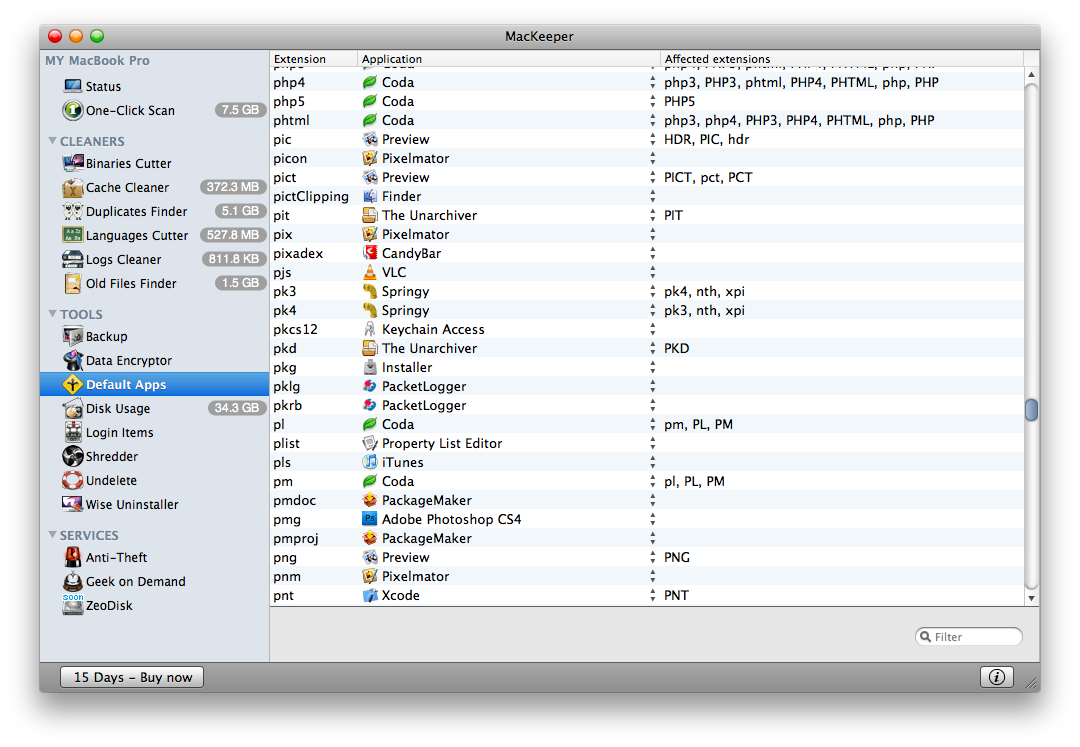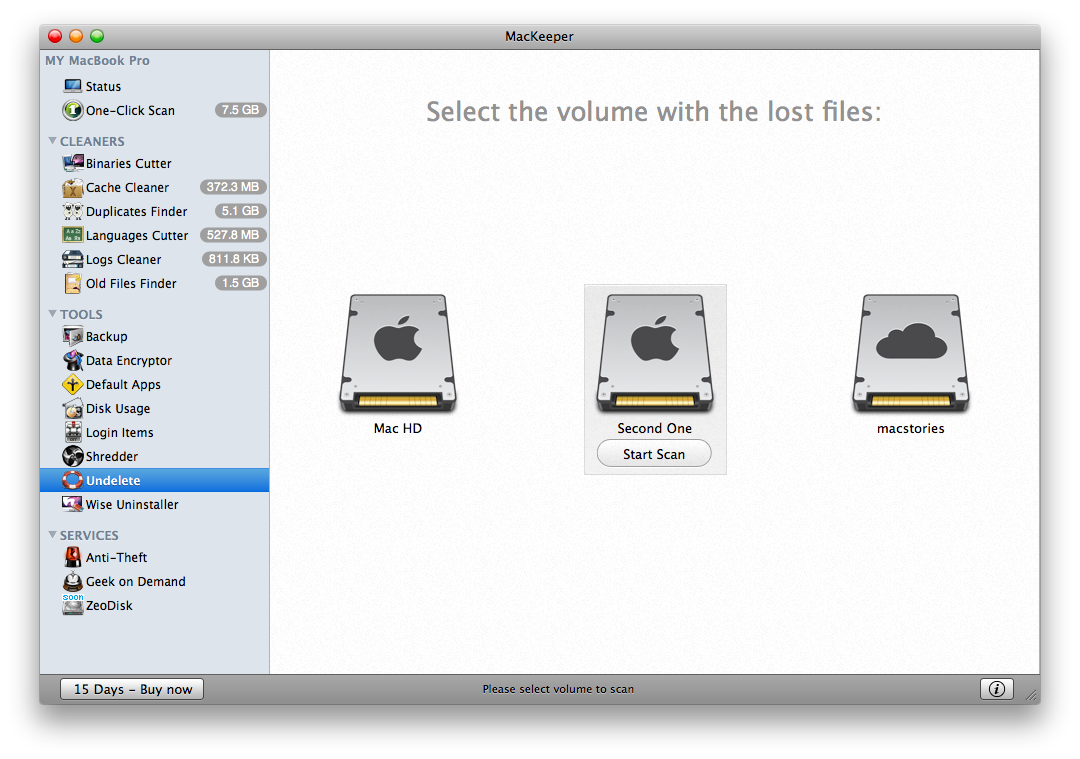Though many people say you don’t need to do any kind of maintenance on Mac OS X, I’ve gotten used to run a couple of applications every two weeks or so to keep my Mac clean and healthy. Mac OS X is a great platform, but this doesn’t mean it can’t become slower over time, especially because of caches, logs and undeleted preferences. Did you know that when you trash an application, it leaves many stuff behind it and that if you don’t use a dedicated app uninstaller (like AppZapper) that stuff will remain there for good? Imagine that stuff being a bunch of 200MB cache folders and you get the idea. This applies for caches, system logs, binaries, unused language files.
Fortunately, there are some apps that enable you to perform maintenance tasks thus deleting that unused space, and I think CleanMyMac from MacPaw (which we previously reviewed here) is the leading app, powered by a great UI and a large set of features. Today I’ll take a look at the new kid on the block, MacKeeper, which aims at keeping your Mac healthy and clean, but comes with other additional functionalities that could really make it stand out from the crowd.
[Disclaimer: MacKeeper is a MacStories sponsor. This is not a sponsored review, but it’s based on my personal experience with the application.]
MacKeeper is a multi-purpose maintenance application, as it lets you perform usual tasks like cache and log cleaning, together with neat stuff I haven’t seen anywhere else like deleted files recovery, default apps manager and a very useful backup tool. At least, I’ve never seen all this stuff together in a single application. It’s not like MacKeeper tries to do a lot of things poorly, all the things it can do are greatly executed.
First, MacKeeper is divided in 3 different sections: Cleaners, Tools and Services. While the Cleaner tab sports features similar to what competitors like CleanMyMac already offer (cache, logs, binaries), the tools and services are unique to MacKeeper, and rather useful.
Starting from the top, there’s the “One Click Scan”, which lets you perform a general scan of your Mac to get a quick (but complete) overview of what’s going on with your computer. It includes all the tabs from the Cleaners section, arranged in a Coverflow view. I think this is the first time I’ve ever used Coverflow on my Mac, perhaps ‘cause I was forced too. There are some buttons in the bottom toolbar, you can use them to check / uncheck all the items, rescan and remove the items MacKeeper has found. You can of course sort items by name and size, if you want to check what’s taking most of the space (damn Safari cache). All in all, Cleaners do their job pretty well and fast too, I’ve been able to remove around 2GB of data in less than 3 minutes, without any particular effect on the OS. Good job.
Moving on to the Tools zone, that’s where cool things happen. Take a look at the tabs: Backup, Data Encryptor, Default Apps, Disk Usage, Login Items, Shredder, Undelete and Wise Uninstaller. I’ve personally tested all these features and they work great. Each of them. Default apps, for example, gives you a list of file extensions (.jpg, .png, .tar, etc) and the associated app, say Preview.app for .png files. Click on the app name, choose another one from a dropdown menu and here you go, you’ve changed a default app. This is stuff that would require to go through every single file and mess with the Inspector, you can do everything with ease here. Same applies for login items and the data encryptor: wanna protect a folder? Fine, enter a password and you’re set. It’s not as advanced as Espionage, but I’m sure it would be just fine for the most part of you, who just need to hide stuff from your little brother’s eyes.
Undelete is another thing you’d like to try out: you know that even if you trash something, that something - in many cases - will be still available on your hard drive and if you really want, you can get it back? Yeah, that’s quite creepy - but it’s true, your porn collection isn’t entirely gone, so pay attention now. By clicking on the Undelete tab you’ll be prompted to choose between all the drives (or partitions) available on your computer, then the app will start scanning. See? That’s the presentation from 3 months ago you accidentally deleted, you can restore it now. Sure I wouldn’t suggest to do this in front of your friends (dude, what the hell is that?), but if you need to recover something missing from your disk, this is the first place you’d like to visit.
The Backup feature is very well developed too. You can create as many backup locations as you want in the Preferences, the pick some stuff to backup, set a time schedule and choose a backup location. Done. Wanna backup your Documents folder on a weekly basis? There you go, no problem. Also, you can specify how many copies to keep for each backup.
When it comes to actually delete stuff, Wise Uninstaller and Shredder are two useful options. The Shredder basically lets you permanently delete items from your hard drives, making sure that they won’t be recoverable with any other file recovery tool (including MacKeeper itself). It uses three different algorithms, and as far as I can tell, it works. Wise Uninstaller, on the other hand, is a file browser for the different kind of “apps” you’d like to remove: you browse Applications, Widgets, PrefPanes and Plugins and pick up the ones that should go away. Wise.
Last, MacKeeper comes with 2 online services, and one set to be released soon. They are Anti-Theft (uses geo location and a ZeoBit account to store your global position), Geek on demand (you can ask technical questions) and ZeoDisk, and online storage space God knows how it will be implemented in the app.
Do I have any gripe about MacKeeper? Just one actually, and it’s about the UI. I mean, it’s not that bad, but sure it could be more Mac-like and stylish. An Iconlicious-powered MacKeeper would be pure sex.
That said, MacKeeper has been a nice surprise, an application with a huge set of good features that has at least changed the way I keep my Mac clean and safe. The product is in beta (so I guess many improvements have yet to come), you can download a fully unlocked trial here or purchase a single user license for $39.95. Also, you can get a 10% discount by following the ZeoBit devs on Twitter or becoming a fan on Facebook.