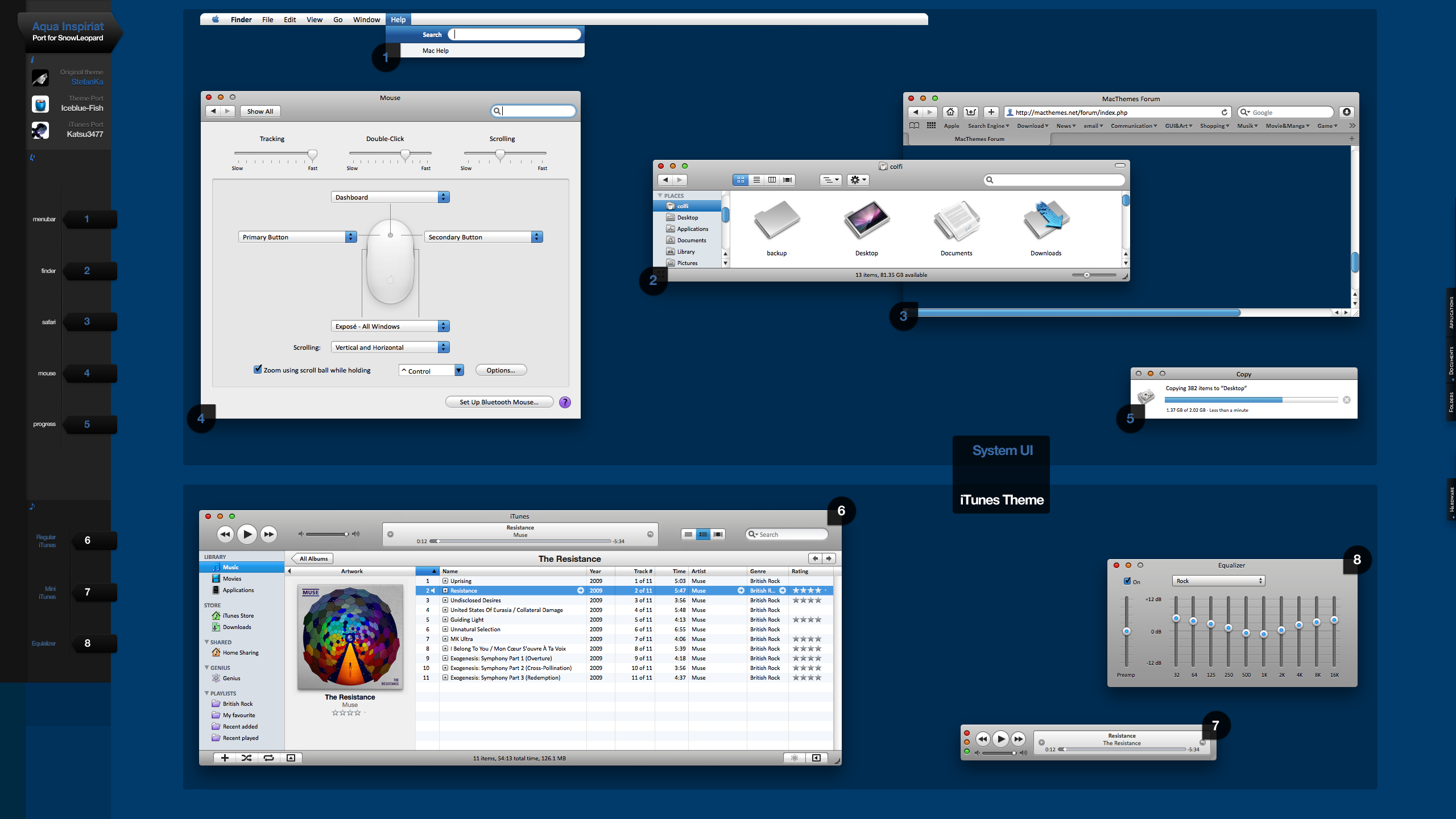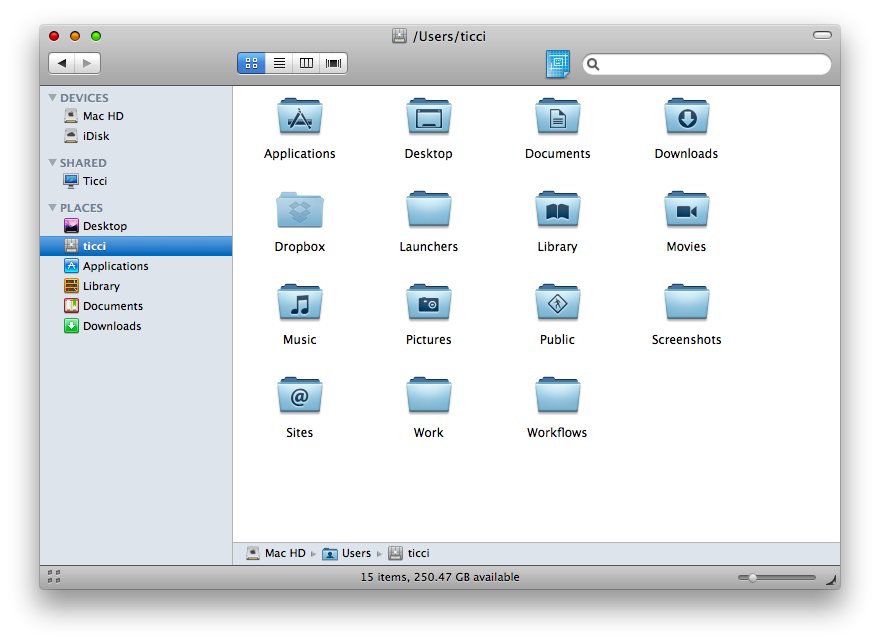Mac OS X’s Aqua is a great user interface. In my opinion, Mac OS X has the best UI design ever seen until now, but you probably know this if you read MacStories. I always talk about applications that get the most out of Mac OS X interface, so there’s no doubt I deeply admire the work Apple has put into creating a beautiful and usable design - refined overtime. On the other hand, it’s very likely that you’ve grown tired of Mac OS X standard UI elements and you’d like to apply some modifications. You’ve also heard that it’s possible to install custom themes on OS X, so you would like to give it a try but you’ve scared of the whole process and you don’t want to mess up everything.
In this post I’ll guide through the necessary steps of installing Aqua Inspiriat for Snow Leopard, the theme I’m currently using and one of the finest examples of Mac customization and compromise between standard design elements and modifications.
Aqua Inspiriat is gorgeous: it installs different traffic lights (the buttons in the top left corner of every window), new scrollbar, new Finder button styles and other minor, delicious touches. As for the traffic lights, which are the elements of this theme you’ll notice most, they are smaller, matte and don’t show the ugly “x - +” symbols as you go over them. To see how Aqua Inspiriat looks overall, just take a look at the screenshots in this post - or every recent MacStories article about Mac apps.
Installing this version of Aqua Inspiriat is very simple: you just have to open the theme file with ThemePark, hit apply and logout. For those who haven’t heard about Themepark, it’s an application that lets you modify your OS X theme by acting on the ArtFile.bin and sArtFile.bin files - basically, the heart of Mac OS’ interface. This means you’ll have to download a theme that supports Themepark and has these two files inside. Aqua Inspiriat does.
So, go download Aqua Inspiriat, save it on your computer and extract it. You’ll see a .dmg appear on your desktop, mount it. Inside the .dmg there’s another .zip file: drag it to your computer and extract it. That’s the theme file, which you can’t use now. Go download Themepark: extract the application and move it to your /Applications folder. You’ll notice that the previous theme file has a themepark icon on it, because Themepark has been successfully installed on your Mac and it has recognized Aqua Inspirat as a valid theme. Double click the theme and Themepark should open. Hit the “Apply Theme” button, wait a few seconds and here you go: the theme is installed. To see the modifications you’ve just applied, log out and log in again. You have a custom OS X theme now.
It was easy, huh? Yeah, since Themepark was re-build for Snow Leopard months ago things got a lot easier, way easier than Leopard, for instance. Please remember that installing a custom theme is “risky” process anyway, so be sure to backup the important stuff. Nothing should happen (my Mac is running just fine) but I don’t want to be responsible for anything that could make your Mac go self destruct. The theme was tested on a Macbook Pro running Snow Leopard 10.6.2.
Screenshots from my Macbook:
Have you go other themes suggestions? Feel free to share them in the comments.