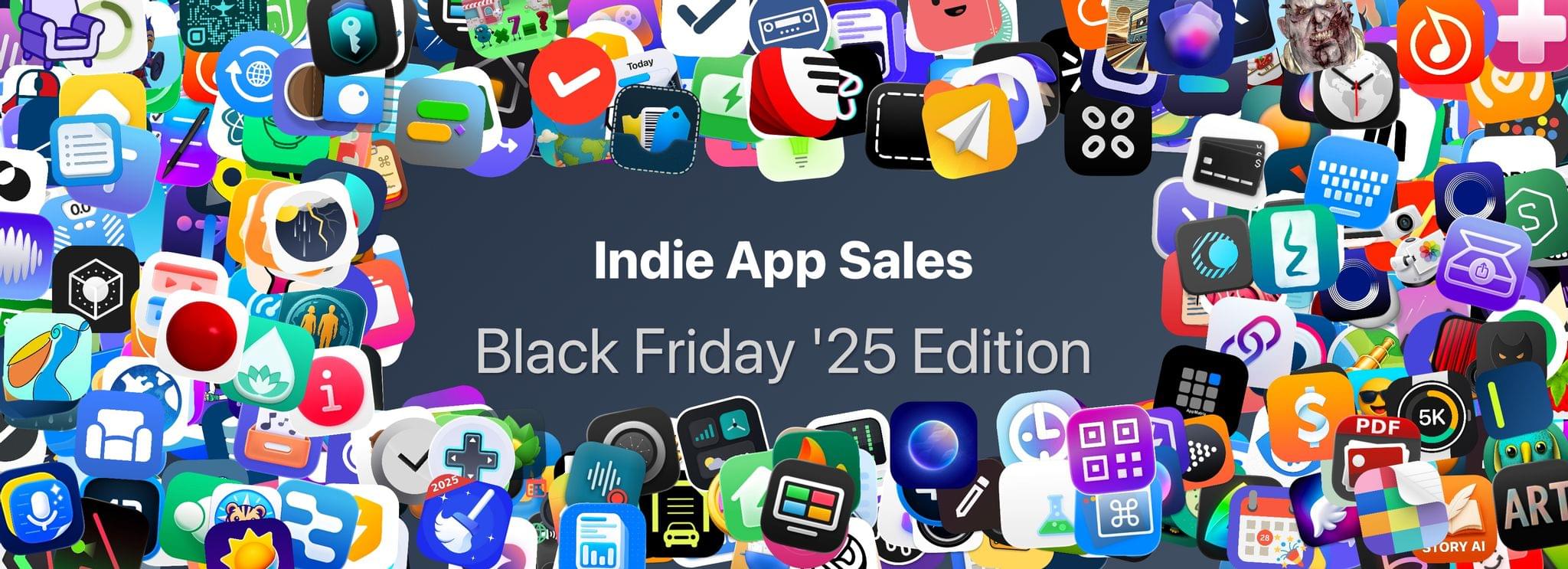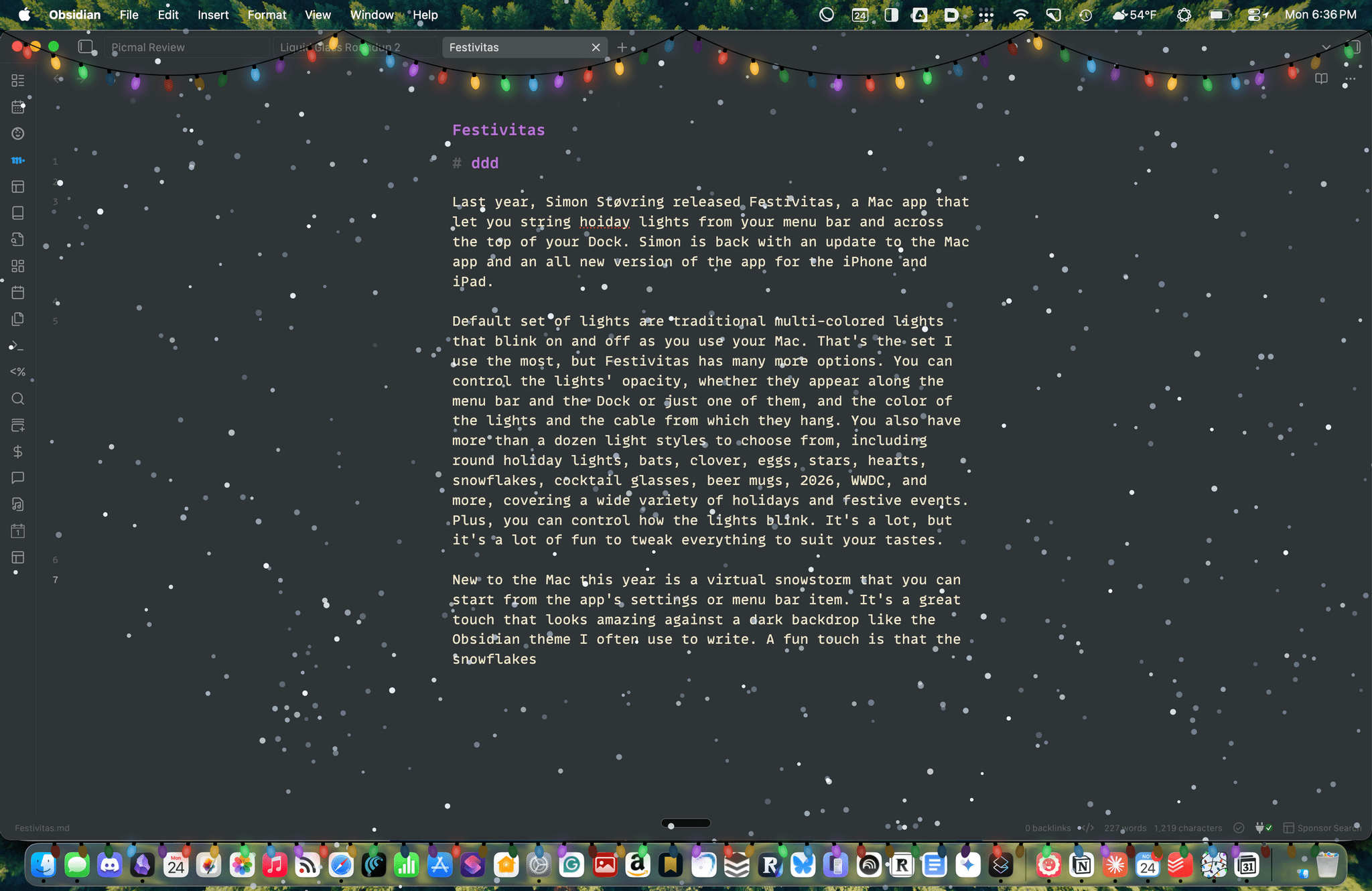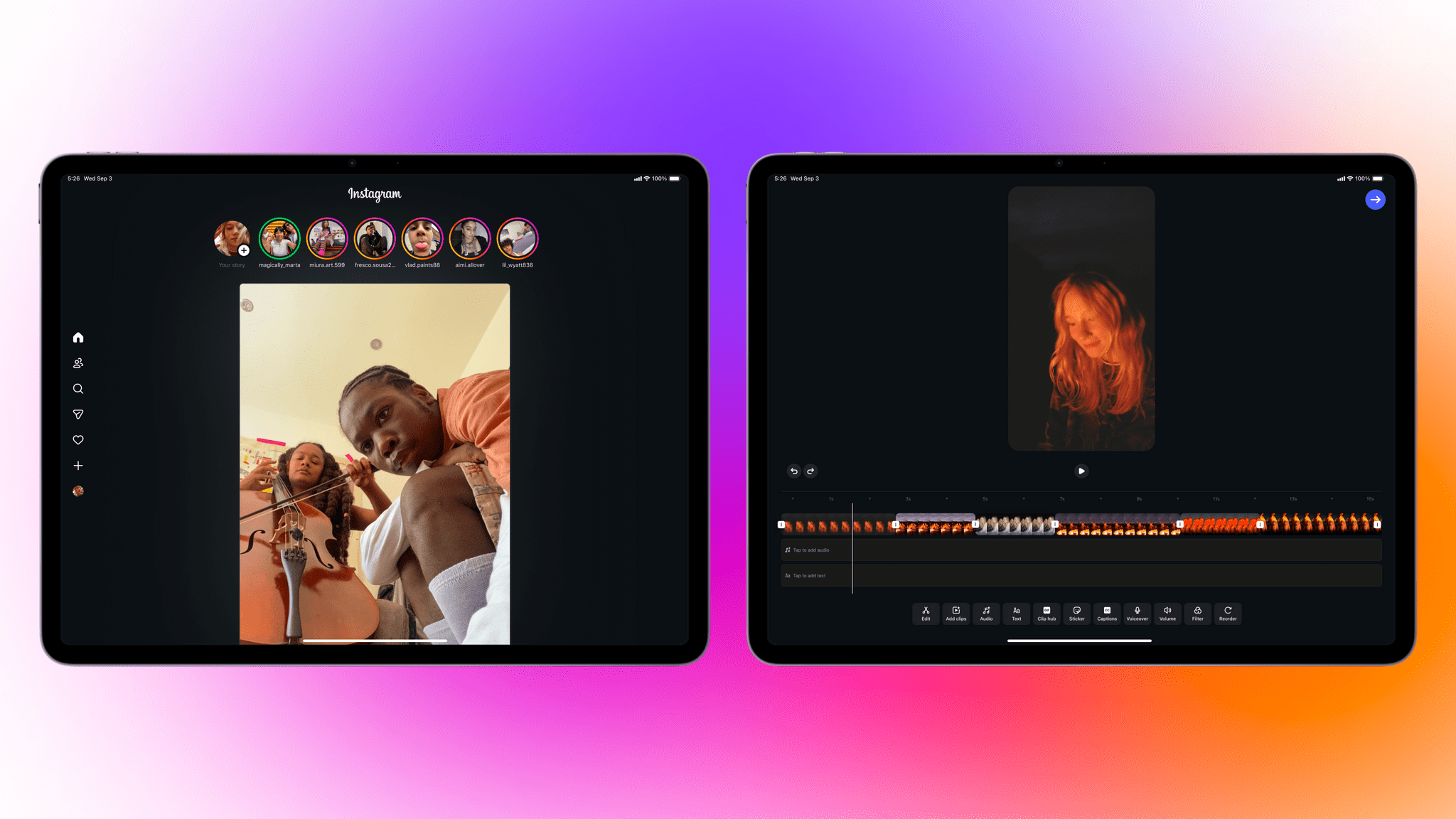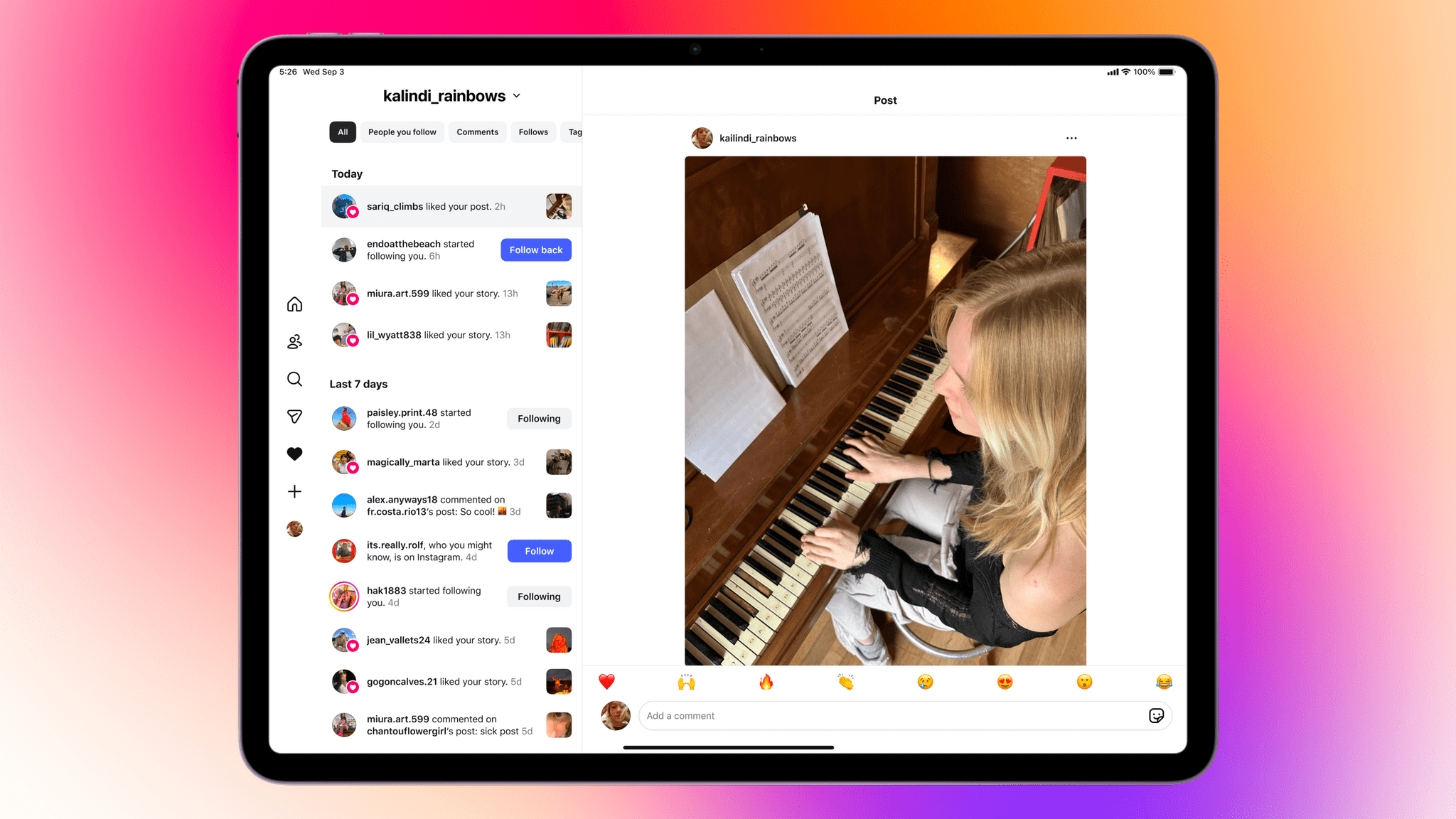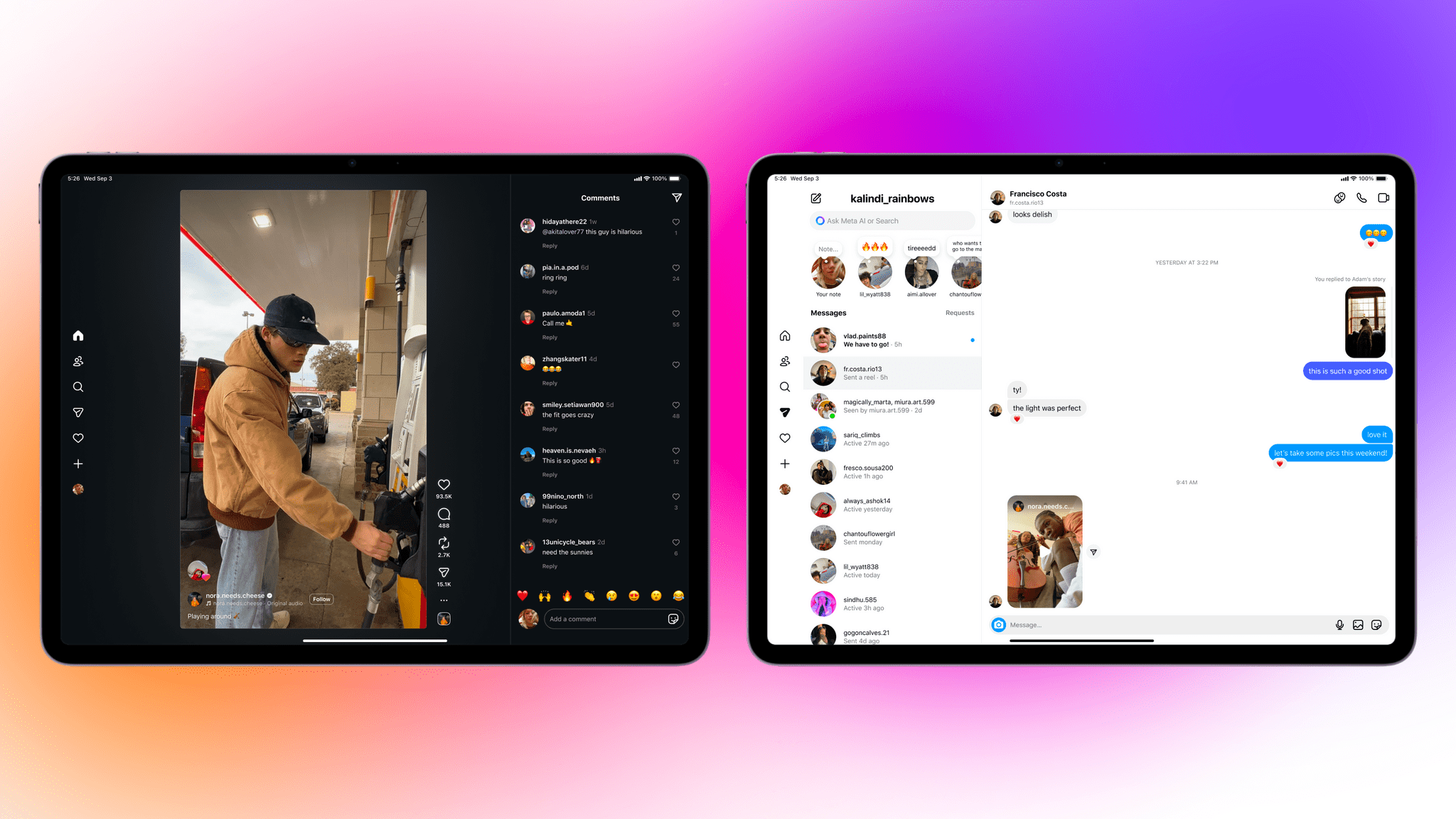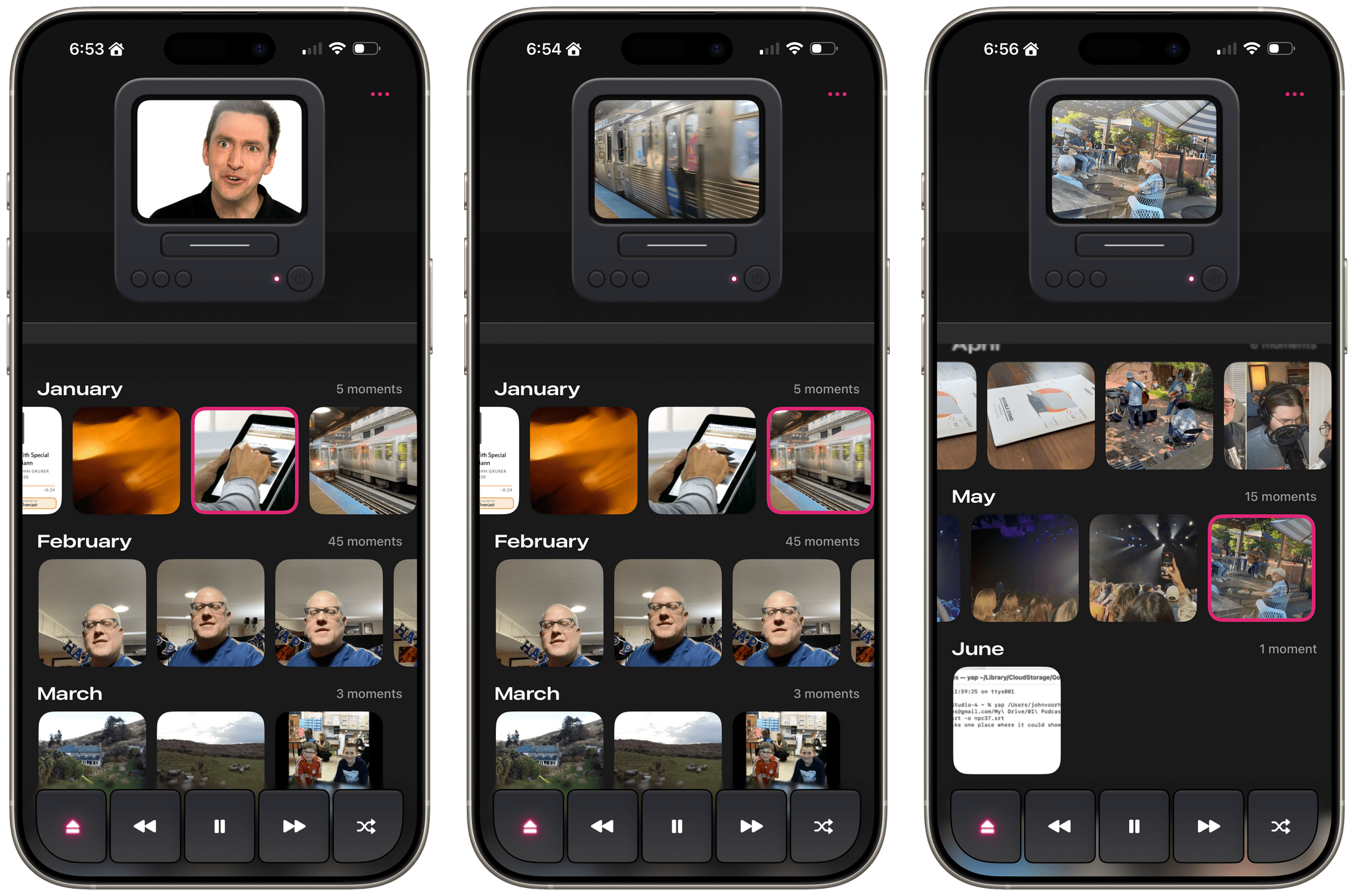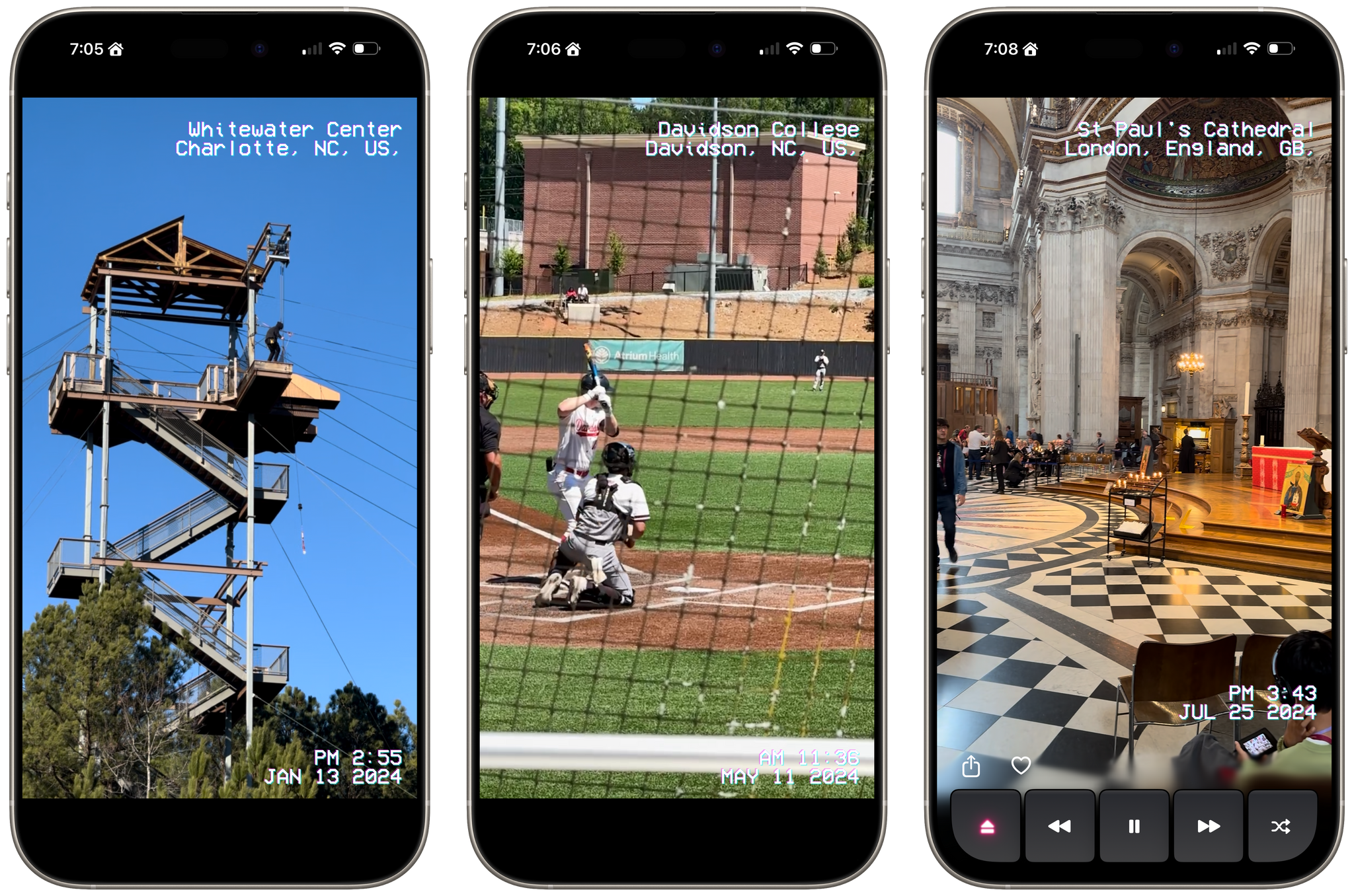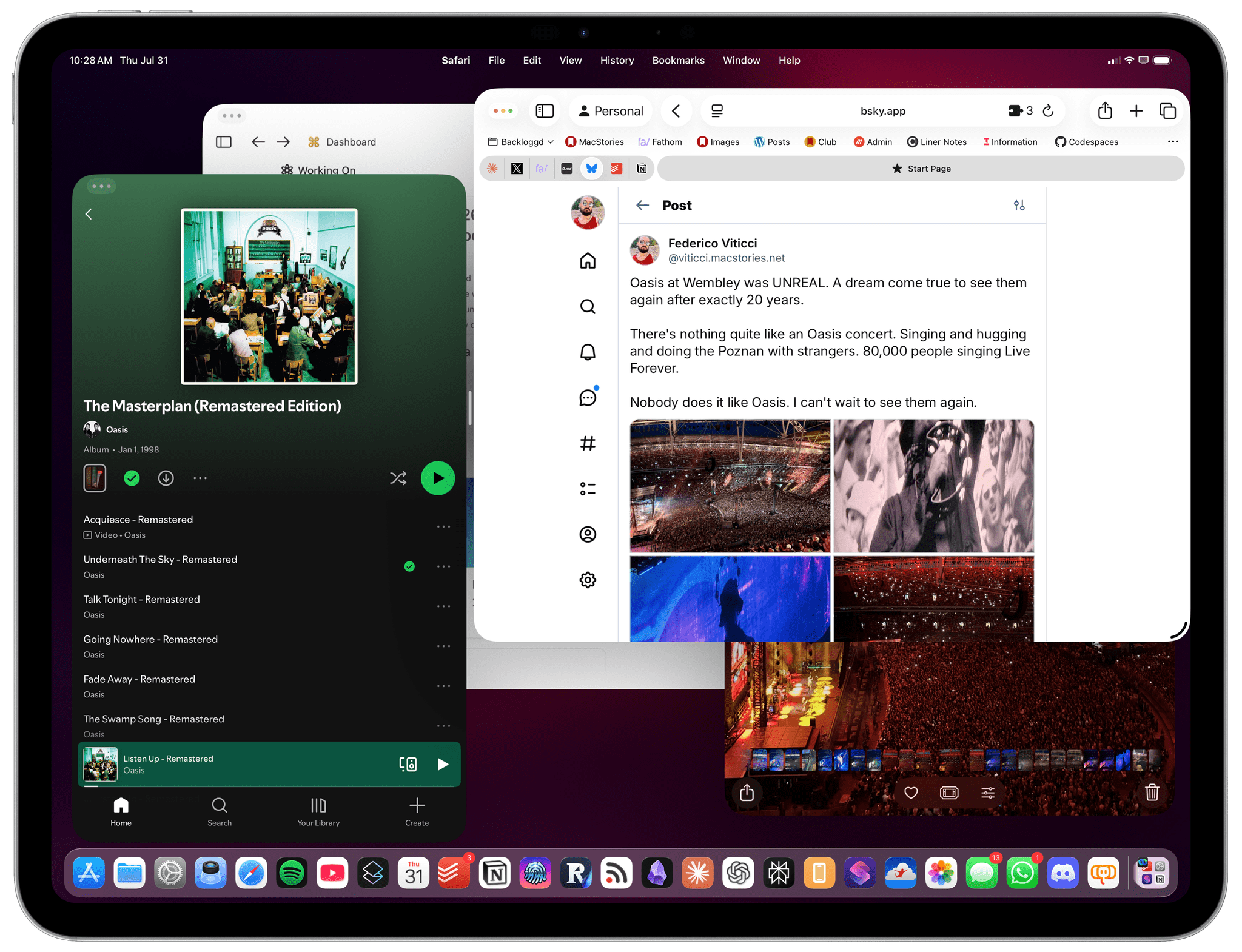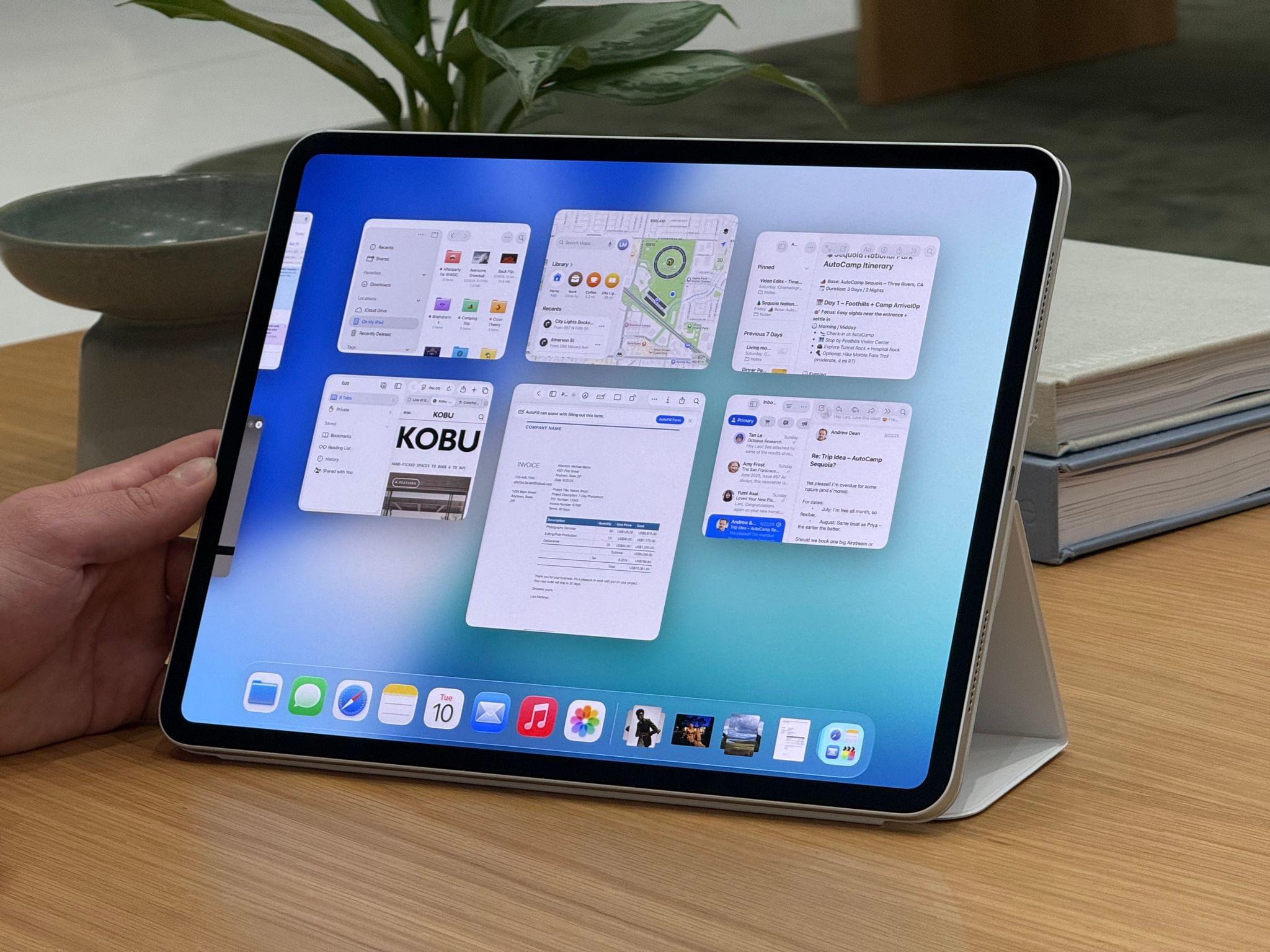There’s more than just gadgets on sale this Black Friday. There are also hundreds of excellent app deals from collections and bundles to one-off sales. We’ve gathered some of our favorites for you here, which are generally available through Monday, December 1, but check for details on the websites linked below:
The biggest collection I’ve seen is from Indie App Sales with ouver 475 app deals. Indie App Sales has been curating a list of apps from indie developers for years now, and there are always a bunch of gems on this list. Be sure to check it out for deals on apps like:
- Pyxis Travel Journal
- TypingMind
- Capture
- TextSniper
- Elements
- GamingBuddy
- Lasso
- Orchard
- PastePal
- CardioBot
- EagleFiler
- Presentify
- Streets
- Lingon
- Textastic
- Longplay
- Dark Noise
- Hand Mirror
- Sequel
- Sofa
- Sunlitt
- Screens 5
- GoodTask
- Text Workflow
- Launcher
- PCalc
- Play
- World Clock Widgets
- Cascable
- Cork
- Dato
- Everlog
- Gentler Streak
- HomePass for HomeKit
- Kaleidoscope
- PowerPhotos
- Zenitizer
- Craft 3
- Denim
- Finalist
- Unsqueeze
There are hundreds more deals in the Indie App Sale, so be sure to visit the site to browse through them all.
There are other great sales happening elsewhere too, including the following:
- The Editors’ Choice Bundle, which includes DaisyDisk, CleanShot X, Bike Outliner, Downie 4, PopChar, Default Folder X, Keysmith, Marked 2, HoudahSpot 6, Workspaces, Unclutter, and Forklift 4, each for 50% off or $76 for all 12 apps.
- Acorn by Flying Meat is just $19.99 for a limited time. That’s a $10 discount.
- Things from Cultured Code os 30% off on every platform
- The Eternal Storms apps, including Yoink, ScreenFloat, DeskMat, and others, are all on sale for 50-77% off with 30% of sales being donated to St. Anna Children’s Cancer Research Institute in Austria.
- Paul Hudson’s great development books are all 50% off
- StopTheMadness Pro is just $10.99 until December 5, which is $4 off its usual price
- DEVONthink and the other apps by DEVONtechnologies are 25% off
- The clipboard manager Paste: 50% off your first year subscription
Happy deal hunting!