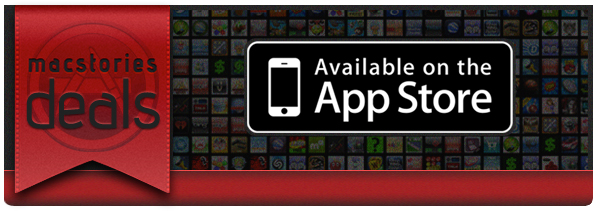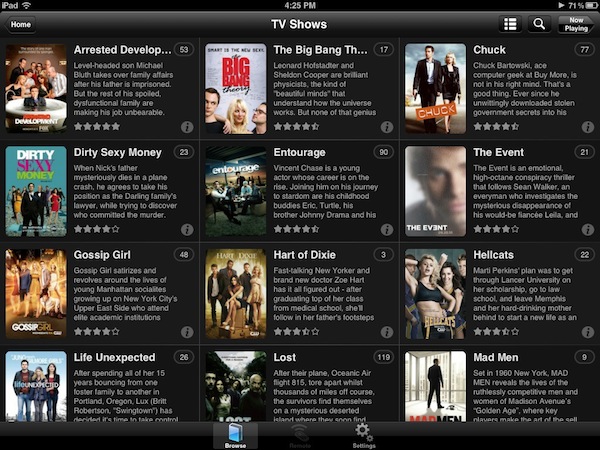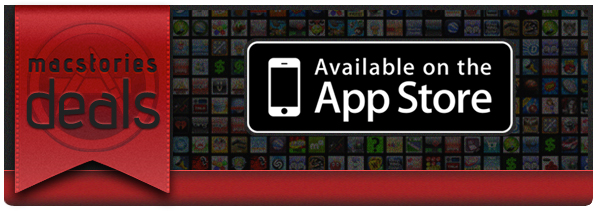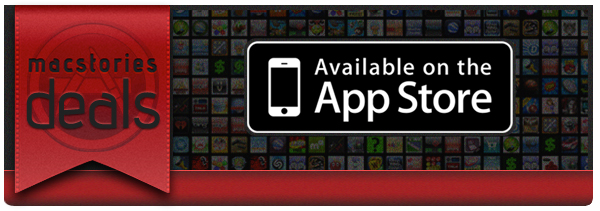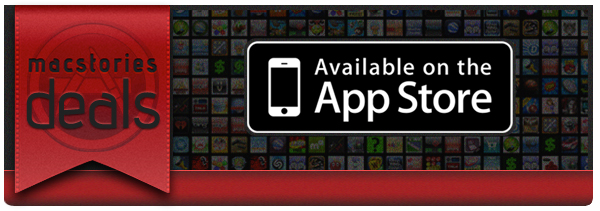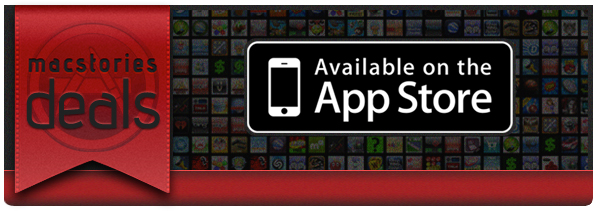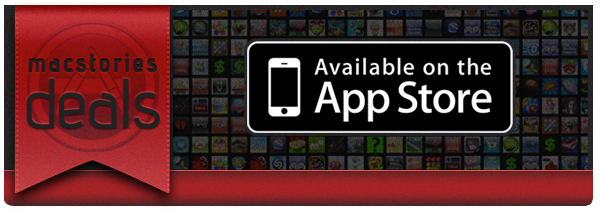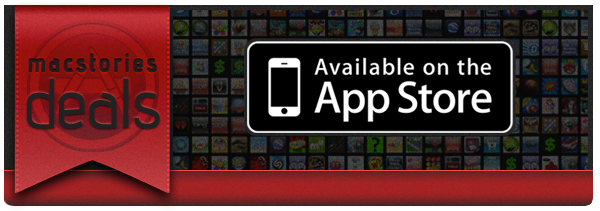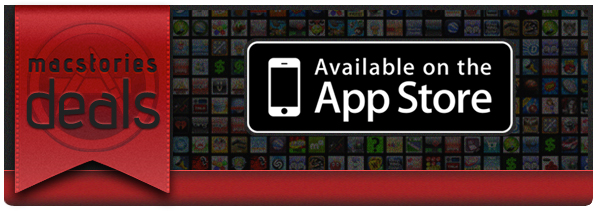Happy Halloween! Be sure to also check out our Amazon Mac Download below. Here are today’s @MacStoriesDeals on iOS, Mac, and Mac App Store apps that are on sale for a limited time, so get them before they end!
Posts tagged with "iOS"
#MacStoriesDeals - Halloween Monday!
Plex 2.0 for iOS Brings Revamped Remote Access, New Home Screen - Plex 0.9.5 “Laika” Released
Back in April I wrote about Plex 1.1, a new iOS version of the popular media manager for Mac and Windows (as well as other connected devices such as Roku) that brought a new design, better streaming of movies and TV shows with Direct Play and Direct Streaming, and many changes from the original application that was released a year ago in November 2010.
With a series of releases announced via various blog posts, the Plex team launched last night version 2.0 of Plex for iOS, another major revamp of the mobile client for iPhone and iPad that brings an improved home screen design (for the grid UI that was introduced in 1.1), new remote access, better subtitle management and over 150 bug fixes. As previewed last week, the Plex team figured one of the most requested functionalities for the desktop media server – a utility that finds media on your computer or local network and handles transcoding, metadata and streaming to Plex clients – was better access of personal media (movies, music, TV shows) over the Internet. In its previous versions, Plex was capable of making a computer or external hard drive available over the Internet via port forwarding, but setup was far from easy and seamless, and the lack of any online counterpart for over-the-air sharing made it impossible to build a platform on top of a local Plex installation. With myPlex, Plex brings “real” remote access to all your media, allowing the app to communicate with my.plexapp.com through a user account (which you can create for free), letting users not only access servers (like your iMac or Mac mini) remotely, but also to share specific sections of a library with other Plex users.
myPlex is a full-featured solution to access, share and save content for later. “Access” means all your connected Plex media servers will show up online, readily available to show your sections and library; I haven’t been able to personally test the remote access part of myPlex as my router doesn’t want to play nice with port mapping, but I can see how the redesigned preference panel will make for a more intuitive experience when making a computer available online. Moreover, the screencasts posted by the Plex team (available below), show how easily it’s possible to connect media servers to myPlex.
Sharing plays another big role on myPlex: whereas in previous iterations of Plex users could only share content with others by opening up their routers for external access, providing a friend with the required authentication system to access a Plex installation, myPlex makes it extremely easy to pick a folder (say a Music collection, or a TV series), enter an email address of another Plex user, and start sharing content online. Users can share an entire Plex library or just some sections, and obviously the system will take advantage of Direct Play and Direct Streaming between remote connected users and libraries whenever possible. myPlex is a simpler interface on top of the old (manual, URL-based) sharing process, and it’s deeply integrated with the updated iOS and Mac clients. Read more
#MacStoriesDeals - Friday
Halloween sales are upon us! Be sure to also check out our Amazon Mac Download below. Here are today’s @MacStoriesDeals on iOS, Mac, and Mac App Store apps that are on sale for a limited time, so get them before they end!
#MacStoriesDeals - Thursday
Halloween sales are upon us! Be sure to also check out our Amazon Mac Download below. Here are today’s @MacStoriesDeals on iOS, Mac, and Mac App Store apps that are on sale for a limited time, so get them before they end!
#MacStoriesDeals - Wednesday
Be sure to check out our Amazon Mac Download below. Here are today’s @MacStoriesDeals on iOS, Mac, and Mac App Store apps that are on sale for a limited time, so get them before they end!
#MacStoriesDeals - Tuesday
Be sure to check out our Amazon Mac Download below. Here are today’s @MacStoriesDeals on iOS, Mac, and Mac App Store apps that are on sale for a limited time, so get them before they end!
#MacStoriesDeals - Monday
Here are today’s @MacStoriesDeals on iOS, Mac, and Mac App Store apps that are on sale for a limited time, so get them before they end!
#MacStoriesDeals - Thursday
If you have a new iPhone 4S (or any model), why not buy some great apps at great prices? Here are today’s @MacStoriesDeals on iOS, Mac, and Mac App Store apps that are on sale for a limited time, so get them before they end!
#MacStoriesDeals - Monday
If you got a new iPhone 4S (or any model) over the weekend, why not buy some great apps at great prices? Here are today’s @MacStoriesDeals on iOS, Mac, and Mac App Store apps that are on sale for a limited time, so get them before they end!