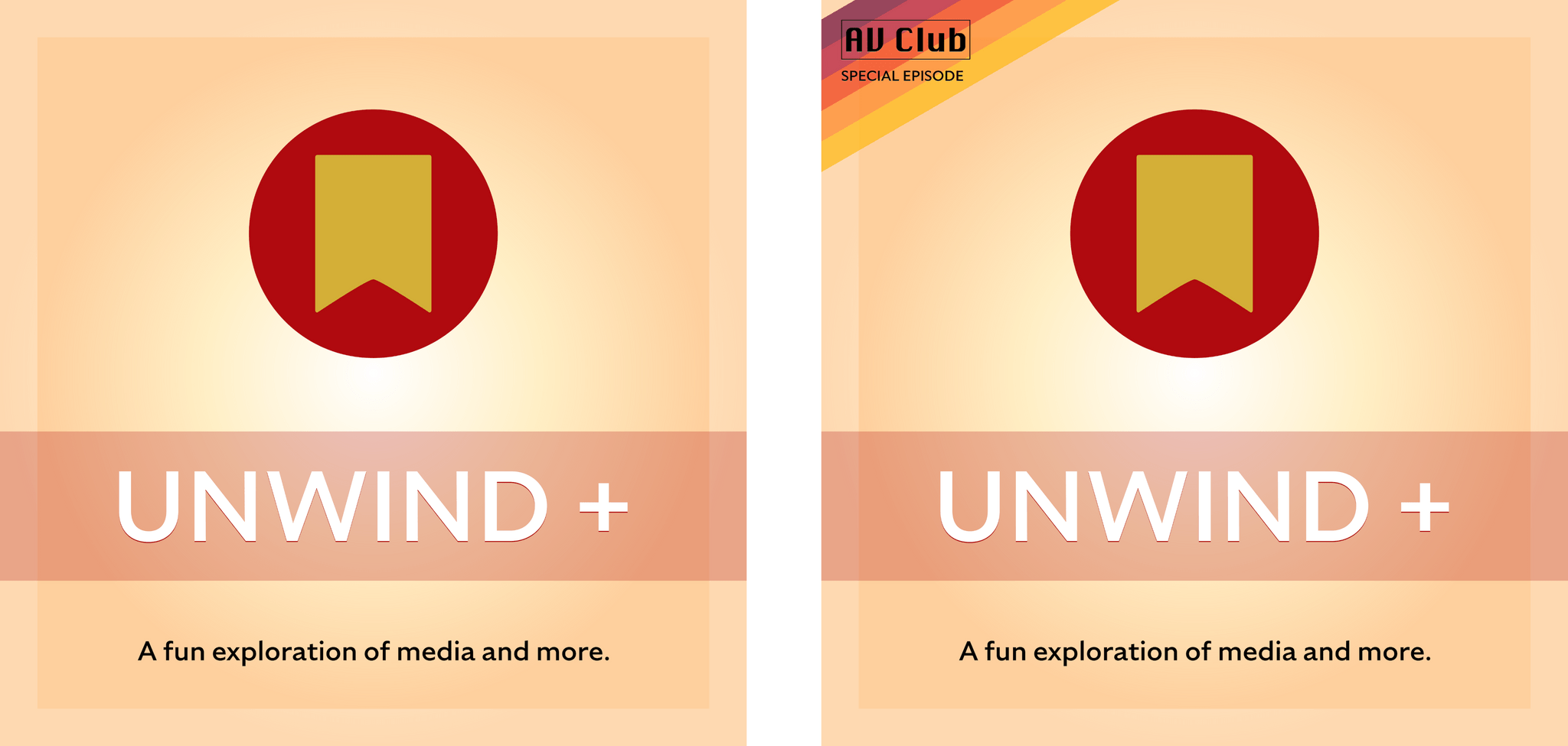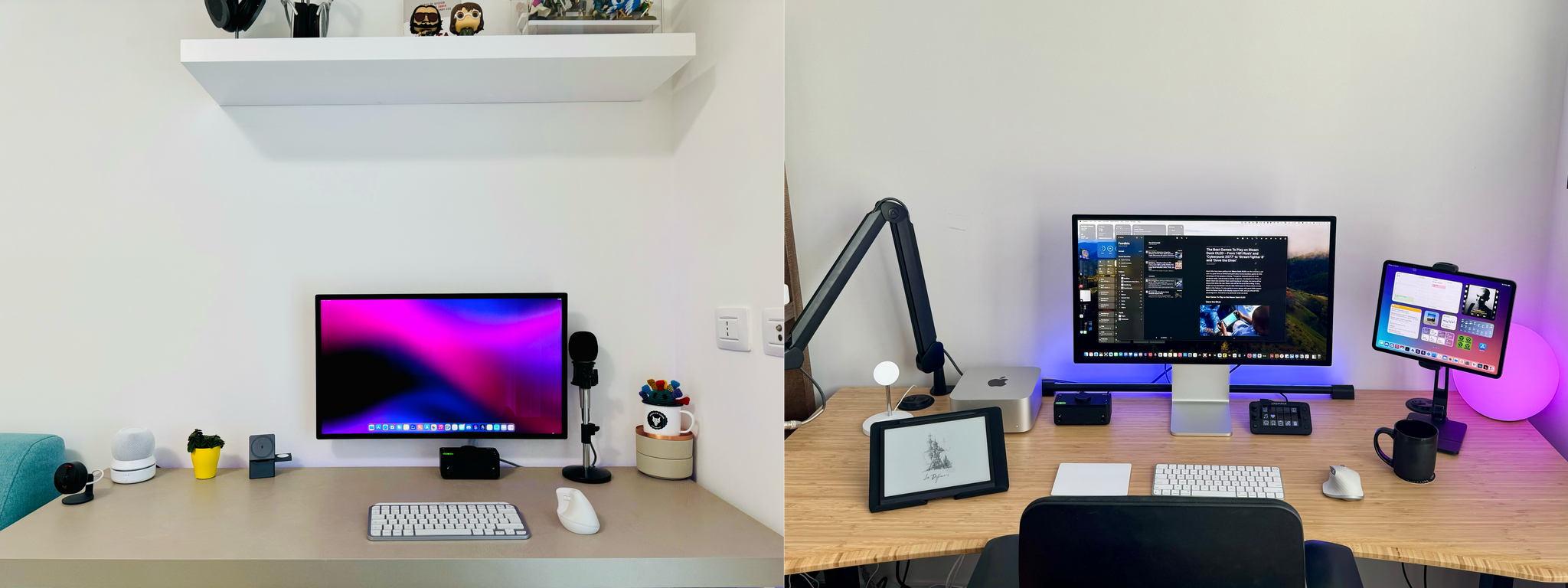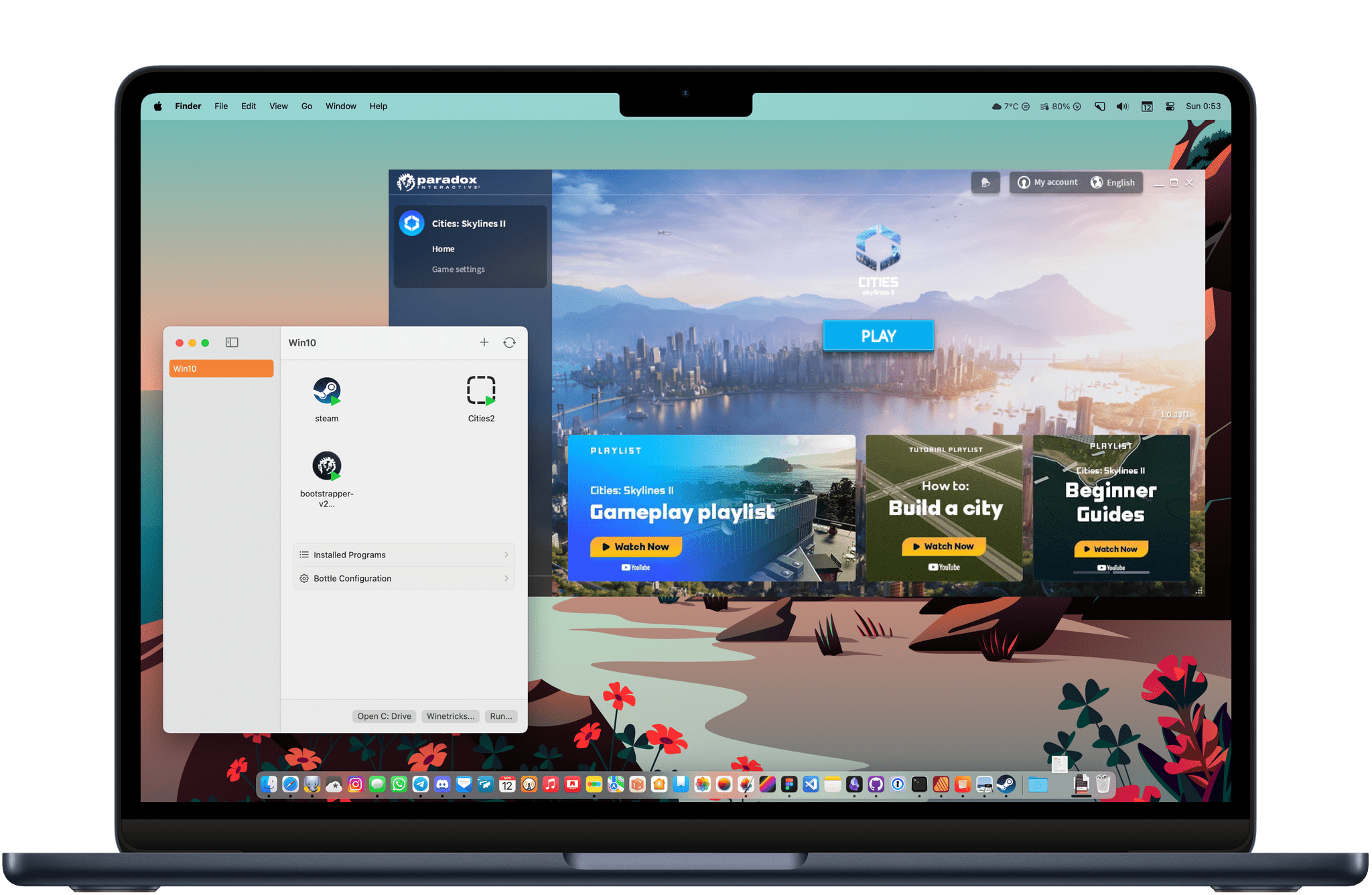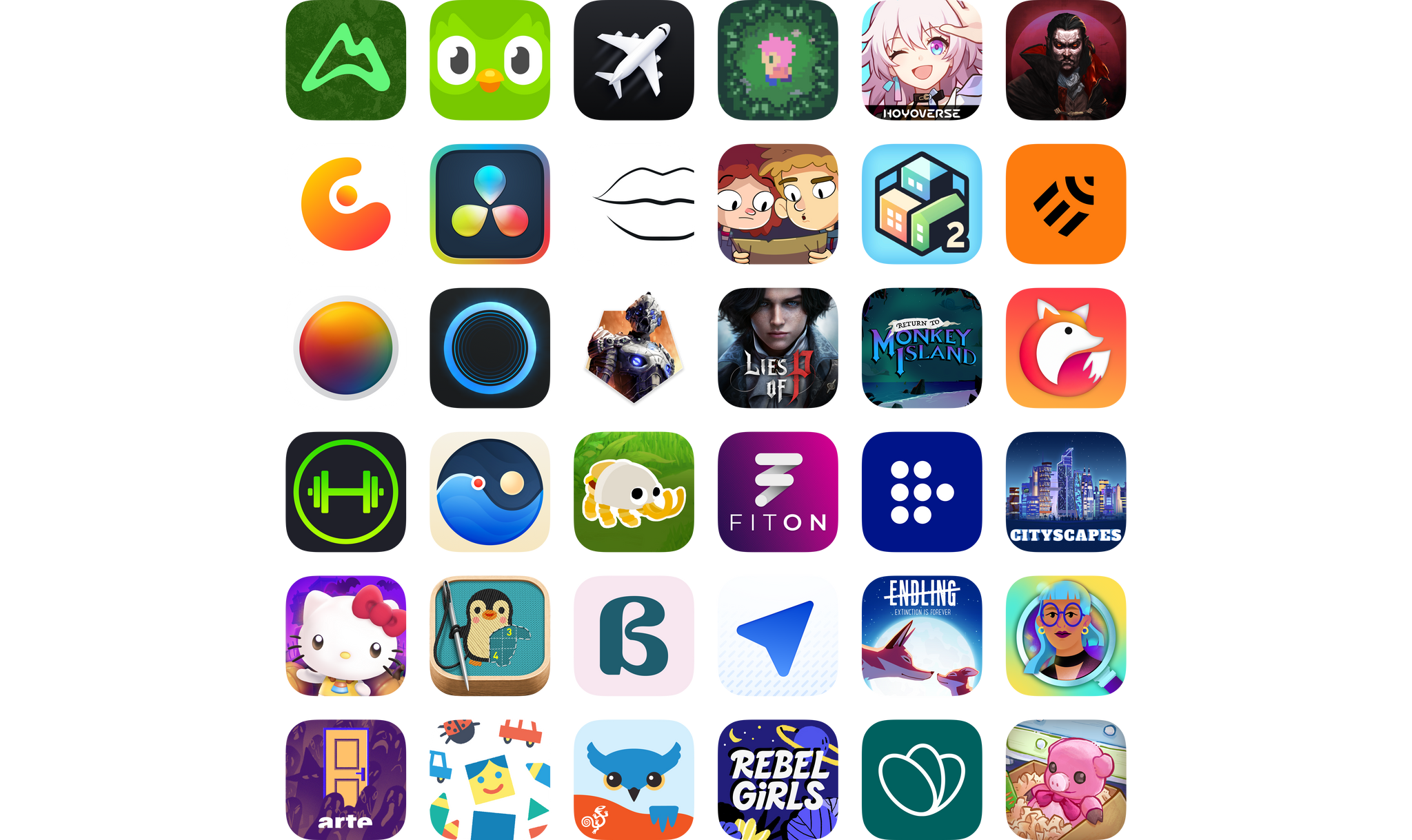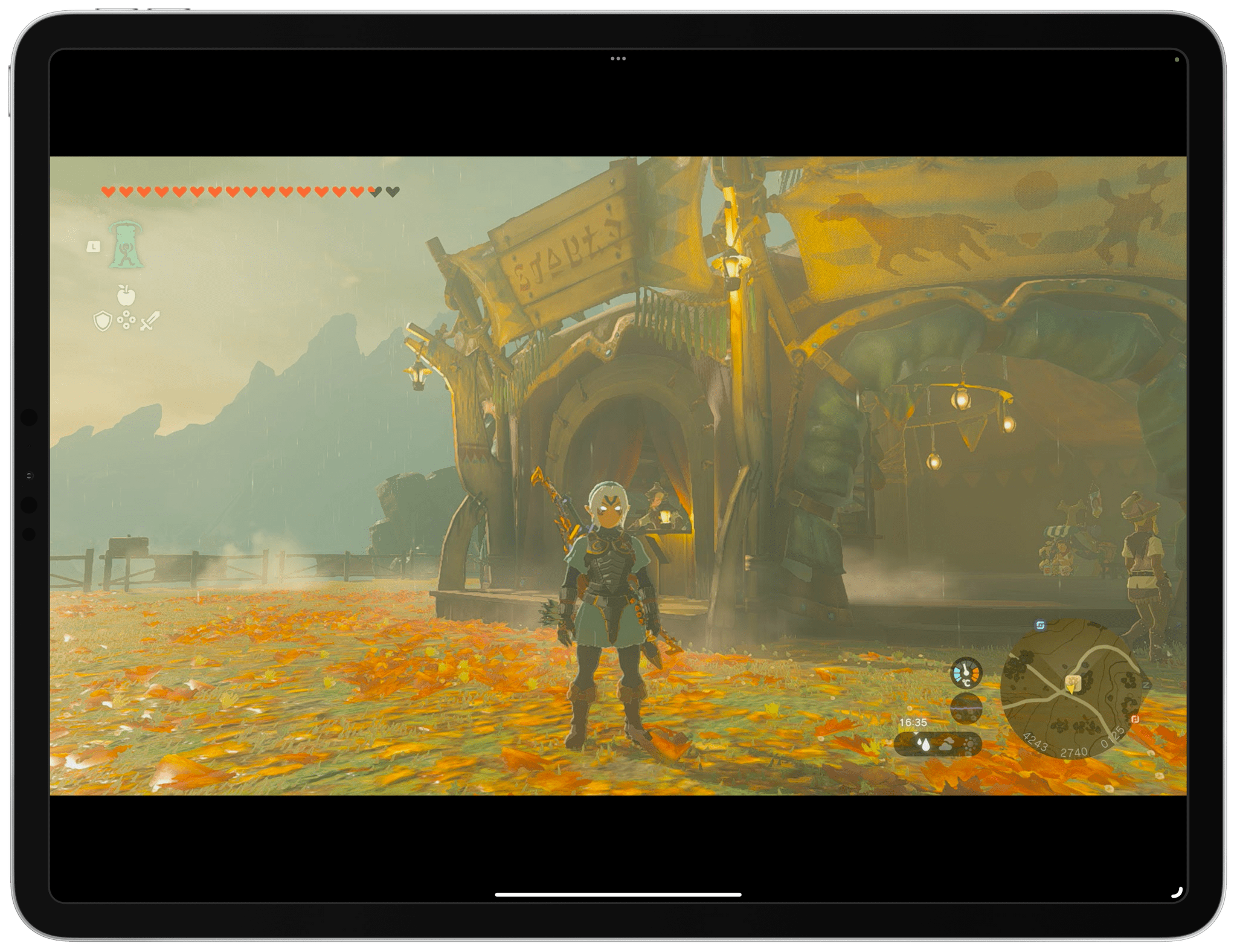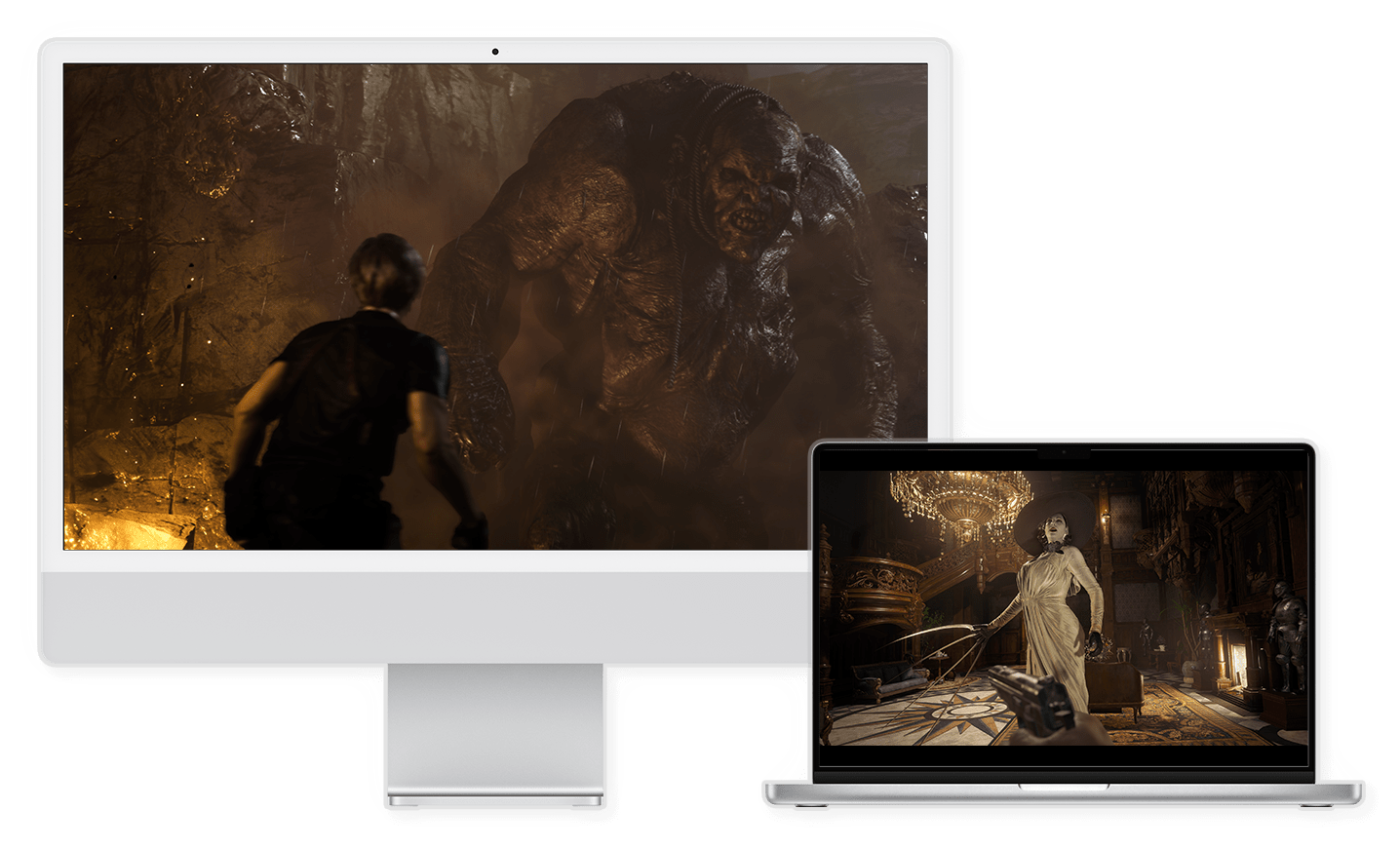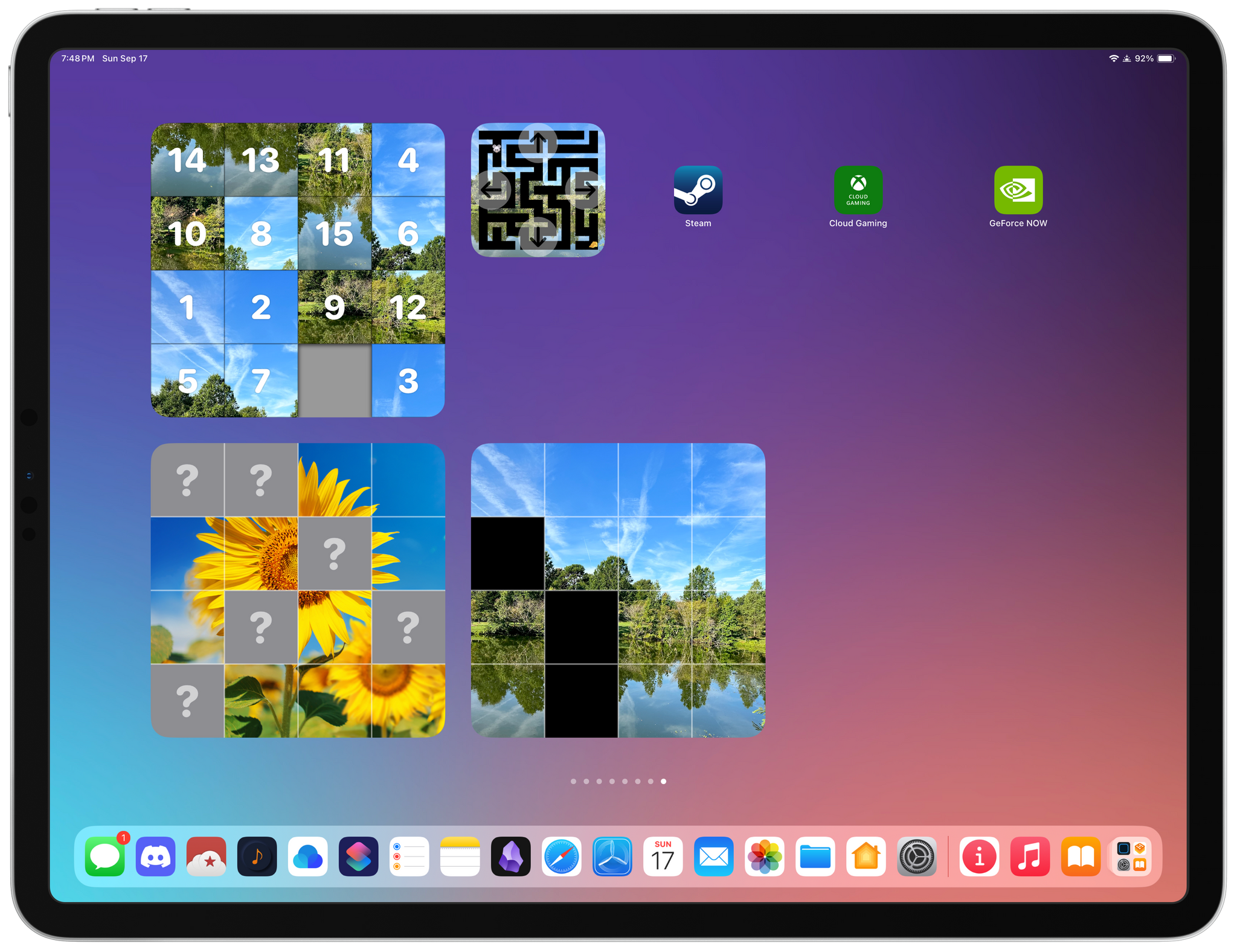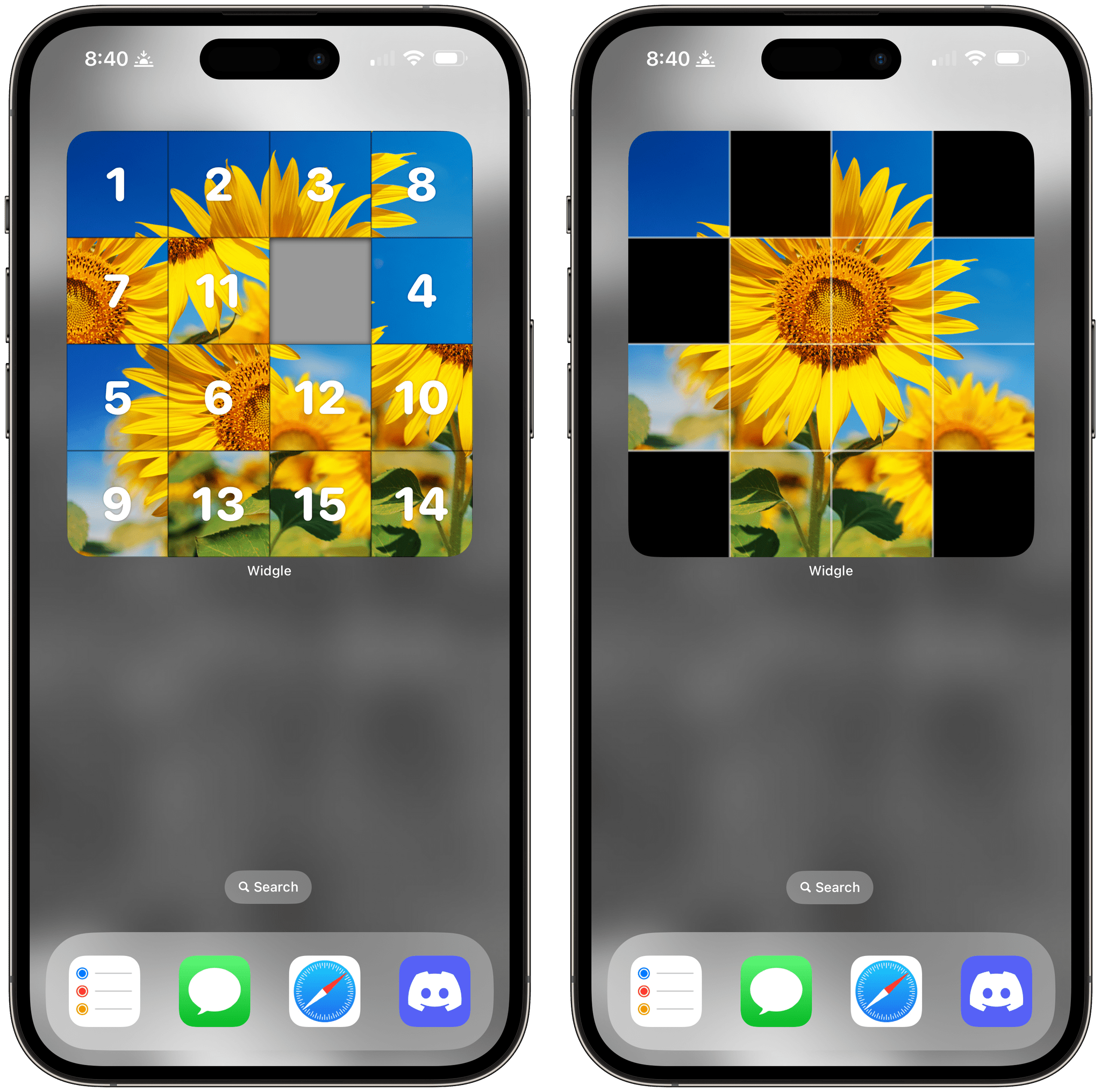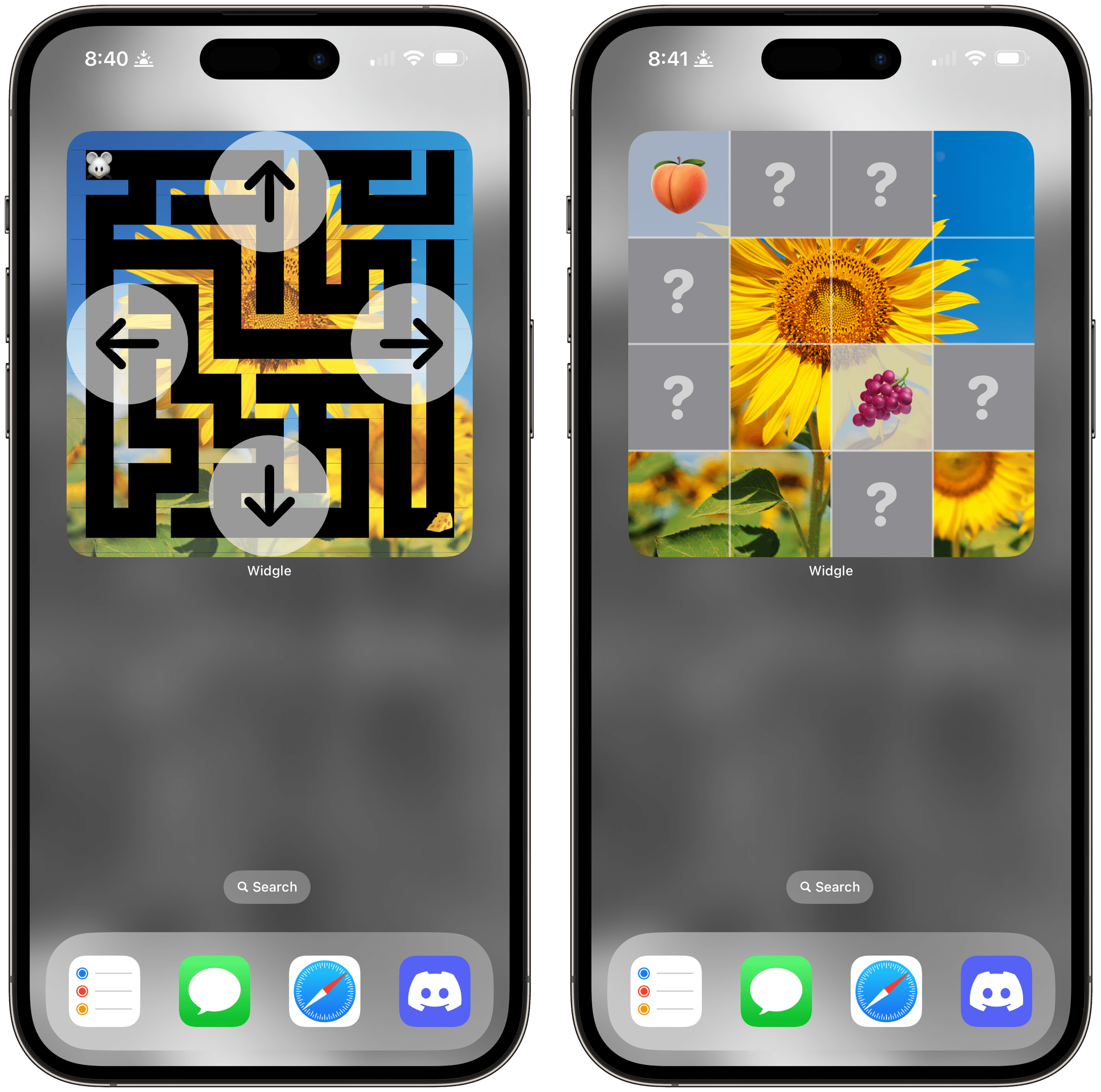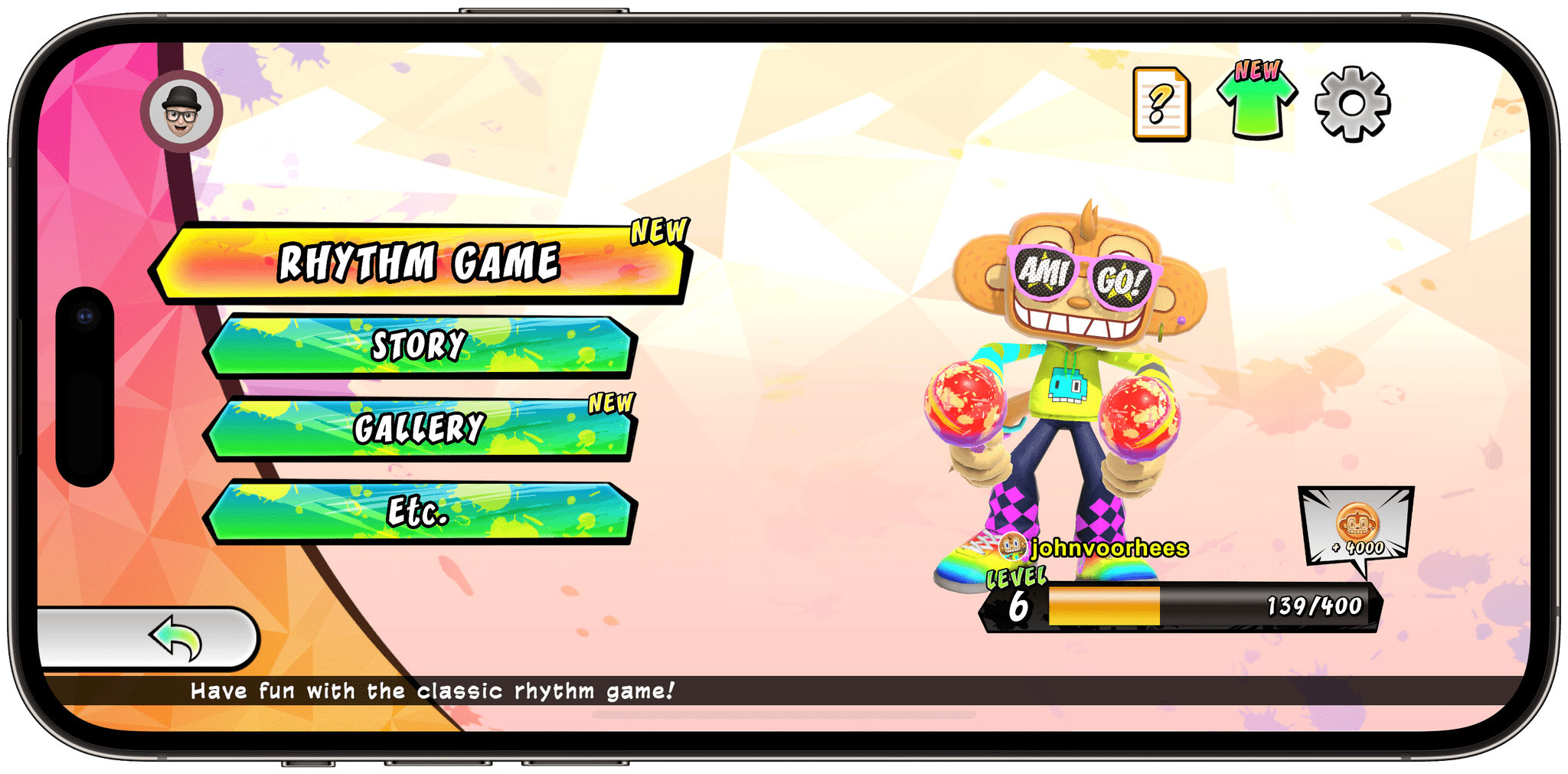Ever since WWDC 2022, when Apple showcased Resident Evil Village, the company has been eager to highlight console and PC titles that are coming to its platforms. Sometimes, it can be a little hard to keep track of what’s coming, so today’s Game On focuses on recent big-title release news as well as other recent updates in the world of Apple gaming.
Before looking at the titles coming next to Apple’s platforms, let’s take a quick look back at one of the all-time classic iOS games: Machinarium. The game, from Czech studio Amanita Design, which was followed up a few years ago on Apple Arcade by Pilgrims, started on the Mac and other platforms, but was also an iPad gaming pioneer, debuting on the tablet in 2011, with its unforgettable hand drawn style.
However, like a lot of games, Machinarium hadn’t seen an update in a long time. According to Touch Arcade, the game hadn’t been touched since 2019 but was updated last week with controller, Metal rendering, and Core Audio support. If you love puzzle games and haven’t played Machinarium, you can buy it on the App Store and play it on iOS, iPadOS, and tvOS for $5.99.
Skepticism about whether Apple will be successful in attracting console and PC-level games to its platforms is warranted, given the company’s track record with such games. However, they continue to push back, with Tim Cook recently telling The Independent in the context of an interview about the Apple Vision Pro that:
There’s significant excitement about our role in gaming, and we’re very serious about it. This is not a hobby for us. We’re putting all of ourselves out there.
Apple’s last self-proclaimed hobby was the Apple TV, which took a very long time to graduate from that role but is now part of the company’s videogame strategy.
Also, just before iOS and iPadOS 17 were released, Jeremy Sandmel, Apple’s Senior Director of GPU Software, and Tim Millet, Apple’s VP of Platform Architecture, were interviewed by IGN and emphasized the advantage of Apple silicon and its Metal framework across the iPhone, iPad, and Mac as a unified gaming platform:
So we really look at these many generations of SoC architecture across the phone, across the iPad, across now, Apple Silicon Macs. And we’d see that as part of one big unified platform, a graphics and gaming platform in particular.
And judging from the announcements, the pace of top-shelf releases is beginning to pick up and include the iPhone more often than in the past. Among other notable upcoming releases:
- The RPG hit Baldur’s Gate 3, which was released on other platforms in early September, hit the Mac on September 21st.
- Fort Solis, which debuted in August on the PS5 and Windows PCs, is due to come out on the Mac at the end of this month.
- Death Stranding was announced at WWDC, but it was only recently revealed that the game will be available for the iPhone 15 Pro, too, beginning December 2nd. The game will also be available on the M1 and later iPads and Macs.
- Capcom revealed that Resident Evil Village, which debuted on the Mac last fall, will come to M1 and later iPads and iPhone 15 Pro at the end of October as a separate purchase from the Mac version, and that the Resident Evil 4 remake will debut on the iPhone 15 Pro, M1 and later iPads, and M1 and later Macs as a single, universal purchase.
- Apple’s iPhone event also revealed that Assassin’s Creed Mirage would be coming to the iPhone 15 Pro as well.
- Stray is slated for release on the Mac at some point too.
There may be other big releases coming that I’ve missed, but that alone is a pretty healthy lineup to go with other titles that are already available. It will be interesting to see if others are added to the release roster in the coming weeks.