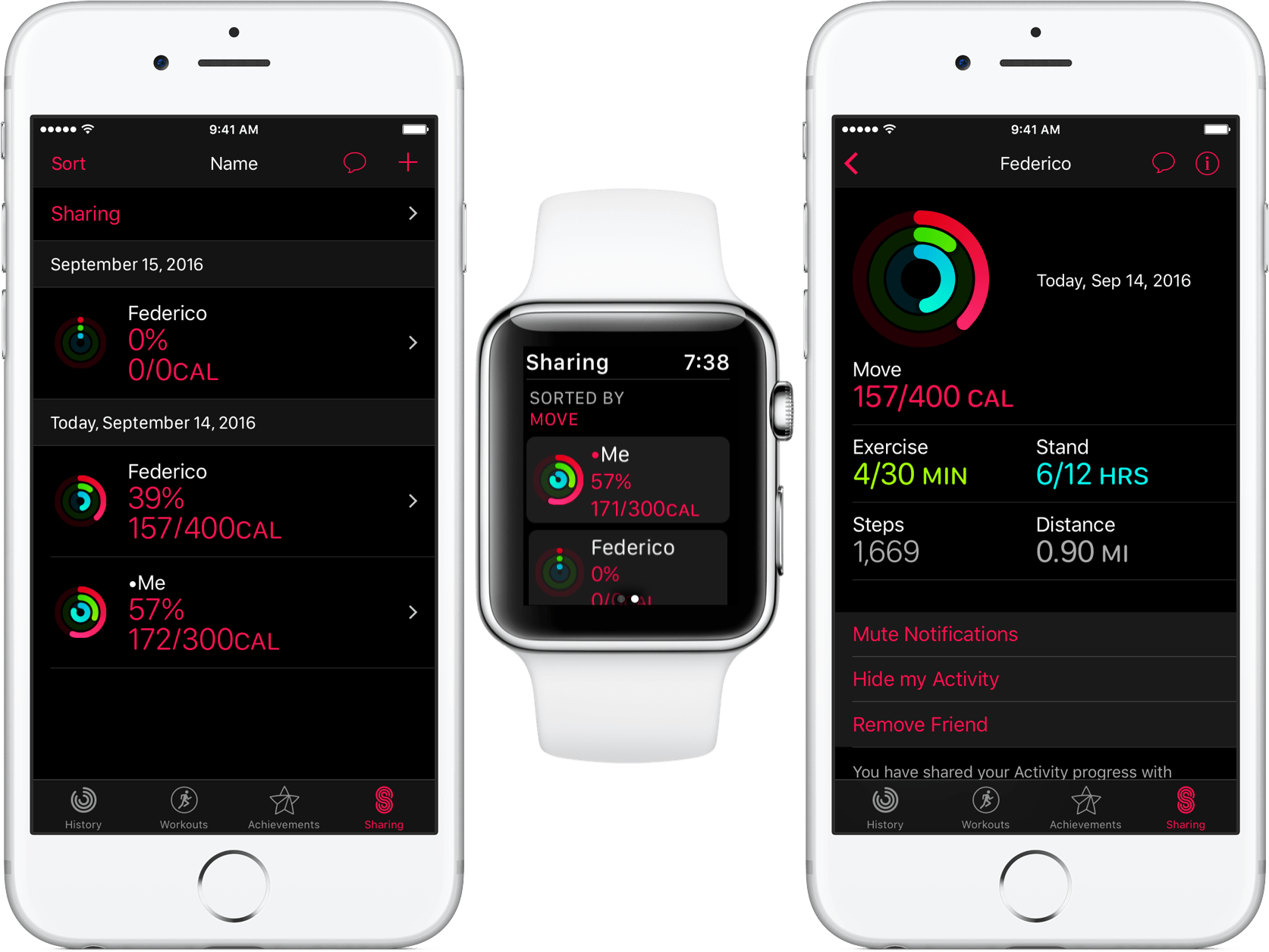Activity
According to Apple, one of the most frequent things people do with their Apple Watch is look at their activity rings. The fitness-focused portions of the Apple Watch are so popular that for Apple Watch Series 2, Apple is changing its entire marketing strategy to place them at the center. Clearly, health and fitness are important to the Apple Watch.
While the Breathe app is the only brand new health-related app that Apple introduced with watchOS 3, the company has also brought improvements to its watchOS Workout app, and its Activity app on both iOS and watchOS.
Activity Sharing
With watchOS 3, Apple has chosen to go after a time-honored strategy for making people work harder: competition. The new activity sharing feature lets you share your activity data with chosen friends or family. You can then see the data that they choose to expose and compare it with your own.
Activity sharing begins in the Activity app for iOS. As of iOS 10, the app now includes a new tab, labeled Sharing. Opening up this tab for the first time will reveal a blank page telling you to tap the plus button in the top corner, which will in turn bring up an interface to invite people to share their activity with you. Unlike location following in Find My Friends, activity sharing is a two way street. If someone accepts your invitation to share activity, you will both gain access to each others’ data.
Interestingly, Apple notes specifically in the “About Activity Sharing” page in the iOS Activity app that if you start sharing your activity with someone else, your activity data will then be sent to Apple so that they can securely share it with whomever you choose. Presumably this means that Apple stores shared activity data differently than non-shared activity data, although that may just signify holding it somewhere other than your iCloud account where it would be otherwise. Either way, Apple’s note says that they only keep shared activity data for a “short period of time”, and will use it only for this sharing feature.
It’s also worth noting that activity sharing occurs at the iCloud account level. If you get a new phone or watch, or if you have multiple phones or watches, then as long as you’re signed into your iCloud account on all of them your activity from each will be shared.
So what exactly is the “activity” that’s being shared? For starters, it is not your location. Location sharing and activity sharing are different things. Activity sharing contains the following data points: the state of your Activity Move ring, exercise minutes, stand hours, time-zone information (so those you share activity with will know when you started your day), and the types and durations of workouts that you run from your Apple Watch. After sharing your activity with someone, you can choose to enable or disable any of the above points of data, so they can only see the information you’re comfortable sharing.
You can see the data of those you have shared activity with in the Sharing tab of the iOS activity app, but you can also see it directly on your Apple Watch. Once someone has accepted your invitation to share with each other, open up the Apple Watch Activity app and swipe to the left. The whole interface will shift over and the shared activity view will slide in. This view contains an ordered list of everyone that you are sharing your activity with, including an entry for you that shows your own activity statistics.
If you force press on this list, you’ll see a Sort List option, and tapping that will allow you to pick a data point to sort the list by. Available choices are Name, Move, Exercise, Steps, and Workouts. Whichever you choose will re-sort your list so that you can see how you are stacking up for the day amongst your friends within a particular metric. The chosen metric will be displayed within the entry for each person on the list, next to their Move rings (which are present no matter what you sort by).
Within the list, you can tap on anyone’s entry to see a more detailed view of their activity for the day, as well as send them messages directly from your Watch (you can also choose to message everyone you have shared with at once via the “Send message to all” button at the very bottom of the shared activity list). The interface for sending messages from the Activity app includes a list of pre-configured, activity-themed suggestions. The options are…underwhelming, at best.
If you’d rather send a more custom response, the standard message composition controls discussed early reside at the bottom of the list, and can be used to compose something that is less unironic than the stock choices.
The last thing to note about shared activity is that third-party apps which use Apple’s health APIs can participate as well. If you choose to enable activity sharing for a third-party app, it can show up in the list of data points that your friends or family who you have shared with can see when they tap on your name in their list.
Apple’s implementation of activity sharing in watchOS 3 seems simple and well-thought-out. If anything can convince people to work out a bit more, it’s competition. Activity sharing arguably makes it easier than it’s ever been for regular people to compete with one another on some of these metrics. I’m not much of a fitness buff myself (I play soccer on Friday nights and that’s more or less my weekly exercise), but I think that this feature has the potential to be a game changer. Competition is key to many things in life. Time will tell if Apple’s take on competitive fitness is enough to push Apple Watch sales.
Wheelchair Users
The final fitness/health related upgrade in watchOS 3 is for wheelchair users. According to Apple in their WWDC keynote, wheelchair users love the Apple Watch for the easy access it gives them to messages and notifications throughout the day, but were unable to utilize the device’s key fitness features. Step counting, stand tracking, and more are all of course completely useless to wheelchair users.
With watchOS 3, Apple set out to fix this problem. They studied the different rolling techniques of many wheelchair users, and worked with two of the world’s largest organizations devoted to physical fitness for wheelchair users. As a result, they were able to develop an algorithm for the Apple Watch to allow it to track wheel turns and other wheelchair-specific activity for a large variety of techniques.
With watchOS 3, wheelchair users have a new setting (as mentioned earlier) in the Watch app for iOS. When they set the wheelchair setting to Yes, their Apple Watch will start tracking their movement using the new wheelchair-specific algorithms, rather than through the standard algorithms used for those who are not confined to a wheelchair.
With the wheelchair setting enabled, the Time to Stand reminders are changed to Time to Roll reminders instead. Worth noting for all the wheelchair users who I’m sure turned those off at some point in the last year and a half. If that’s something that interests you now, you can turn the reminders back on in the Activity settings section of the Watch app for iOS.
Finally, as also mentioned briefly earlier, turning on the wheelchair flag enables two extra workouts in the Workout app for Apple Watch. These workouts are “Outdoor Wheelchair Walk Pace” and “Outdoor Wheelchair Run Pace”.
Wheelchair users are often not specifically thought about in mass market fitness products, and it is great to see Apple taking the time to make sure this group of people is taken care of. It is especially great seeing that they did not tackle the problem half-heartedly, but spent what appears to be a considerable amount of effort making sure that they got it right. I hope that Apple does not rest on its laurels after this, but continues to improve the experience for wheelchair users even more in future updates. I also hope to see them expand this focus to other groups of people with different disabilities, and continue to make the Apple Watch the best device it can be for as diverse a set of people as possible.