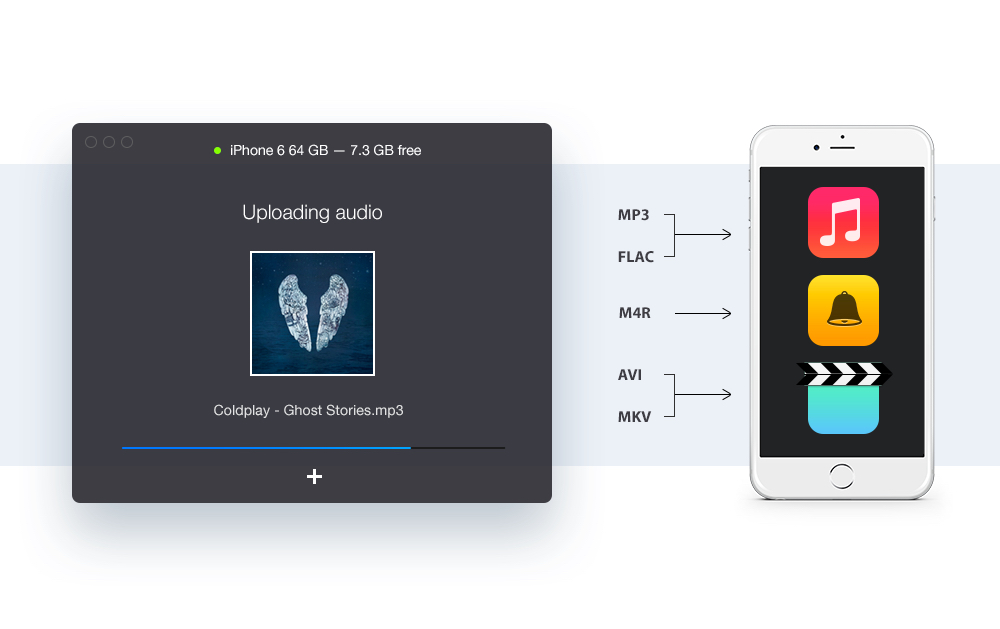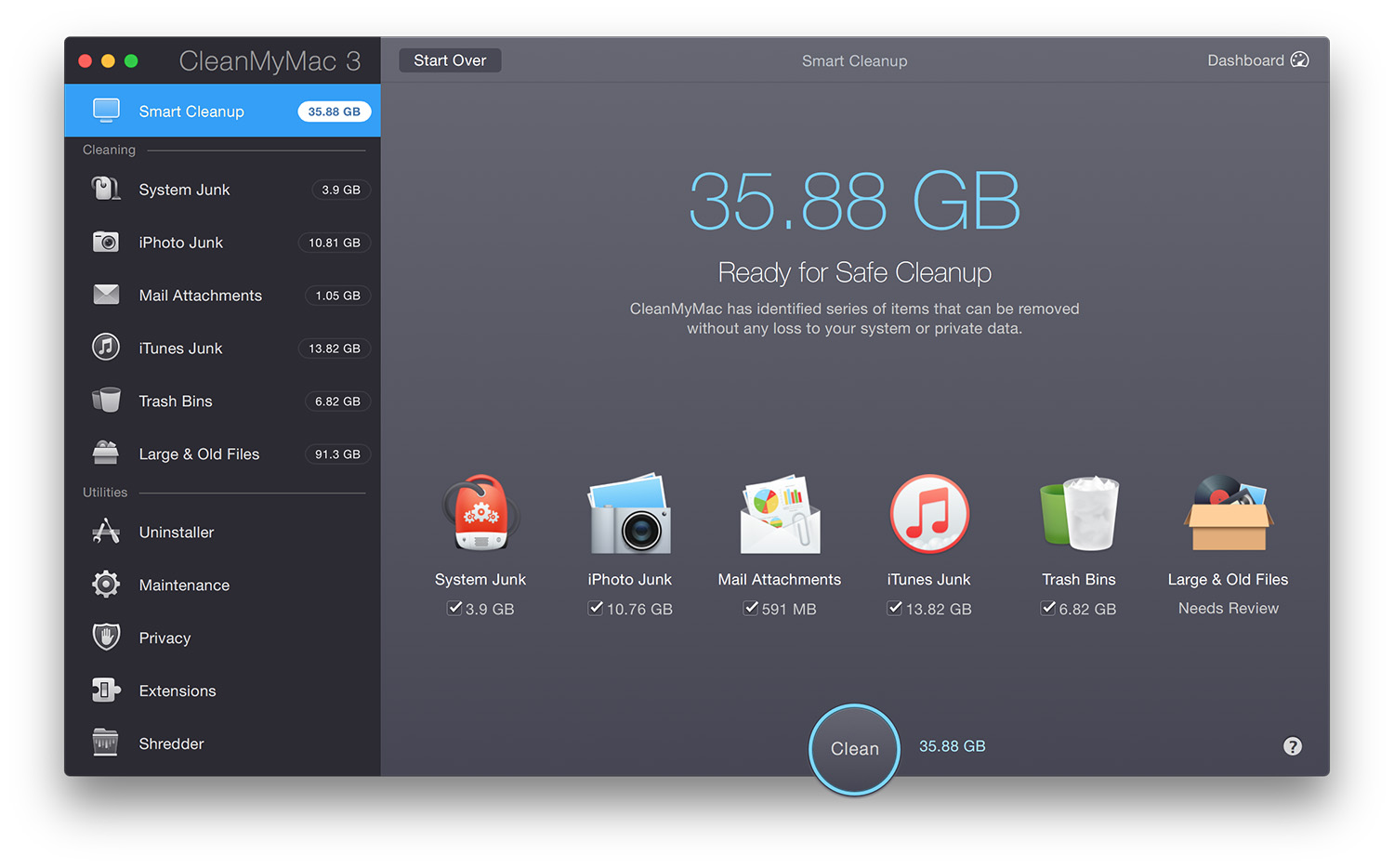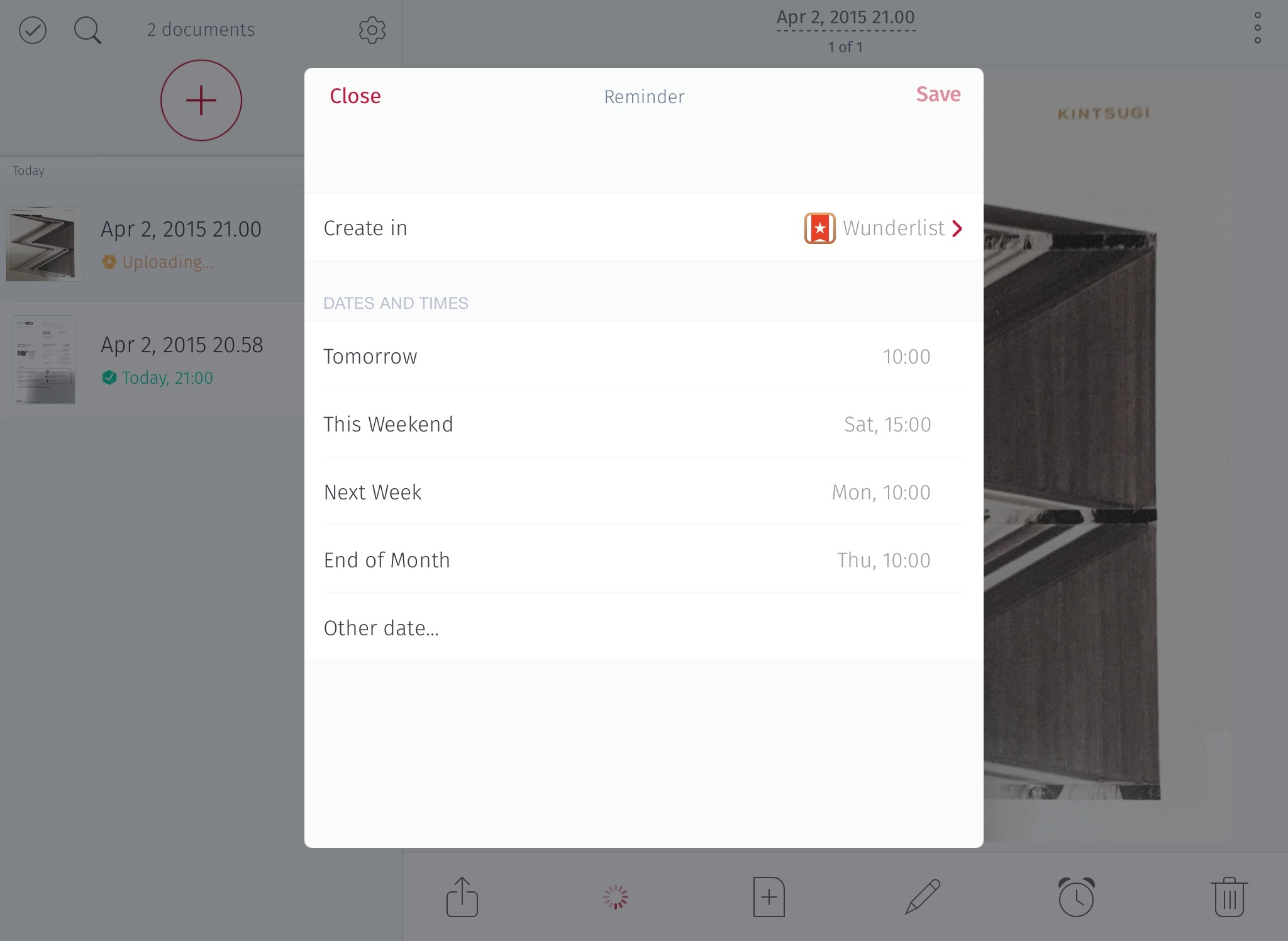Ben Bajarin has a thoughtful take on the Apple Watch as a new computing platform that uniquely blends new hardware and software.
Unlike other tech reviews published today, he’s a fan of notification filtering done from the Apple Watch app on an iPhone:
The Apple Watch became my primary notification panel/dashboard. It is not only the most natural place to be notified and to decide what action needs to be done but, because the entire user experience was built for quick interactions, notifications may have found where they were destined to exist.
Apple allows for a tight filtering of the notifications you want to occur. By limiting what I want to be notified of, I ensured only the most important things — from email, to texts, to calls, and even relevant app notifications — are exactly what I want to be notified about. It ensures each notification is meaningful.
In a tweet, he also confirms that the Watch automatically adjusted its activity goals over the course of a week.
@gruber @viticci mine had unreasonably high goals for me from the start. It adjusted downward ;)
— Ben Bajarin (@BenBajarin) April 8, 2015