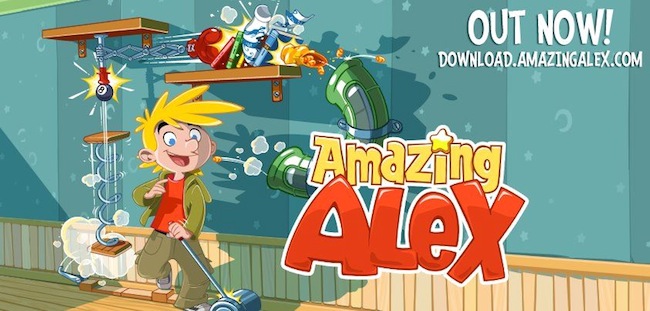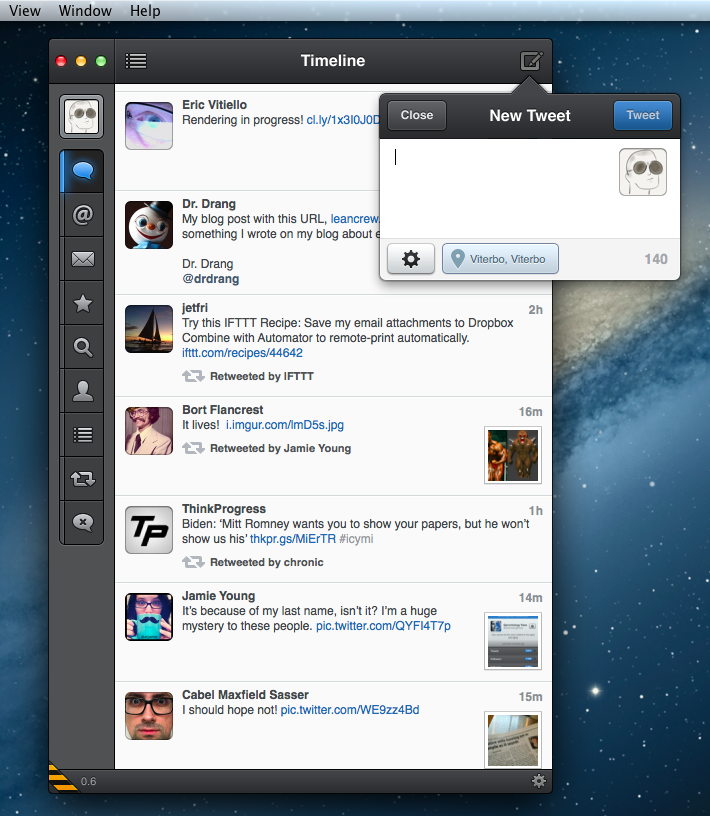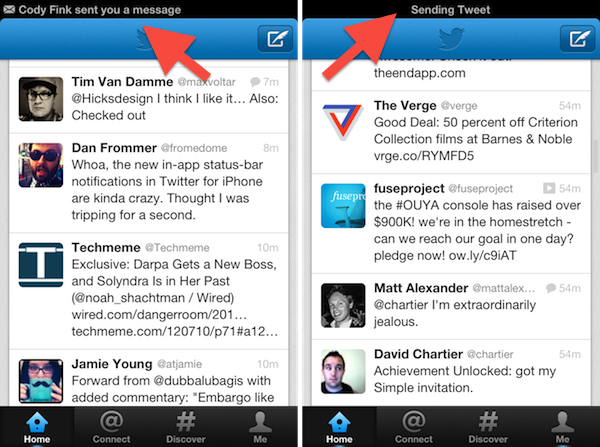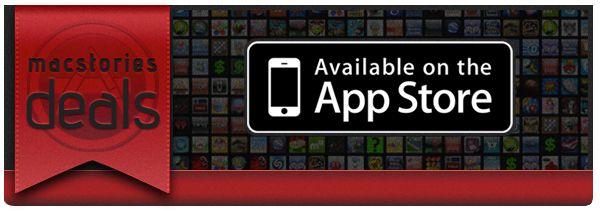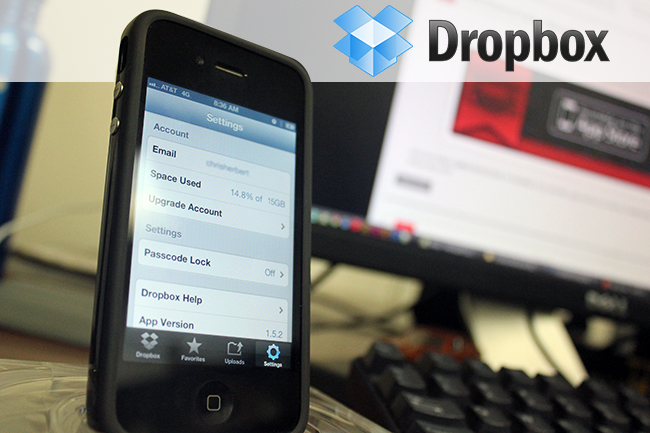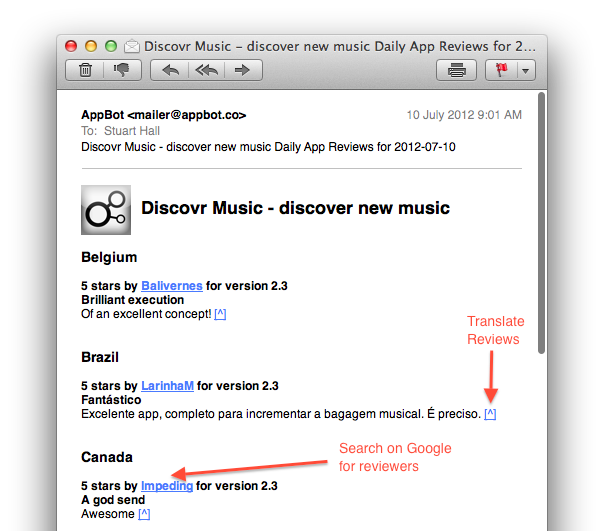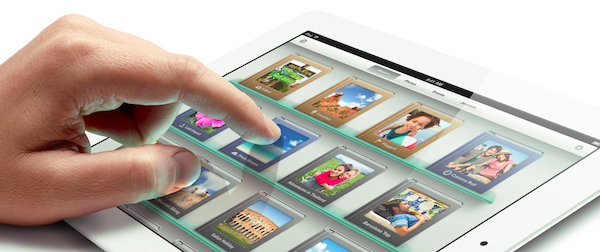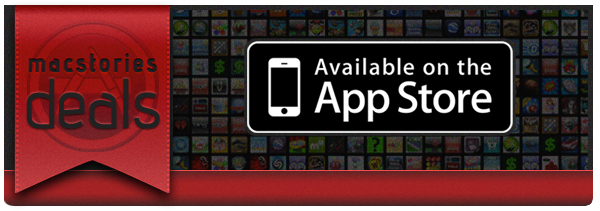Here are today’s @MacStoriesDeals on hardware, iOS, and Mac apps that are on sale for a limited time, so get them before they end!
Read more
#MacStoriesDeals - Thursday
Rovio’s Amazing Alex Is Now Available
The next game from Rovio, creators of Angry Birds, Amazing Alex has today arrived for iPhone, iPad and Android. The game, like Angry Birds, fits into the genrè of a physics puzzler but this time you’re setting up “objects to bounce, pop, ricochet, bash, and crash into each other and create an elaborate Rube Goldberg device”.
Meet Amazing Alex! With his boundless imagination, this whiz kid turns everything into adventure! From cleaning his room to battling cardboard robots in his backyard, Alex creates amazing chain reactions to get the job done. Now he has some challenges for you! What’s the most creative solution YOU can create? With 100 challenging levels, there’s a whole world of creations to explore!
The game features 100 levels across four locations but as Rovio has already said, regular future updates will see more levels added, just like Angry Birds. Where Amazing Alex gets more interesting is the ability for you to create your own levels with “35 interactive objects” and then share them with friends or even the whole world.
You can purchase Amazing Alex for the iPhone ($0.99) or iPad ($2.99).
Read more
Tweetbot for Mac: Public Alpha Review
Today, Tapbots released the first public alpha of Tweetbot for Mac. This is not a final review of the app: being in the development stage – albeit ready to be tested by the public – Tweetbot for Mac is still lacking several features that will be available in the final Mac App Store version (such as iCloud sync and Notification Center support), and for this reason I’ll save my full analysis of the app for the future.
However, I have been testing Tweetbot for the past week, and I can say that it already is the best Twitter client available on the Mac. Read more
Twitter, Twitter 4.3, and The Mixed Message
The new Twitter recap
As I was telling a fellow compatriot on Twitter, the Twitter apps exist as the gateway drug. Twitter’s app isn’t for the Tweetbot socialites who are connected to their timelines 24/7, nor is it for the Twitterrific users who treat Twitter as the break room water cooler. While many writers were waxing poetic on a disappointing update following the leave of Loren Brichter from Twitter, I tried to look at how Twitter was making their experience friendlier for everyone, and not just for the power users (who have, admittedly, established Twitter as what it is today).
Twitter’s focus shifted to answer two questions, “How do we retain users who leave because they don’t get Twitter, and how do we make money?“ The Twitter app exists not to serve people who want to mange their timelines, but for people just joining the service. It exists to show new users what Twitter is all about: this was made obvious with the Connect tab ousting Direct Messages. Its sole admission is to help newcomers get accustomed to finding and following people, things, or companies they are interested in. Then there’s Promoted Tweets which insert themselves into your timeline — it’s as intrusive as an advertisement but so far minimally impacts the experience. Twitter’s app is designed to show what you can do in (what I think) is an aesthetically pleasant package. It’s not for you, Tweetbot users.
Trying to defend Twitter gets people upset. Most everyone who read MacStories and are interested in tech want features — they want the Twitter emblematic of Tweetie and Tweetbot, not of the new Twitter. And I certainly understand that Twitter took away what was once an optimal experience for lots of people. In my approach, I understand that while Twitter shunned power users (which Tweetie users happened to be), they’re trying to make something everyone can use. It’s not an app fraught with finicky settings, but rather an app that provides a simple, core experience. I initially reviewed Twitter from a perspective of a newcomer — I think the app looks nice and for what functionality it does provide, that functionality works as intended. Unfortunately for Twitter, this message isn’t getting across. The audience Twitter wants (the audience I tried to put myself in) isn’t as vocal as the established user base is.
Let’s be honest: even I, despite trying to account for what new Twitter really is, use Tweetbot — heck, I still go back to my old favorite Twitterrific from time to time. And I don’t think anyone should mind that Twitter’s app exists as-is if Twitter is presenting their app as the gateway, and not as the path. I’m in agreement with what Twitter is trying to do as long as their app coexists peacefully with 3rd party Twitter clients. However, I’m not going to continue making my claim for why Twitter’s experience is okay if they’re shunning 3rd party developers and sending mixed messages in the process. I’m not okay with Twitter’s experience being the only experience.
#MacStoriesDeals - Tuesday
Here are today’s @MacStoriesDeals on hardware, iOS, and Mac apps that are on sale for a limited time, so get them before they end!
Read more
Dropbox Doubles Pro Subscribers’ Space
The very popular folder sync service Dropbox is giving every Pro member a big surprise today by doubling the amount of space of their Dropbox account. Pro accounts will now get double the space they had before. Their new blog post says, “Today we’re happy to announce that our upgrades are getting a huge upgrade! Dropbox Pro now comes in flavors of 100 and 200 GB, but at the price of the original 50 and 100 GB plans. For those of you who need even more space, a brand new 500 GB plan is also joining the posse! If you’re already a Dropbox Pro subscriber, just take a seat and enjoy the fireworks — your Dropbox will supersize itself automatically tonight.” Check out the Pricing page this evening to see the all new plans.
In May, Dropbox gave users some new options to increase space by adding the option to auto-upload media from your desktop or iOS device and in April, Dropbox doubled referral credits from 250 MB to 500 MB per link.
In a world of every-increasing asset file sizes, retina displays, and computer hard drive space, Dropbox is doing a fantastic service to all of its Pro customers by doubling the space they give to us. There’s no link to click or web page to activate, they’re simply updating themselves tonight.
- Dropbox Pro is now 100 and 200 GB, but at the price of the original 50 ($9.99/month or $99.00/year) and 100 GB plans ($19.99/month or $199.00/year )
- A brand new 500 GB plan will also be available (yet to be announced)
- Dropbox is giving existing Pro users a three month Pro 100 trial to share with friends or family
- Free accounts are not receiving the upgrade but with referrals and auto-uploads your 2 GB account can be up to 18 GB
AppBot Sends Developers A Daily Digest Containing New Reviews Of Their Apps
The Filter Squad development team (creators of Discovr) yesterday launched AppBot, a neat little service that’ll keep track of App Store reviews and email you a daily digest containing the latest reviews of your apps. AppBot was initially an internal tool for the two development teams but is now a free service in beta that’s bound to be helpful to some other developers who are keen to read new feedback from users but don’t want to have to take the effort of finding all the new reviews (in all the various countries).
In a blog post, Discovr’s Stuart Hall writes that despite some “not so amazing” reviews, they are a “good indication of the average user’s feeling towards your app”. By keeping a track of reviews, you can get a “good sentiment of how you are app is being perceived” - a key factor when word of mouth is such a driving factor of success on the App Store.
So the discovr team made AppBot to solve the problem of easily keeping track of new reviews of their apps from multiple countries. It neatly integrates a link to translate reviews from countries that don’t speak English and allows you to Google search the reviewer names. The app will also send you a list of Apple front page features (Editor’s Choice, New & Noteworthy etc.) to you weekly. You can sign up here and it doesn’t require access to your iTunes Connect account, so anyone can technically use AppBot to keep tabs on any new app.
Apple: New iPad Arrives in China on Friday, July 20
Apple has just issued a brief press release to announce that the new iPad will finally launch in China on Friday, July 20th. The recommended retail prices of the new iPad in China will match the current US prices at $499, $599 and $699 for the WiFi version (16 GB, 32 GB and 64 GB respectively) and $629, $729 and $829 for the WiFi + Cellular models (16 GB, 32 GB and 64 GB respectively). Meanwhile, from today the iPad 2 is available for $399.
Customers will be able to purchase the new iPad in China from the Apple Online Store, select Apple Authorized Resellers and by reservation from Apple retail stores. The reservation process will run daily between 9am and 12pm and begin on Thursday, July 19 and allows a customer to reserve an iPad for pick up the following day.
Apple® today announced the new iPad®, the third generation of its category defining mobile device, will arrive in China on Friday, July 20. The new iPad features a stunning new Retina™ display, Apple’s new A5X chip with quad-core graphics and a 5 megapixel iSight® camera with advanced optics for capturing amazing photos and 1080p HD video. The new iPad still delivers the same all-day 10 hour battery life* while remaining amazingly thin and light.
#MacStoriesDeals - Monday
Here are today’s @MacStoriesDeals on hardware, iOS, and Mac apps that are on sale for a limited time, so get them before they end!
Read more