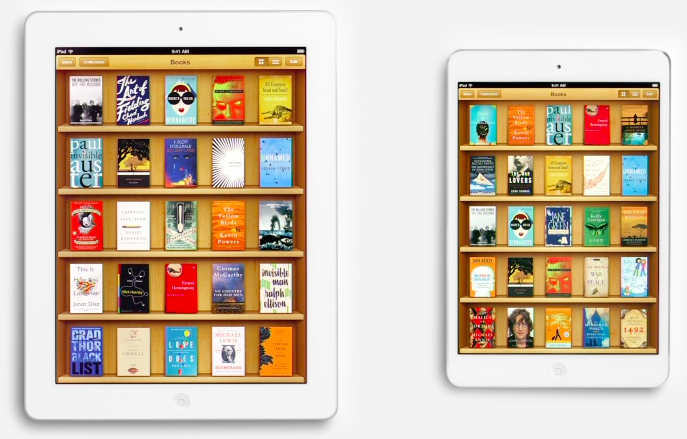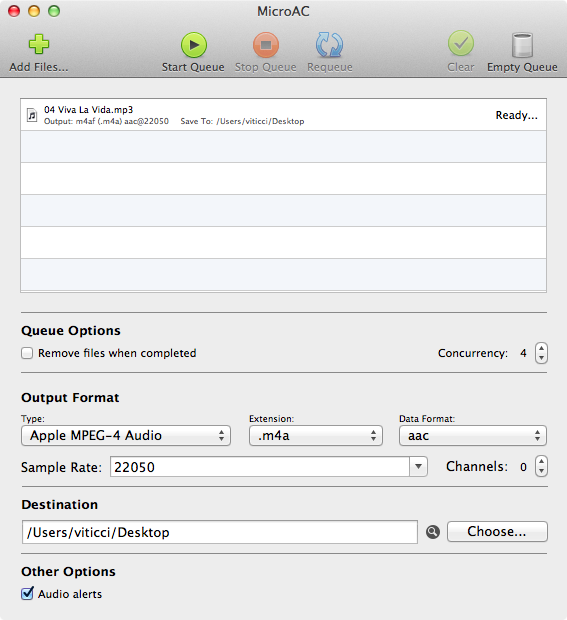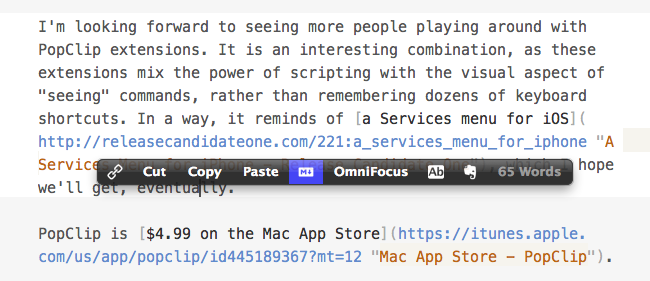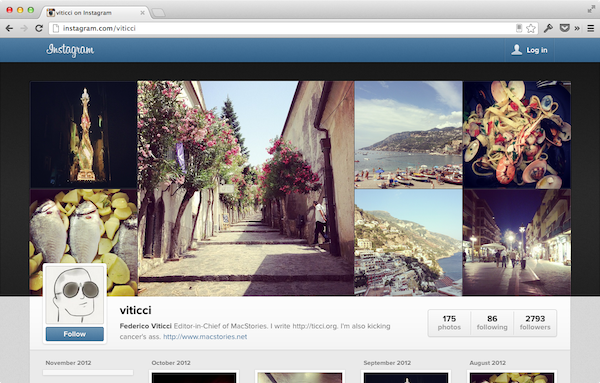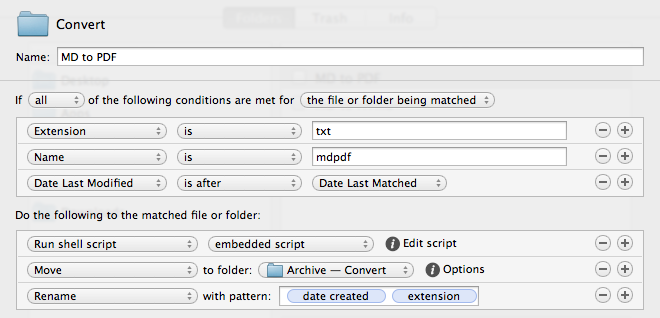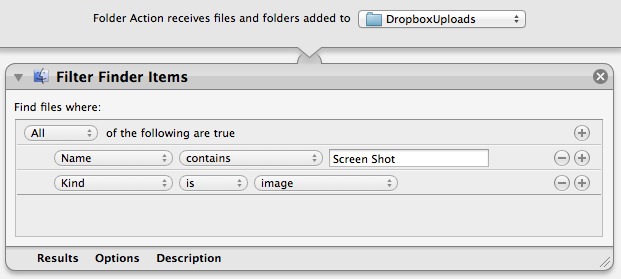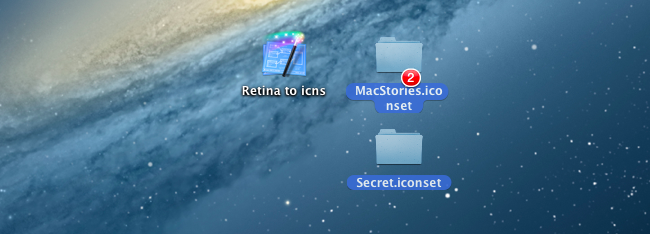Just How Fast is Fusion Drive? Macworld Benchmarks the Mac Mini
Apple’s Fusion Drive isn’t a new idea — after all, Seagate sells their Momentus XT Solid State Hybrid Drive and Corsair promises that their Accelerator Series SSD cache drives will improve the performance of your PC by augmenting existing hard drives — but it is a new option available for Apple’s latest Mac minis and iMacs. (There are notable differences between how the aforementioned products work in comparison to Fusion Drive, but they all attempt to reach the same result.)
To quickly recap, Apple’s Fusion Drive was announced on October 23rd in San Jose, California, where Apple launched an updated Mac mini, a new iMac, the iPad 4, and the new iPad mini. The Fusion Drive pairs a mechanical hard drive with a solid state drive (SSD). Traditional hard drives, while available in large storage capacities from 1 to 2 terabytes, are slow to read and write data. Apple’s implementation uses the SSD as temporary storage, where the most recently and often used apps and documents can be stored so that they load and save faster. Things on your computer that are used the least often are placed in “long term storage,” or the slower mechanical hard drive. However, the two drives (combined) will appear as one drive in the Finder — OS X handles everything for you. So why not just use a SSD (which would be simpler in setup)? While they’re much faster and (arguably) less prone to failure than their mechanical counterparts, SSDs are still very expensive. A 500 GB SSD still costs around $400, while a 1 TB mechanical hard drive costs under $100. As Macworld puts it,
…in brief, Fusion Drive is Apple’s answer to the high-price-per-gigabyte problem of solid-state drives. SSDs are fast as all get out, but they have very limited capacity and they cost a lot more than traditional drives. Fusion Drive gives you the best of both worlds by bringing together a separate 120GB SSD and 1TB hard drive and presenting them to both the user and applications as a single drive.
The benefit is clear. Fusion Drive is less expensive and offers incredible performance. Just how fast is it?
The standard configuration $799 Mac mini with its 5400-rpm hard drive took more than three times as long to complete our copy file and uncompress file tests as the Fusion Drive did in the BTO Mac mini.
Macworld’s build-to-order Mac mini, with a Fusion Drive, scored comparatively to a 15” MacBook Pro with Retina display. Impressive. And they’ve ran a gamut of tests to show that a customized Mac mini is a really fast little machine. As a side note, I personally think if someone’s thinking about dropping $1499 on a Mac mini, most people should spend a few hundred dollars more and get a 21” iMac for the display, mouse (or trackpad) and keyboard.
As for the technical implementation of the Fusion Drive, several days ago, Ars Technica went in depth on how it works using a training document as a guide. There’s a lot going on behind the scenes, and Ars writes that what makes it newsworthy is that it just works. Sounds familiar right?
If you’re a casual user and don’t care about the internals, there is nothing that you need to do to make FD “work.” You power on the system, log on, and use it. A Fusion Drive-equipped Mac leaves the factory with the operating system and all of the pre-installed applications on the SSD side, so the system is just as snappy and responsive as if it were an SSD-only Mac.
I personally wouldn’t pass up the Fusion Drive (a $250 option) if I was configuring a higher end Mac mini or a new iMac. There’s no setup of the drives themselves, and as far as you or anyone else is concerned, you still save documents and install apps the same way you always have. In the background, Apple’s Fusion Drive manages what physically goes where, how it’s handled, and when it gets offloaded to the hard drive. Apple’s Fusion Drive isn’t geek friendly — Ars Technica notes that you won’t want to “poke at or prod” the Fusion drive. This comes with caveats, such as being forced to use Apple’s Boot Camp for creating a Windows partition. It is, however, very consumer friendly, and that’s all that relatively matters when you simply want the best possible performance for the most storage.