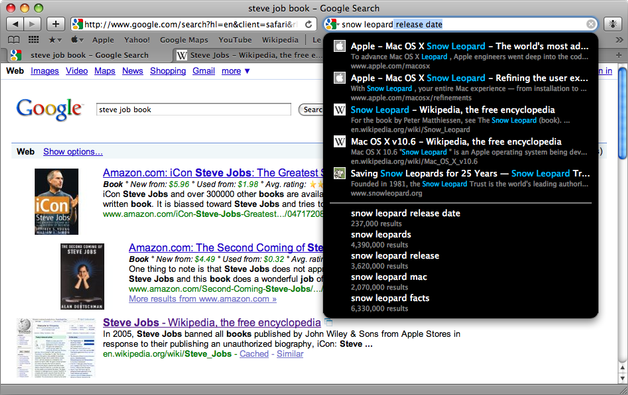If you work 24/7 at your computer, it’s very likely that every solution to save time and be more productive is welcome. It could be a new to-do list manager, a new Google service or a new mail client: we’re always searching for the new kid on the block which will save us precious time.
Today, I’d like to talk about how Glims (a Safari plugin) and keyboardr (a website) recently changed my workflow.
Glims
Let’s start from the plugin. Glims from MacHangout is a rather famous Safari plugin (just as popular as SafariStand, maybe) which enables a tons of new features within the browser. Playin’ around with the Preferences, I found out the perfect setup for me.
First, I’ve enabled the full screen mode. As you can see from the screenshots below, it puts the browser on top of both dock and menubar in order to avoid distractions. And, guess what, it really works.
Now, goin’ back to the Preferences, under the General tab, I’ve enabled some other options. You may have noticed that my Safari has no Google search box. I’ve removed it following a tutorial which need you to hack a .nib file (see my .nib files guide here) but if you find yourself using it everyday, Glims has a couple of features for you.
You can activate the search suggestion plugin which will display suggestions through a gourgeous Inquisitor-like interface and add search engines favicons to the search field.
Anyway, I’ve decided to use something different. Instead of going to Google.com each time, I’ve enabled the keyword search option, a very less known but yet handy Glims feature. Basically, you assign a keyword to a search engine then each time you have to search something you write in the address bar the keyword followed by your query.
Here’s my example: I open a new tab, Cmd + L and I move the cursor into the url bar then I type “goo macstories” (without quotes) to search on Google for MacStories. Simple, isn’t it?
To assign a search engine keyword, go to Preferences > Glims > Search Engines > Edit > Keyword.
Another feature I’ve enabled is “Open link in a new tab”: when a site tries to open a new window, Glims forces it to open it in a new tab. Useful!
Last, the Tab Misc. is surely the most interesting Preferences tab. Here, you can turn on an exceptional list of features, including:
- Reopen last session;
- Undo close tab with Cmd + z;
- Show favicon on tab label;
- Enable tab closing using middle mouse button.
Keyboardr
Keyboardr is a website I discovered a few weeks ago: it’s Google.com with new features and keyboard support.
Created by Julius Eckert, keyboardr.com allows you to navigate google results with the up and down arrow keys and press enter to open the result in a new tab. Moreover, keyboardr starts searching as you type, meaning that it can also give you results for an incomplete query. See the screenshot:
As you can see, keyboardr also displays inline results from Wikipedia, Youtube and Google Images.
Watch this screencast to see keyboardr in action:
And you? Have you ever tried Glims and keyboardr? I’d love too read your impressions about it :)
Further Reading: