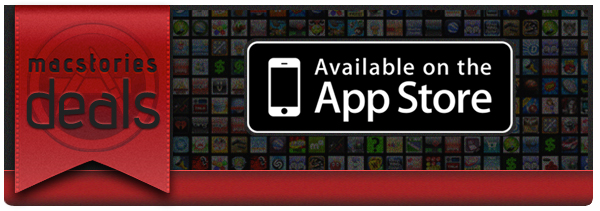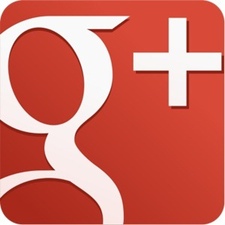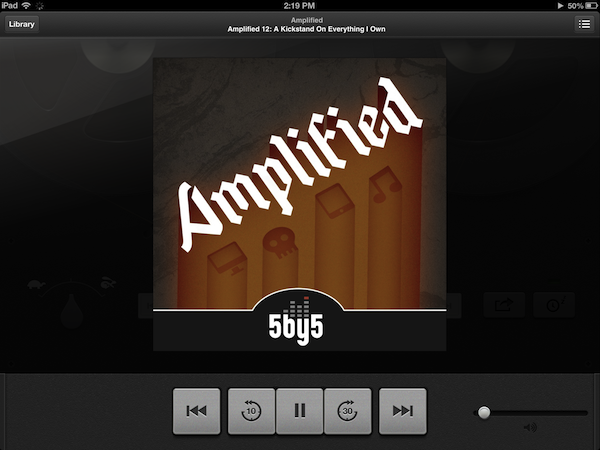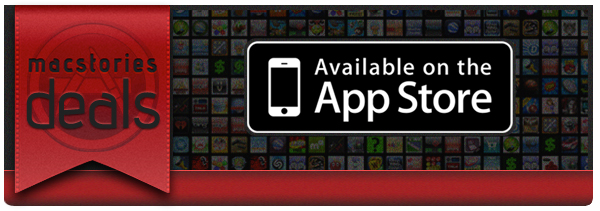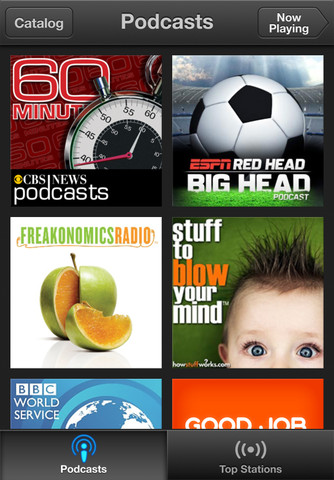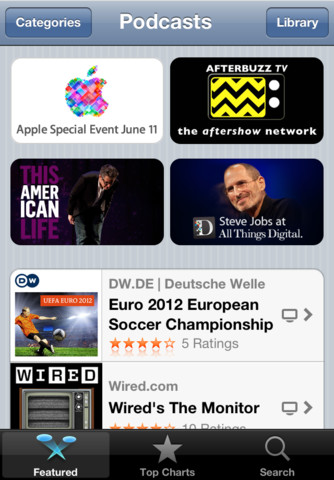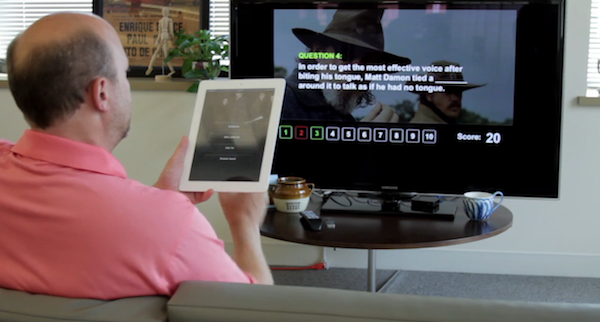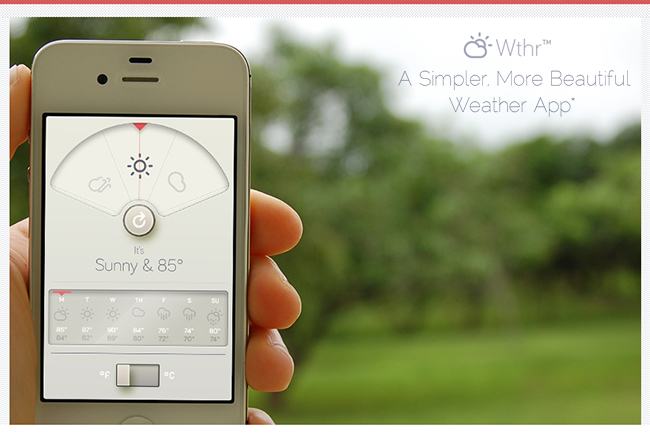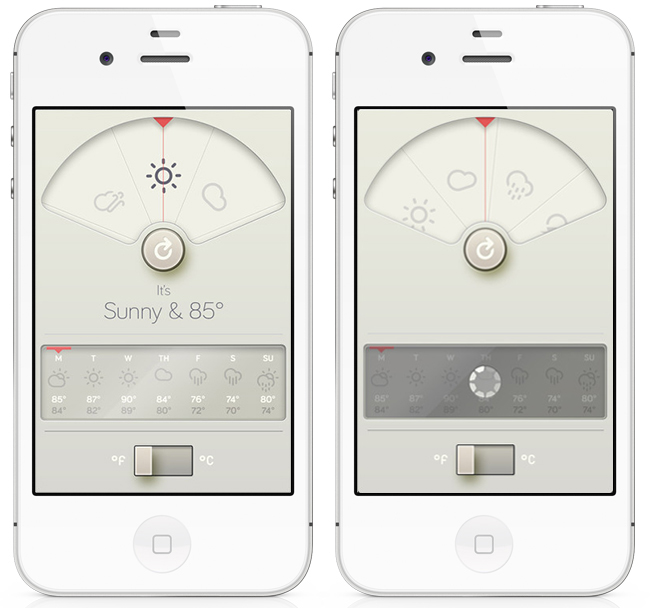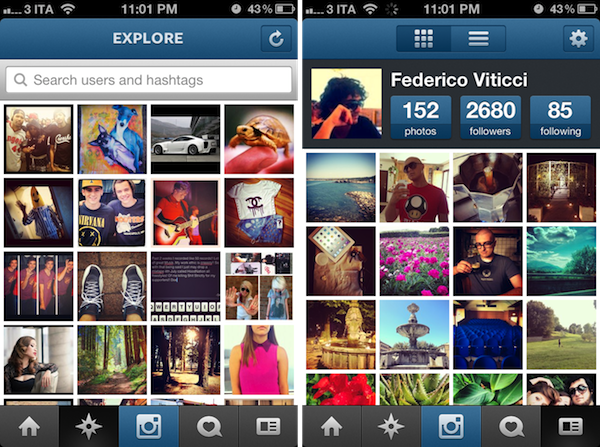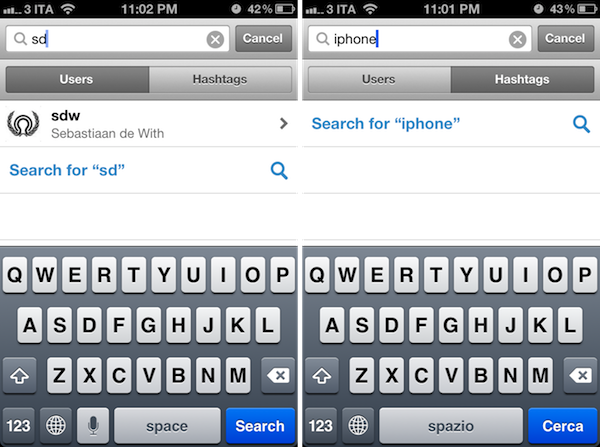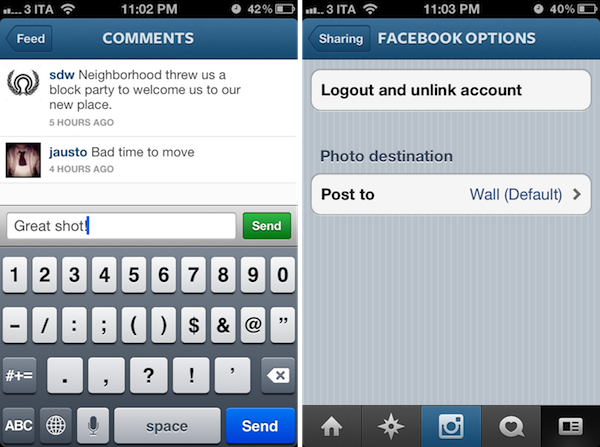Here are today’s @MacStoriesDeals on hardware, iOS, and Mac apps that are on sale for a limited time, so get them before they end!
Read more
#MacStoriesDeals - Wednesday
Google+ Coming to iPad Soon→
Google+ Coming to iPad Soon
Drew Olanoff writing for The Next Web:
The app is absolutely gorgeous, and it definitely takes some cues from Flipboard’s approach to content display and digesting. I found that after using the app for a few minutes, navigating your way through all of Google+’s features was simple, and more importantly, natural. It’s a hybrid of Flipboard and Apple’s coverflow.
I’m not a Google+ user, but the new social features found in the Android and iPad versions look to imaginative, and in some cases, quite clever. Google+ Hangouts is built in, so you can chat with groups of family and friends — similar to FaceTime. Commenting looks easy, pictures are laid out like magazine images, and Google has seems to have managed to retain a modern and friendly interface that doesn’t feel abstract or robotic. You’ll want to check out The Next Web for more images and hands-on with the tablet app.
Apple Wins Preliminary Injunction Against Samsung’s Galaxy Tab 10.1 In The US
Apple has today won a preliminary injunction against Samsung’s Galaxy Tab 10.1 in the US, just a day before Google’s I/O conference begins. Issued by US Disctrict Judge Lucy Koh, it means that Samsung can no longer sell their tablet in the United States.
Although Samsung has a right to compete, it does not have a right to compete unfairly, by flooding the market with infringing products. While Samsung will certainly suffer lost sales from the issuance of an injunction, the hardship to Apple of having to directly compete with Samsung’s infringing products outweighs Samsung’s harm in light of the previous findings by the Court.
The judgment from Judge Koh also came before Friday’s hearing that was meant to cover the preliminary injunction. She said in her order that the strength of Apple’s case left her no choice but to grant the injunction, deciding she didn’t need to hear further arguments on the issue in Friday’s hearing. As noted by AllThingsD, she had previously denied a preliminary injunction request against the Galaxy Tab 10.1 by Apple back in December.
Once Apple fronts up with a $2.6 million bond (for Samsung if it is later ruled the injunction should not have been granted), the order will become effective. Speaking to an Apple representative, AllThingsD got a familiar statement on the matter:
“It’s no coincidence that Samsung’s latest products look a lot like the iPhone and iPad, from the shape of the hardware to the user interface and even the packaging
[via AllThingsD]
A Fine Impression of Apple’s Modernized Podcasts App
Apple’s Podcasts app is an acknowledgment that podcasts make up a substantial part of entertainment on iOS devices — more people than ever are subscribing to, learning from, and taking part in conversations around the topics that interest them. Long neglected with basic playback controls and mediocre syncing in the Music app, Podcasts is now its own standalone application. You couldn’t miss the news either — the Music app notifies you of this change on your iPhone or iPad when you open it.
With large and indie media networks recording weekly, if not daily, audio and video content, listeners who want “radio on their own time” can subscribe to and take part in discussions that they otherwise can’t be a part of through traditional radio or broadcast TV (i.e. time slots). Podcasts, while not a new concept, give listeners the opportunity to stream and download often short, consumable chunks of content that that’s more accessible than written text — it’s the way to catch up on news if you’re sitting in rush hour traffic, taking the dog for a walk, or doing the dishes.
Over the years, consuming podcasts becomes an incredibly intimate experience. Because people choose to listen on their own time, and often when they’re doing specific activities where they otherwise can’t read or listen to an available live stream, people look for specific features tailored to provide a custom listening experience. Being able to increase the playback rate of podcasts, set sleep timers, create playlists, add bookmarks, and stream podcasts over wireless networks has become increasingly important. Features, more-so than fancy user interfaces, are often preferred by users who regularly listen to podcasts.
Apple’s Podcasts application on iOS is their new central hub for finding, subscribing to, and listening to podcasts on your own terms. In consideration of how Apple’s podcast directory (their Catalogue) and podcatcher intermingle, it’s a pretty typical Apple experience. And in places where I thought Apple would fall short, I’m actually impressed at the amount of stuff they’ve added to their once featureless podcatcher. While Apple has certainly gone above and beyond my expectations in what they’ve provided, I think there can be some room for improvement.
#MacStoriesDeals - Tuesday
Here are today’s @MacStoriesDeals on hardware, iOS, and Mac apps that are on sale for a limited time, so get them before they end!
Read more
Apple Launches Podcasts App for iOS 5.1 and Later
When Peter Kafka at AllThingsD hinted at an upcoming Podcasts app for iOS, we didn’t expect to see it until this Fall. Some early tells clued us in that Apple was working on something, and today our best guesses and inside sources held up: Apple has launched their forecasted Podcasts app, and you can download it right now from the App Store.
Wearing Apple’s iconic purple colors in its icon, Apple podcasts app centralizes the podcast player and podcast section of the iTunes Store in a standalone application. Able to playback audio and video podcasts, Podcasts continues the retro-styled playback controls first seen in the updated Music app on the iPad, and shares the the catalogue views from the updated App Store and iTunes Store on iOS 6. At first glance, Apple’s Podcasts podcatcher appears to be a rather basic player, leaving room for power-listeners to continue using their favorite apps like Downcast and Instacast.
With Apple’s standalone podcast player breaking away from the Music player, you’ll want to check out all of the new features below:
• Enjoy all of your audio and video podcasts in a single app
• Explore hundreds of thousands of podcasts including shows in over 40 languages
• Try the innovative new Top Stations feature to find new podcast series in a variety of topics, including arts, business, comedy, music, news, sports, and more.
• Browse by Audio or Video podcasts, or see what’s most popular in Top Charts
• Tap subscribe for your favorites and automatically receive new episodes for free as they become available
• Stream episodes or download to listen while offline
• Skip forward and back using simple playback controls
• Turn on Sleep Timer to automatically stop playing a podcast while listening in bed
• Share your favorite episodes with friends using Twitter, Messages and Mail
• Optionally sync your favorite episodes from iTunes on your Mac or PC
• Sync your episode playback for seamless transition between devices
Podcasts required iOS 5.1 and iTunes 10.6.3 for optionally syncing episodes. Download Podcasts (a universal app) from the App Store.
Brightcove Gives Developers A Tool To Create Dual Screen Apps With AirPlay
Brightcove today unveiled their ‘App Cloud Dual-Screen Solution for Apple TV’ which is effectively a development kit that allows developers and media publishers to easily create “dual-screen” apps that utilise AirPlay. It enables an Apple TV to effectively become a second screen in which different content can be showed, but synchronised to what is shown on the iPad or iPhone. As highlighted in the demonstration video below, this tool could be used to create interactive quiz games or perhaps an app that plays a video on a TV and display additional information on the iPad or iPhone.
Read more
Review of WTHR - A Simpler, More Beautiful Weather App
I admit it, I have a bit of a fetish for weather apps. My taste in them is a bit different than all the other categories because I am a data geek when it comes to what’s happening outside. Apps like WeatherSnitch do a great job showing you a lot of info on a small screen but many don’t present them to the user very effectively. Until Dark Sky for iPhone came out, I didn’t think I could use a weather app that focused on the important details instead of all of them. Since then I have changed the way I use weather apps and rely on Dark Sky for short forecasts / radar and iOS’ built-in Weather app for extended forecasts until today.
WTHR is a brand new weather app from David Elgena. He wanted to build a weather app based on Dieter Rams’ 10 principles of design so the user could stop wasting time staring at weather radars and atmospheric pressure readings and spend more time enjoying what’s happening outside. WTHR started as a mockup on Dribbble about a month ago and received a lot of attention there. More mockups and a programmer later, WTHR was submitted to Apple and is available today.
WTHR is one of the best looking weather apps available — I love the style and simplicity of it. I appreciate that it hides the status bar to give your entire iPhone the look of being a handheld weather device with zero distraction. Launch the app, watch the animations, get your forecast and go. Some people may not like the color scheme but if you know Dieter Rams’ designs you understand where the colors come from. When you launch the app, it asks for your location then the UI presents the weather data in a retro-futuristic style. There’s only 2 buttons to interact with, one to refresh the forecast and the other to flip from Celcius to Fahrenheit. The refresh animation is great and the spinning notification in the 7-day forecast almost looks like a Rams dial. Underneath the current forecast is a 7 day extended forecast. All the weather icons are Adam Whitcroft’s wonderful Climacons which look perfect to the stylings of WTHR.
David Elgena told me that they are already working on future updates to include, but not complicate, more features and data like multiple locations and a dark mode. “My intentions with WTHR was really to create something as beautiful as the device that hosts them… and I do believe that even UI designers and app developers could gain inspiration from Dieter Ram’s product designs. Too often we load digital products with features and hidden or hard to use interfaces because we are suddenly given this almost infinitely layered product, the real discipline is control. There is no difference from when Dieter Rams was designing his first clock face…to an app on the iPhone. I look forward to creating more apps in the future…and continually improving upon WTHR.”
The lack of contrast in the 7-day forecast can make you squint a bit — an option to switch to a 5-day forecast could help. I’m glad the app icon wasn’t designed with the same skeuomorphism in mind, as I am not a fan of doing this in iOS because it clashes too much with most other icons. International iOS users – don’t worry, WTHR uses a global geo-location weather API so no one is exempt from using this great app. The weather data is a little different than what iOS uses but only a few degrees at times as Federico noticed in Italy. WTHR has gained a spot on my home screen with its beautiful, focused purpose. WTHR is available for 99¢ via the App Store.
Instagram 2.5 is All About the Users
Previous versions of Instagram improved performance, added filters, and made taking pictures and sharing photos with your phone’s camera faster than ever. Instagram is still the cool place to hang out if you want to snap pictures quickly and add a little flair, and today’s update shows it’s not always about just the things you take photos of.
Using Instagram and interacting with people is just as important as being able to take and edit a photograph. Instagram’s 2.5 update isn’t about adding filters to your images — it’s about the people you want to interact and share moments with. Thanks in part to a revamped profile tab, improved search, improved commenting, auto complete, and integration with Facebook. Instagram’s latest update brings to the forefront some aesthetic, usability, and performance changes that should make the overall experience smoother.
The update makes Instagram feel much more interactive, and brings about features I enjoy using in my Twitter apps (a la autocomplete). Instagram is a free download from the App Store.