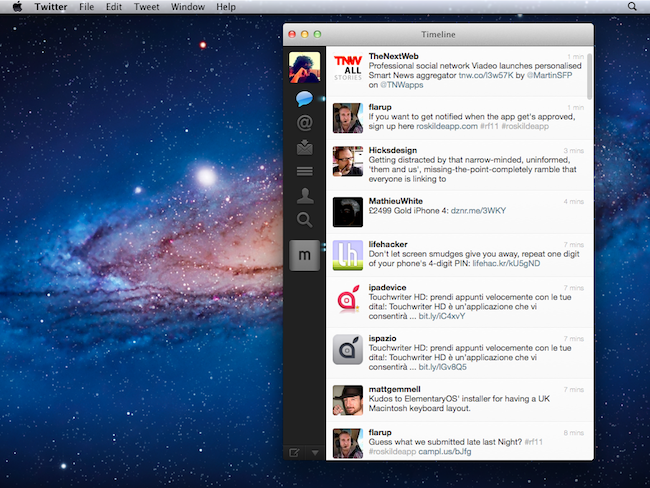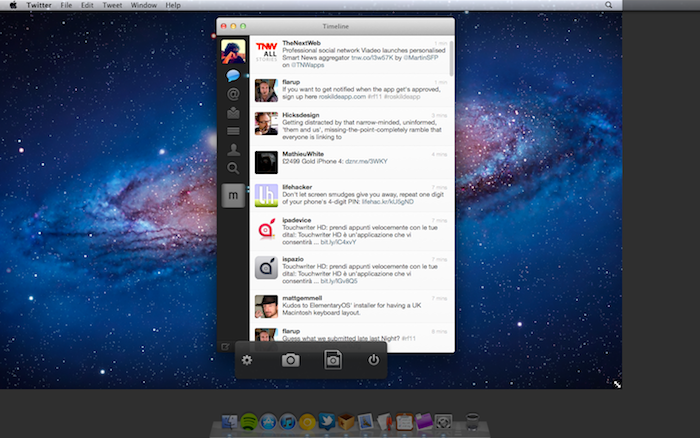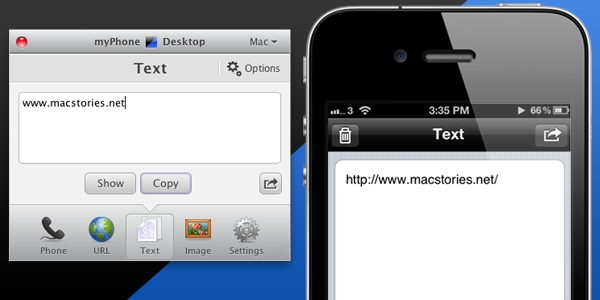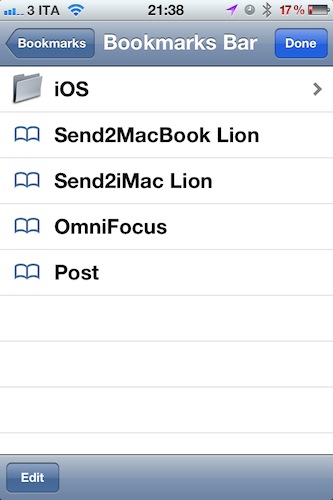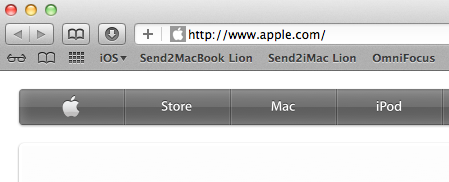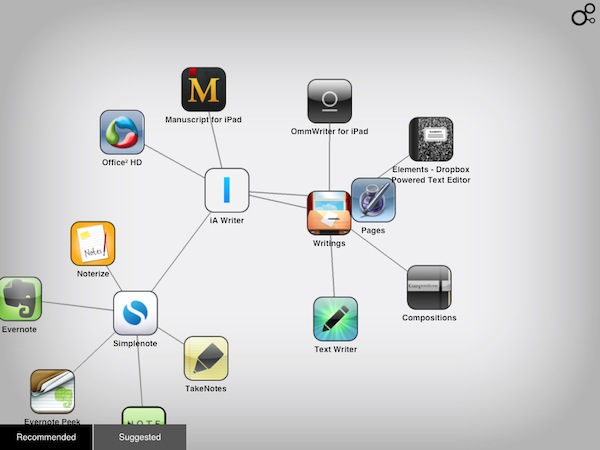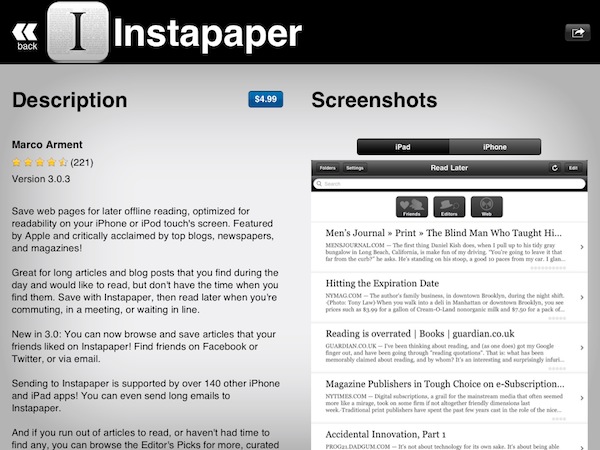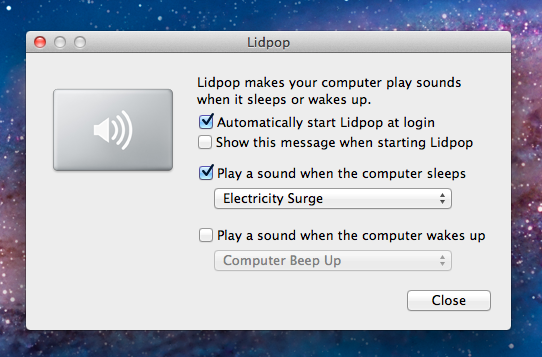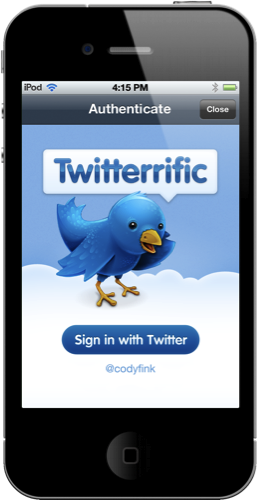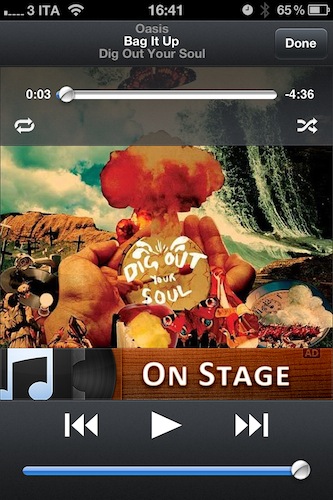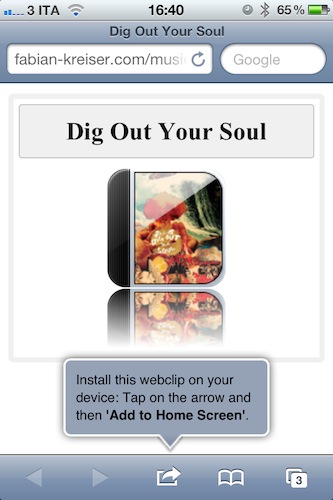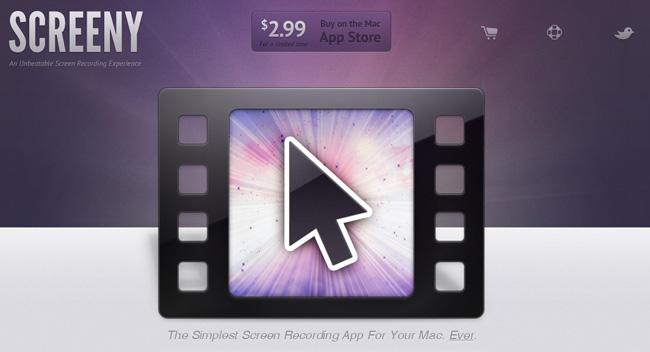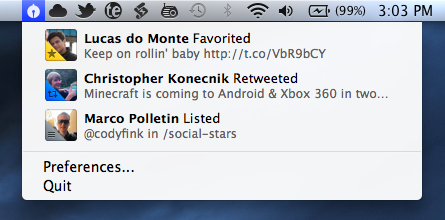How many times have you found yourself taking a screenshot of your Mac, only to realize that all that clutter on your desktop won’t make any good once the picture goes online, straight to Twitter or any other service where people can take a peek at your icons and apps? Let’s be clear about this: if you’re one of those people who care about the elegance and minimalism of your Mac desktop, being able to take perfect screenshots is nice; but you’re a blogger and you write about apps on a daily basis, you need to be able to take clear, simple screenshots that put the focus on the app, rather than those PDF documents and folders sitting behind the app’s main window. For this very reason, developer Stefan Fuerst at Media Atelier has created CleanShot, a $4.99 Mac utility that will help you grab better screenshots without the clutter of all your open apps, documents, and desktop folders.
CleanShot basically allows you to take a screenshot of your default desktop at different resolutions, with one app at the time in the foregound if you want. Once launched, CleanShot pops up as an overlay to your current desktop setup, removing all the apps from your view, focusing on the one you were working on. In addition to displaying one app and the default OS X background, CleanShot removes all desktop folders and icons, strips away content from the menubar and lets you even choose what default icons to display up there, such as AirPort, battery and Spotlight. In this way, you’ll be able to create “default” screenshots that don’t come with your personal stuff like documents, apps, and so forth.
As for the resolutions available in CleanShot, you can tweak them in the settings, but by default the app comes with standard ones like 1024x768, 1280x800, as well as the one currently set on your machine. In the settings, you can choose a custom desktop background; upon exporting, CleanShot will allow you to choose between a standard file saving menu, or a “copy to clipboard” action.
At $4.99 on the Mac App Store, CleanShot is an indispensable tool for bloggers, and a useful addition for those users constantly willing to take perfect screenshots without any clutter. Give it a try.