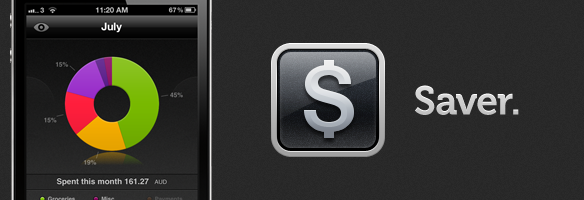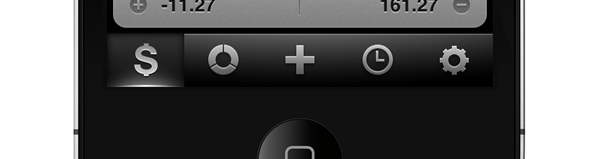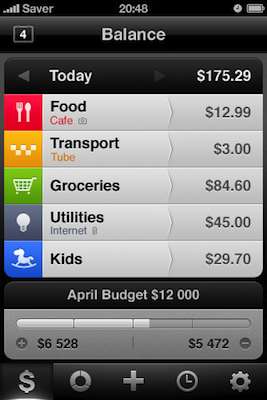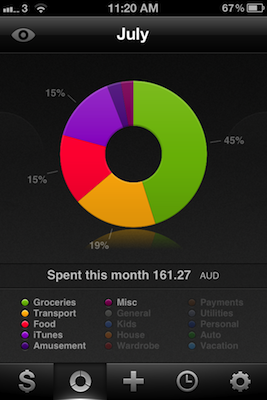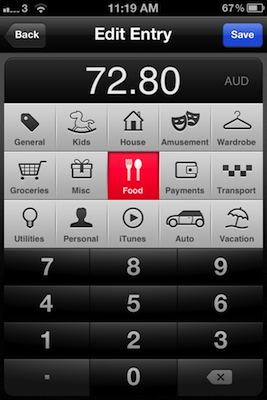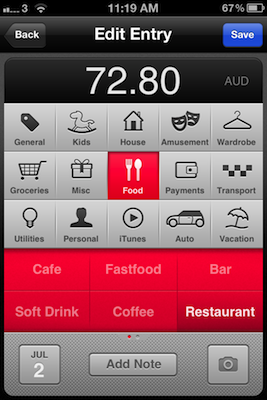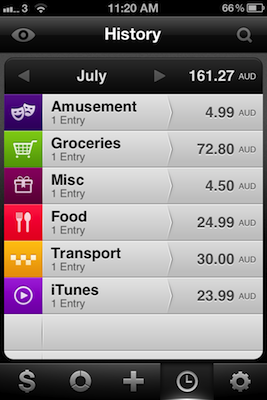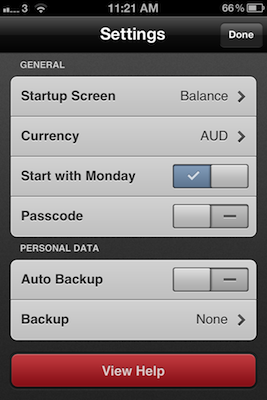Just like flashlight apps, GTD apps and games, there are a slew of personal finance and budgeting apps within the App Store — navigating the ocean of similar apps to find a good one can be difficult. Today I am here to shine the spotlight on one such app that has just launched, which I suspect will be perfect for many of you. The app in question is Saver and it is available for the iPhone and iPod Touch — developed by Alex Solonsky and ‘Redmadrobot’. Jump the break for a full review Saver.
Generally speaking, Saver for iPhone is an app that lets you track your expenses in a simple, but powerful way. Perhaps the best way to explain how Saver works (and why it does such a good job) is to highlight the five central screens that can be accessed from the bottom tab bar.
The first screen gives you a day-by-day balance sheet of your expenses as well as an overview of your monthly budget, noting how much you have spent of that budget. From this screen you can pull up a calendar view to quickly jump across various days of the month or choose to go forward and back on a day basis.
The second screen (which I have dubbed the ‘pie screen’), will present more of a ‘birds-eye’ view of your expenses within a particular month (you can change this to week or year), colorfully breaking down your expenses into categories within a pie graph. Sliding horizontally, you can go back to previous months and examine how the break-down of your expenses has changed over time. A nice tip for those of you who may not notice, but tap a region of the pie graph (say the Groceries portion) and it will slide away to show you a list of all your expenses from that category in a list fashion.
The central icon in the Saver tab bar is a ‘+’ button, this is the button you will be clicking most frequently because this is how you add an expense to Saver. Personally, I found that this is where Saver shines the most because the developers of this app have been meticulous in designing a way in which adding expense items can be super simple and super quick — and yet still have enough options to create a specific-enough entry that can help you later when you are trying to analyze what you might be spending too much of your hard-earned cash on.
As you can see in the above screenshot, the new entry screen lets you categorise any expense in one of 15 categories, each of which have a unique color scheme that follows through in each of the other screens — most notably the ‘pie screen’. Below that is simply a keypad to enter the cost of the expense. You may be thinking, wait that isn’t very powerful, how would I be able to differentiate a Food expense that is coffee, as opposed to going to a restaurant? Well don’t worry, just tap again on the ‘Food’ category and away slides the number keypad to reveal more detailed options.
In the colored region there are a set of automatically included tags which cover most of what you would need, for example the ‘Food’ category has tags such as; Cafe, Fastfood, Bar, Coffee and Restaurant. If these included tags aren’t enough, just slide them away to the left and you have six more user-customizable tags. Then below the tags you can also modify the date (helpful if you forgot to add yesterday’s expenses), add a note to the expense item, or include a photo to help jog your memory of the item. Then once you are done adding all the details of your item, just press ‘Save’ in the top right-hand corner of the app.
The next tab in that bottom tab bar is an alternative view of the ‘pie screen’, giving you a simple list view of your categories and how much you have spent. Click on any of them and you are taken away to another list which will detail each expense item from that category. This screen similarly also gives you the option of viewing by either week, month or year but also adds the option of searching your expenses for a particular entry.
The final screen is the settings page, which whilst not that important, does have some nice touches to add just a little more user control to how it works. You can customize which screen launches first, what currency to use (fairly certain they have included them all), whether to start the week on a Monday or Sunday, add a passcode and automatically backup (just create an account with Saver and it will automatically back up your data to their server).
Summary
Saver for iPhone is beautiful expense tracker that is also extremely practical and natural in the way it deals with the various tasks it provides to the user. I say this rarely, but Saver probably has one of the nicest user interfaces of any iPhone app that I’ve used, it is close to the likes of (the much loved) Tweetbot and Reeder. Typically I won’t like a dark black UI, but in some ways I think it is a stroke of genius by the Saver developers because it works fantastically well with the bright vibrant colors that it uses for each category of expenses. The dreariness of adding expenses (and seeing your budget whittled away) is made all the less depressing with those bright and vibrant colors and the ease to which you are able to track all those expenses.
Saver certainly isn’t an advanced personal budget tool, but by the same token it isn’t a barebones tool either. If you’re looking to track your personal expenses and don’t need a Quicken-esque level of sophistication, I would highly recommend checking Saver out, which is available on the App Store now for only $2.99.