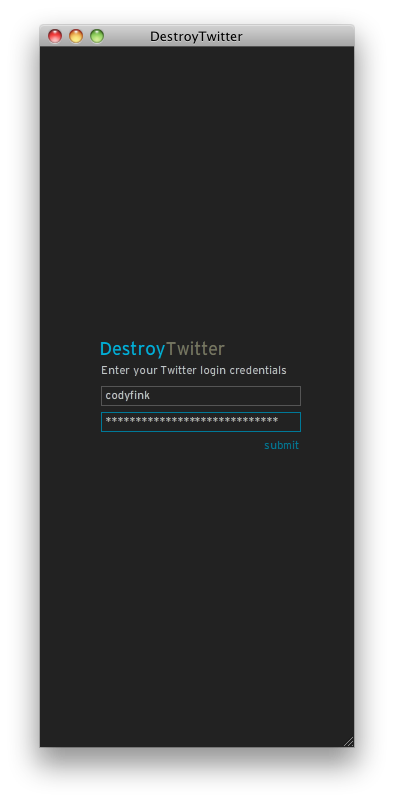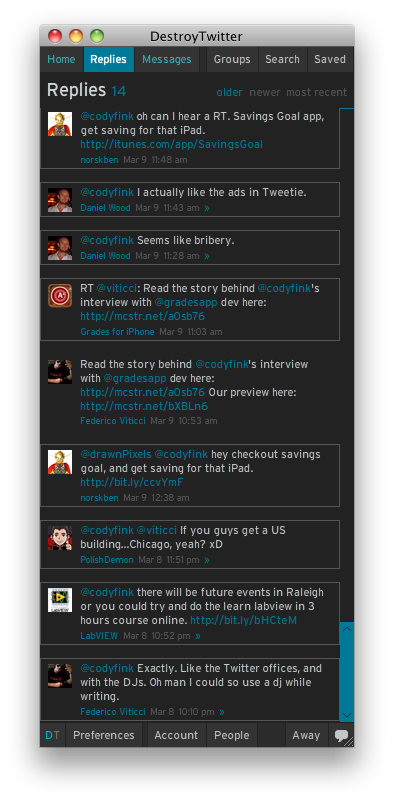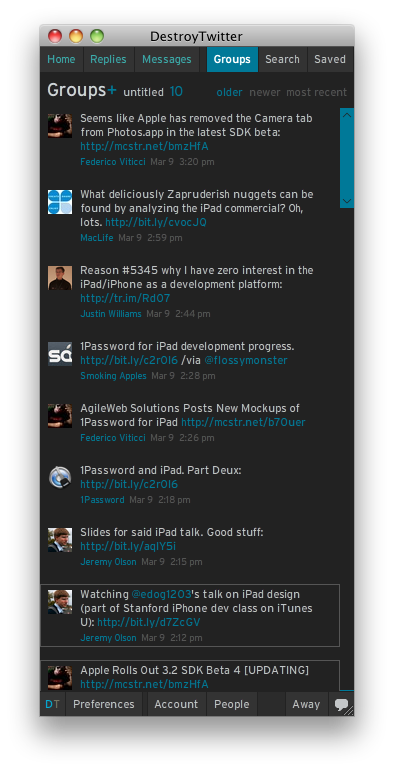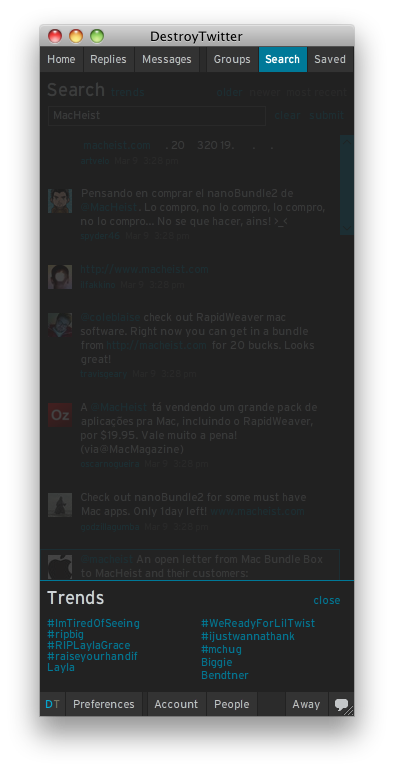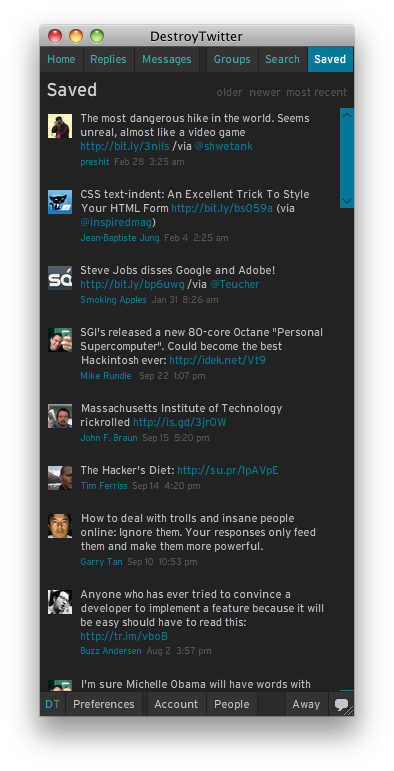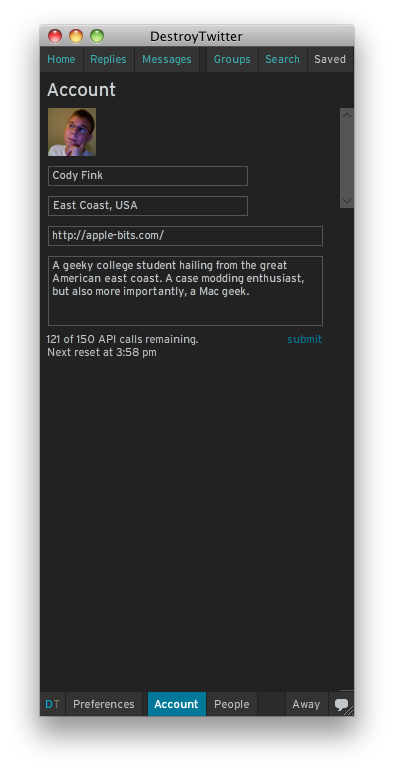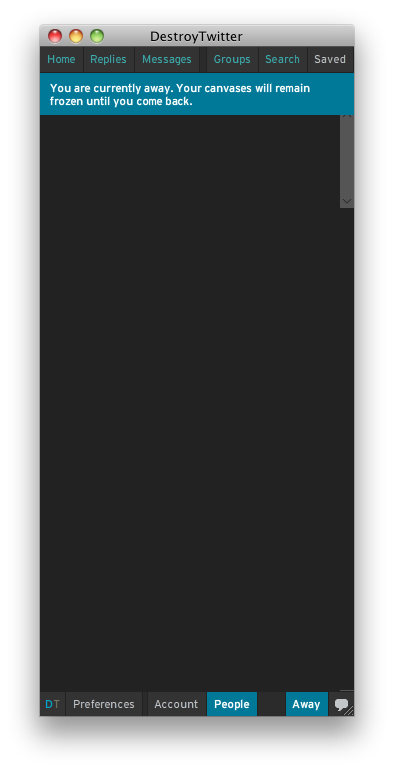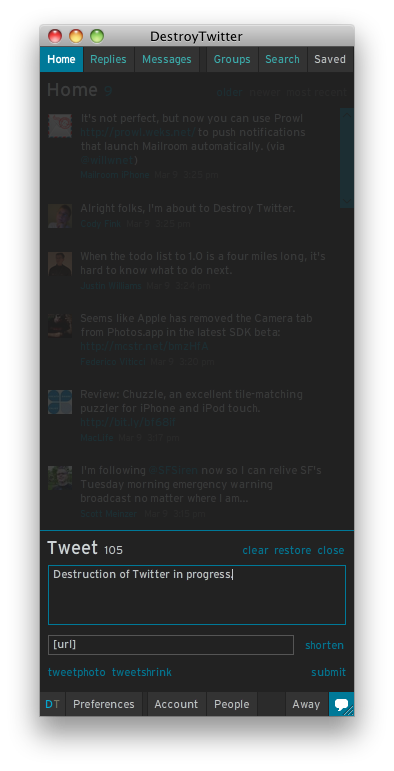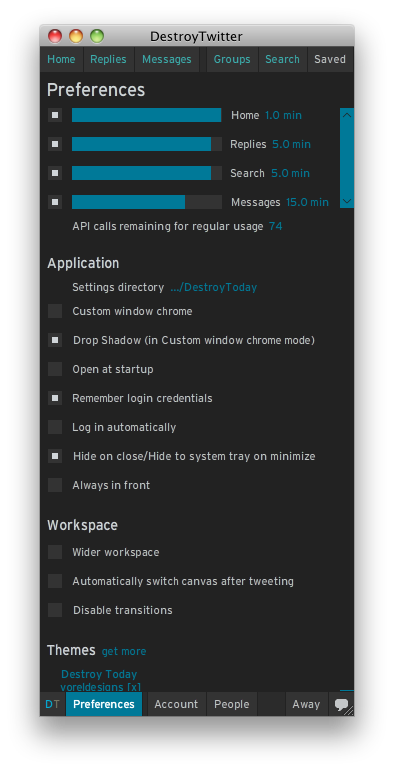When people think of Twitter clients on the Mac, we immediately associate with clients wrapped in the fuzzy warm blanket of Cocoa. Sometimes these clients appear as HUDs that nestle in the menubar. Professionals might turn to the popular Adobe Air client Tweetdeck to keep track of trends and various search terms. Many of us would be lifeless without Tweetie, but before we finally sink our teeth into the latest MacHeist offering, I’m going to DestroyTwitter.
DestroyTwitter is in stark contrast to what we’re familiar with for Mac clients. After all, Adobe Air applications have never gotten great praise for being pretty, but the look of DestroyTwitter is so stark in contrast it’s stellar. It’s something I’m not afraid to have on my desktop, even when users of beautiful clients like Beak and Kiwi peer over my shoulder in curiosity. The interface is nothing more than a palette of words – there are no visual elements such as bubbles or clouds. There’s just a generic makeup of rectangles and squares that intermingle in a sort of charm. DestroyTwitter breaks down how we traditionally view Twitter clients (with thought bubbles and other warm objects) by giving us nothing more than a slate-like, menu-based interface. It’s a very industrial feeling.
Users are first presented with a login Window. As you might have already guessed, it doesn’t support multiple logins. This is going to be a huge deal-breaker for those who manage both personal and business accounts. But before we jump ship, let’s login and see what lays underneath.
The Home screen is where the magic happens. It’s your standard Twitter feed, where you can save, retweet, and reply to highlighted tweets. Clicking on a user’s name or icon will lookup that person, though I fail-whaled during the review. You can also organize tweets by selecting older, then from there viewing newer or more recent tweets.
Clicking Replies will slide the replies pane into view. This is your singular view of everything that’s mentioned your name on Twitter. The same commands as before apply.
Messages will display your most recent private conversations ala Twitter – it doesn’t show threaded conversations like Tweetie. If you already haven’t noticed, DestroyTwitter tries to not only bring you a native Twitter experience to your desktop, but expand upon it through its interface.
Groups is interesting because it allows you to create various filters about your followers. You can filter conversations into talk of only Apple & the iPad for example, as you see in the screenshot. It’s not a global grouping feature. You can make multiple groups, and each group can filter based on multiple users and keywords. If I want to if Federico has been talking about the iPad, I can make a group that adds @viticci as a user, with the keyword iPad.
Search is where you can view the latest trends, and keep an up-to-date list on the topics you love. I’ve been following MacHeist all day, so entering this term in allows me to see live results of all the latest buzz.
The last navigational tab along the top row, Saved, shows your favorited Tweets.
The bottom row of Destroy Twitter tucks away the about pane, preferences, your account information (you can edit it in app), an area where you can look up information on the people you follow, an away button, and a tweet button. The preferences is where you’ll set DestroyTwitter’s various options, but we’ll go over that last.
Our account views are interesting because you don’t have to log into Twitter to make changes to your “about me” information. I think that’s fantastic. As mentioned above, I couldn’t get the People tab working – with this version being a beta, I’m awaiting for the next release for a bug fix.
The Away button allows you to pause your feed. That way when you return to your computer, you can go on a feed update spree. It’s pretty useful for when I leave my computer for a half-hour or so, or if I’m in class.
Lastly, the Tweet button will pull up a pane so you can create a public tweet. Also built in is a URL shortener and photo integration. Because DestroyTwitter makes an attempt to view people, I wish I could DM a user from this pane as well.
Back to the preferences, there’s a lot here you can do here, such as modifying the look of DestroyTwitter with a variety of themes, to changing how you interact with the feed. If you want a Mac-like experience, you can uncheck the “custom chrome window option.” To better interact with my feeds, I also like to “read tweets and messages on hover” with “highlight unread tweets and messages” turned on. You can also view and select from the list of built in services.
DestroyTwitter is no chump, and it’s vastly different in both UI and looks from it’s Mac native counterparts. While it’s an Adobe Air application, it feels absolutely solid to use. Those looking for a free alternative to paid Twitter clients should look no further than DestroyTwitter. You can download it and get new themes here.