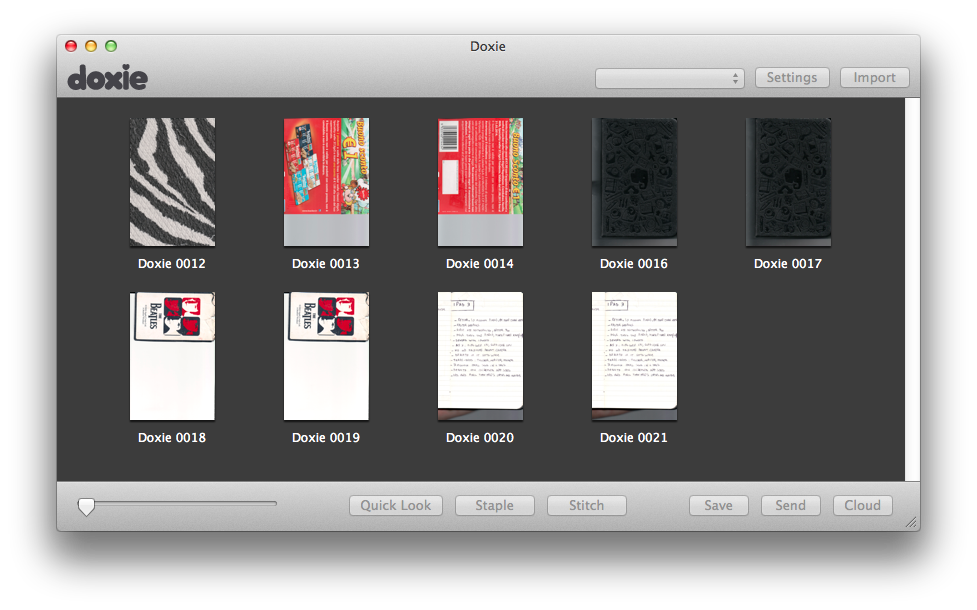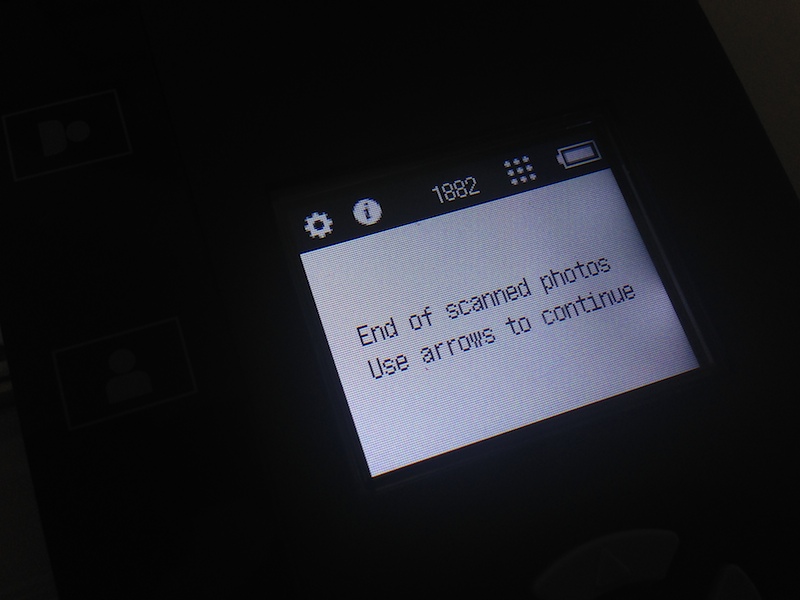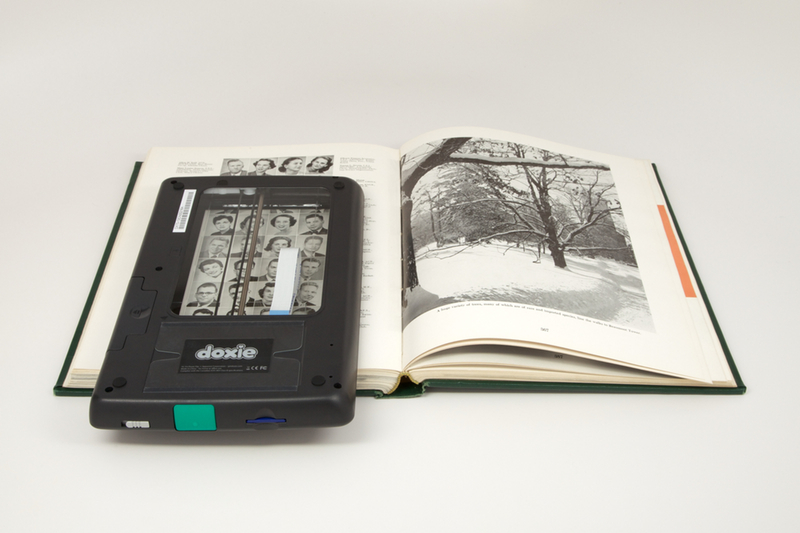Disclaimer: The folks at Doxie purchased a MacStories sponsorship for this week and sent me a Doxie Flip as a gift. I didn’t promise any review or coverage in exchange for me selling the sponsorship and receiving the device. As always, this article contains my impressions and honest opinion.
Like many others, I’ve been trying to go paperless and get rid of paper documents as much as possible. Aside from the fact that paper is a waste of storage space, it’s easy to lose and it’s impossible to search: even with a solid archival system, it’s likely that you’ll eventually misplace an important receipt or lose hours trying to track it down only to find out it was in the drawer under your desk. And what about old photos or notebooks? Unless you take action and find a way to digitize them today, time will get ahold of them and they will be gone. I bet that you don’t have fancy equipment to preserve your personal documents and photos for decades (or centuries).
It’s much better to use a database that can hold digital copies of your documents, allowing you to trash the physical counterparts or, in general, have the peace of mind that time doesn’t destroy pixels (although it does come with a whole new set of problems). The barrier to entry to paperless workflows, though, is pretty high: while there are great “getting started” resources such as David Sparks’ book, there are many questions that follow the decision of going paperless. Which storage service should you use? Is it preferable to keep documents as PDFs or JPEGs? 300, 600 DPI, or more? Should you use a dedicated scanner or an iPhone app? Dropbox or Evernote? And so forth.
I decided to go paperless about a year ago and I’ve been tweaking and improving my workflow since then. I have scanned hundreds of health and work-related documents and when I thought that the system I had set up was future-proof, it miserably failed and I needed to rewrite it. I struggled to find iOS apps to scan receipts on the go, and I had to go back and reimagine several aspects of my workflow because apps that I relied upon were updated and their feature sets changed. If I haven’t detailed my paperless workflow on MacStories yet it’s because I’m still ironing out the kinks on the software side.
As far as hardware goes, I’ve been a satisfied Doxie user for almost two years now. We have two Doxie scanners at home (a Doxie Go and a Doxie One) that we regularly use to scan documents (paper sheets) and old photographs we want to keep on our computers or upload somewhere (usually Facebook). I think that Doxie makes good stuff and I like the company’s focus on enabling cordless and PC-free paperless workflows. The Doxie One and Go aren’t the world’s most powerful scanners, but they produce good quality, searchable PDFs and we like them because they don’t demand any desk space as they’re small and portable.
For the past few weeks, I’ve been trying the Doxie Flip, the company’s new flatbed scanner that, unlike the One and Go, is meant for pocket notebooks, old photos and postcards, books and magazines, and just about anything that you can put above the device’s 4x6” glass surface – or below, as you can remove the lid and flip the scanner over. The Flip retails for $149, and, like other Doxies, it saves images to an SD card that can be used in conjunction with a dedicated Mac app or on iOS through Apple’s Camera Connection Kit.
The Doxie Flip weighs around 660 grams (1.45 lbs) and is made of the same white and dark gray plastic used for the Go. There is a white detachable lid that covers a glass scanning surface and a small embedded display that you can use to change settings and confirm scans through a nice and clicky D-pad with an “OK” button in the middle. The Doxie Flip requires 4 AA batteries, and it can scan at both 300 and 600 DPI, holding about ~1800 images at 600 DPI on a 4 GB SD card (average of 2.1 MB per image) and ~2500 at 300 DPI (1.60 MB average) – in practice, file size will vary based on what you will scan.
The device feels nice, if you can use such adjective for a scanner. The Doxie logo on the lid is simple and friendly; the overall package is light enough to be carried in the $19 case that Doxie is also selling. The Flip is reminiscent of the Doxie Go for materials used and colors, but it doesn’t come with USB ports or a built-in rechargeable battery.
The Flip is a product meant to be used around the house. I don’t see the Doxie Flip as the go-to scanner for small teams with a shared office space – rather, I think it’s a good choice for creative people (more on this in a bit) and individuals/families who want to digitize items that wouldn’t fit in a normal Doxie. The Doxie Flip is focused on digitizing memories from old objects, not text from work documents.
I’ve been using the Doxie Flip to scan old photos and pages of my Moleskine notebook (the Evernote edition); I haven’t bought a Camera Connection Kit with Lightning connector yet, so I wasn’t able to test an iOS-only setup. In my tests, scanning at 600 DPI took around 22 seconds (on average) for the Flip to scan an image and return the capturing mechanism to its original position; at 300 DPI, the same procedure took 14 seconds. Assuming you want to scan 500 photos every day, you’re looking at an average of 3.05 hours of work for the 600 DPI setting versus 1.94 hours (not taking into account the amount of time required to grab a photo, put it in the scanner, and take it out).[1]
Without using the Doxie app for Mac, I previewed the images that had been captured by the Flip at both DPI settings and, while not noticeable from a distance, viewing images at their actual size or zooming in revealed an unsurprising lack of detail of the 300 DPI scans that justified their smaller file size. If you’re going to use the Doxie Flip for its intended purpose – scanning old photos, books, and small notebooks – you’ll want to use the 600 DPI setting: it’ll take more time (in aggregate) and it’ll produce larger files, but you’ll be future-proofing your documents and memories by doing so. 10 years from now, when panels twice as dense as current Retina displays will be the norm, will you be okay with grainy and fuzzy scans?
Doxie’s Mac app has been updated to support the Flip, and it’ll look pretty familiar to anyone who’s used it with a Doxie product before. Once set up, a welcome screen will tell you that you can import new scans every time you’ll plug in your SD card and launch the app; click Import, and a modal popup will show you a progress bar with an inline preview of the scans that are being fetched by the Doxie software.
In the app’s main screen, you can Quick Look documents, rotate them, and stack multiple ones together using the “Staple” function. If you double-click a document, you’ll get an Edit screen that lets you adjust various options (brightness, saturation, and other usual suspects) and click a handy Contrast Boost dropdown to increase contrast with 3 presets.
Doxie Flip scans can be saved as images (JPEG/PNG) or documents (PDF, no OCR) and sent to installed apps like iPhoto, Preview, and Evernote (Apple Messages and AirDrop are also supported; other apps can be added from the Preferences). Overall, the Mac app is nice and gets the job done; ideally, I could automate the process and remove the need for the app by using Keyboard Maestro and AppleScript, but I always need to make manual adjustments to my scans anyway, so I like to keep using the app before sending scans to Evernote or a Hazel-monitored folder.
I’m not an artistically gifted person – I don’t do sketches, I don’t paint, and my paperless needs are limited to a couple of handwritten notes and a lot of old photos and magazines that I want to scan and preserve digitally. Doxie, however, is also trying to position the Flip as a device that’s perfect for creative folks who want to capture all sorts of “inspirational” things – their Twitter account has been tweeting photos of fruit, sketches, and patterns that I can’t see myself ever needing to scan.
I have tried to use the Doxie Flip for this – after all, it’s called Flip because you can remove the lid and flip it over to place it on any surface and hit the scan button. It’s not bad for capturing patterns and textures, but I wouldn’t recommend it over using an iPhone 5s or a DSLR for macro-like shots of interesting surfaces. I expect the feature to come in handy with automatic stitching, a functionality of the Doxie app that should automatically stitch multiple scans together (I wasn’t able to try it).
The Doxie Flip is $149 ($50 less than the Doxie Go) and I’ve found it to be a great solution to scan old photos, A6 notebooks, and other small objects that wouldn’t work with a Doxie Go (like my collection of Nintendo memorabilia)[2]. The “artistic” aspect of the Doxie Flip isn’t for me, and even in that case I believe that taking an iPhone or camera with you would make for a more powerful and convenient experience.
I have found the Flip’s lightweight form factor to be ideal for scanning my collection of old videogames magazines, instruction manuals, and brochures that can’t be fed to the Doxie Go and won’t look as good when captured with an iPhone. Flipping the device over is easy and somewhat fun; I wish that replacing batteries was easier, and it’d be great to have a “Pro” version of the Doxie Flip with a slightly larger scanning area (A5 perhaps) and built-in WiFi someday.
Much of Doxie’s appeal for me isn’t in the hardware itself – cheaper solutions with higher DPI capabilities can be found on Amazon – but in the overall experience of using the device alongside the Mac app. Like the Doxie Go, the Flip “just works”: you scan your documents, you plug the SD card into your Mac, and you use the Mac app to adjust scans and export them. Doxie’s Mac app looks nice, is easy to use, and it can save to Evernote and Dropbox, which I use daily. My experience with scanners has been limited to Doxie products in the past two years and I haven’t felt the need to look elsewhere for my paperless workflow. Doxie’s hardware doesn’t require manuals and everything is packaged and presented in a user-friendly way.
If you already own a Doxie Go, I’d suggest to think carefully about the need for a Doxie Flip. The Doxie Go is great for documents, good for photos, more portable, and it doesn’t need batteries; the Doxie Flip can’t receive traditional A4 sheets but it’s better suited for old photos and magazines or other objects (old birthday cards? Pressed flowers? Baby hands?) and it’s $149. If this is your first Doxie product, consider how you’re going to use it: if you’re planning to digitize a lot of photos, I wholeheartedly recommend the Flip; for documents and the occasional photo, the Doxie Go is still the flagship product. Interested in going paperless and looking for a powerful yet portable scanner? I’ve been using the Doxie Go since January 2012[3] and I love it. Cleaned out the attic and found 10 boxes of old photos? Doxie Flip.
- This calculation was done in Calca, which I’ve been trying recently. I’m starting to like it. ↩︎
- Old Super Nintendo game boxes! A Fire Emblem cloth map! Ancient Mew! Man, those were the days. ↩︎
- See why I don’t make any promises with my reviews? “Next week” turned into “towards the end of next year”. ↩︎