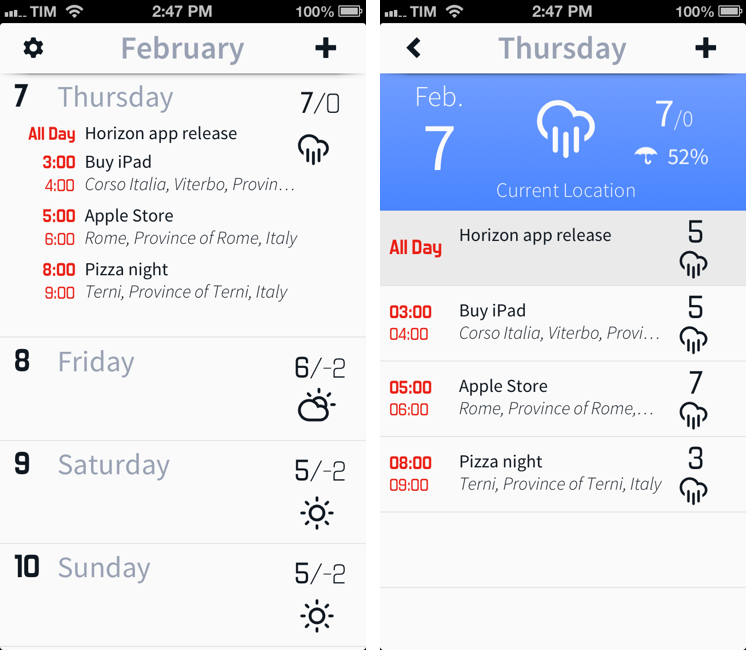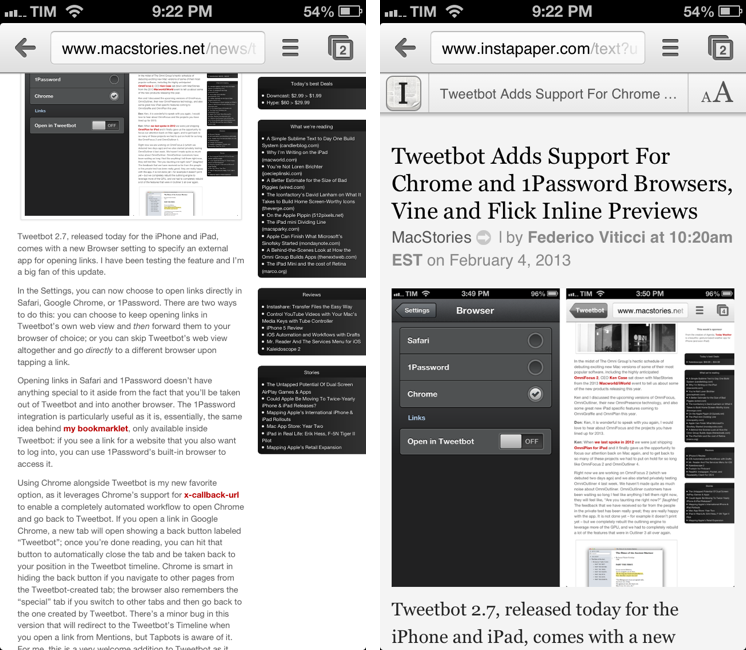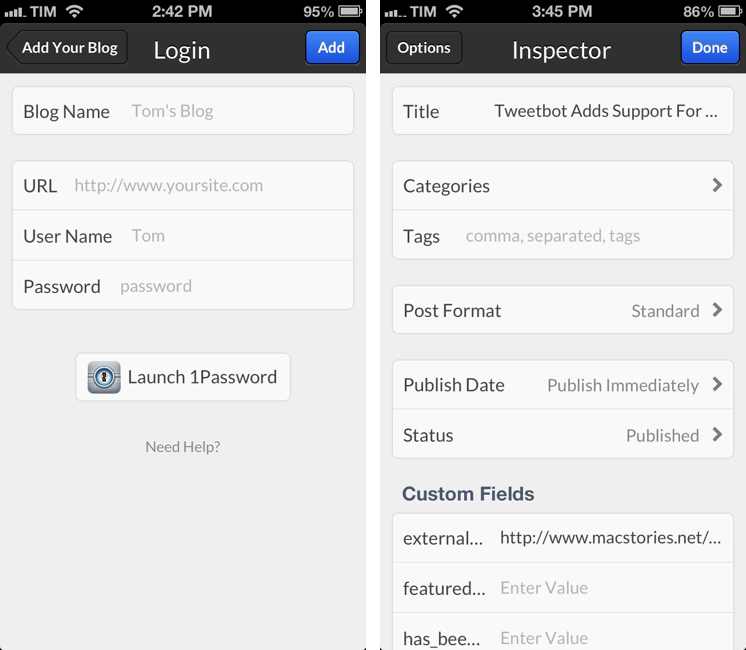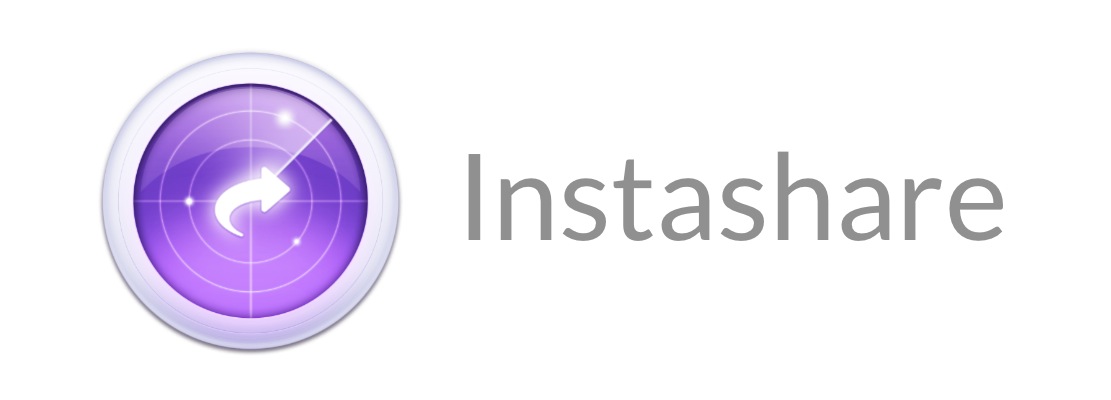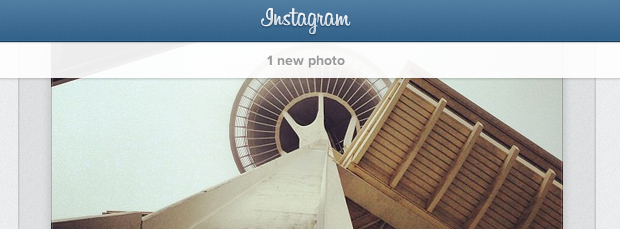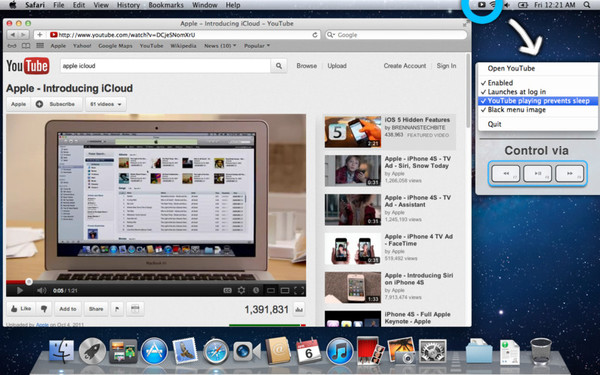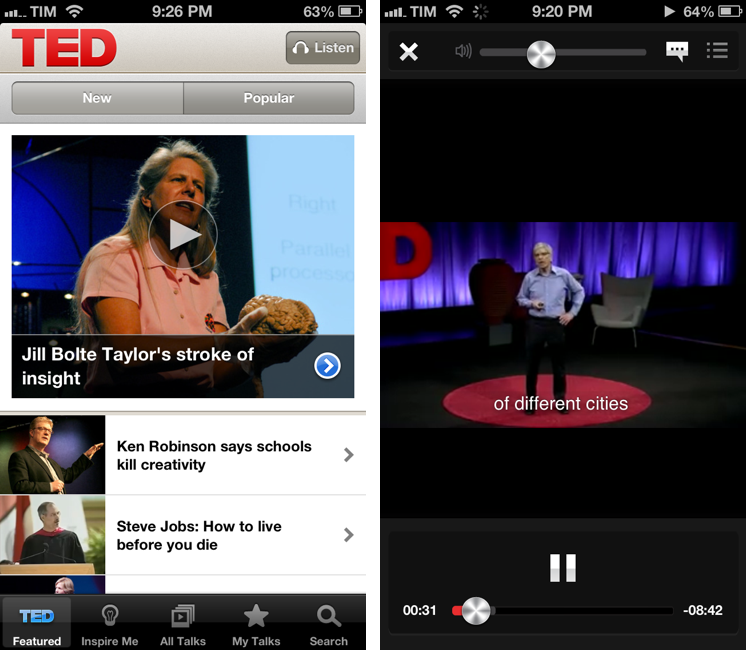Horizon Integrates Weather With Your Calendar
My wish for a better iPhone calendar app was granted by Flexibits with Fantastical, but Horizon, a new app by Kyle Rosenbluth, is worth a mention. Horizon integrates weather information with your calendar, providing an elegant overview of events and weather forecasts in a clean interface.
Horizon’s main screen shows a list of the next few days in your calendar; you can swipe down on the month’s name in the title bar to bring up a 30-day overview of the current month. In month view, “today” has a gray indicator, and events are shown as thin colored lines: a day with only one event will have one line, while busier days will have multiple lines. You can tap & hold a day to quickly create an event, and you can swipe horizontally to switch to the previous or next month.
The core aspect of Horizon is how it mixes weather with event information. When creating a new event, the app uses Google location data (which I found to be the best provider here in Italy) to show a list of suggestions in a bar above the keyboard; once you’ve chosen a location, Horizon will fetch a weather forecast (up to 14 days out). The app was created for people who deal with appointments in multiple locations on a daily basis: by entering a single day’s view, you’ll see a list of all your upcoming events alongside their respective locations and weather forecasts. A colored bar at the top can be swiped to show more weather information for each event (a weather icon, temperature, and chance of rain).
I like how Horizon presents different data sets without cluttering the interface. The app comes with neat animations, a focus on current and future events (past days are hidden from the main list), and a night mode if you’re not into the default white color scheme. I highly recommend Horizon for people who wish to see calendar and weather information at a glance in a single screen. The app is $1.99 on the App Store.