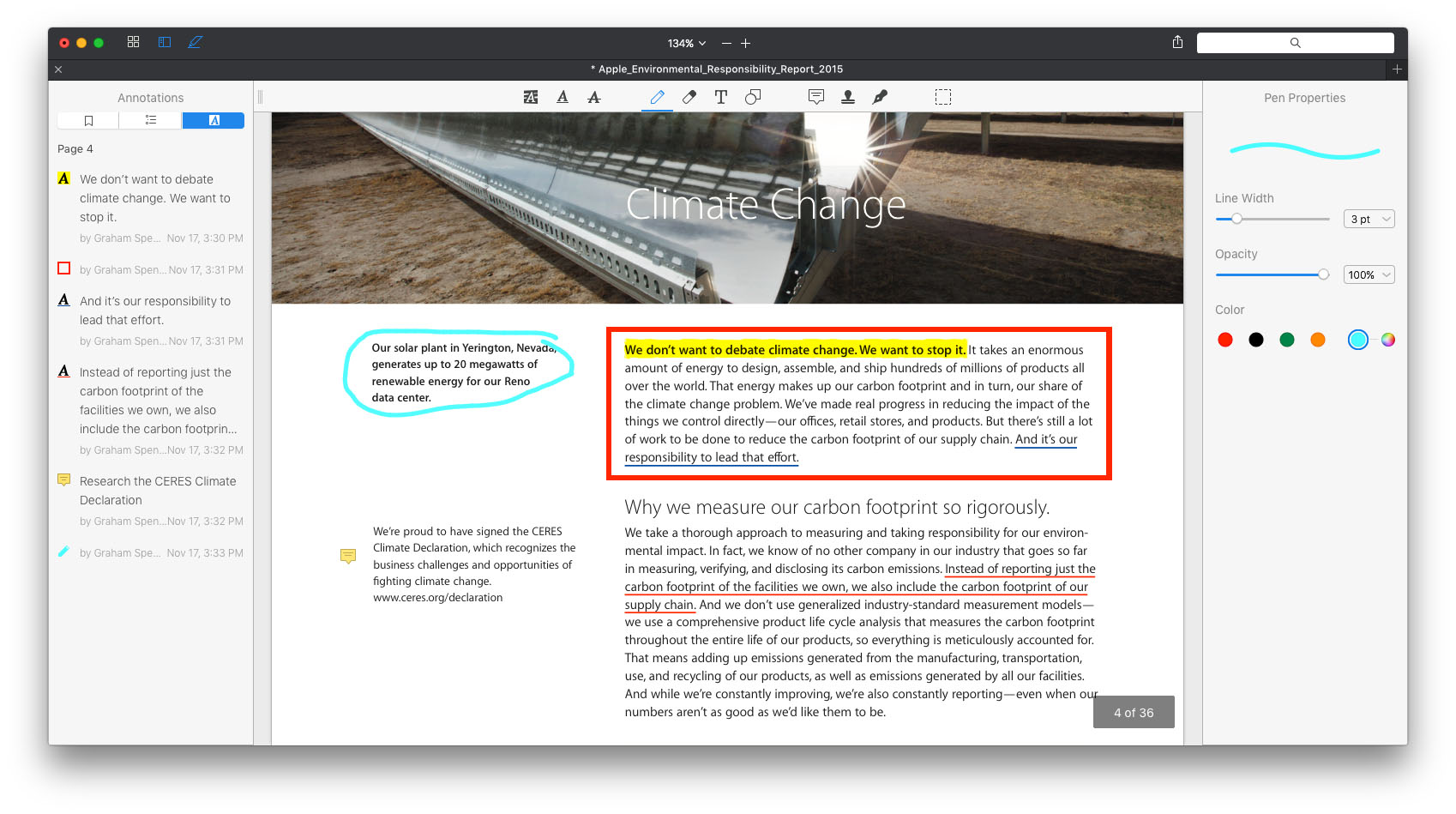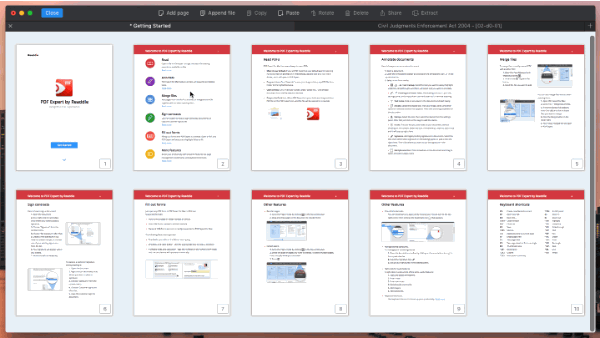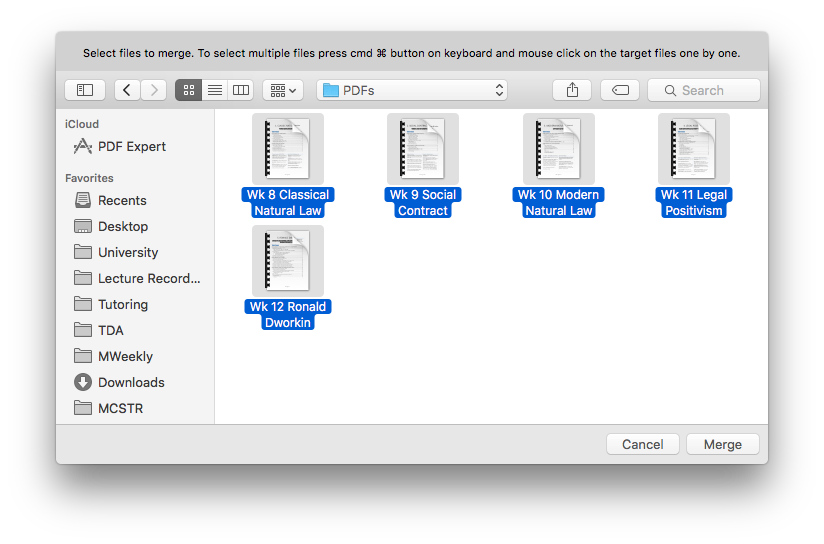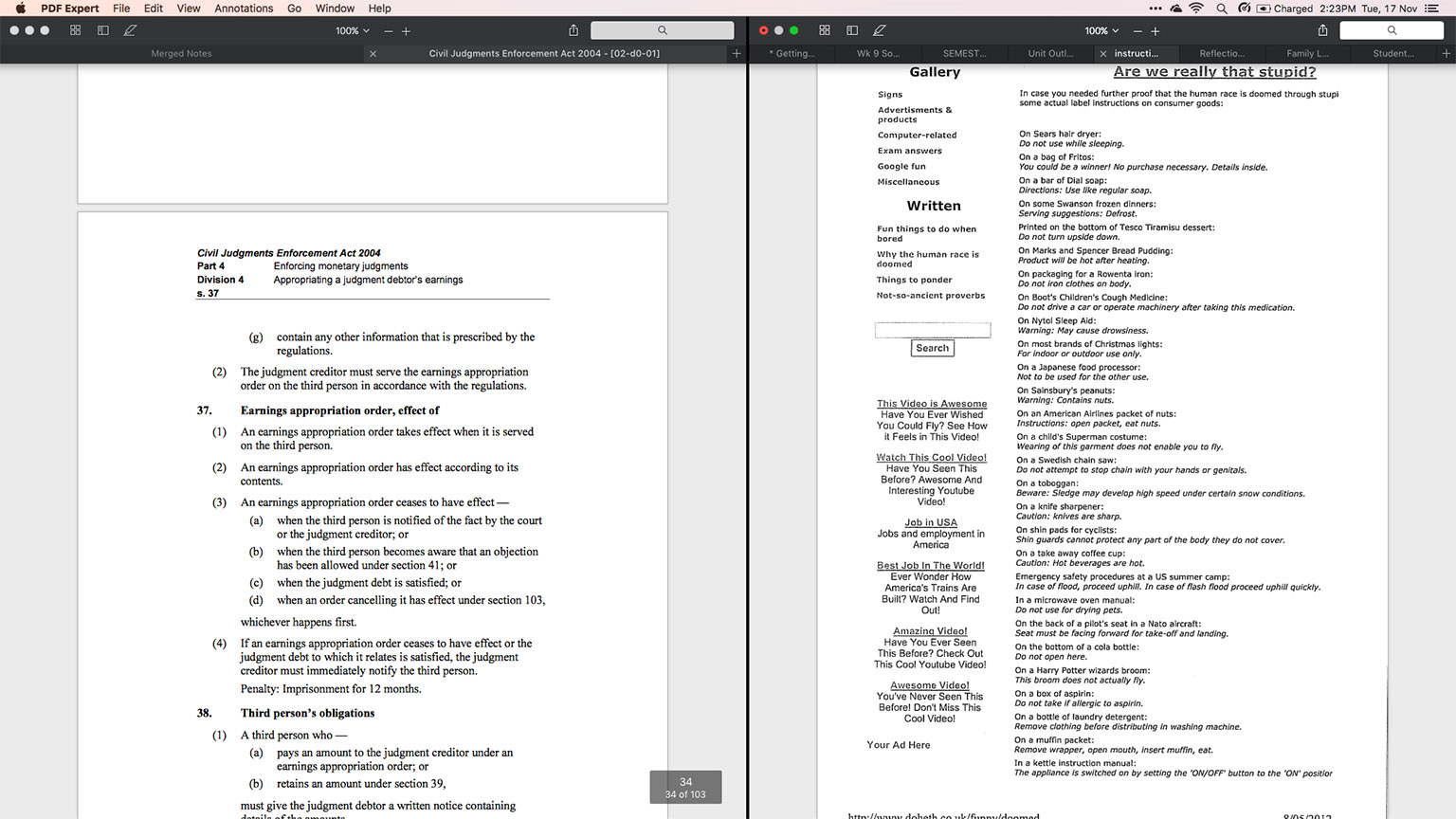PDF Expert has been an indispensable app for my iPad for almost as long as I can remember (I’m fairly certain it was one of the first apps I bought when I got my iPad). It’s a fantastic app on iOS because it enables me to not only read, annotate, and add comments to PDFs, but it also gives me a cloud-based ‘Finder’ of sorts – enabling me to browse my Dropbox and OneDrive files and sync them to my iPad.
Given my longstanding appreciation for Readdle’s PDF Expert on iOS, I was pretty keen to try out the Mac version of PDF Expert, which launched late last week. But it must be said, I was sceptical of the value it would bring to the table, because unlike iOS, OS X has the Finder, and cloud services like Dropbox and OneDrive already sync files locally. But most significantly, Preview on the Mac is a fantastic Swiss Army knife for viewing documents and already does a pretty great job at viewing PDF documents, annotating them, adding comments, and even performing some basic page re-organization functions.
But despite my scepticism I was pleased to discover that for those of you who deal with PDFs regularly (myself included), you’ll find value in what Readdle has developed in PDF Expert. Rather than a traditional, wide-ranging, review, I’ve decided to focus on three key features which make PDF Expert worth the money – features that ultimately convinced me to turn my free trial into a purchase.
Merging PDFs and Re-Organizing Pages Is Better in PDF Expert
Preview can merge PDF documents, delete pages, move pages around, extract pages, and so on. But I find that a lot of the time it can be fiddly and feel as though they were features tacked on. That is not the case with PDF Expert for Mac, where it is far simpler to do these tasks.
PDF Expert’s Page Thumbnail View
To accomplish most of these tasks you’ll want to go to PDF Expert’s Page Thumbnail view, which can be triggered by the icon consisting of four squares in the top-left corner of the window. From there you’ll be able to re-arrange pages by dragging them around, add pages, delete pages, rotate pages, and so on. There’s also a button to append pages from another PDF document and the ability to extract selected pages into its own PDF document.
PDF Expert’s Merge Tool
But there’s an even easier way to merge multiple PDF documents in PDF Expert for Mac. Simply go File > Merge Files… and select the PDF documents to merge. PDF Expert will merge them, virtually instantaneously (based on a test I did which came to 58 pages).
PDF Expert has Tabs
One of the frustrations of Preview for me has been the lack of support for tabs. When I’m in the middle of a research project I might often have half a dozen PDF documents open at any one time, which can quickly become a mess to organize because they each have their own window. PDF Expert solves that by opening additional documents in their own tab – just as a web browser would open a new webpage.
But there are also the times when you want to view two PDF documents side-by-side. In that case, simply drag one of the tabs out of the tab bar and that PDF document will “pop out” and exist in its own window. If that seems familiar, it’s because PDF Expert imitates the tab behaviour of Safari. It also means you can drag tabs from one window to another (except when in OS X’s full-screen mode).
PDF Expert is Really Fast and Reliable
This year I’ve had to use some particularly large PDFs – documents that are almost 1000 pages. Preview would load them, but it wasn’t uncommon for Preview to hang for a few moments if I scrolled through them quickly (for reference I’m using a mid-2012 MacBook Air with a 2GHz Intel Core i7 and 8GB of memory). So to test PDF Expert I loaded 7 of the largest PDFs I had on hand, which in total, came to just under 5,000 pages and around 140MB. No matter what I did, whether it was scrolling rapidly, zooming in to a very a large size, quickly switching tabs, I couldn’t detect any lag or hangs. PDF Expert definitely felt a lot more resilient than Preview.
Wrap Up
PDF Expert for Mac is currently on sale for $19.99. It will increase in price to $49.99 shortly.
There’s no doubt that most Mac users don’t need anything more than Preview when it comes to viewing PDF documents, but for those of you who deal with PDFs regularly, PDF Expert is well worth the money. Whether it is the ability to put multiple PDF documents into tabs, easily merge multiple PDF documents, or effortlessly handle even the largest PDF documents, PDF Expert offers a handful of features that will quickly become indispensable.
If you’re on the fence about whether or not you’ll find PDF Expert valuable, Readdle also has a 7-day free trial available.
Miscellaneous Notes
- Readdle says PDF editing tools will be coming in a future update.
- I didn’t really talk about the annotation tools, but suffice to say that PDF Expert has all the features that Preview does, plus a few (minor) extra ones.
- You can set PDF Expert as your default app for reading PDFs by going into PDF Expert’s Preferences.
- PDF Expert supports filling out most kinds of interactive PDFs (Dynamic XFA forms are not supported yet).
- If you click the New Tab ‘+’ button, you’ll see a neat page which has thumbnails of your recently opened documents which enables you to quickly open them (in addition to the File > Open Recent method, which also works).
- As far as I am aware, this is Readdle’s first Mac app, which I think is a pretty great sign, particularly for those of you who like their iPhone email client, Spark. I have absolutely no knowledge about any Mac app plans, but if this Readdle’s standard of quality for Mac apps, I think you should be pretty excited about what they might do with a Spark Mac app.