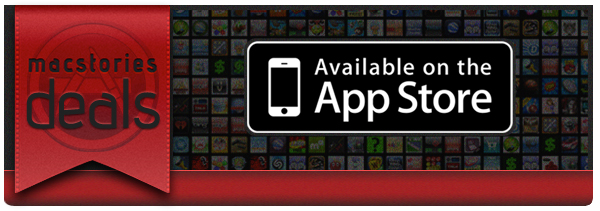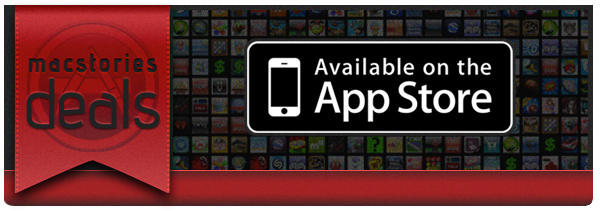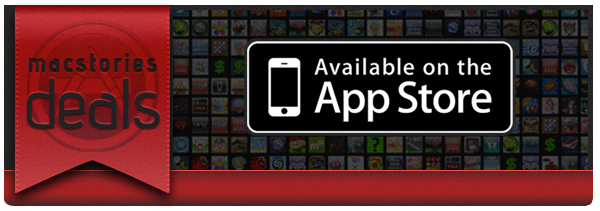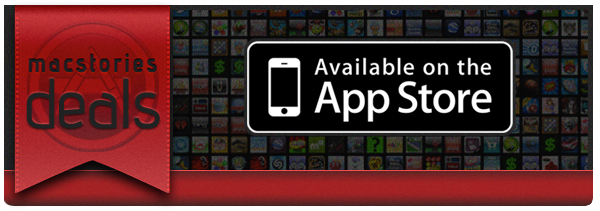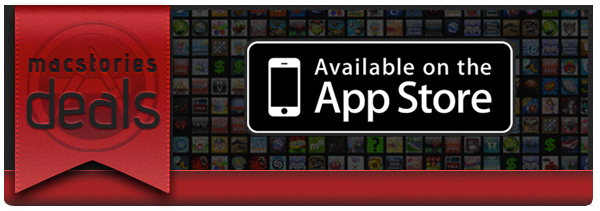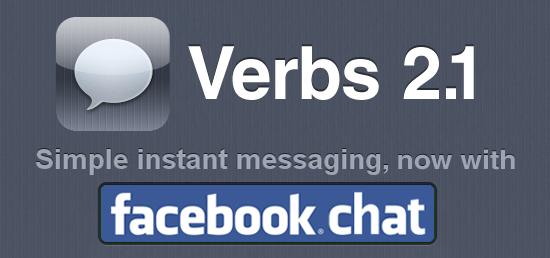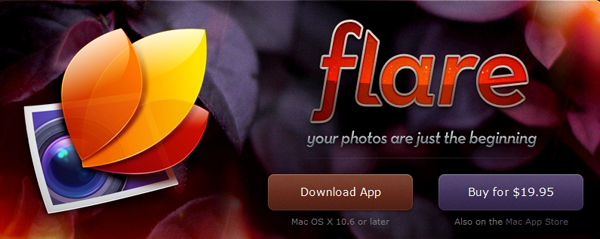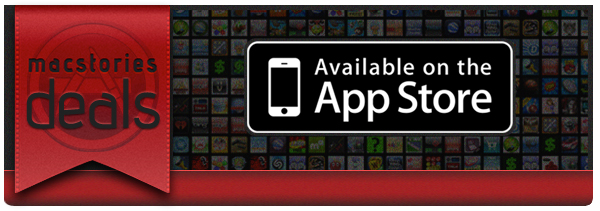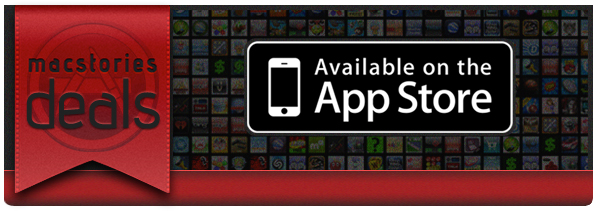Here are today’s @MacStoriesDeals on iOS, Mac, and Mac App Store apps that are on sale for a limited time, so get them before they end!
#MacStoriesDeals - Monday
Here are today’s @MacStoriesDeals on iOS, Mac, and Mac App Store apps that are on sale for a limited time, so get them before they end!
#MacStoriesDeals - Friday
Here are today’s @MacStoriesDeals on iOS, Mac, and Mac App Store apps that are on sale for a limited time, so get them before they end!
#MacStoriesDeals - Thursday
Here are today’s @MacStoriesDeals on iOS, Mac, and Mac App Store apps that are on sale for a limited time, so get them before they end!
#MacStoriesDeals - Wednesday
Here are today’s @MacStoriesDeals on iOS, Mac, and Mac App Store apps that are on sale for a limited time, so get them before they end!
Verbs 2.1 Adds Facebook Chat
Last month, Verbs 2.0 was released with several improvements and a Pro account in-app purchase that enables push for up to 7 days. Today, Verbs 2.1 adds another chat protocol to this already excellent IM app - Facebook Chat. While some have opted out of their Facebook accounts, many still use Facebook to chat with their friends. Verbs keeps improving with each update, large or small. Several users requested that the app gain Facebook Chat support and the #include tech team listened.
To add Facebook Chat, simply tap the “+” button on the Accounts screen and select the Facebook logo, enter your credentials and you’re ready to chat. It functions the same as the other protocols with Verbs, so there’s nothing new to learn. Here’s a Verbs tip: Swipe a user then tap the star to mark someone as favorite in your buddy lists. After you’ve done this, tap the “Available” bar to see only those that you marked as a favorite, this way you can filter out your “acquaintances”, be it Facebook or any other protocol. Read more
Flare for Mac Updated with External Editor Support
Iconfactory’s Flare version 1.2 has just dropped in the Mac App Store and with it comes a very handy new feature - external editing support. Flare can now be configured to be your Mac’s external editor for Aperture, iPhoto and Lightroom. All you have to do is designate Flare as your external editor in one of the apps, edit your photos from within Flare, then jump back to that app when you’re done.
For any of these new apps that support external photo editing, all you have to do is open iPhoto, Aperture or Lightroom and open the preferences tab and make Flare your new default image editor. There are more specific details on the Flare page.
See iPhoto.app preference setting after break.
#MacStoriesDeals - Tuesday
Here are today’s @MacStoriesDeals on iOS, Mac, and Mac App Store apps that are on sale for a limited time, so get them before they end!
#MacStoriesDeals - Monday
Here are today’s @MacStoriesDeals on iOS, Mac, and Mac App Store apps that are on sale for a limited time, so get them before they end!