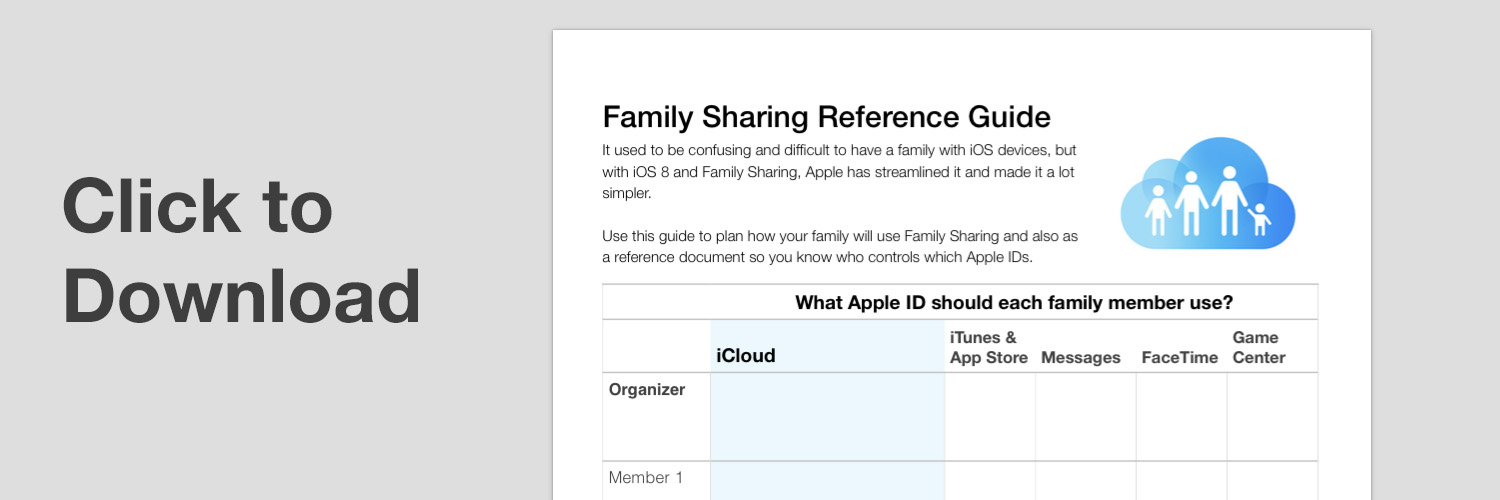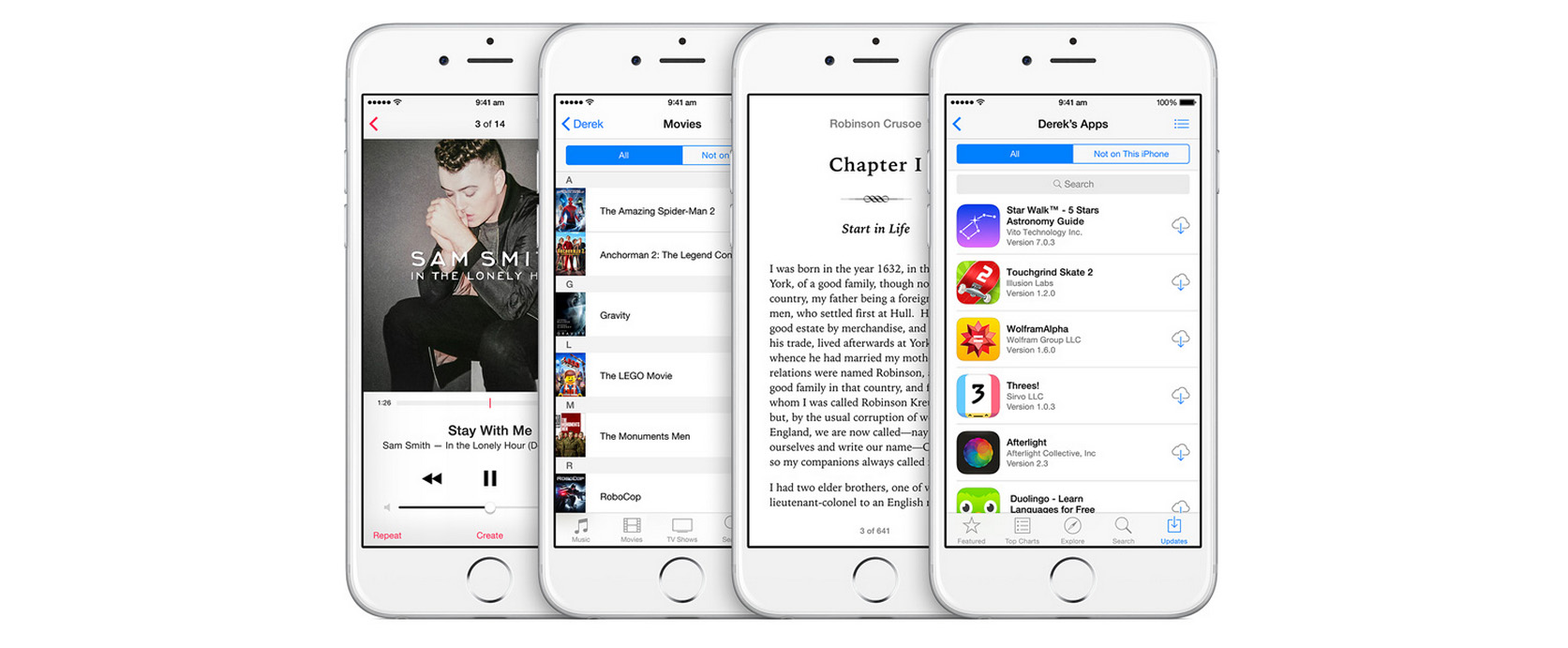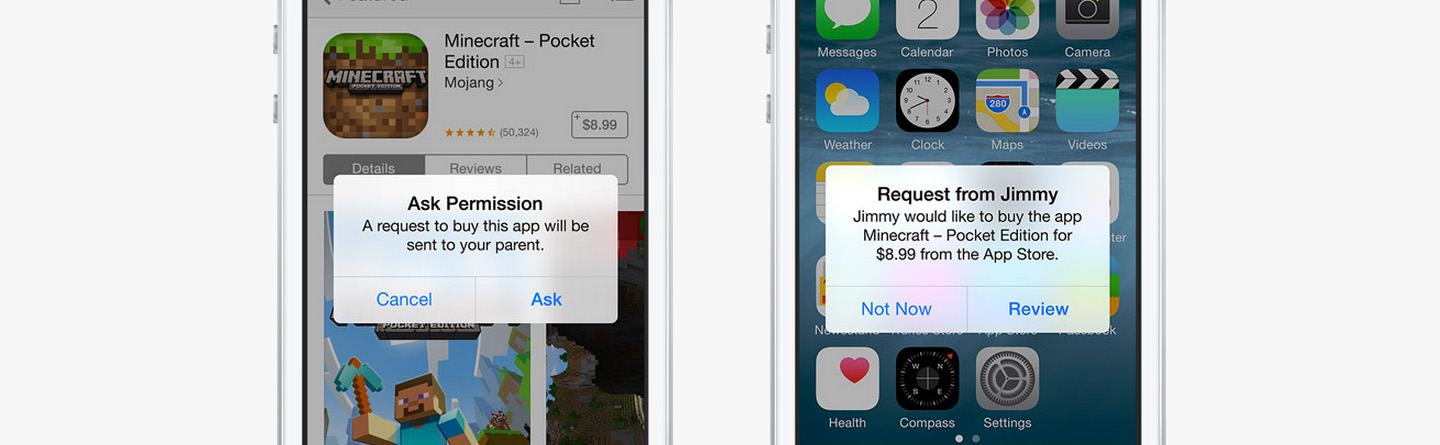Over the past few years it has been possible, but never easy, to have a family with iOS devices where everyone could share purchases but keep their own accounts for other purposes. Thankfully, Apple has recognised this pain point and introduced Family Sharing in iOS 8 which not only streamlines the ability to do certain things that were possible before, but also introduces some new features that makes having a family with iOS devices easier to manage.
To summarise the changes, everyone in a family can now have their own Apple ID but if they also enroll in Family Sharing they will be able to share App/iTunes Store purchases, Photos, location (Find My Friends/Find My iPhone), Reminders, and Calendar events between everyone. Most of that was possible pre-iOS 8 with some trickery and effort, but Family Sharing simplifies it significantly. What is new with Family Sharing is the ability for everyone to have their own Apple ID and share existing purchases or request purchases which will be made from one central account.
Family Sharing Reference Guide
We highly recommend you keep reading this entire article (or at least skim it), but we’ve put together a one page Reference Guide for Family Sharing. The purpose of this is to allow you to plan how your family will share various Apple IDs and keep track of who will use what Apple ID for which Apple services. We hope you find it useful.
Understanding The Family Organizer
The key concept to understand with Family Sharing is that there will be one person in your family who will be the ‘Organizer’. Choosing the correct person to be the Organizer is important in making Family Sharing work effectively for you. This person will have the ability to add family members to the ‘Family’ and will agree to pay for any iTunes, App, or iBooks Store purchases from Family members.
Shared Purchases
The Family Sharing feature in iOS 8 and Yosemite is really an umbrella term for quite a few different, but related, features. But perhaps the most significant is that when you set up Family Sharing you can share your iTunes, iBooks, and App Store purchases with each other. So if someone in your family buys a season of the Game of Thrones TV show from the iTunes Store, everyone in the family will be able to watch it, even if signed into their own Apple ID.
The other aspect to this is that once you have set up family sharing, whenever someone in the family purchases something it is billed directly to the family organizer’s account. The exception to this rule is if that family member already has enough store credit to cover the entire purchase.
Whilst you can go to the Purchased tab of the App, iTunes, or iBooks Store to see what each family member has purchased, you will also see the download from iCloud button next to all content that has been purchased by you or anyone in your family. There is no need to worry about accidentally purchasing content twice.
Important Limitations
You cannot share In-App Purchases
Unfortunately In-App Purchases (IAPs) made by one family member cannot be redeemed by others.
Whilst this makes sense from a policy-perspective for apps that use IAPs as a pseudo-currency, it makes a lot less sense when IAPs are used in apps such as Overcast or Telltale’s games, where IAPs are used to unlock the “full” version of the app. One potential solution is if Apple allowed developers to opt-in to making IAPs shareable amongst a family, just as they do for purchases of non-IAP content (see next point).
Family Sharing is opt-in for developers/content owners
Keep in mind that not all content will support the shared purchase feature, because it is an opt-in feature for developers of apps and owners of content. It’s hard to say exactly how big of a problem this will be in practice (if at all), but hopefully developers and content owners will realise the benefit to users and support the feature.
Family Sharing can only be used for accounts of the same country
If you had the awesome idea of using Family Sharing to share purchases from a US Apple ID with your [insert non-US country here] Apple IDs so you could watch TV shows/Movies that are not made available in your region - well tough luck, you can’t do that. All family members must use the same iTunes Store country.
What happens if you leave the ‘Family’?
It is important to note that if a member of the ‘Family’ leaves, they will keep the items that they chose to purchase - even if they were paid for by the family organizer.
Family members can hide content, which won’t be shared
If a family member wants to prevent other family members from seeing something that they have purchased they can hide their purchase. Content that has been hidden by a family member will not be shared with other family members. You can hide content on an iOS device or iTunes/App Store/iBooks on OS X, for example in the App Store on an iOS device you simply navigate to the Purchased tab and swipe on something you want to hide and press the ‘hide’ button.
Ask to Buy
Another feature of Family Sharing is Ask to Buy. The purpose of this is to allow the family organizer to approve any purchase or free download request from children. This is an optional feature, but will no doubt be useful to control spending by kids.
If enabled on a family member’s account, a notification will be sent to the family organizer whenever that family member initiates a purchase. The family organizer can then approve or decline the request from their device.
The family organizer can also make other adults a “Parent/Guardian” which will allow them to also approve or refuse purchase requests from children.
Apple ID for Kids
If you have children under 13, Apple has implemented a system where the family organizer can create an Apple ID on behalf of the child, providing “verified parental consent”. If you do this, the child will not be able to remove themselves from the Family until they are at least 13. To create an Apple ID for a child you have to be the family organizer and need to go to Settings > iCloud > Family > Create an Apple ID for a child (right down the bottom of the page).
An Apple ID for a child under 13 is no different to any other account, with the exception that Ask to Buy will be enabled by default (but can be changed). But it should be noted that by default there are no other restrictions placed on the account, so it is important to remember you can limit what your children have access to, if you think it is appropriate to do so. On iOS you can do this by going to Settings –> General –> Restrictions. On OS X you can do this by going to System Preferences –> Parental Controls. In iTunes (Mac/Windows) you can do this by going to Preferences from the iTunes menu –> Parental tab.
Shared Photos, Calendar, Reminders, and Location
Family Sharing also incorporates family sharing of photos, calendar events, reminders and location through Find My iPhone and Find My Friends. Technically none of these are new features, but to use them pre-iOS 8 would have required more organization and effort. Family Sharing simplifies all that and automatically creates a shared photo stream for the family to share photos and videos with each other, as well as a shared calendar and shared Reminders list.
If you would like more information on these features, you can view Apple’s Knowledge Base articles which are still relevant: