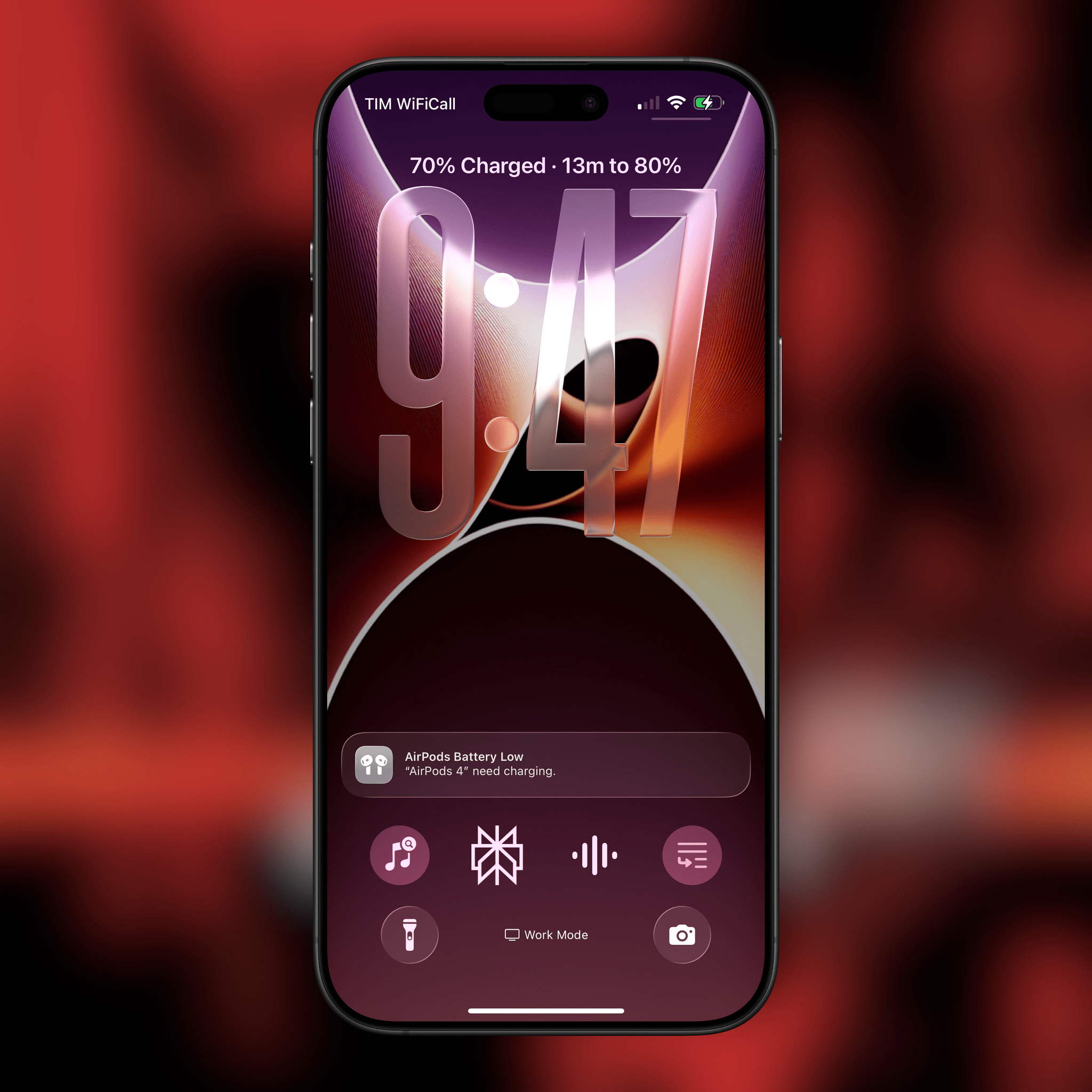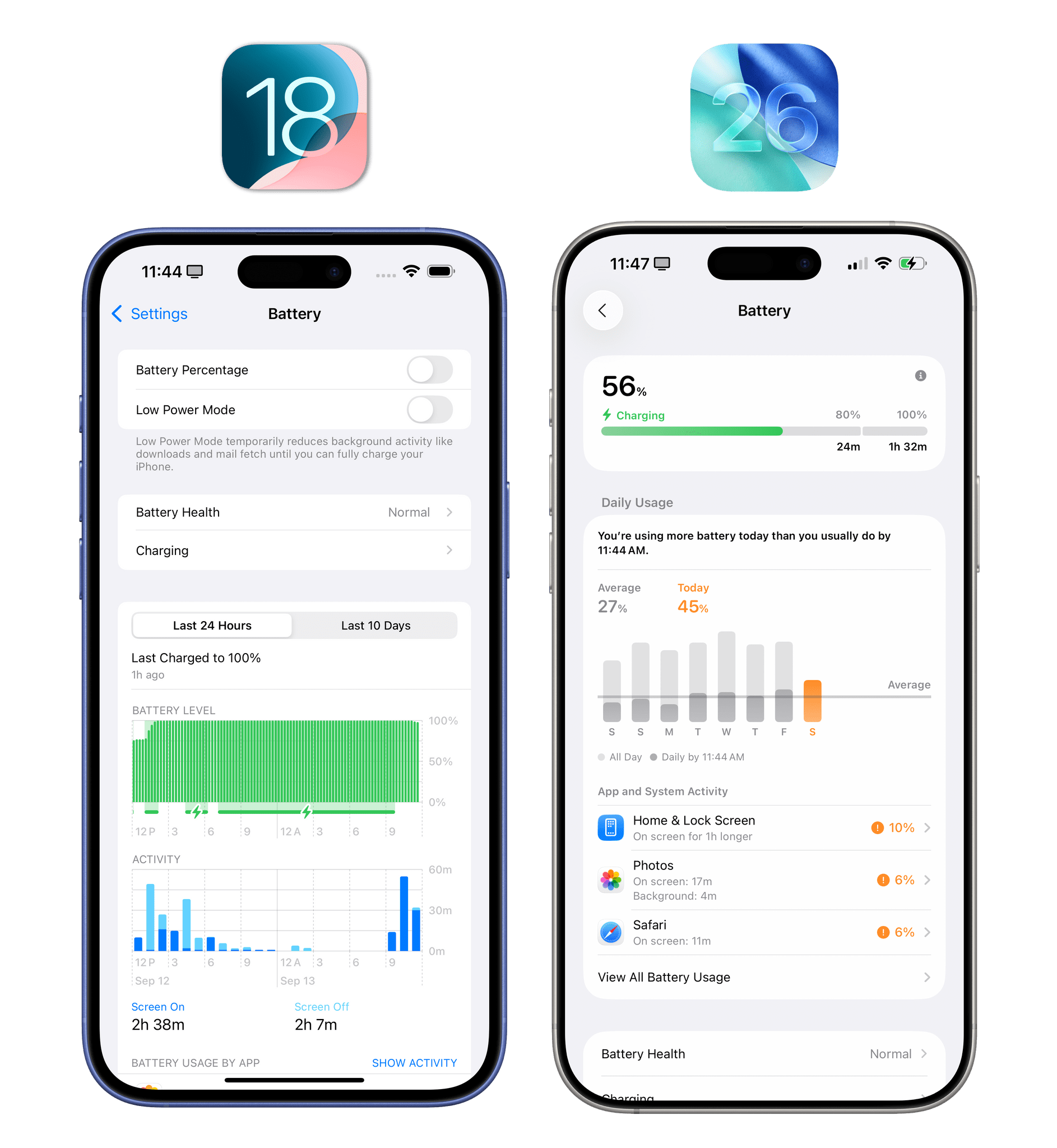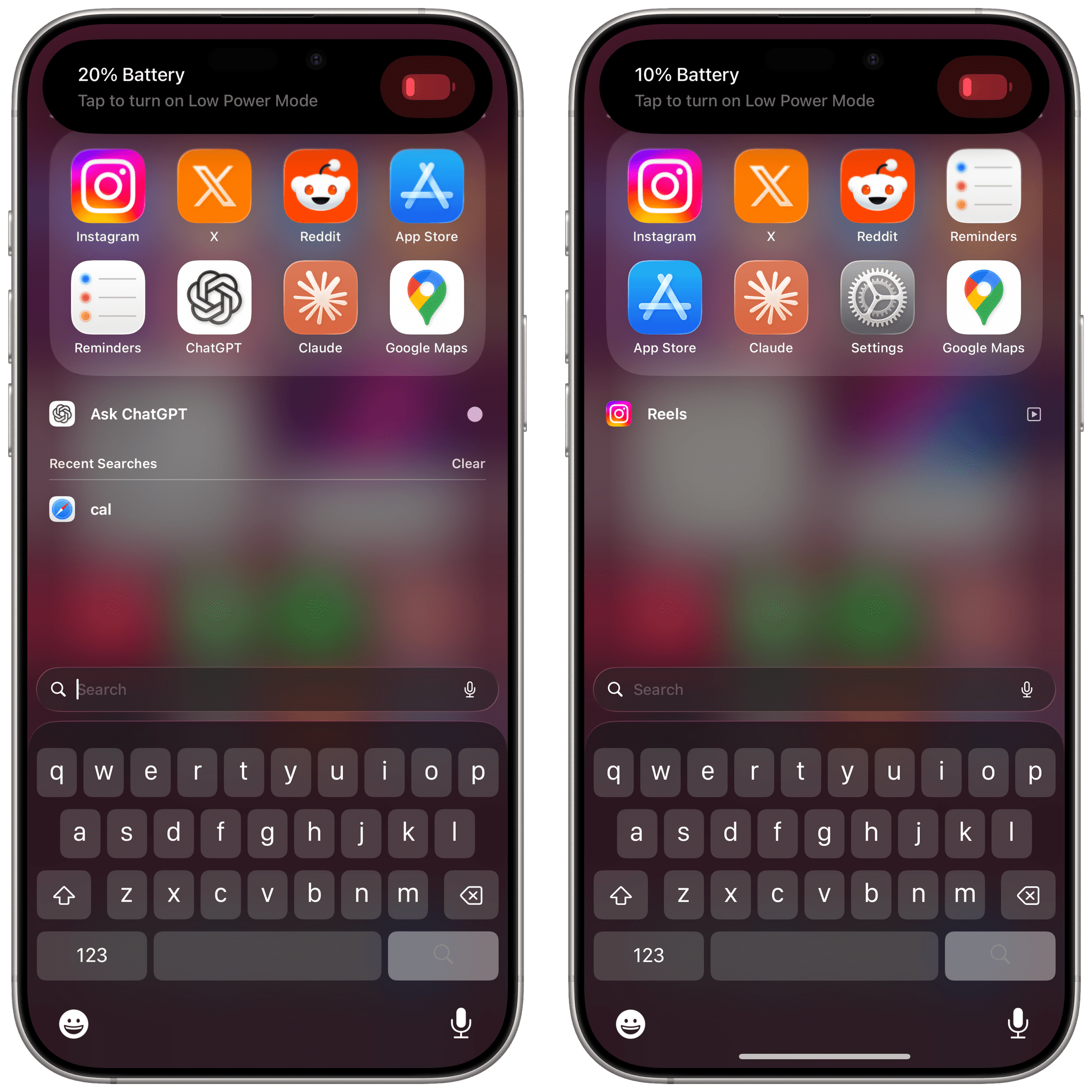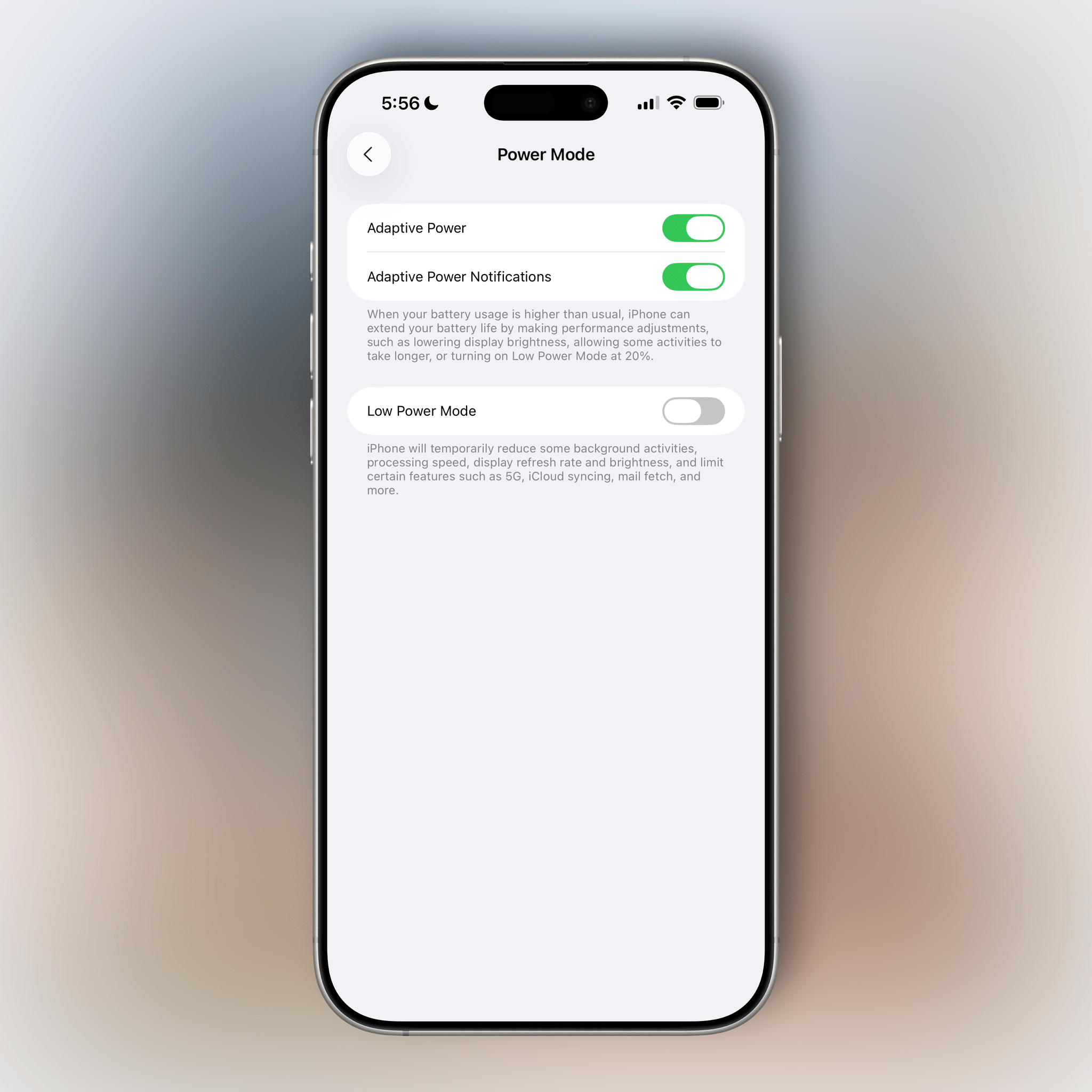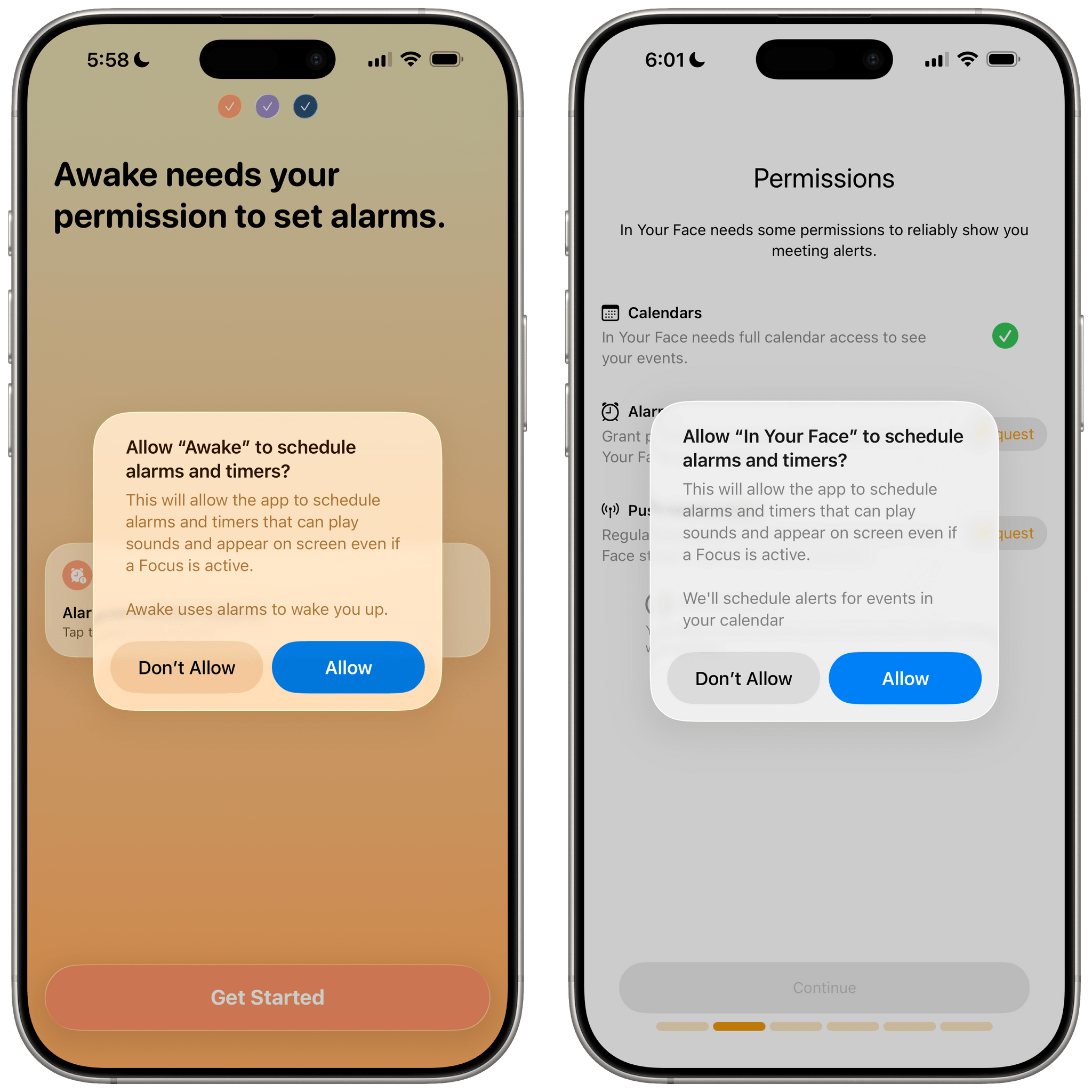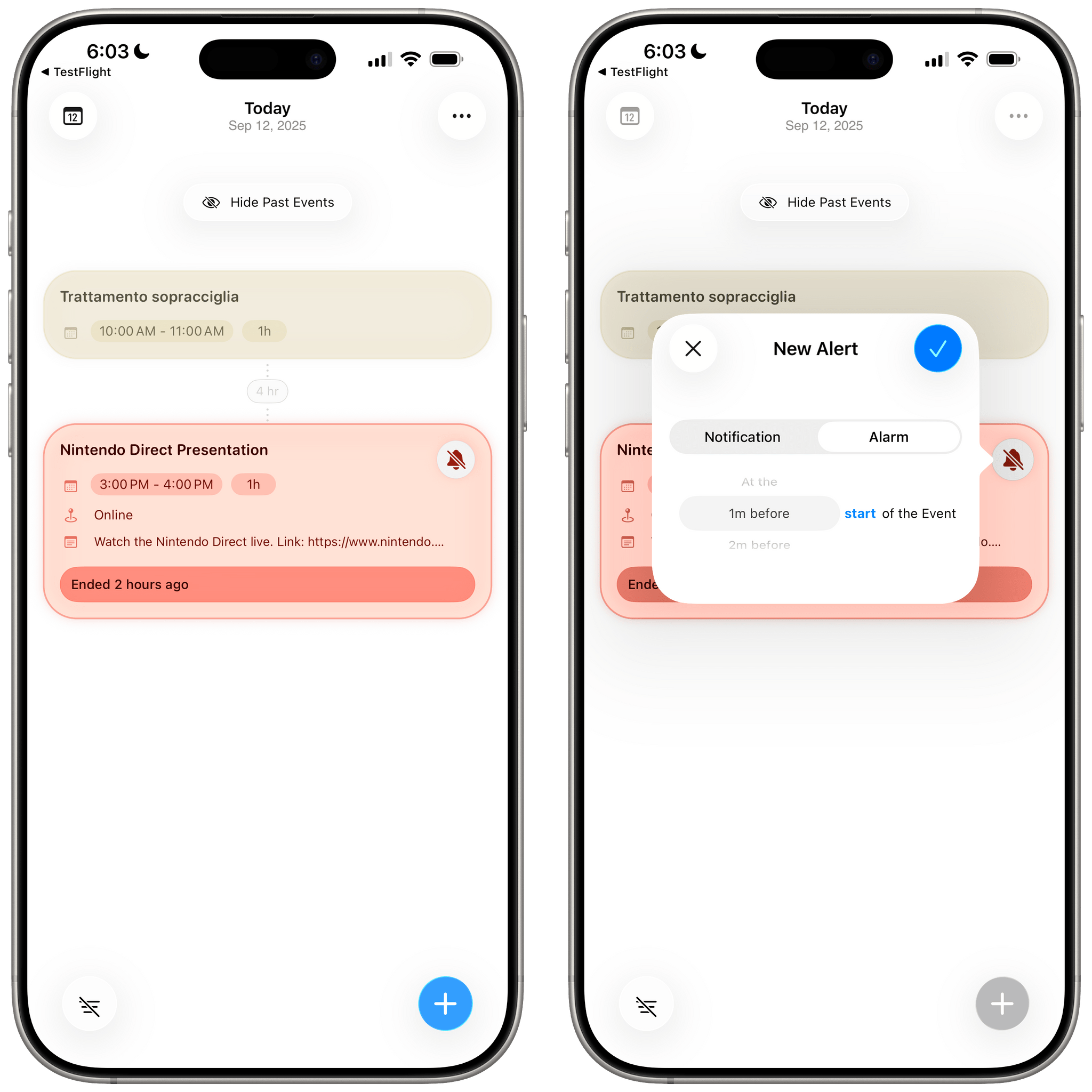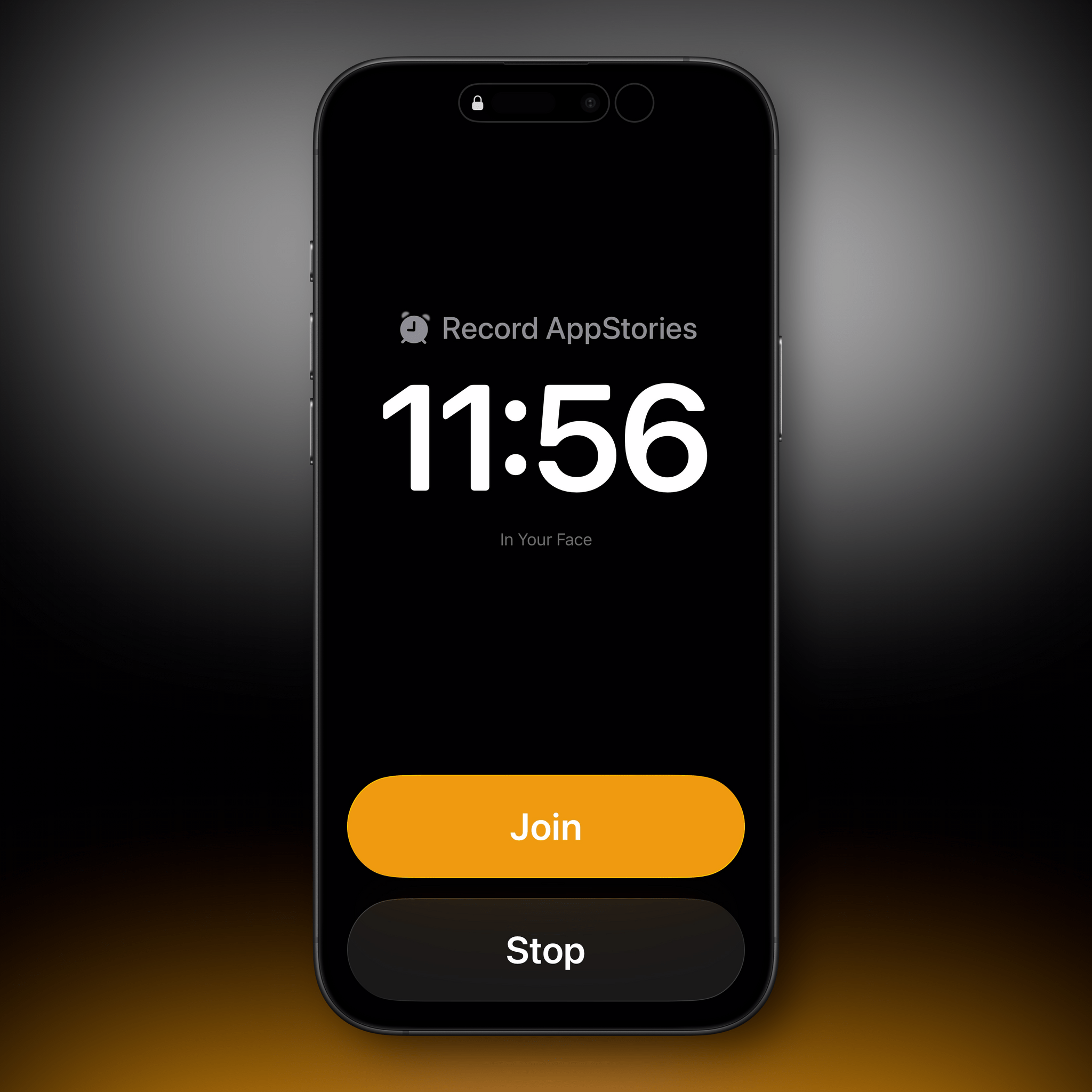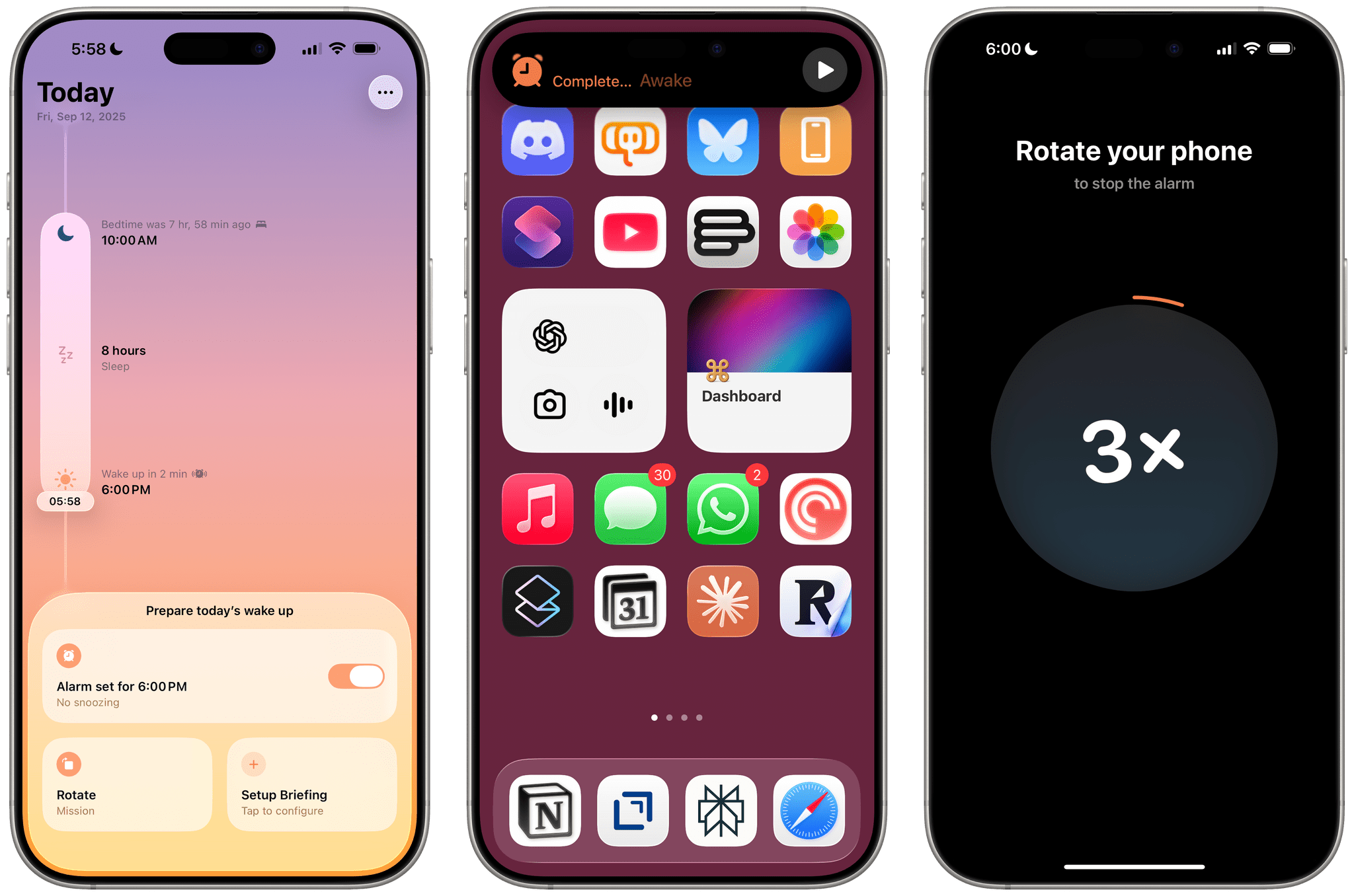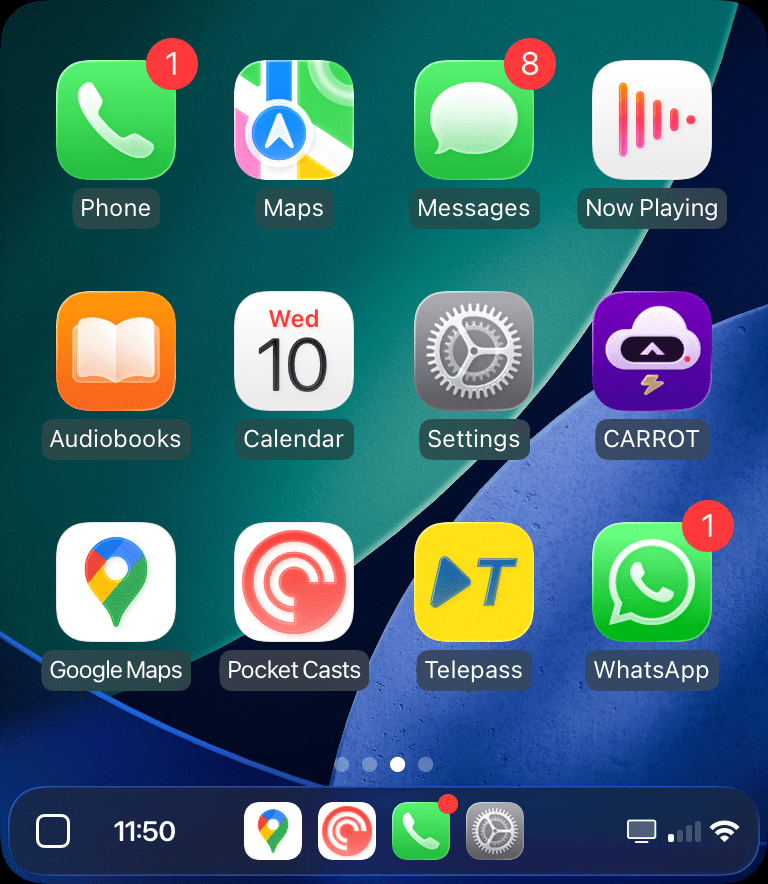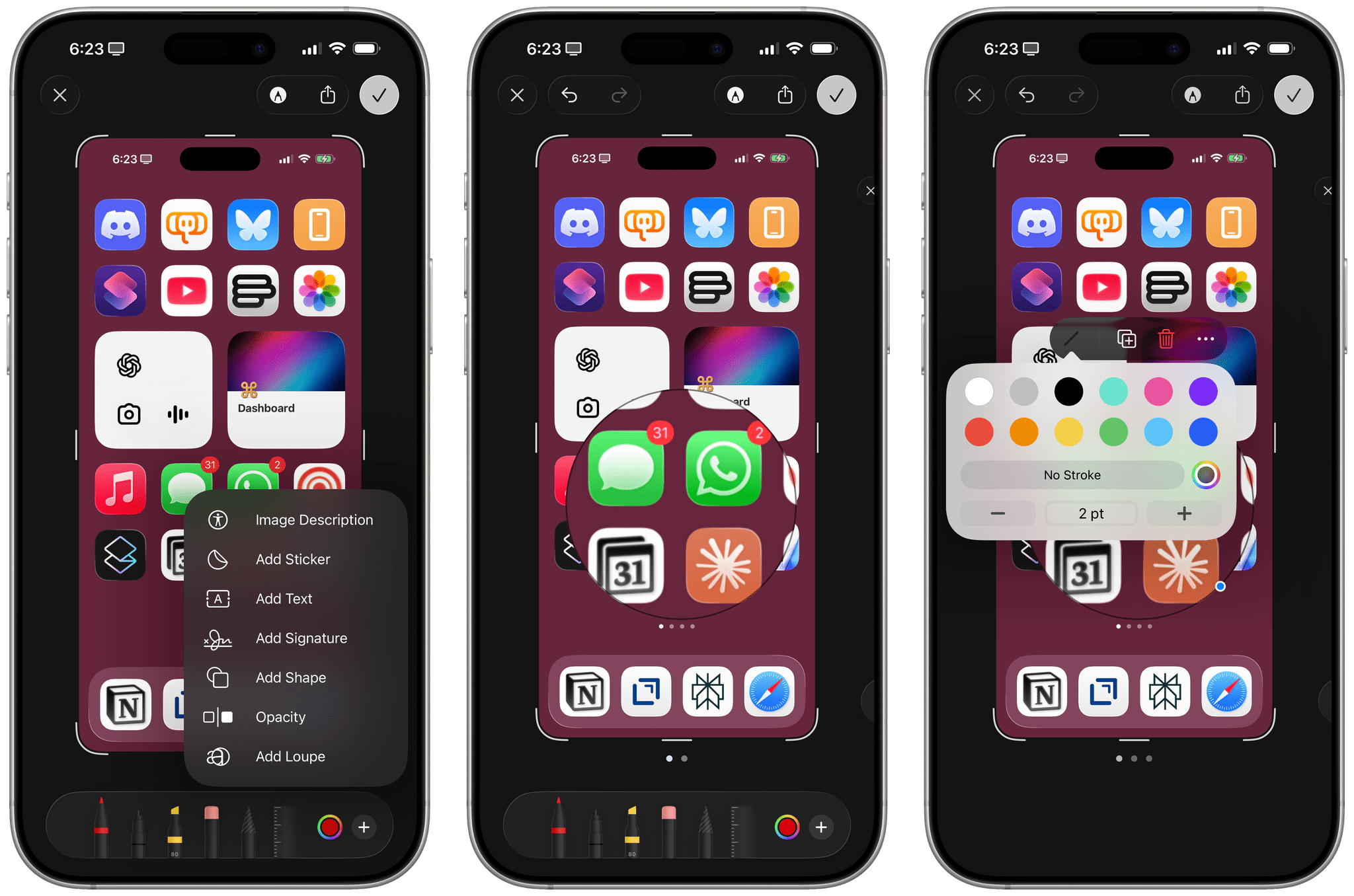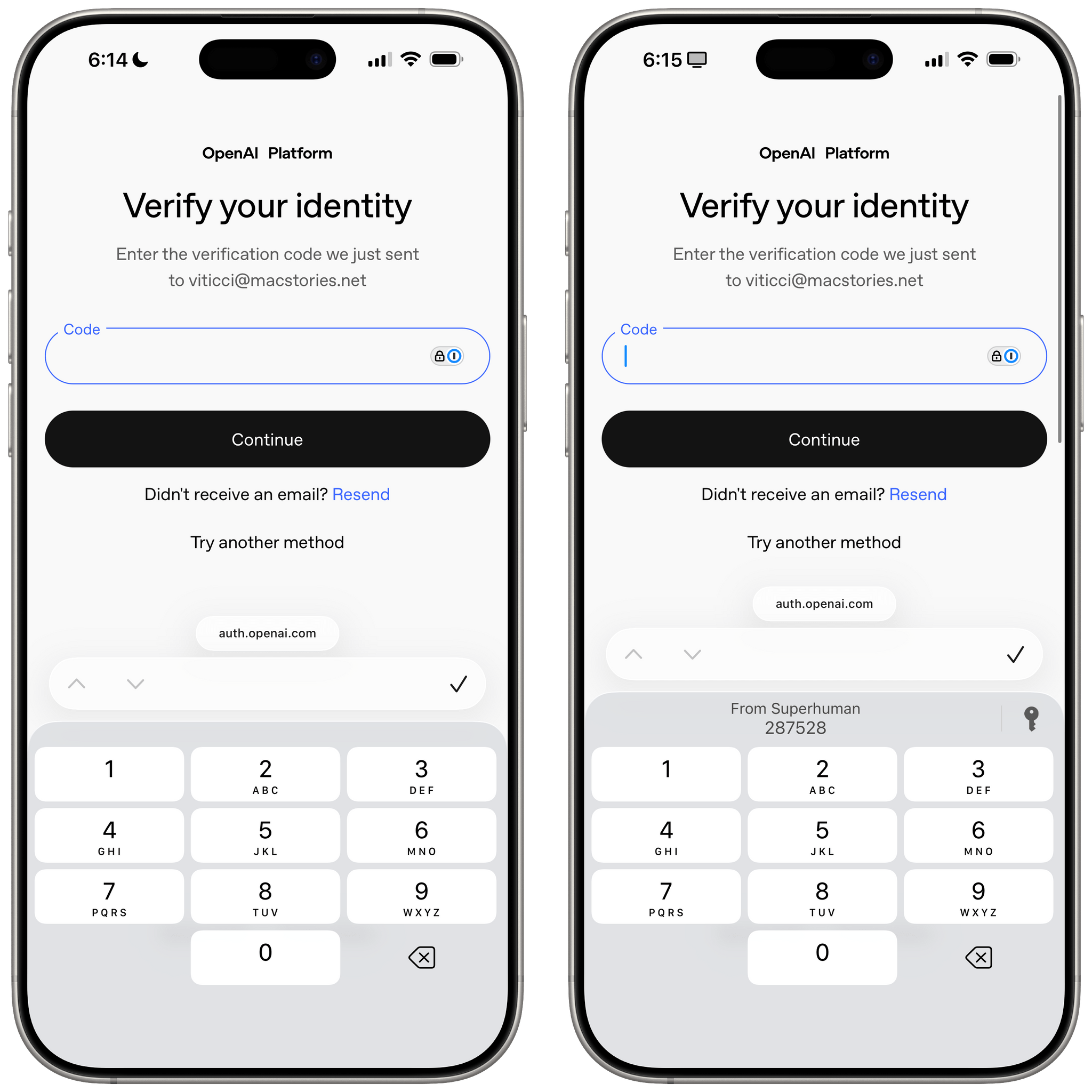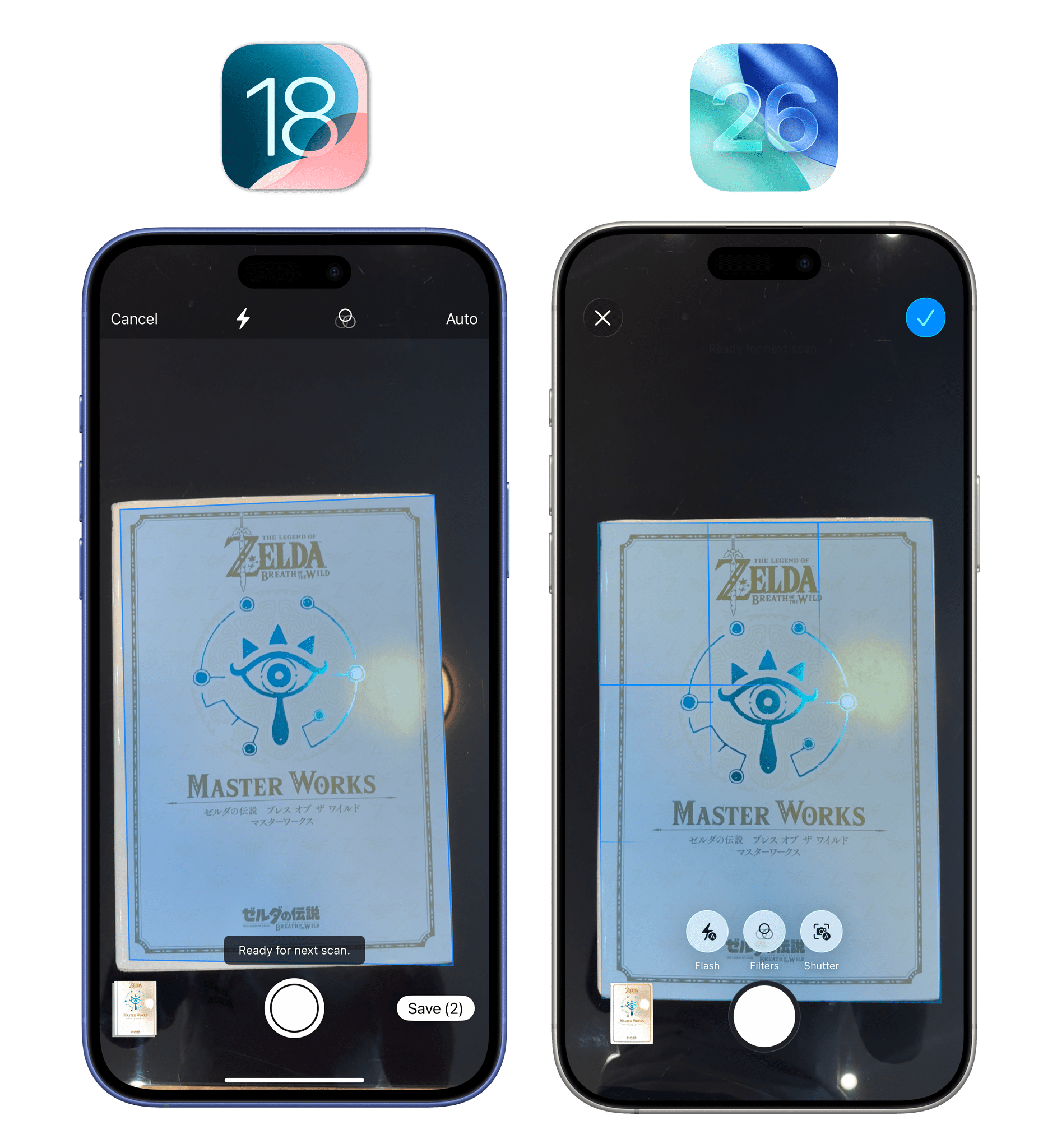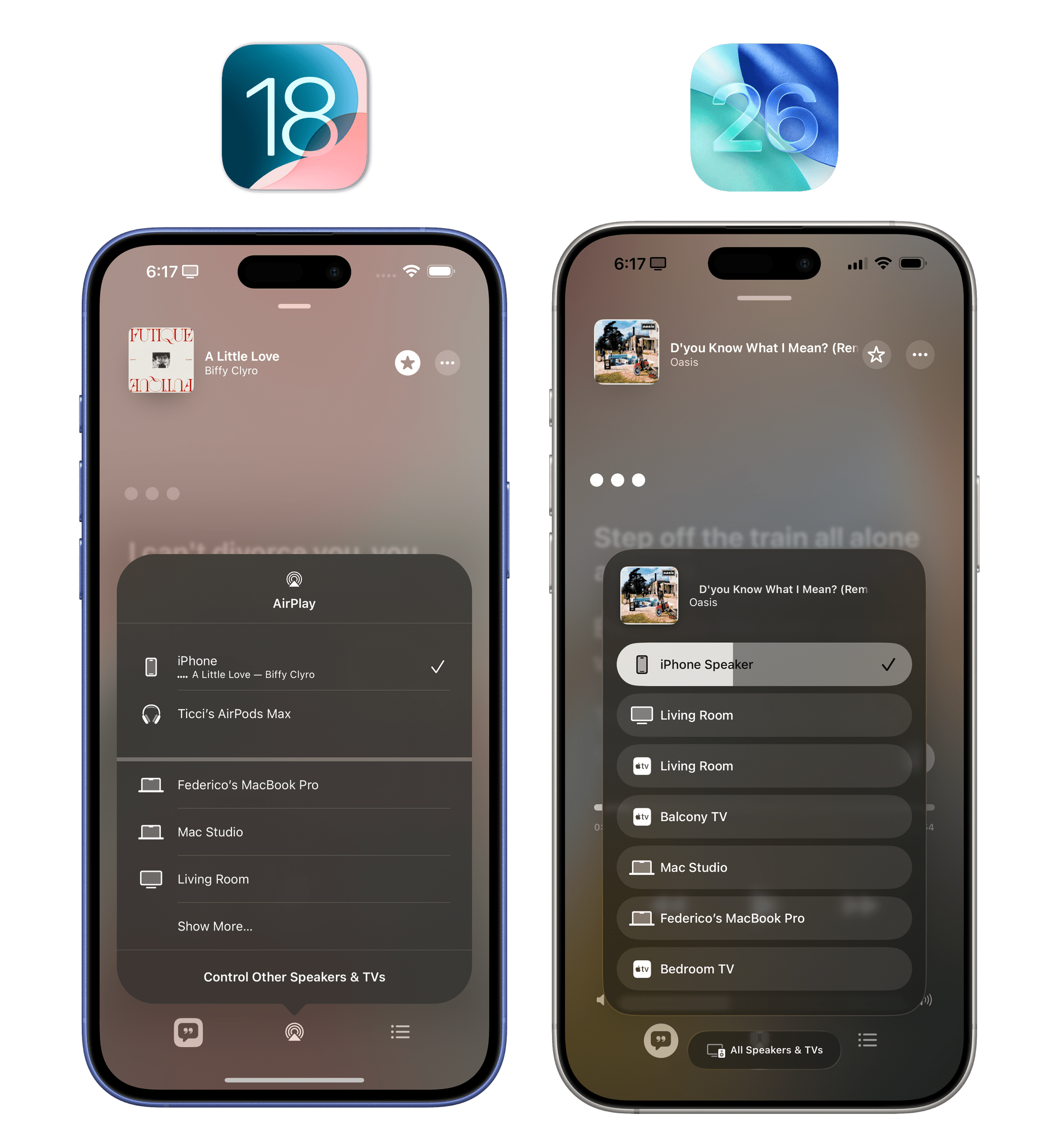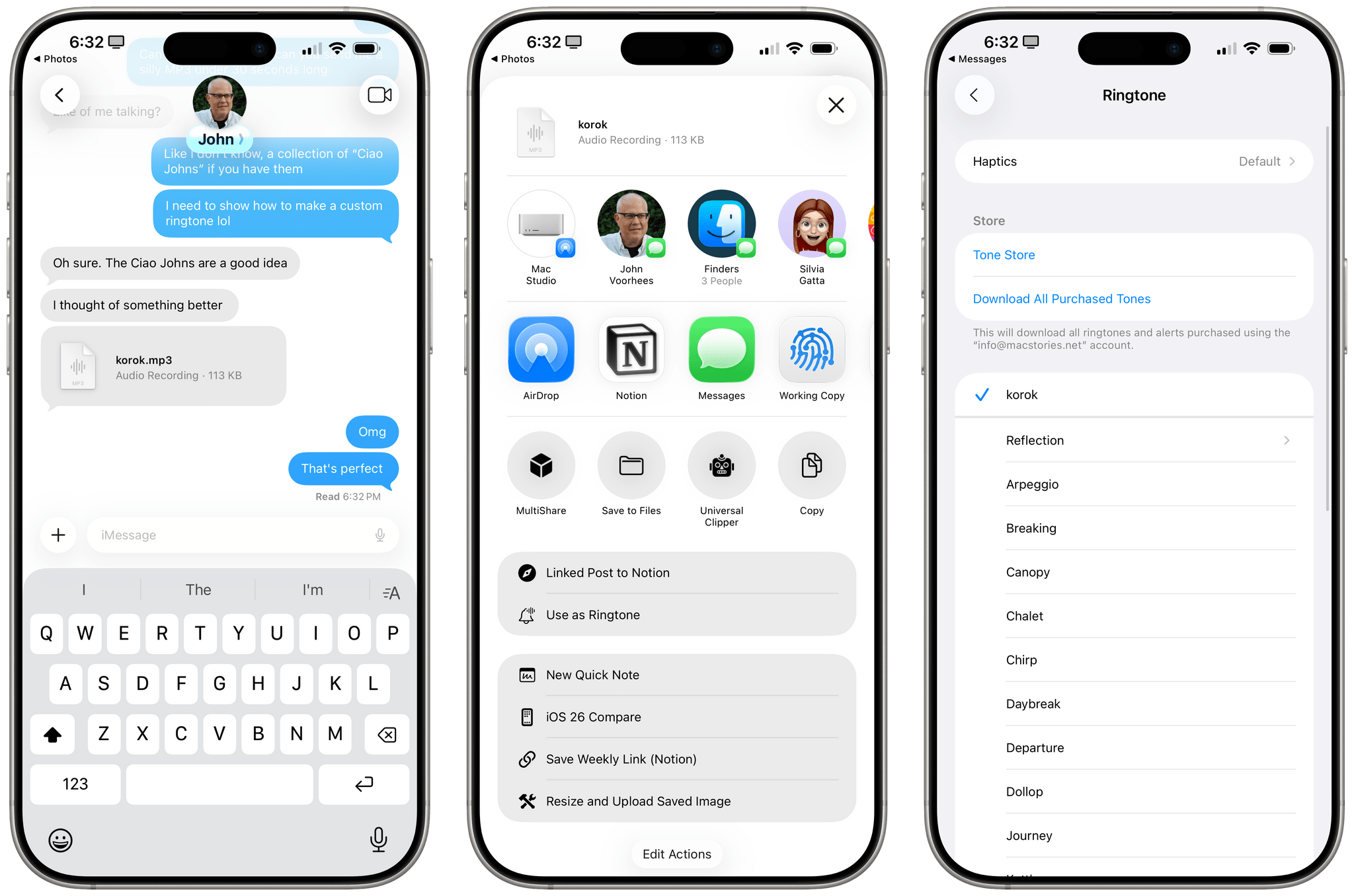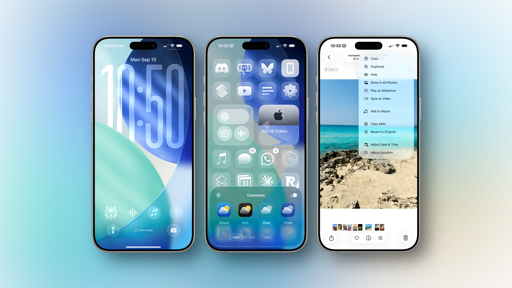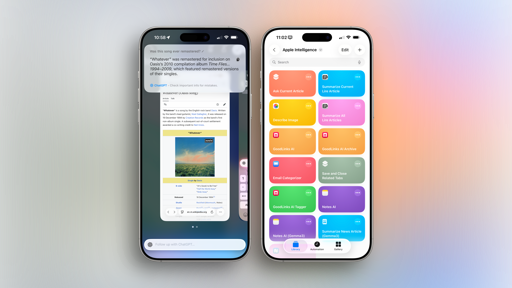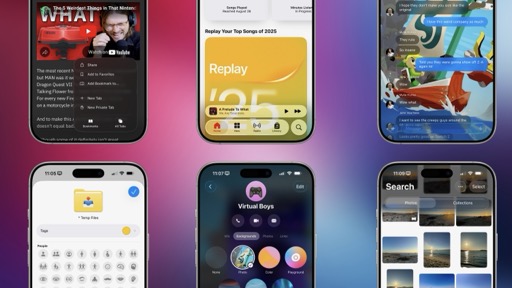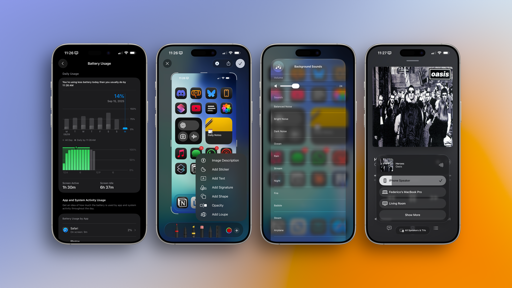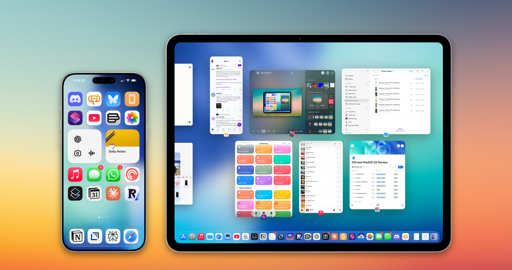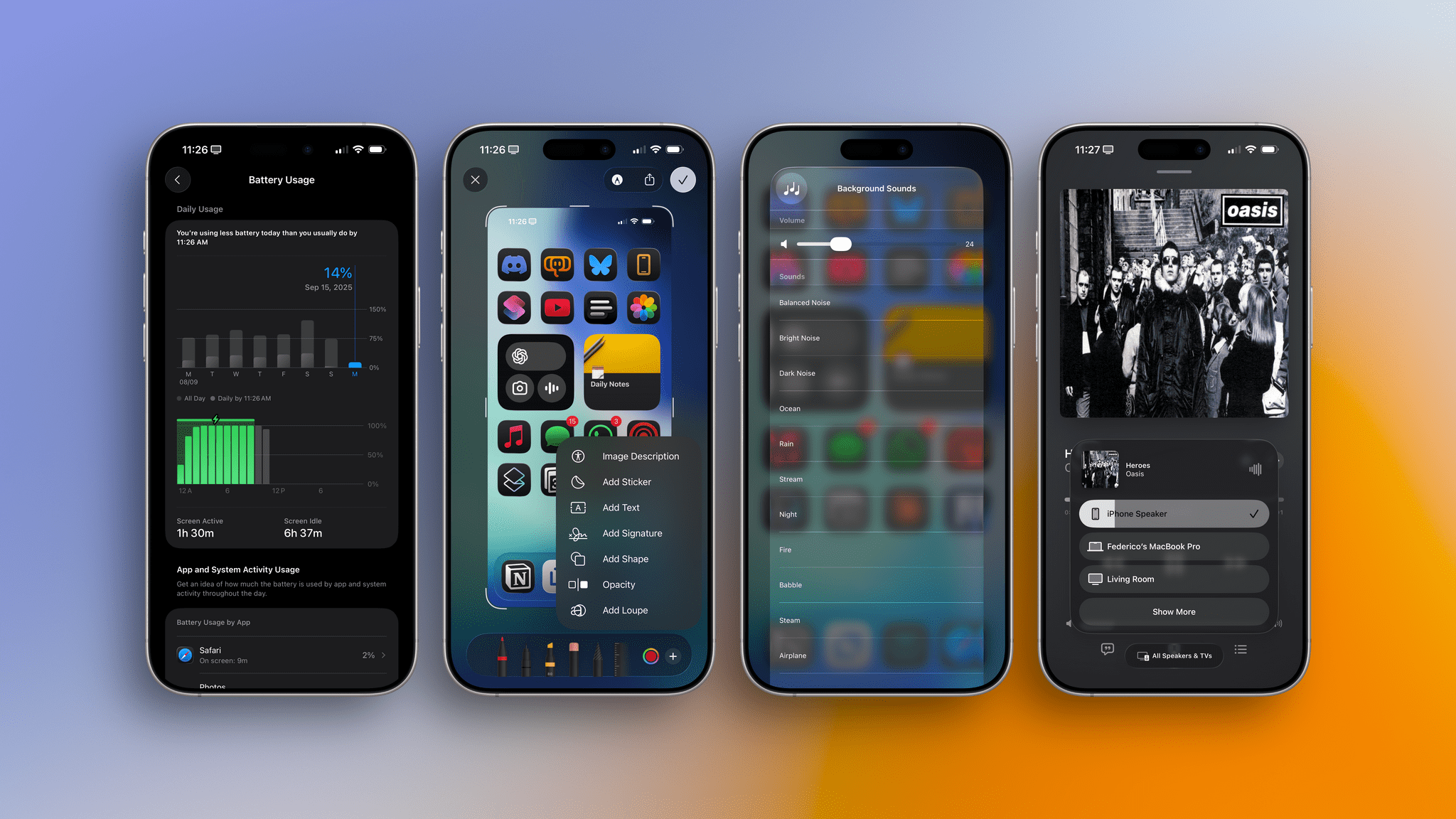
Everything Else
As is always the case with new versions of iOS and iPadOS, changes in the operating systems run the gamut of tentpole features, quality-of-life improvements, and smaller features that you may not notice at first.
Let’s take a look at everything else that’s new in iOS and iPadOS 26.
Battery
In hindsight, Apple’s decision to overhaul the Battery screen in Settings should have telegraphed the announcement of the iPhone Air with its reduced battery capacity compared to other models in the lineup. iOS 26 brings a lot of small features to help you save power and know how quickly you’ll be able to top up your iPhone’s battery.
For starters, when your iPhone is charging, you’ll see a message on the Lock Screen (above the clock) that tells you how long it’ll take to reach 80%.
In Settings ⇾ Battery, you’ll see a new graph at the top of the page with a progress bar that shows charging estimation to reach 80% and 100%. And, when your battery is running low, you’ll see a new (and nicely animated) alert in the Dynamic Island as soon as you reach the dreaded 20% mark.
The most important feature, however, is the brand new Adaptive Power mode, which you can enable from the new Settings ⇾ Battery ⇾ Power Mode page (where Low Power Mode has also been moved to). Adaptive Power works by taking a look at your battery usage and, when the system determines it is higher than usual, extending your battery life by making “performance adjustments” such as lowering display brightness, throttling CPU-intensive tasks, or enabling Low Power Mode.
Now, this mode is not for me because I like to live my life fast and dangerously; I set my iPhone to a 100% charging limit, and I can’t accept any form of throttling in a device I pay good money for. But this is a great feature to have if you plan on keeping your iPhone around for several years, or if you want to buy a new iPhone Air and know it’ll come with serious battery-related tradeoffs.
AirPods
I’ve already mentioned AirPods’ integration with the Camera and written about their improved recording quality in iOS 26, but there’s even more to cover for Apple’s popular line of wireless earphones this year.
Automatic Switching now covers CarPlay too, so if you get in your car while wearing AirPods and jump on a phone call there, CarPlay will automatically pair with your AirPods.
Also, AirPods can now automatically pause media playback when they detect you’ve fallen asleep courtesy of a paired iPhone or Apple Watch. I love this feature. As someone who’s been falling asleep to music for almost 20 years now, I can’t begin to express how happy I am that Apple figured this one out. Now, my girlfriend doesn’t get upset anymore that music is playing out of my AirPods in the middle of the night, and I can still fall asleep to Death Cab for Cutie like I’ve been doing for ages. Who needs a sleep timer when your earbuds can detect when you’re actually sleeping?
Lastly, in keeping with the theme of battery-related improvements, iOS 26 can notify you when your AirPods’ batteries are running low and when your AirPods are fully charged again.
AlarmKit
In iOS 26, Apple is opening up the ability for third-party apps to trigger native, full-screen alarms that – just like Apple’s Clock app – can play sounds and appear on screen even if a Focus is active, or even if you’re on the Lock Screen. This framework is called AlarmKit, and it’s been the sleeper hit of the third-party apps I’ve tested this summer.
The idea’s pretty simple: if apps integrate with AlarmKit, they can send their own alarms and display a Clock-like full-screen alert with custom text and buttons. To do this, apps must first present a permission prompt, which you’ll have to authorize.
I’ve been able to test a variety of apps that integrate with AlarmKit in iOS 26. From what I’ve seen, a common trend among developers is the idea of offering two types of “alerts” in iOS 26: regular notifications and, if you really don’t want to miss something, an alarm powered by AlarmKit.
A great example of this new approach is Daylish, a delightful new daily planner from Zenitizer developer Manuel Kehl that lets you choose whether you want to add a notification or an alarm to an event. If you want to be extra safe, enable the ‘Alarm’ option for a specific event, and Daylish will go off on the Lock Screen and play sounds, just like the alarm clock in the Clock app does.
In Your Face is another calendar-adjacent utility whose purpose is to make sure you don’t forget about upcoming meetings and Zoom calls in your calendar. When an event is coming up, In Your Face will trigger an alarm. Thanks to the ability for developers to inject custom buttons into the full-screen alarm UI, In Your Face’s alarm includes a ‘Join’ button that you can press to instantly open a meeting via the link included in the calendar event.
There’s also going to be a deluge of alternative alarm clocks based on this feature. One of them is Awake, which supports AlarmKit and puts a unique spin on interacting with an alarm in the morning. When the alarm goes off, you can press a button to start a “mission”, which is essentially a task you have to complete to ensure you’ve really woken up. These may include rotating your phone three times, solving a puzzle in the Art of Fauna app (which is teaming up with the Awake team for this integration), and, in the future, solving a math problem.
I love it when a new Apple framework allows third-party developers to come up with a new category of apps that wasn’t possible before. This is exactly why we need Apple to open up more APIs on their operating systems, and I’m glad they did it with AlarmKit.
Background Tasks
In iOS and iPadOS 26, Apple is providing a solution for one of the longstanding limitations of both systems: with the new Continuous Background Task API, apps will be able to continue performing long-running processes even after an app is closed. These tasks will appear as Live Activities in the Dynamic Island and Lock Screen, and they will be automatically dismissed once the task is finished.
With this API, apps that want to render 4K video in the background, download large files, run a local AI model, or do anything that involves a long execution time will finally be able to do so without the risk of getting terminated by the system. Previously, such privileges were only reserved to the likes of AirDrop transfers and Safari downloads; now, every app can take advantage of them.
I haven’t tested any app that uses the updated Background Tasks API, but I’m sure that folks who rely on Final Cut Pro for iPad will be ecstatic once this feature lands in Apple’s app.
Screen Capture and Screen Recordings
In addition to the integration with Visual Intelligence, Apple is bringing a couple of other noteworthy additions to screenshots and screen recordings in iOS 26.
In the new Settings ⇾ General ⇾ Screen Capture page, you’ll be able to adjust the aforementioned full-screen previews and automatic Look Up, but there’s also a toggle to choose whether you want to capture screenshots from cars connected via CarPlay.
There is also an option to capture screenshots in HDR with their full dynamic range in the HEIF format, as opposed to the standard PNG format used for SDR screenshots. I’m a little wary of enabling this option after my bad experience with wide color gamut and Shortcuts automations last year; for maximum compatibility reasons, I’ve chosen to keep capturing screenshots in SDR for now. HDR capture is also available for screen recordings; if it’s enabled, videos will be captured in HEVC HDR10 instead of regular HEVC.
Speaking of screen recordings, Apple recently bumped the resolution of videos captured on iOS 26, which should result in crisper (and larger) screen recordings.
Lastly, after being removed a few years ago, the loupe tool is returning to iOS 26’s Markup mode when editing screenshots:
I’ve always liked this tool as a way to highlight and zoom in on specific parts of images. It supports two distinct controls for its size and zoom level, and it also lets you choose whether you want to have a stroke around the shape, as well as its color and thickness if enabled. Nice.
And More…
Here’s a grab bag of even more changes in iOS 26:
Changes for sounds. There are two interesting sound-related changes in iOS 26. The first one is a new option in Settings ⇾ Sounds labeled ‘Reduce Loud Sounds’, which will limit the volume range of your device and create softer sound effects without losing the quiet details of the original audio. The other is a new set of background sounds that you can enable in Control Center.
In iOS 26, you’ll find the following new background sounds:
- Babble
- Steam
- Airplane
- Boat
- Bus
- Train
- Rain On Roof
- Quiet Night
Rain On Roof is so cozy, it’s going to be my new aesthetic for the fall.
Verification code autofill now works for third-party browsers, email apps, and messaging apps. Every few months, someone goes viral on social media with a screenshot of Apple’s verification code autofill in the system keyboard saying that whoever came up with that feature deserves a raise, which they absolutely do. (Someone even tries to occasionally take credit for the feature; oh, the things people do for social media clout.) In any case, one of Apple’s best features in recent years is getting even better in iOS 26 with support for third-party browsers, email apps, and messaging apps.
I accidentally noticed that this was working when I could suddenly autofill codes in webpages based on emails I was getting in Superhuman via push notifications. This is another excellent change from the team that brought one of the best quality-of-life improvements to Apple platforms in recent memory; I’m very happy the work that started in iOS 12 and expanded in iOS 17 is continuing with support for third-party apps in iOS 26.
Updates to the system document scanner. Apple’s document scanning feature (which is available in Files and Notes, but is also an API for third-party developers) is getting some nice improvements in iOS 26.
The document scanner received the Liquid Glass treatment and a new placement for buttons: flash, filters, and shutter control buttons are now at the bottom of the viewfinder so they’re easier to reach, and they morph into menus when selected. As a result, the system scanner is much easier to use, and apps like Greg Pierce’s Simple Scan get all of these improvements “for free” since it’s a system-level API.
Redesigned AirPlay menu. The AirPlay menu has been subtly redesigned with Liquid Glass in iOS 26:
Notably, you can now control the volume of connected destinations (headphones and speakers) directly from the AirPlay picker instead of going to Control Center, which is a welcome change.
Ringtones? Ringtones. I want to wrap up this review in the most anachronistic way possible: let’s talk about getting phone calls and ringtones.
First, there is a fresh collection of ringtones in iOS 26; specifically, Apple created a series of remixes for the default ‘Reflection’ ringtone that explore Apple’s classic tune in different styles. All of these ringtones play haptics synchronized with the music, which feel great, and I just have to say that ‘Dreamer’ didn’t have to go this hard. It’s my favorite thing Apple has composed in a while. Major props to the sound designer at Apple who came up with it.
Second, you can now easily create custom ringtones in iOS 26 from the Files app. Find an MP3 or M4A file that is less than 30 seconds long, then tap on the share sheet and select ‘Use as Ringtone’. The file will show up as an option in Settings ⇾ Sounds & Haptics ⇾ Ringtone, ready for you to use.
Most people will likely never hear Apple’s new ringtones in iOS 26 because – let’s face it – we all tend to keep our phones on silent these days. Personally, I’ve found myself disabling silent mode only to hear ‘Dreamer’ play when my mom calls me. It’s so good, sometimes I let it play and don’t pick up, and I have to call her back.
Sound on. (You may want to use a desktop browser for this.)Replay