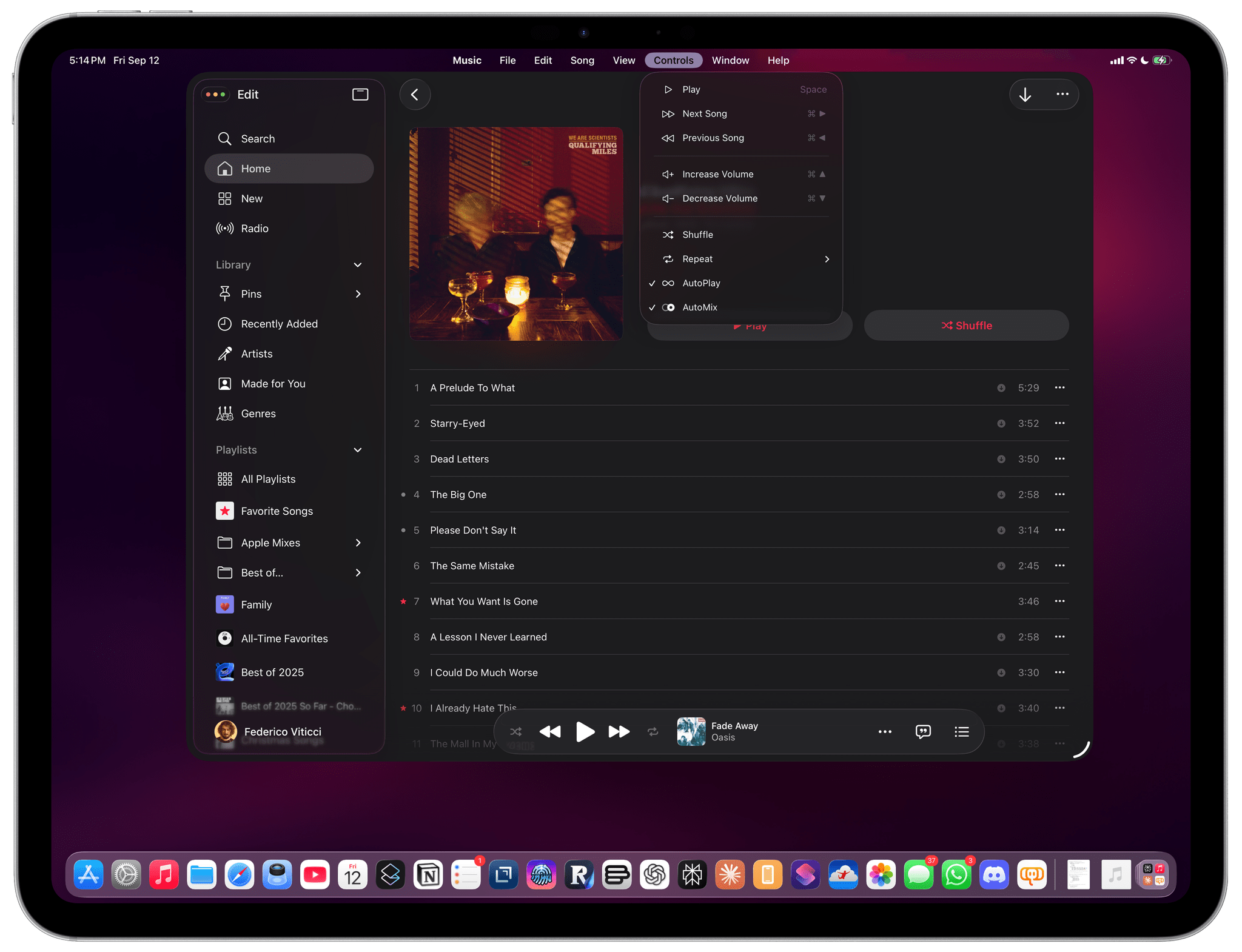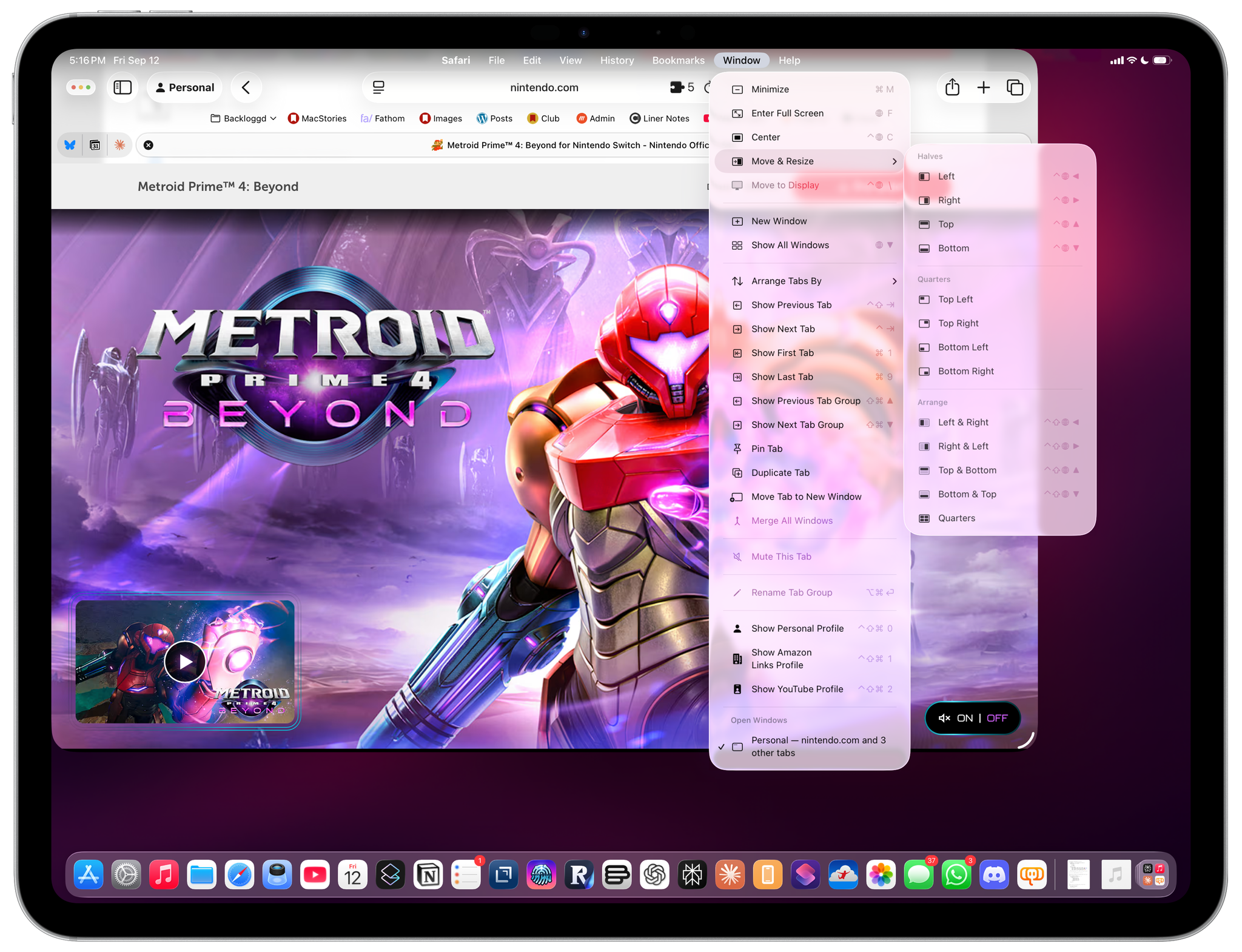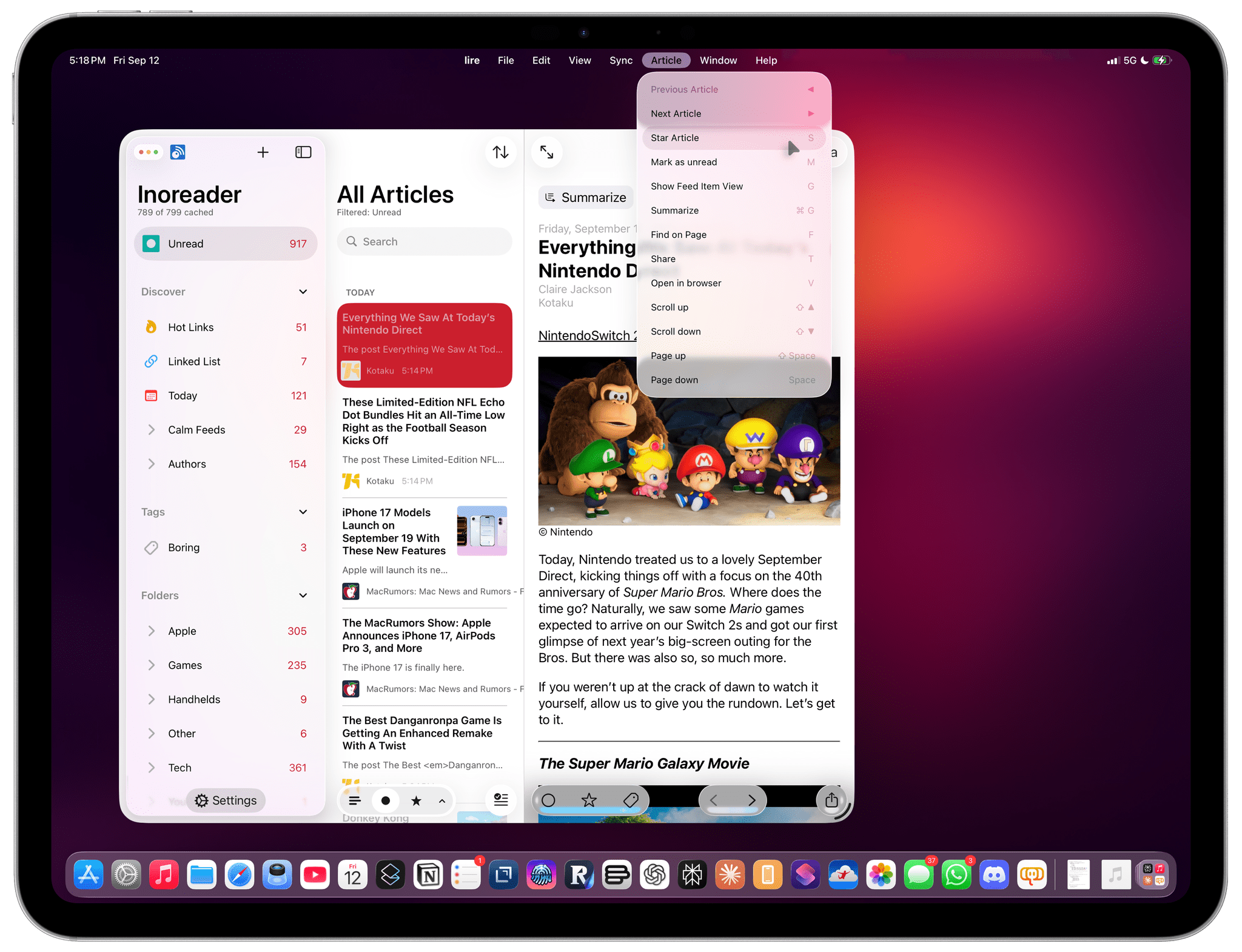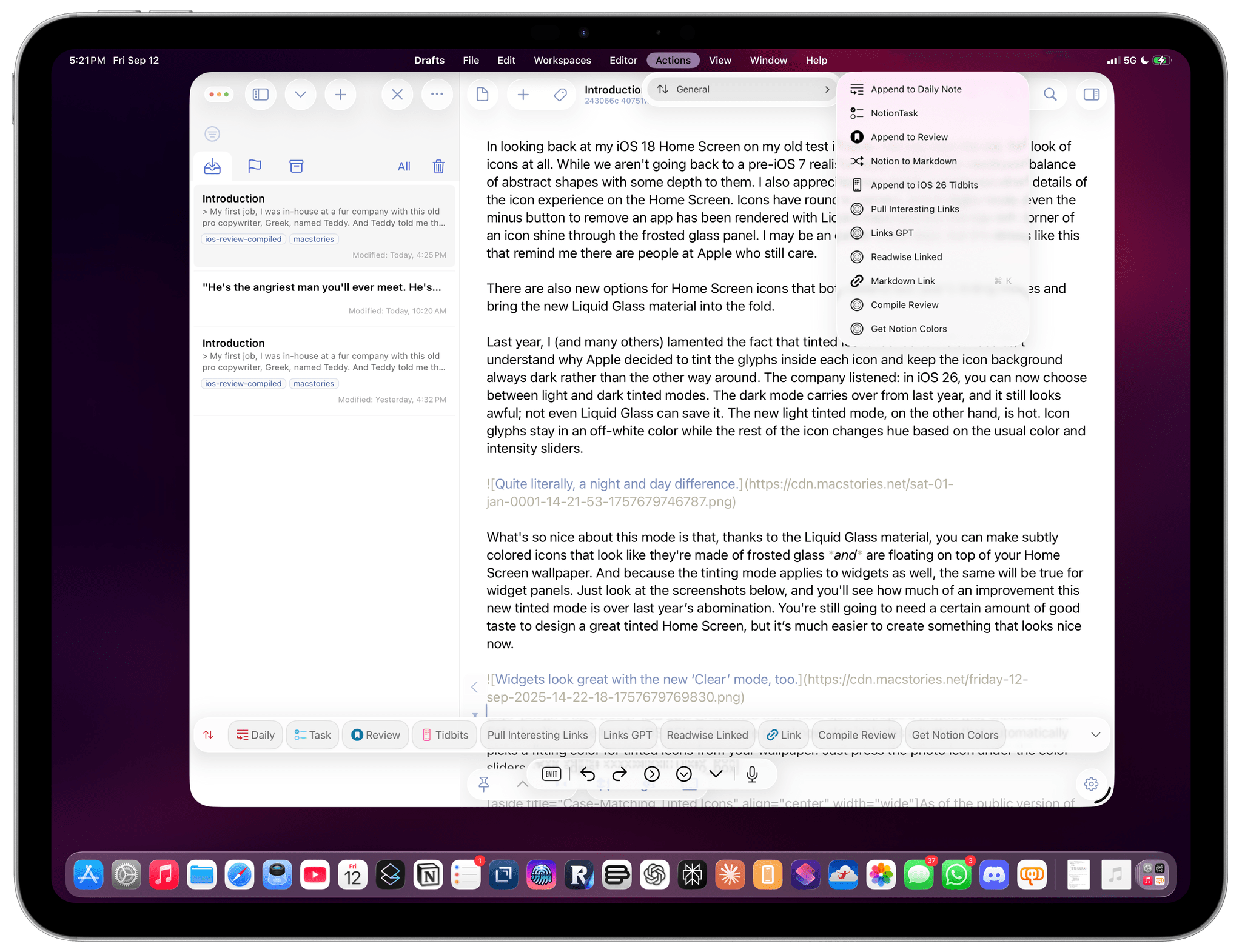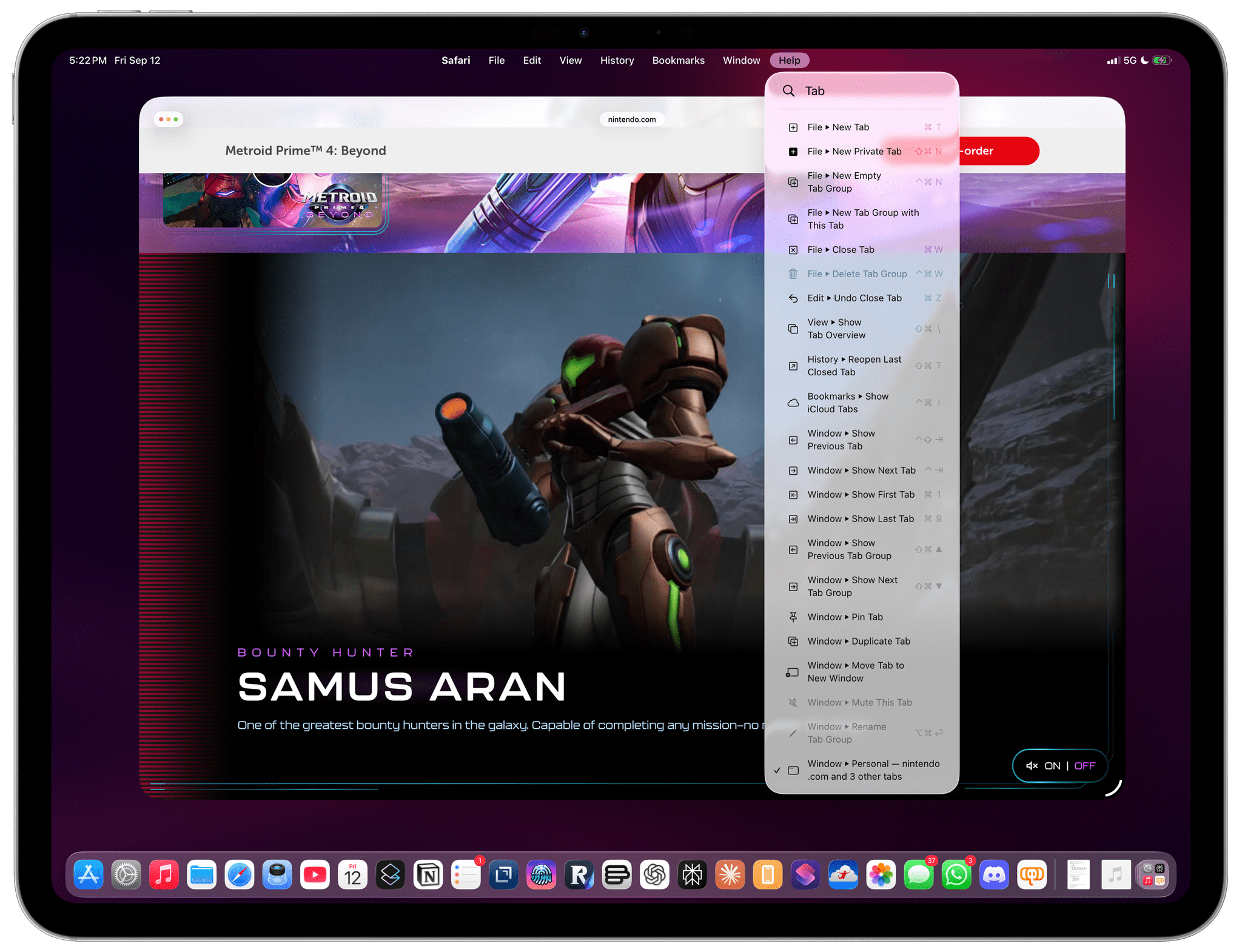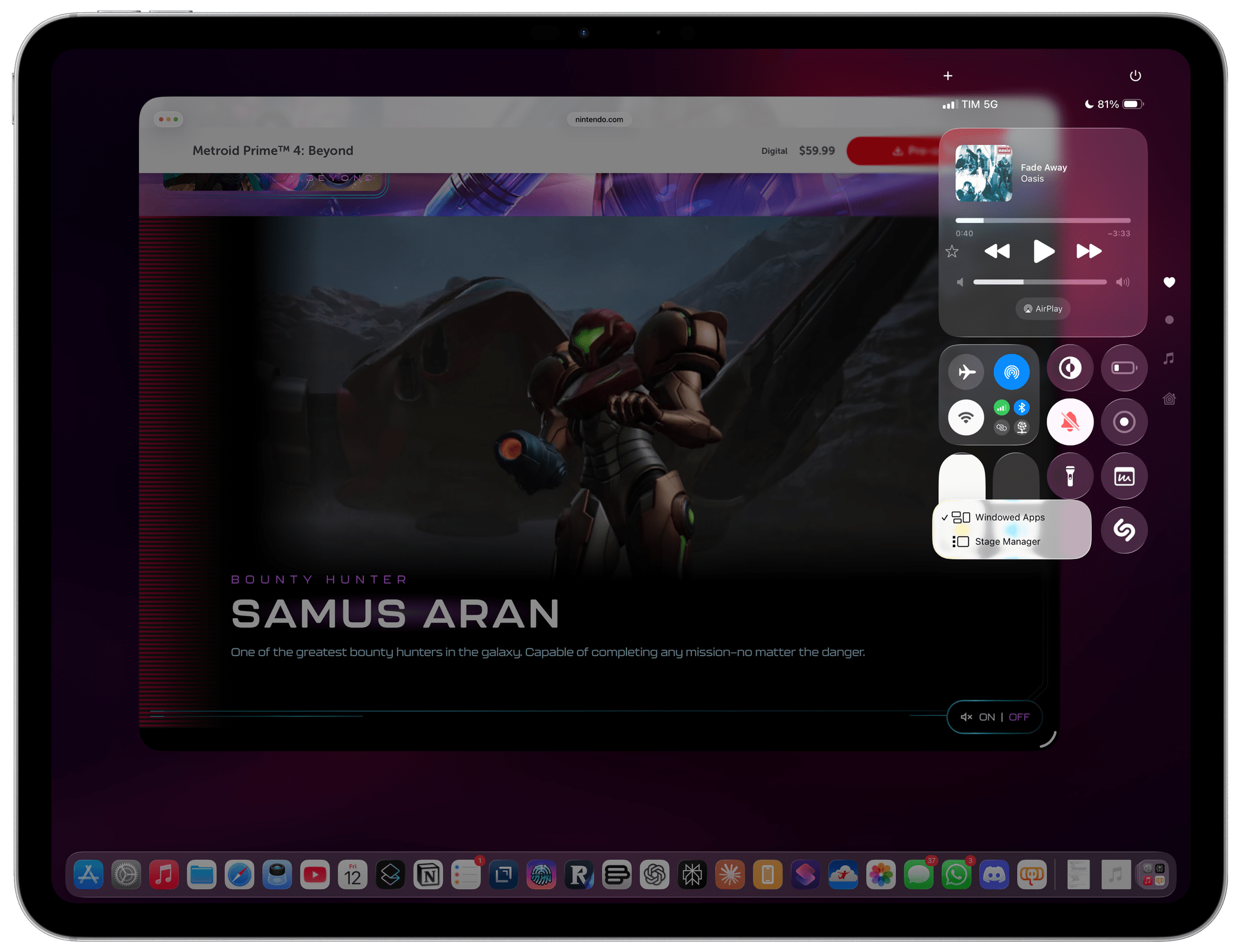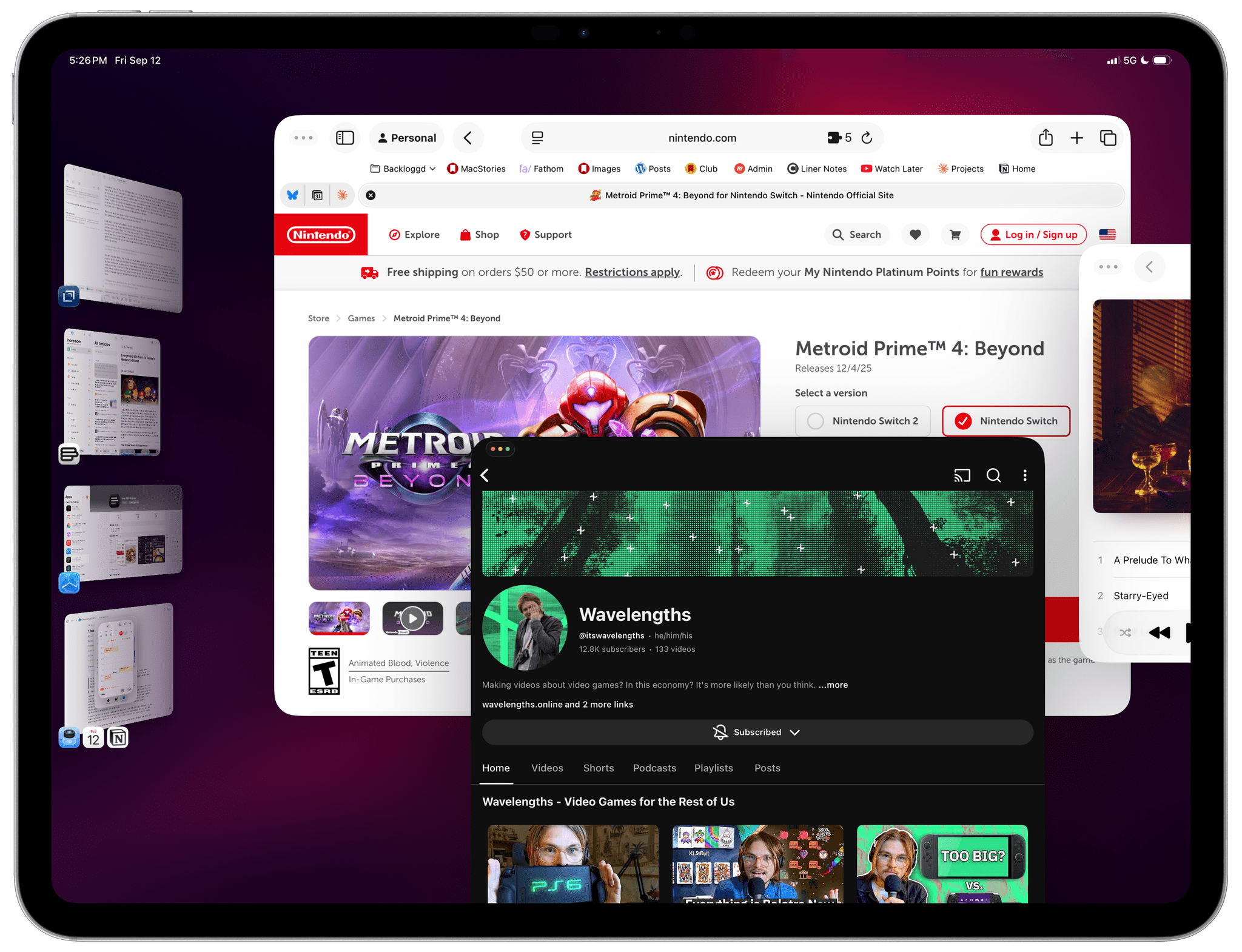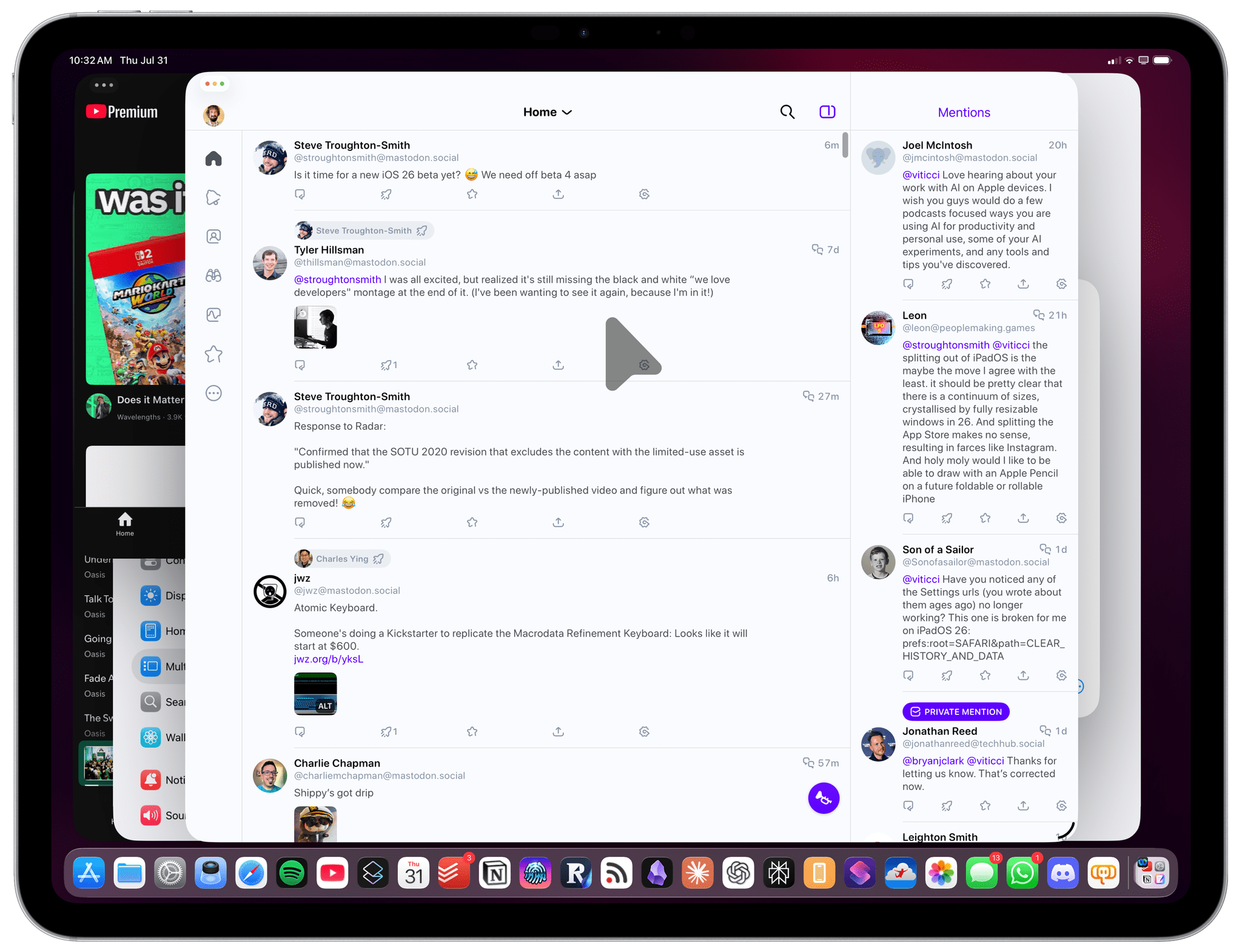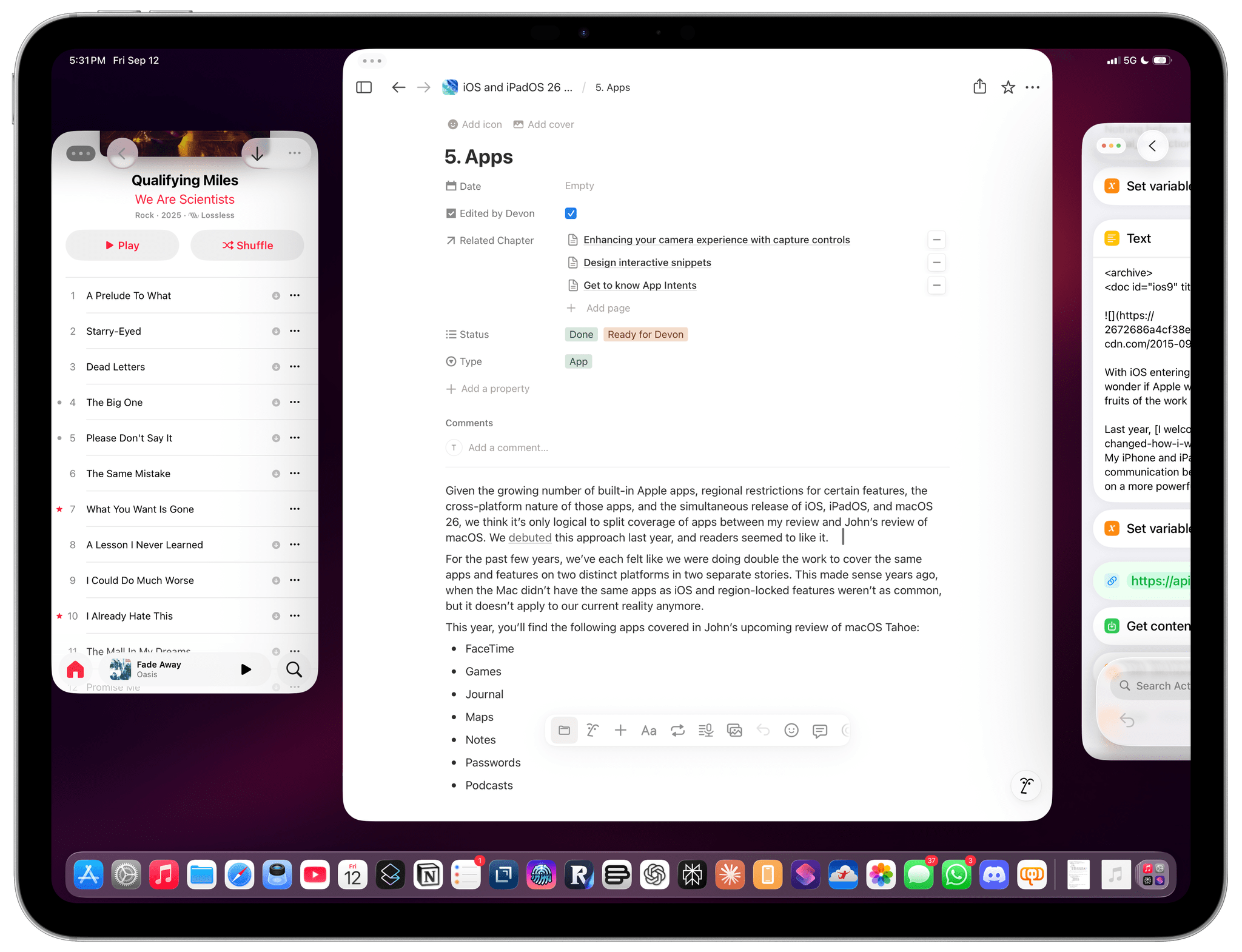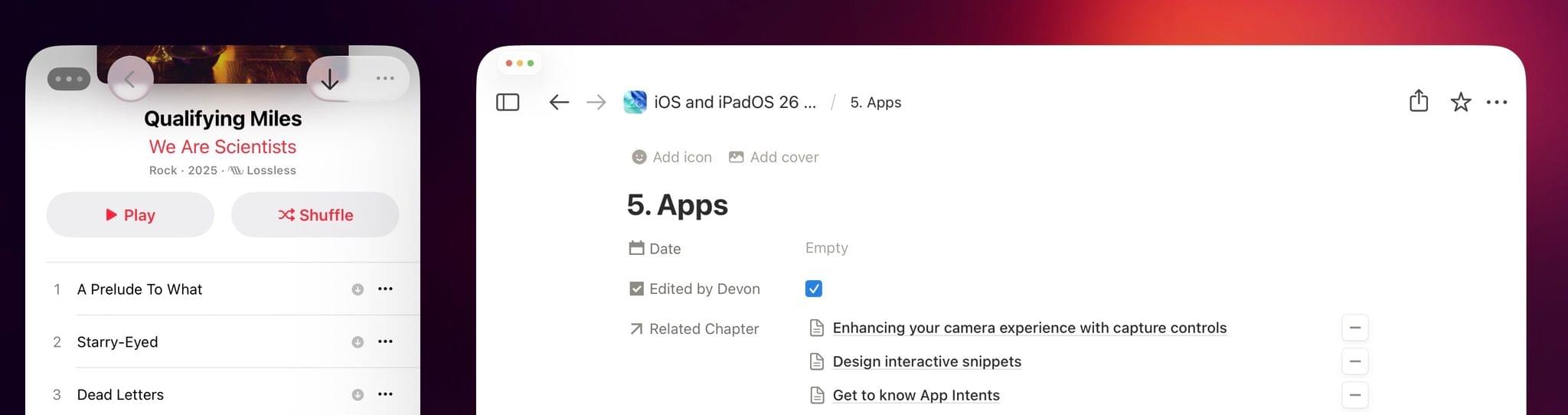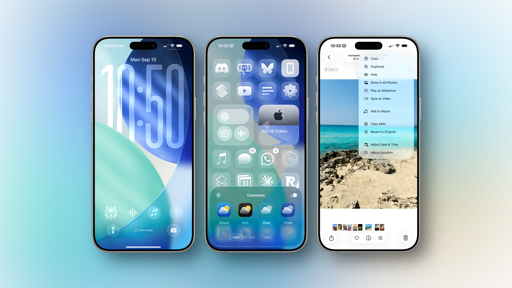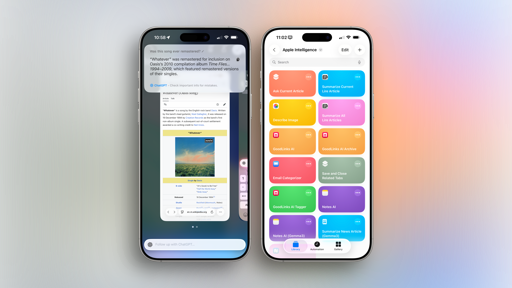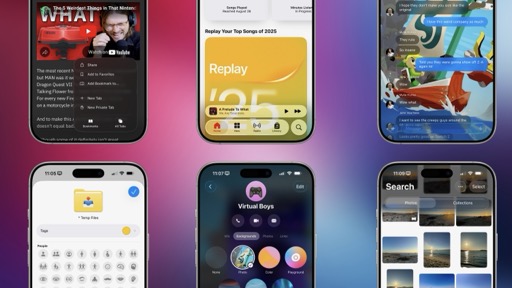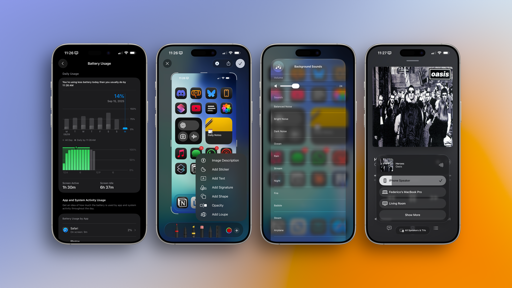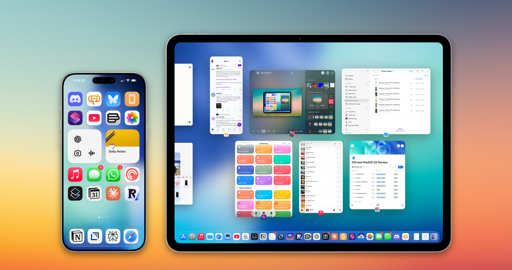The Menu Bar
With iPadOS 26, following years of concepts and wish lists, Apple has added a whole menu bar to the iPad that is reminiscent of the Mac but also uniquely tuned for touch and pointer access.
The new menu bar is not always visible on screen (which is one of my complaints for now, but more on that in a bit), but you can reveal it by swiping down from the top of any window’s title bar or by hitting Globe + M on a Magic Keyboard. The menu bar is the new place for users to discover app-related commands organized into categories as well as their associated keyboard shortcuts, replacing the keyboard “cheat sheet” panel that Apple introduced in iOS 9 and redesigned in iPadOS 15.
Not only does the menu bar serve as the new home for discovering and learning app commands (a longstanding limitation of iPad apps), but it can also be used to find and activate system-level commands for text editing, window management, and more.
I mean, just take a look at the full glory of commands for managing windows, along with keyboard shortcuts to quickly center windows or move them to a specific half of the screen, and tell me you’re not smiling. There are dedicated menu entries and keyboard shortcuts for everything.
If you’re a Mac user, you may argue that the iPadOS 26 menu bar isn’t really a menu bar in the sense that you cannot put menu bar apps or, as of macOS Tahoe, your favorite controls in there. You’d be right, and I hope that’s something Apple will consider for the future of the menu bar on iPadOS; there’s enough space on an iPad Pro to make the menu bar always visible and add controls on either side of an app’s commands. Still, even only as a launcher for app and system commands, I’ve greatly benefitted from the menu bar this summer.
The menu bar shines with modern iPad apps that have been optimized for the platform: in Lire, it’s a great way to enable and discover different view modes or article actions; in Drafts, I can trigger actions from the menu bar; in CARROT Weather, I can use it to search for or cycle between locations.
I also appreciate how the menu bar’s ‘Help’ menu – which you can use to type the name of an app’s commands and trigger them – can be instantly activated with Command + Shift + ? to focus into the search field and start typing.
Will the menu bar see widespread adoption among third-party iPad apps? That’s part of a bigger problem with the iPad’s third-party ecosystem that I’ll touch upon later. I hope it will, and I hope Apple will continue to merge the functionalities of the menu bar between macOS and iPadOS.
This is a good start, but the iPadOS menu bar could – and should – be so much more.
Stage Manager Lives On
Not only did Apple keep Stage Manager around for iPadOS 26, but Stage Manager is now…pretty great, even?
In another instance of taking a page from macOS, Apple has kept Stage Manager alive in iPadOS 26 and turned it into an optional “visual” mode whose sole purpose is to organize your windows, just like on the Mac. Regardless of whether you enable Stage Manager or not (it’s off by default), iPadOS 26’s windowing engine stays the same; you can always open a larger number of windows than before and freely move them around or resize them however you want. The only thing Stage Manager does now is organize windows into sets of functional workspaces that you can mix and match as you please. Stage Manager no longer dictates how many windows you can open or where they should go on screen.
As a result, I now enjoy working with Stage Manager on my iPad Pro. When I feel like I need to split my windows into separate workspaces – such as one for work and another for social media apps – I can enable Stage Manager and use the familiar strip of window thumbnails on the left side of the screen to group related windows together. I very much agree with this change.
Rather than being the windowing system, Stage Manager is a feature on top of windowing; it’s optional, and I think it fulfills its destiny on the iPad now. Nothing else is new about it, and I’m guessing it’ll likely be replaced with something else at some point. For now, this is the best version of Stage Manager Apple has ever shipped; if you haven’t used it in a while, now’s the time to give it another chance.
Working with Windows (and Their Issues)
iPadOS 26’s windowing has been a game changer for me this summer. I’ve researched and written the majority of this review on my iPad Pro running iPadOS 26, which I’ve used both standalone and plugged into an external monitor at my desk. The versatility afforded by having more than four windows open at once, especially when working on my larger ASUS display, has allowed me to spend less time thinking about iPad multitasking and more time actually, you know, getting work done.
I know, right? What a concept. Mac users have known this about classic windowing for ages; for iPad users like myself, not having to worry about Split View or Stage Manager’s weird rules has been liberating.
On my M4 iPad Pro, I was able to consistently use 12 windows at once before the system ran out of memory and ejected a window from the workspace back into the app switcher. Apple spent years working on this new windowing engine for iPad apps, and it shows. On so many occasions over the past three months, I found myself working with my iPad Pro at my desk and realizing that the novelty of iPadOS 26 had worn off (in a good way!) and I was working with 10 windows at once without even realizing it. The system Apple created is both powerful and intentionally not opinionated. At long last, if you know what you’re doing and want to make an absolute mess of your workspace with a barrage of overlapping windows, you can. If you’re a power user, Apple no longer holds your hand and tries to steer you away from complexity; instead, iPadOS 26 embraces the potential for complexity – because that’s how serious work happens sometimes.
That’s not to say iPadOS 26 doesn’t give you the tools to manage its new complex nature. With the updated, Mac-like triangular system pointer, it’s easier to click on small UI elements and precisely press buttons. The pointer no longer magnetically snaps to nearby interface elements, but it still helpfully shows what you’ve hovering over thanks to the delightful animations of Liquid Glass. And in another nice touch, if you’re working between an external monitor and the iPad’s screen or have a wallpaper that makes the pointer hard to find at a glance, you can now “shake” the pointer (again, just like the Mac) to temporarily make it huge and easy to spot.
I’ve spent several days doing intensive work on my iPad that involved multiple Safari windows, Notion, Claude, Shortcuts, and various PDF documents open at once, often with some Oasis playing in the background. What I’ve appreciated most about iPadOS 26 is the combination of two approaches: the “you’re on your own” philosophy when it comes to desktop-style windowing and the guided assistance of Apple’s multitasking tools.
Ultimately, what I like about windowing is that I am in control of what I want to make my workspace look like, not some designer at Apple. If I want to place a window so that half of it is actually off screen and only a portion of it is visible, I can. I’ve done this over and over with the Shortcuts app and a shortcut I created that taps into Claude Sonnet 4’s support for 1M-token context windows. This shortcut searches my entire archive of iOS reviews, but it takes about a minute to run and give me a response. When I was writing and had a question about an old version of iOS or iPadOS, I could leave the shortcut running in a tiny window, drag it off screen so that I could only see a portion of the editor as a way to confirm that it was still running, and wait for its response.
Similarly, if I want to make Ivory iPhone-sized but take advantage of Notion’s desktop-style layout to its full extent, I can. And when I feel like I need to make more sense out of my windows, I can quickly tile them into quarters for a more organized view. If you’ve ever used a traditional desktop OS, all of this quickly becomes second nature and feels like the obvious solution that Apple should have shipped years ago.
That’s not to say that the system is perfect. Due to the design of iPadOS 26 (and windows in general on Apple’s platforms), I often find it hard to understand where, exactly, I’m supposed to grab a window by the “title bar” to drag it around. I almost wish that Apple offered a system like the great Swift Shift app for Mac, which lets you hold down a keyboard modifier and drag anywhere inside a window to move it.
Likewise, I would like to see stronger drop shadows and/or borders around windows. I often find it hard to distinguish one window from another, especially when a bunch of white windows are overlapping.
I also wish the system gave advanced users more tools to manage windows and details about them. For instance, iPadOS 26 doesn’t tell you whether you’re approaching system memory constraints when working with lots of windows at once. If you run out of RAM, one of those windows will simply be terminated and jettisoned back into the app switcher. I wish there was some kind of way for me to know that rather than having to guess where one of my windows went.
Furthermore, iPadOS 26 loves opening new windows: by default, apps now create a new window for each document that you open, which is great – until you’re drowning in windows. I think the modern iPad user’s life would be a lot easier if these two things happened:
- Apple should open up a window management API for third-party developers to create their own window managers and window utilities, just like they can on macOS. Imagine if, with the right permission model, I could download the equivalent of BetterTouchTool, Moom, or Mission Control Plus from the App Store for iPad!
- There should be Shortcuts actions to control windows and script multitasking to your liking. The Mac version of Shortcuts has long featured actions to find and control windows. These actions are nowhere to be seen in iPadOS, an omission that is all the more irritating now that the iPad and Mac’s windowing systems are so similar to each other.
If we consider iPadOS 26 a new beginning for the iPad, these are the typical growing pains for a platform that just received support for classic windowing and multitasking. The disappointment grows stronger, of course, when you realize that the iPad is 15 years old.
Regardless, working with iPadOS 26’s windows makes me feel like my hands are no longer tied behind my back. I can open a whole bunch of windows and make them overlap, and when I’m done, I can easily close them all and go back to using an iPad like a normal tablet. That’s the strength of the device and what, fortunately, Apple realized with iPadOS 26’s windowing: it’s in the iPad’s own nature to be a modular computer that can adapt to different workflows.
When considered through that lens, iPadOS 26’s windowing may have been inspired by macOS, but the iPad’s hardware makes it the best flavor of windowing Apple’s ever built.