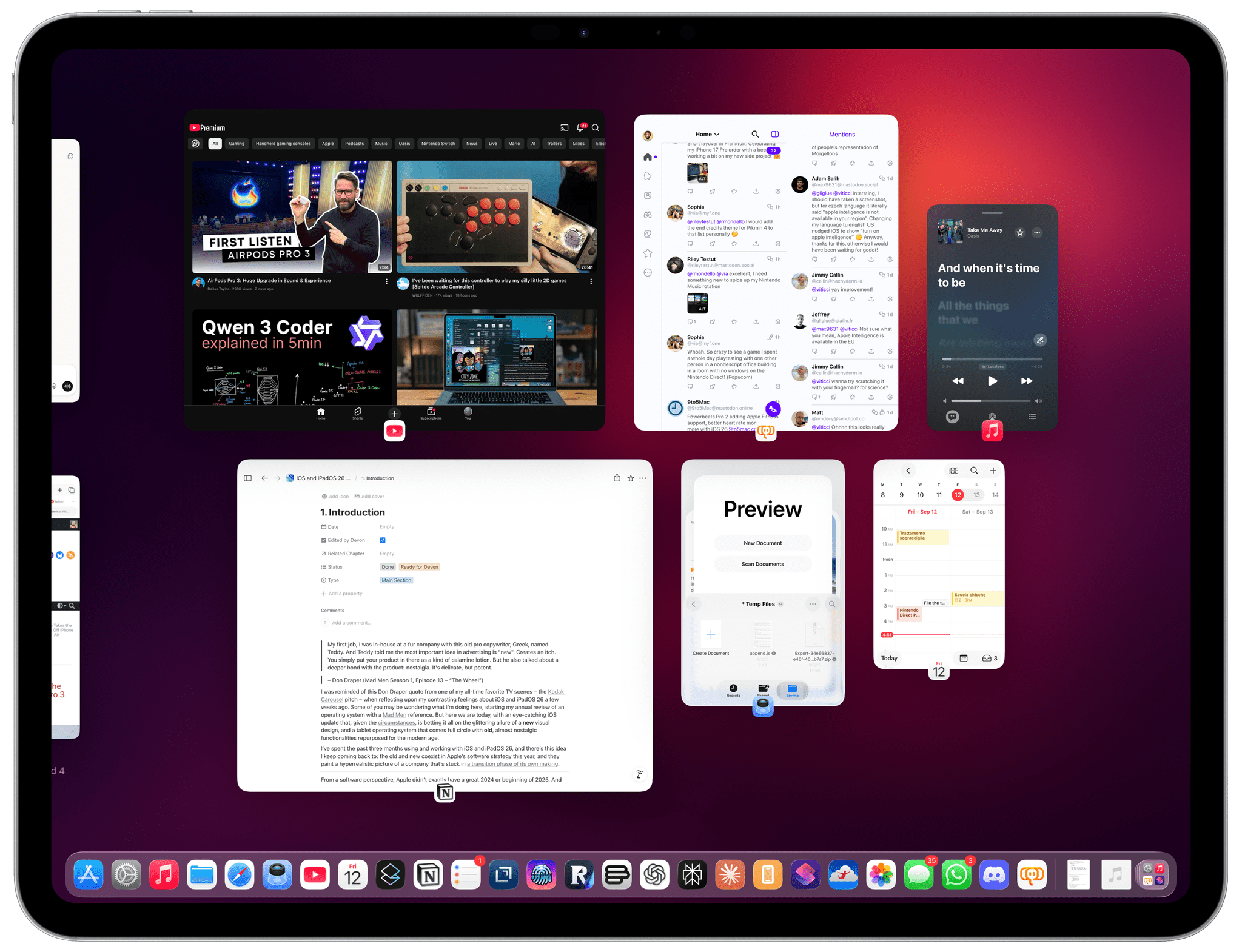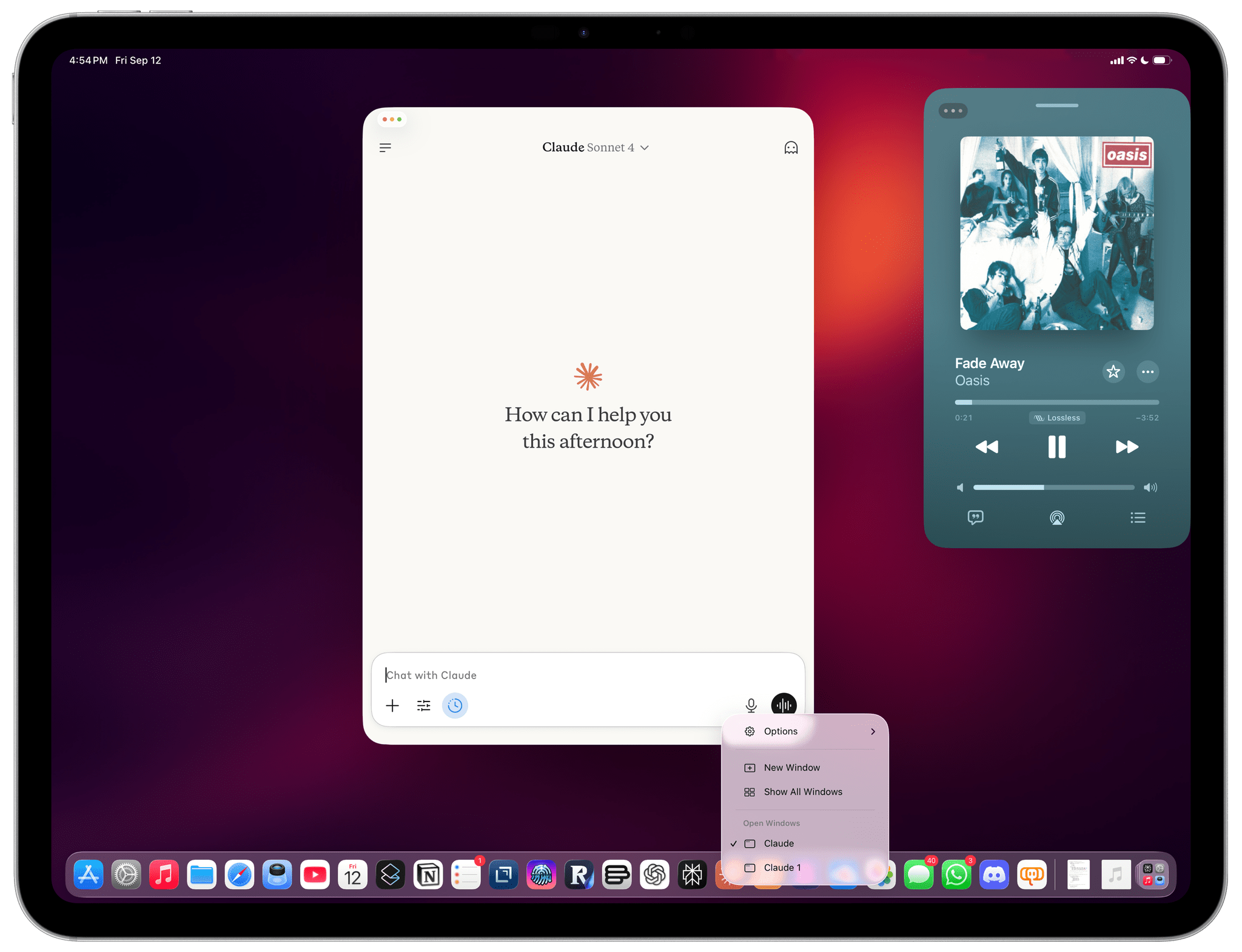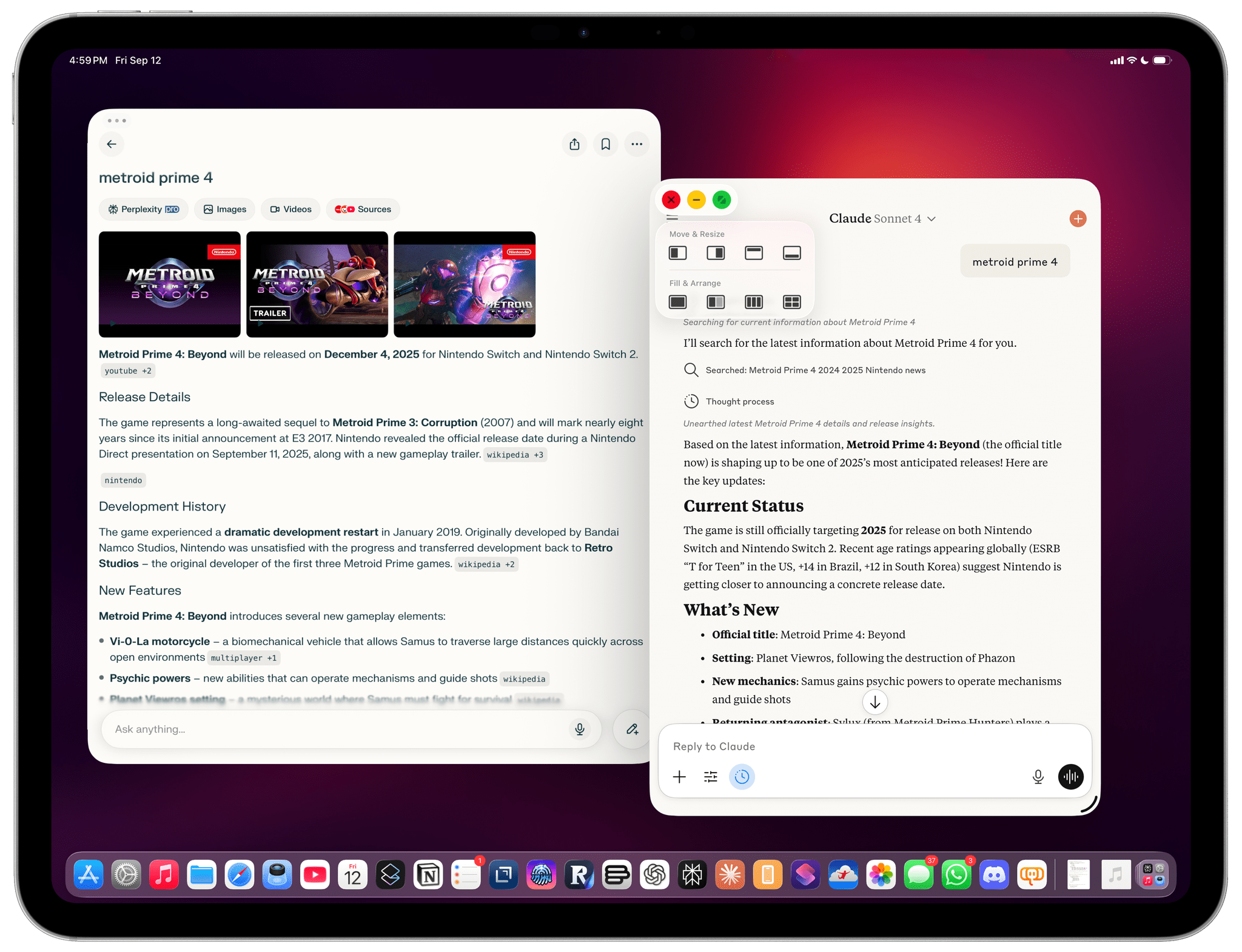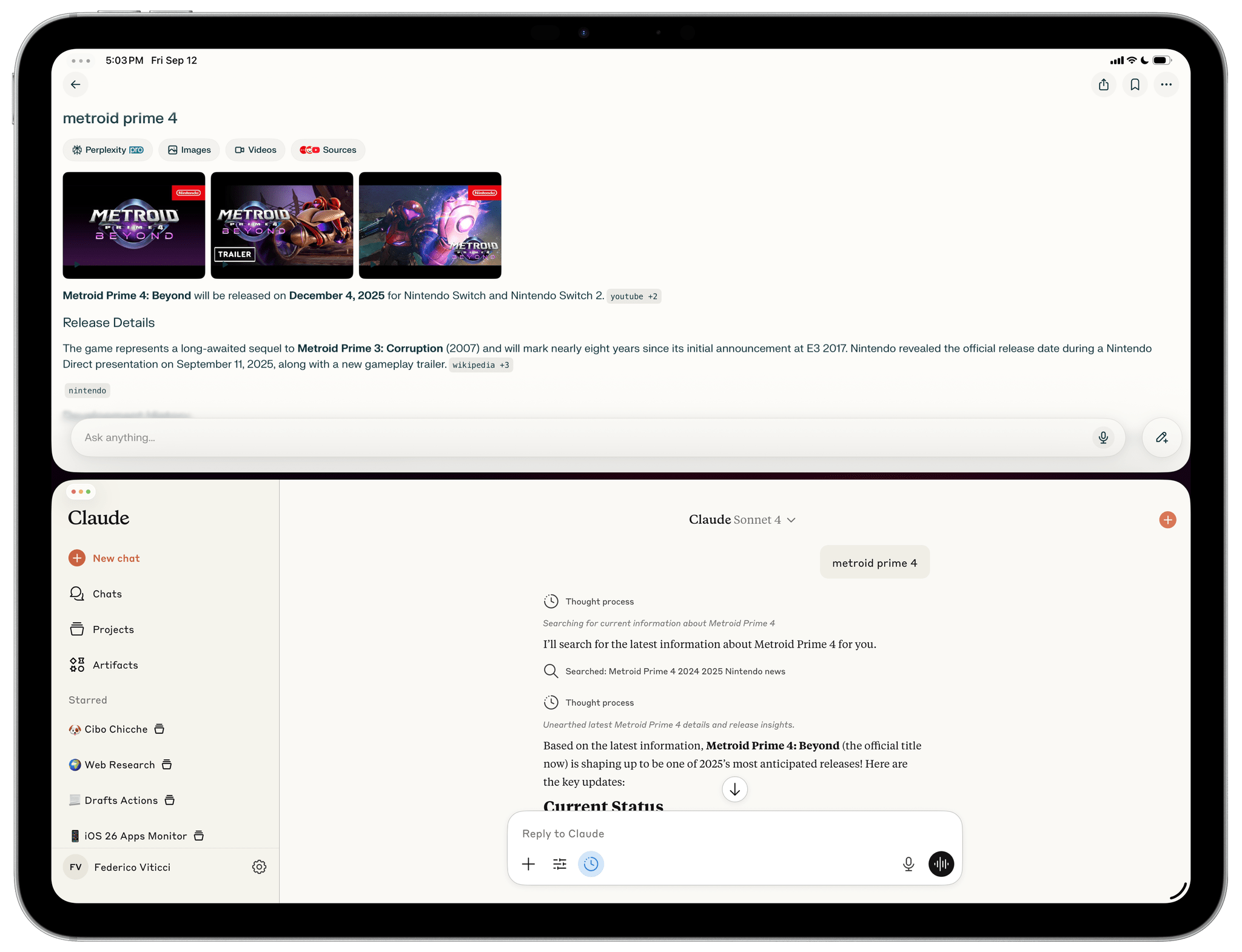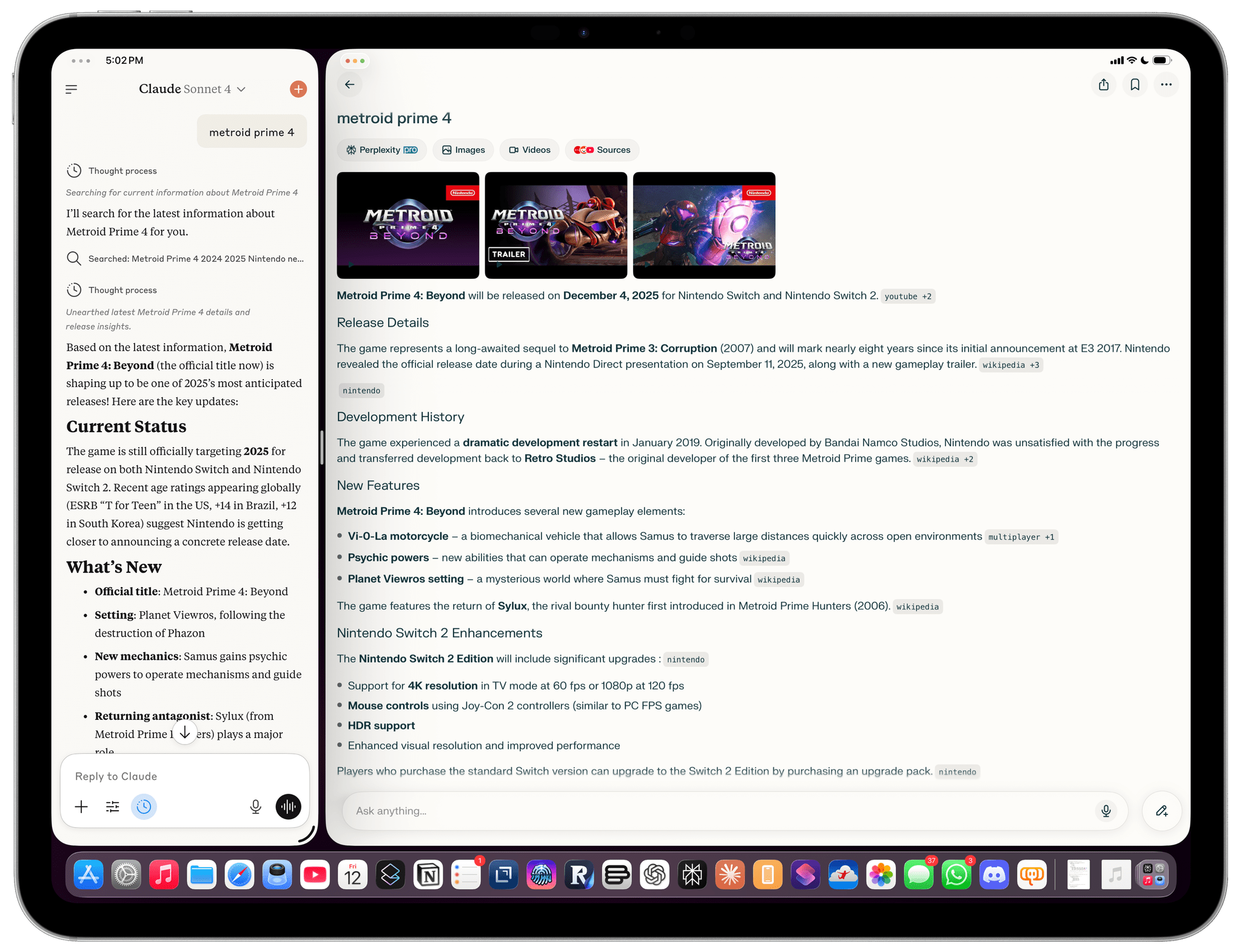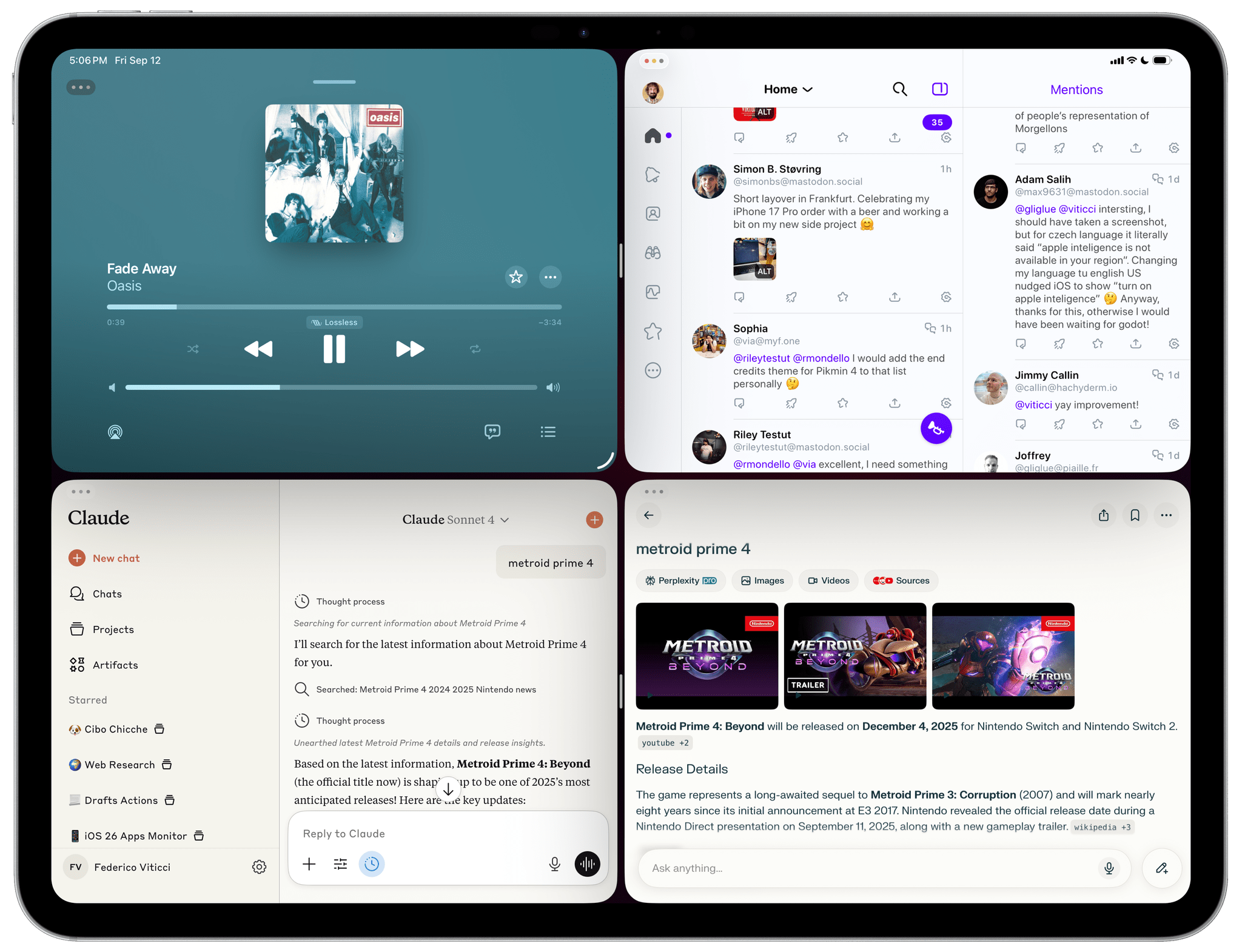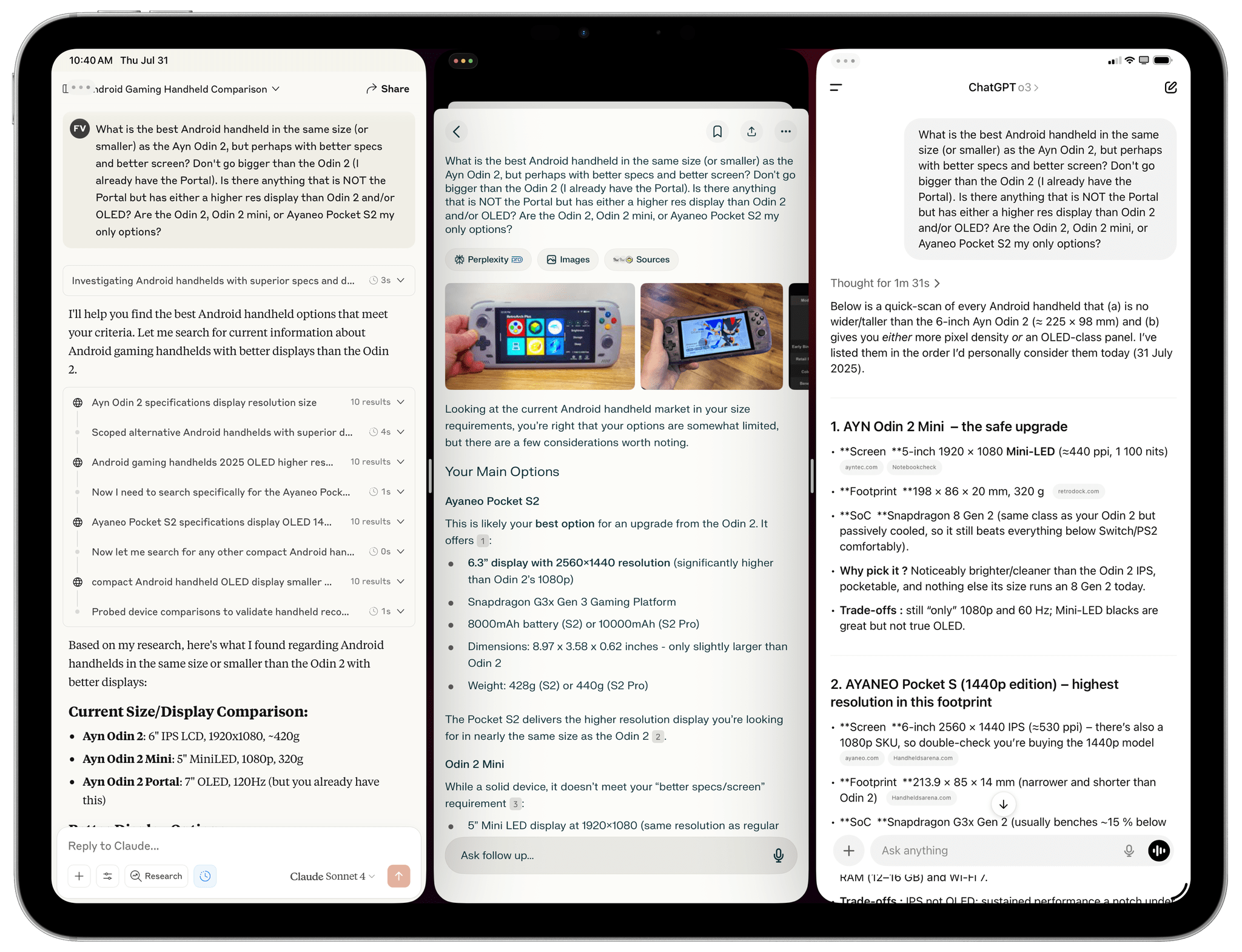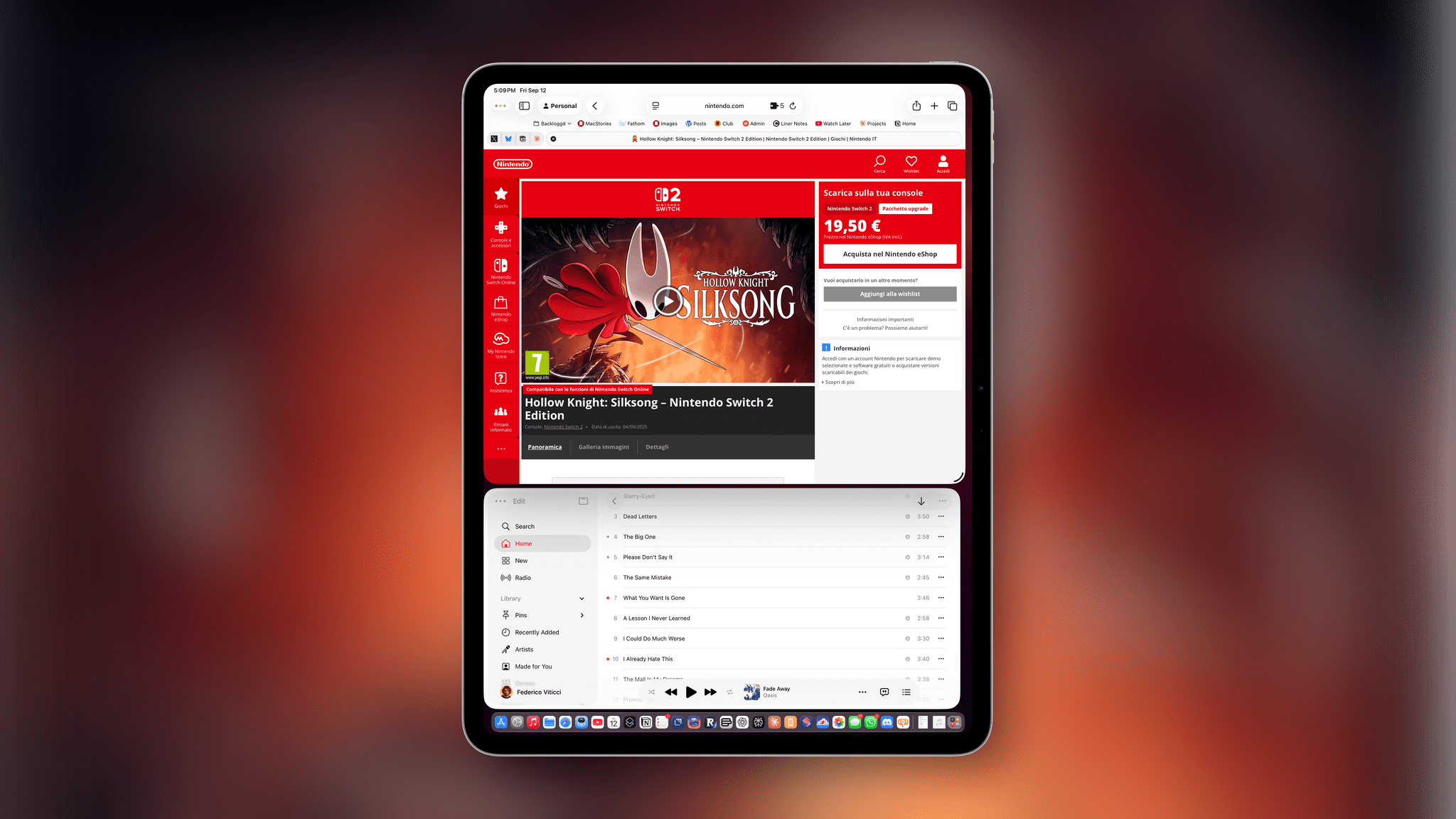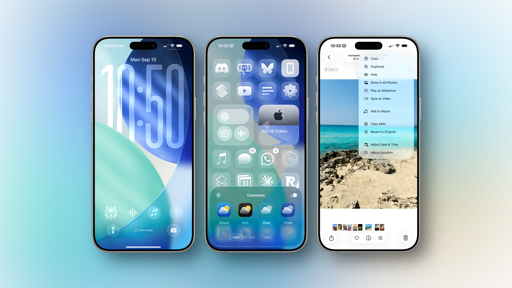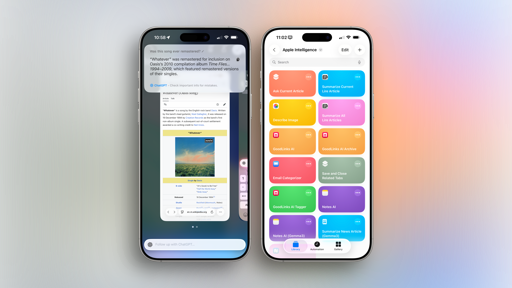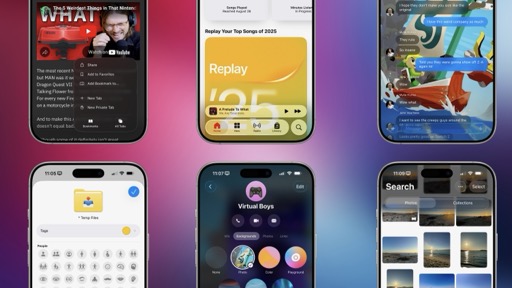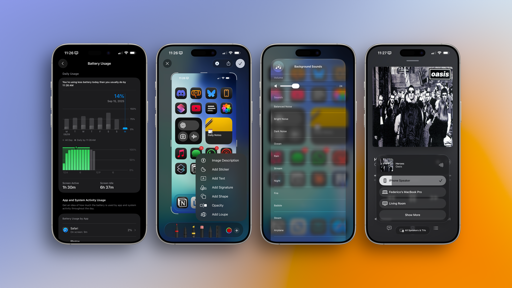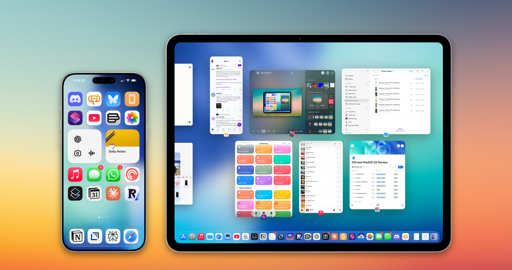Exposé and App Exposé
There is still a traditional app switcher in iPadOS 26, but it is preceded by – at long last – proper, Mac-like Exposé. When you swipe up on the Home indicator and hold (or swipe-up-and-hold with three/four fingers on the trackpad or press Globe + Up on a keyboard), you’ll see a bird’s-eye view of all your open windows in the workspace before a collection of all your other recently opened apps in the app switcher. That’s Exposé.
This familiar design works well to preview the windows you’re working with. Just like in the app switcher, you can swipe up on any window to close it, or you can click it to bring it to the foreground. Notably, Exposé is not Mission Control; there is still no concept of multiple “Desktops” on iPadOS, which is something I hope is in the cards for the evolution of the platform.
There is, however, App Exposé, which is the latest Apple rebrand of a feature that has existed on and off for years and was most recently known as The Shelf. If an app supports multi-windowing, you have three options to view and manage them:
- Right-click the dock icon and click ‘Show All Windows’
- Press Globe + Down on an external keyboard
- Click the icon underneath the window of an app in Exposé
Regardless of which method you choose, App Exposé is a bird’s-eye view of all the open windows that belong to a specific app. This view will visually separate the windows in the current workspace (right side) from the ones that are still in the regular app switcher (left side).
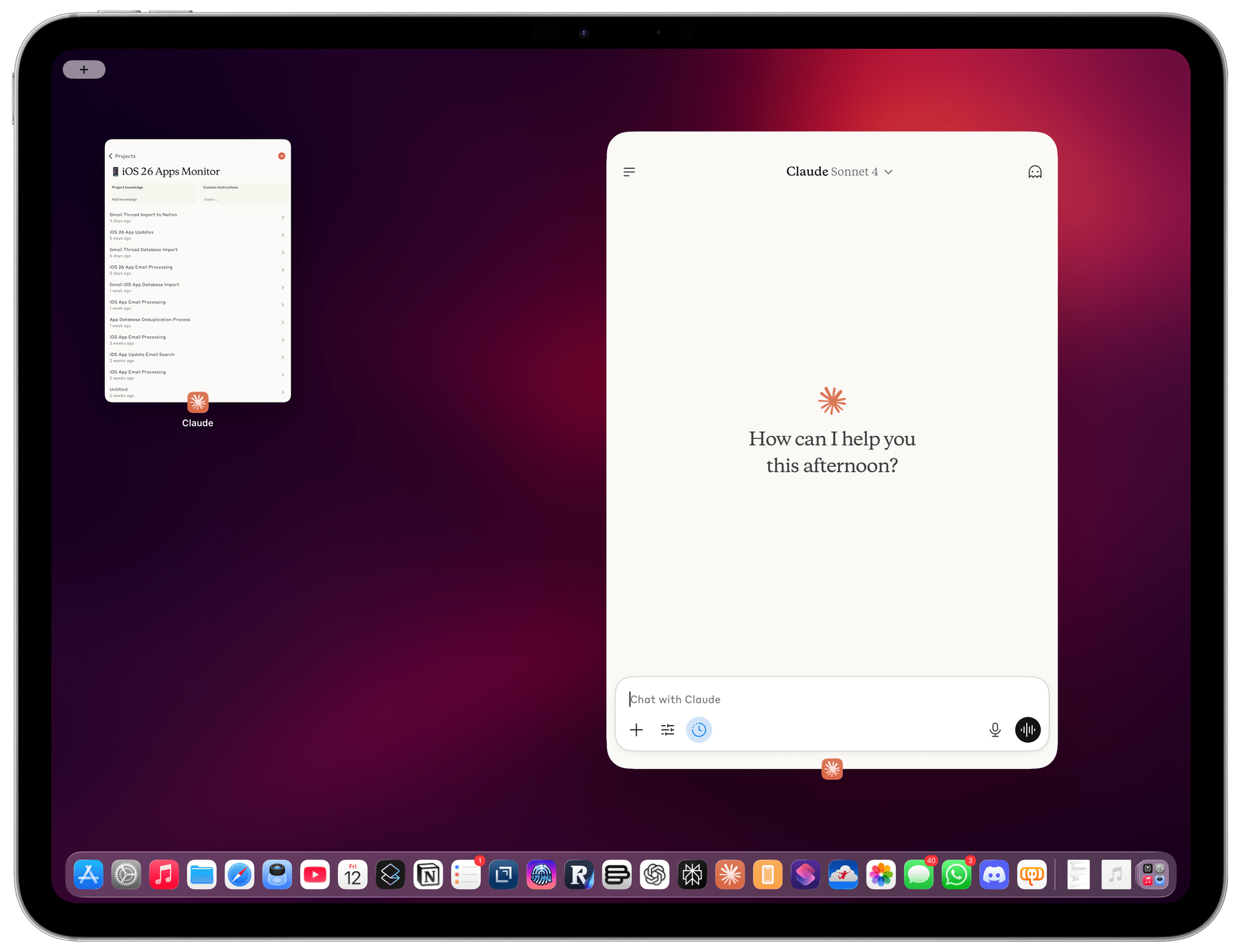
Or you can do it from Exposé by clicking the icon of the app, which will reveal other windows from the same app. I wish I could also see the titles of windows in addition to their app icons.
While I’m here, I should also mention Apple’s new hybrid design for navigating between windowed and full-screen apps. In this case, Apple took another great lesson from macOS multitasking and elegantly applied it to iPadOS. If you’re in windowed mode, you can hit the green stoplight button to maximize a window and turn it into its own full-screen “space”. Doing so allows you to swipe horizontally on the Home indicator (like on the iPhone) to quickly switch between the current full-screen window and other full-screen apps. If you resize the full-screen window at any point, however, it returns to the original workspace, re-joining the windowed apps as if it never left.
This is one of my favorite little touches of iPadOS 26 so far, and it feels like a crossover between the Mac’s classic Spaces feature and a miniaturized version of Stage Manager. When I want to temporarily focus on a particular task, I can enter full-screen mode and even swipe between multiple full-screen apps. I’ve been doing this when writing in Notion by either pressing the green button or hitting Globe + F. With this design, I can alternate between full-screen apps and my windowed workspace; when I’m ready to jettison the full-screen app back into the workspace alongside other windows, that can be done too.
Maybe I’m projecting, but I think this spatial design that gives equal importance to full-screen and windowed spaces may come in handy for a device that, theoretically, should also be able to alternate between single- and multi-window experiences.
Window Tiling
When I don’t want to spend time resizing and rearranging my windows, I love that I can take advantage of tiling to quickly arrange my workspace. While researching this review over the summer, I frequently had two LLMs open (Claude and Perplexity), plus Notion and Safari. Rather than carefully and manually arranging those windows on my iPad’s display or external monitor, I could just head over to the “traffic light” window controls, right-click them, and choose from a variety of tiling configurations.

You can recreate the old Split View with the ‘Fill & Arrange’ controls. Also pictured: Perplexity’s superior web search results an hour after the Nintendo Direct wrapped up.
Tiling isn’t a new feature for Apple, but it is new for the iPad this year, and the company is betting heavily on it as a way for power users to make more sense out of their complex workspaces when they need to. There are two types of tiling supported by right-clicking the window buttons: ‘Move & Resize’ and ‘Fill & Arrange’. The first option simply moves and resizes the current window and comes with presets for the horizontal and vertical halves of the screen.
The second option is, in my opinion, more interesting in that it resizes the current window but also takes care of laying out other windows for you. This is where Apple’s replacement for Split View comes in. There are three split presets in this menu: halves, thirds, and quarters. Pick the symbol with two halves of the screen, and iPadOS will tile the current window plus the other most recently used window in a 50/50 split configuration that is essentially the old Split View, including a resize indicator in the middle of the windows to change their dimensions.
What’s different here is that you’re tiling windows on top of the other windows in your workspace, which you can, in fact, see through the empty space in between the tiled windows. Tiling is an optional UI layer on top of windowed mode. You can disengage tiling at any point by resizing a window manually, or – since your other windows are all there – you can switch to another tiling preset.
Finally, iPadOS includes an option to tile three windows as columns – which is something that I always wanted from the old Split View system – as well as a third option for splitting the screen into quarters, with each window taking up a quadrant of the display. The latter has been excellent to multitask with four windows at once on my external monitor.
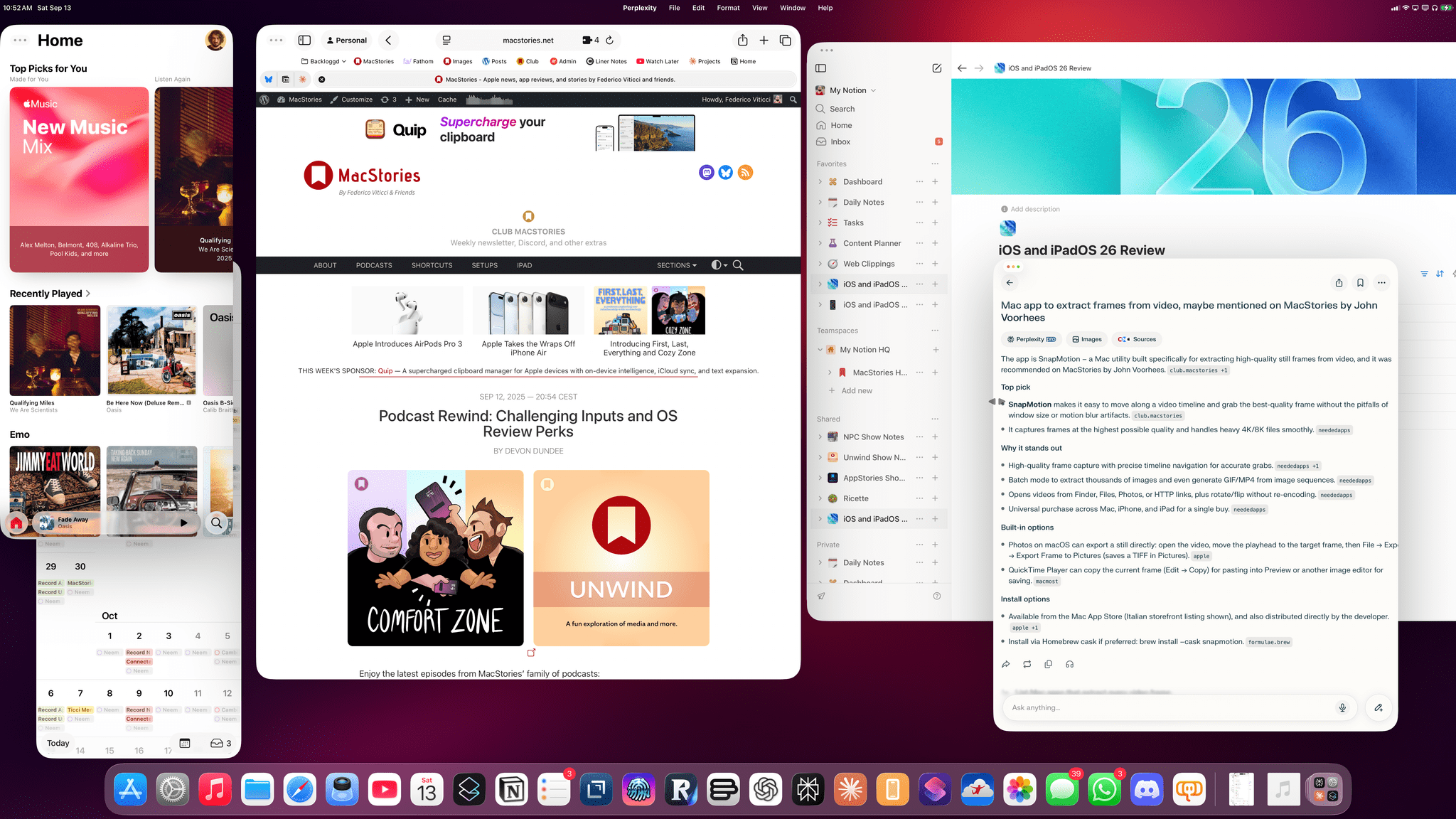
I frequently end up working on my external monitor with bunch of windows. Also: shout out to putting more icons in the iPadOS 26 dock.
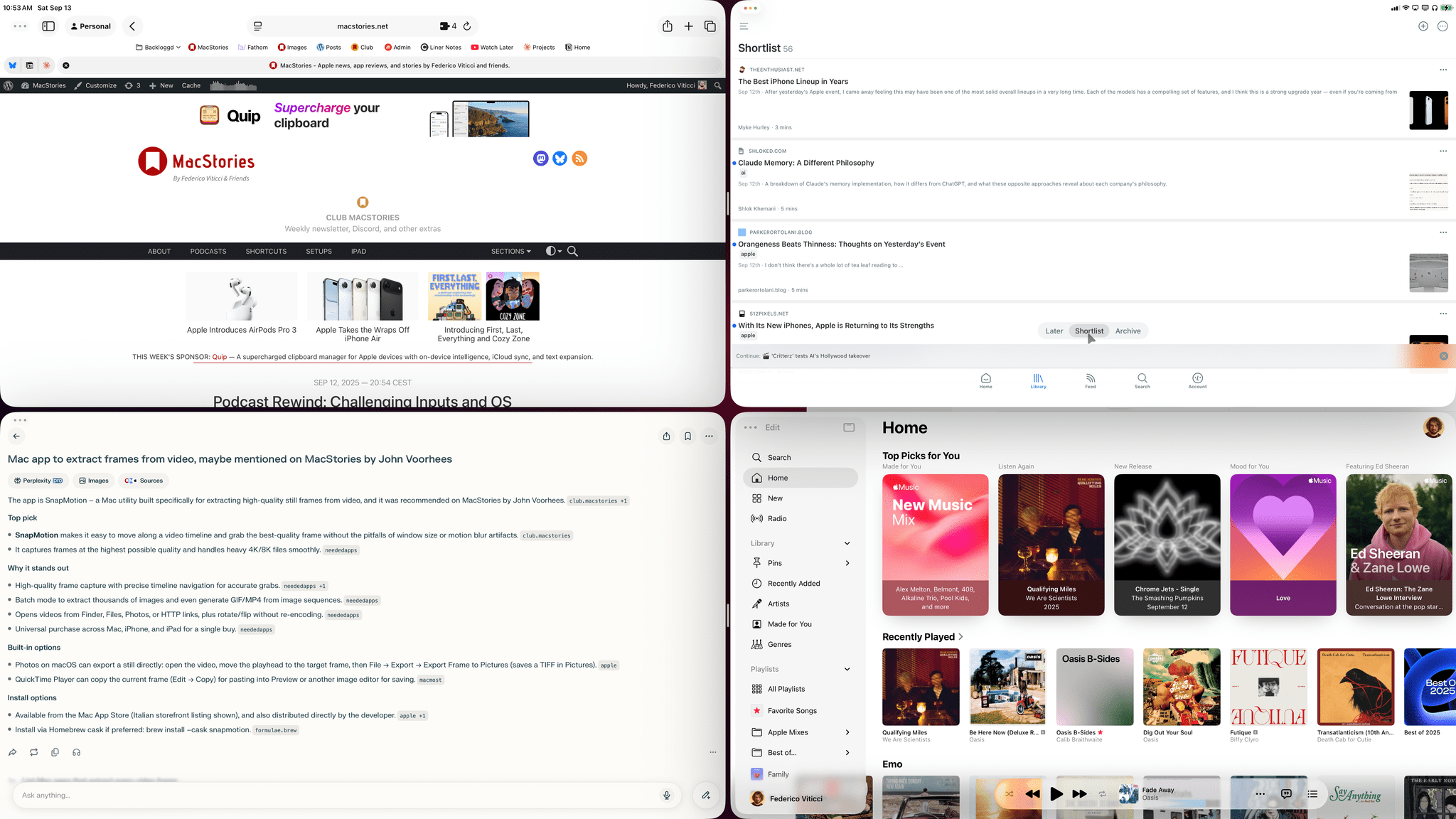
When I need to focus, I love splitting the external display into quarters. It’s like using four full-screen iPad apps at once.
When researching vacation spots for this summer, I had Claude, ChatGPT, and Perplexity open. Thanks to iPadOS 26, I was able to quickly turn those windows into three columns, ask the same question across three different LLMs, and compare all of their answers at once.
Speaking of device orientation, iPadOS 26 remembers your preferred tile or window layout for portrait and landscape modes separately. If you tile two windows above each other in portrait mode but prefer to keep them overlapping in landscape, you can now do that with iPadOS.
I should also mention that there are hidden gestures to quickly move and resize windows as well as make them full-screen or minimize them. Grab a window by the top, then flick it with the correct velocity to the right or left side of the screen to quickly tile it there. Alternatively, you can flick a window down to minimize it or flick it upwards to make it go full-screen. Here, let me show you with a video:
The new flick gestures of iPadOS 26.Replay
When I say that iPadOS 26 is a monumental release for the iPad, this is what I mean: there are so many more options now, and all of them are accessible via multiple input methods, on a variety of iPad models, with support for external monitors, and with support for different window layouts in different iPad orientations. The breadth of available configurations and interactions is, frankly, astounding…and overwhelming at first.
And we’re not done yet!