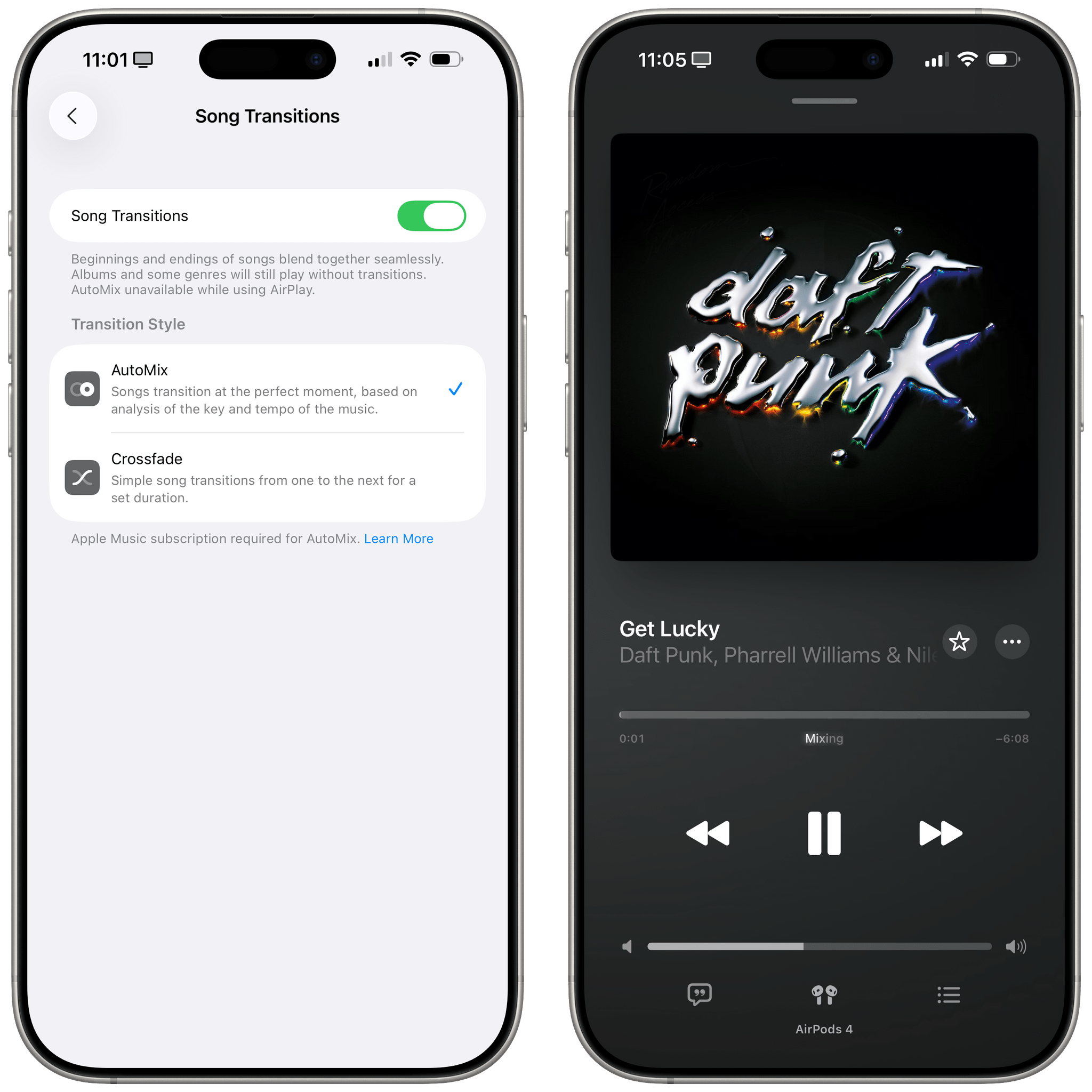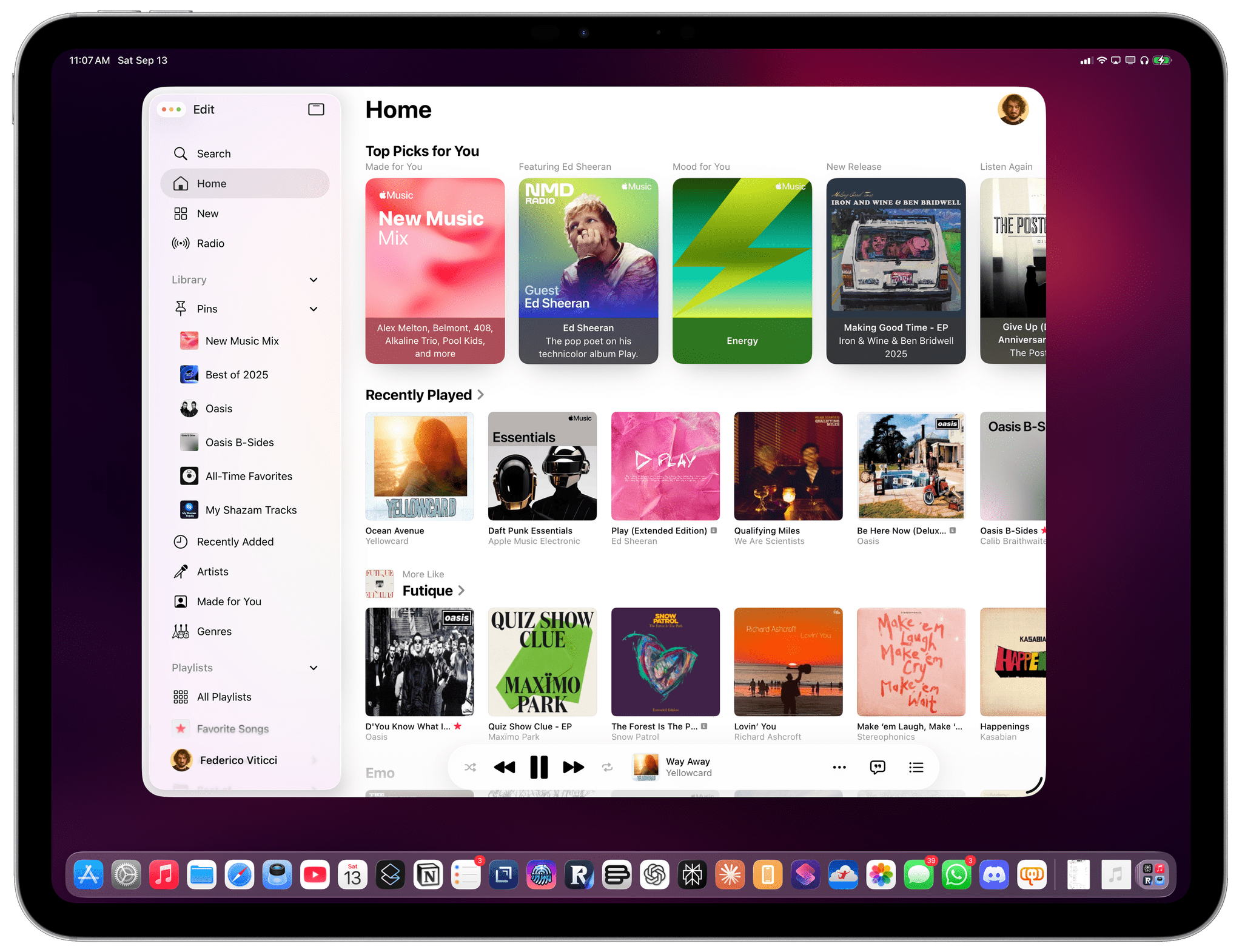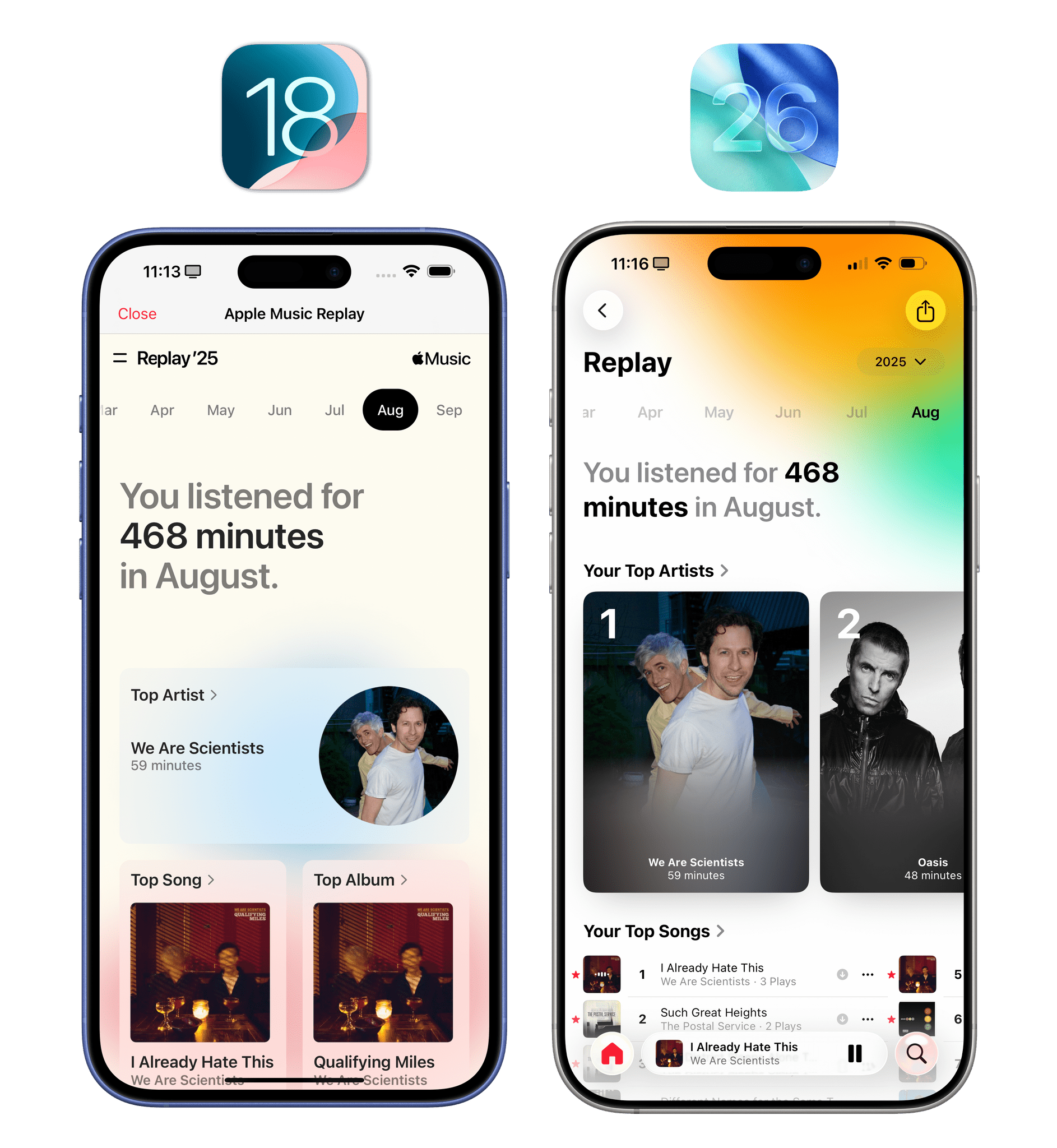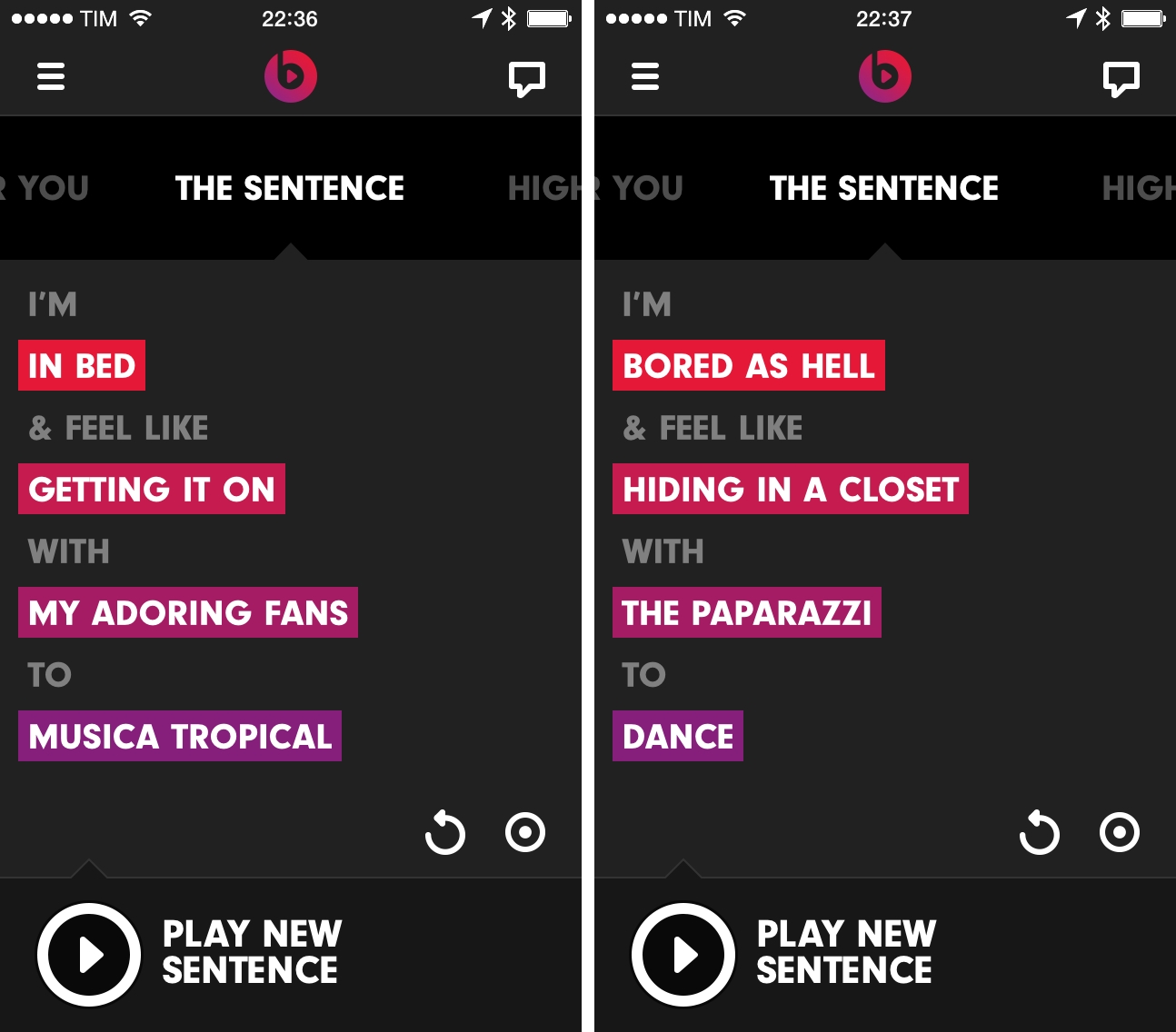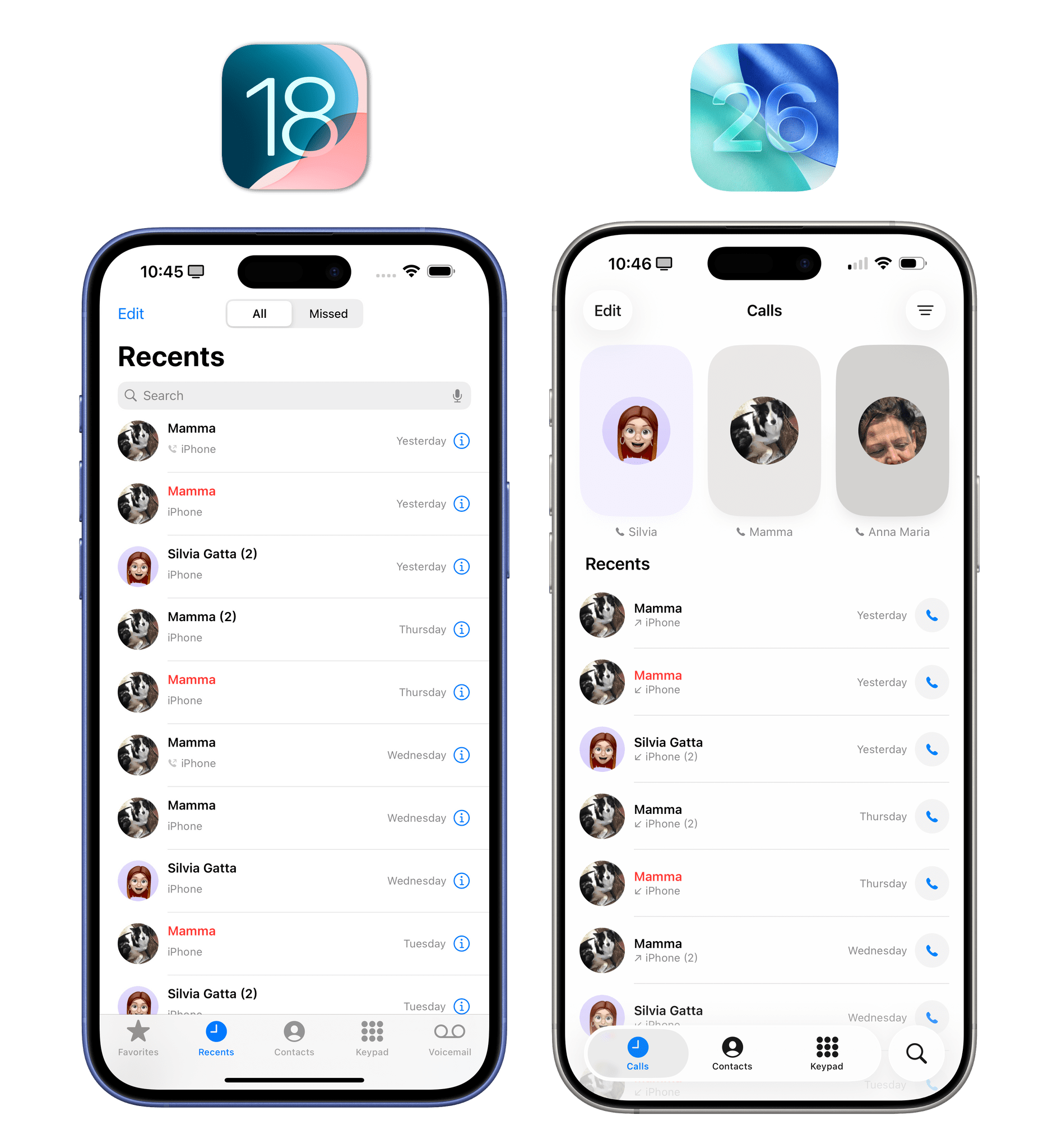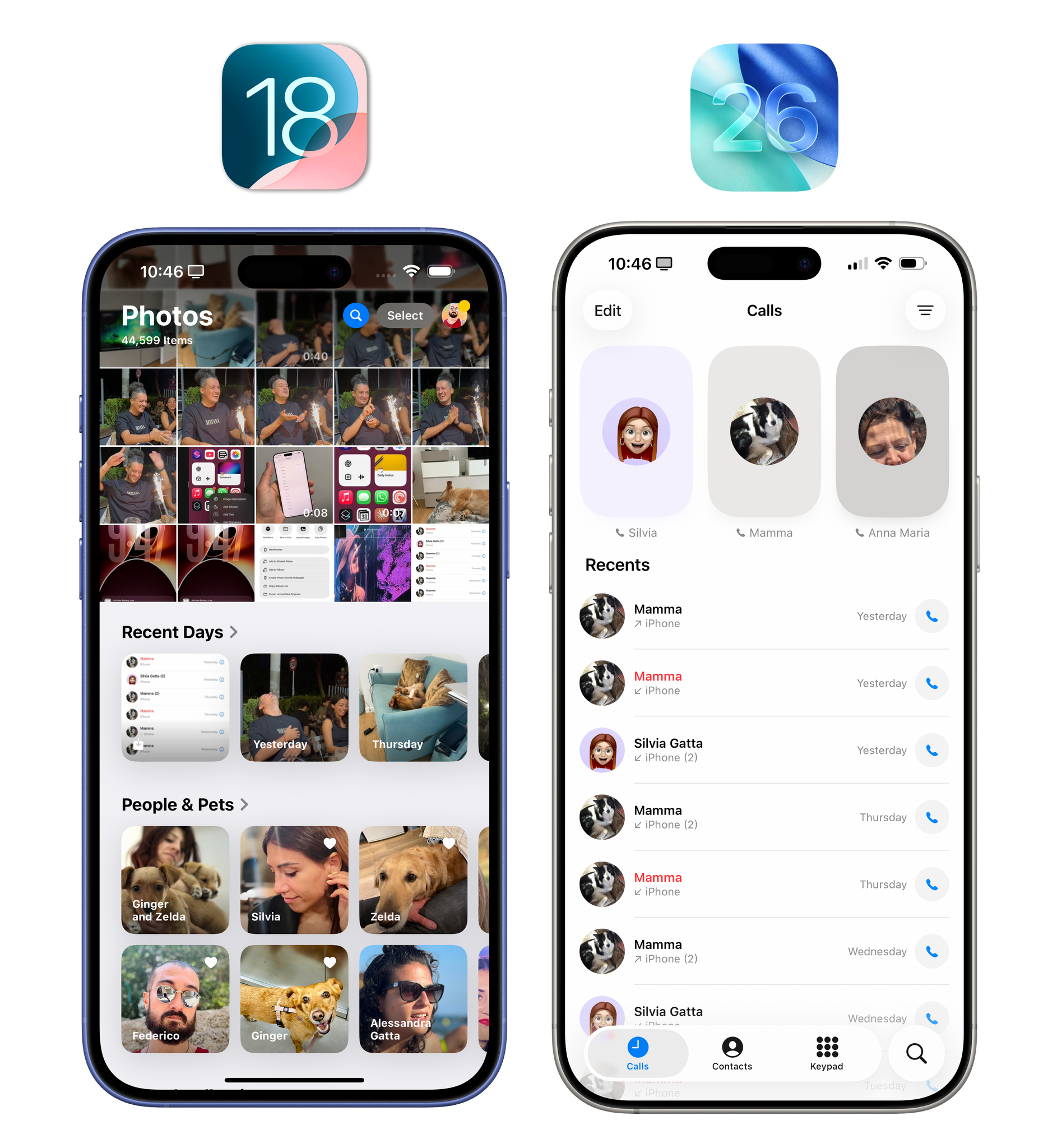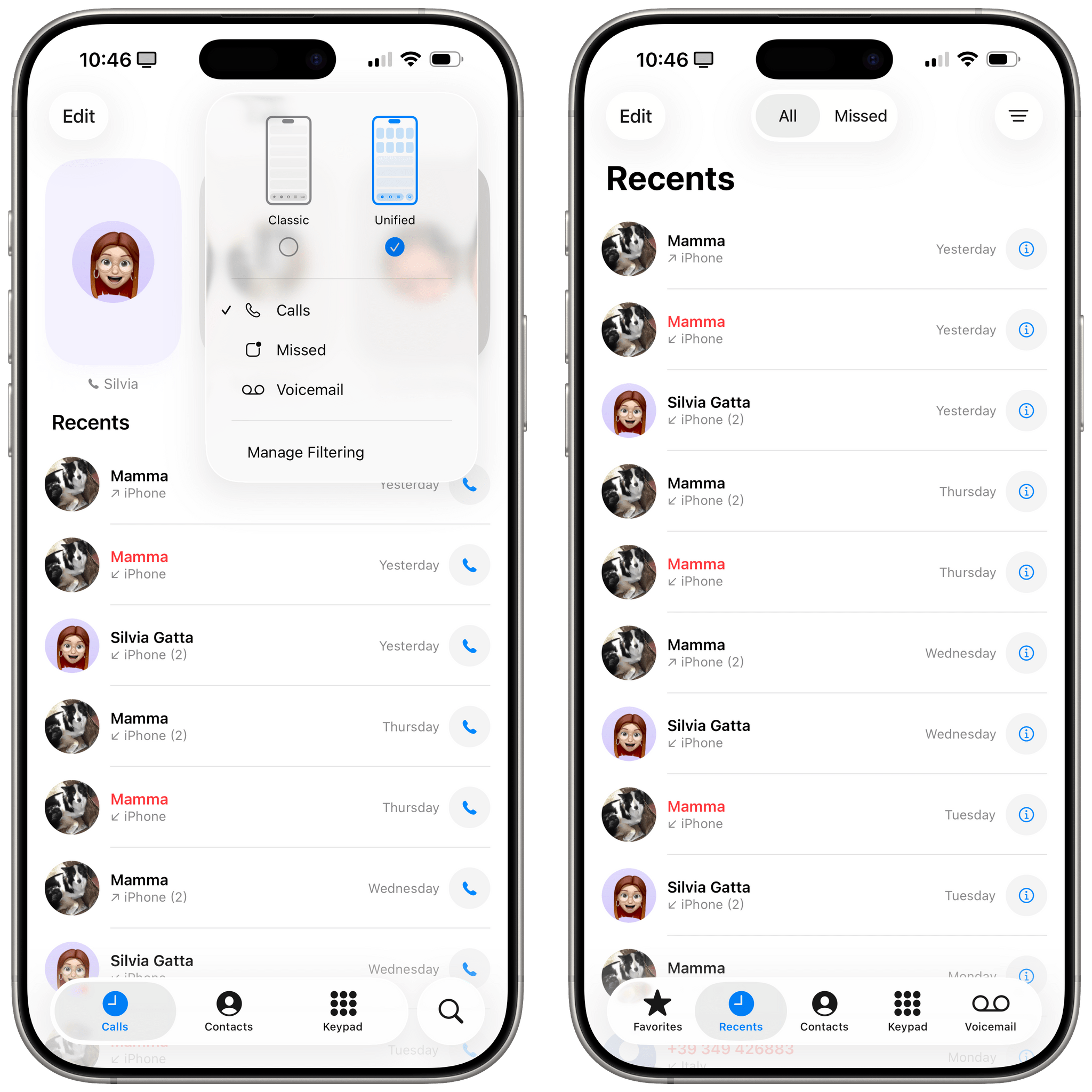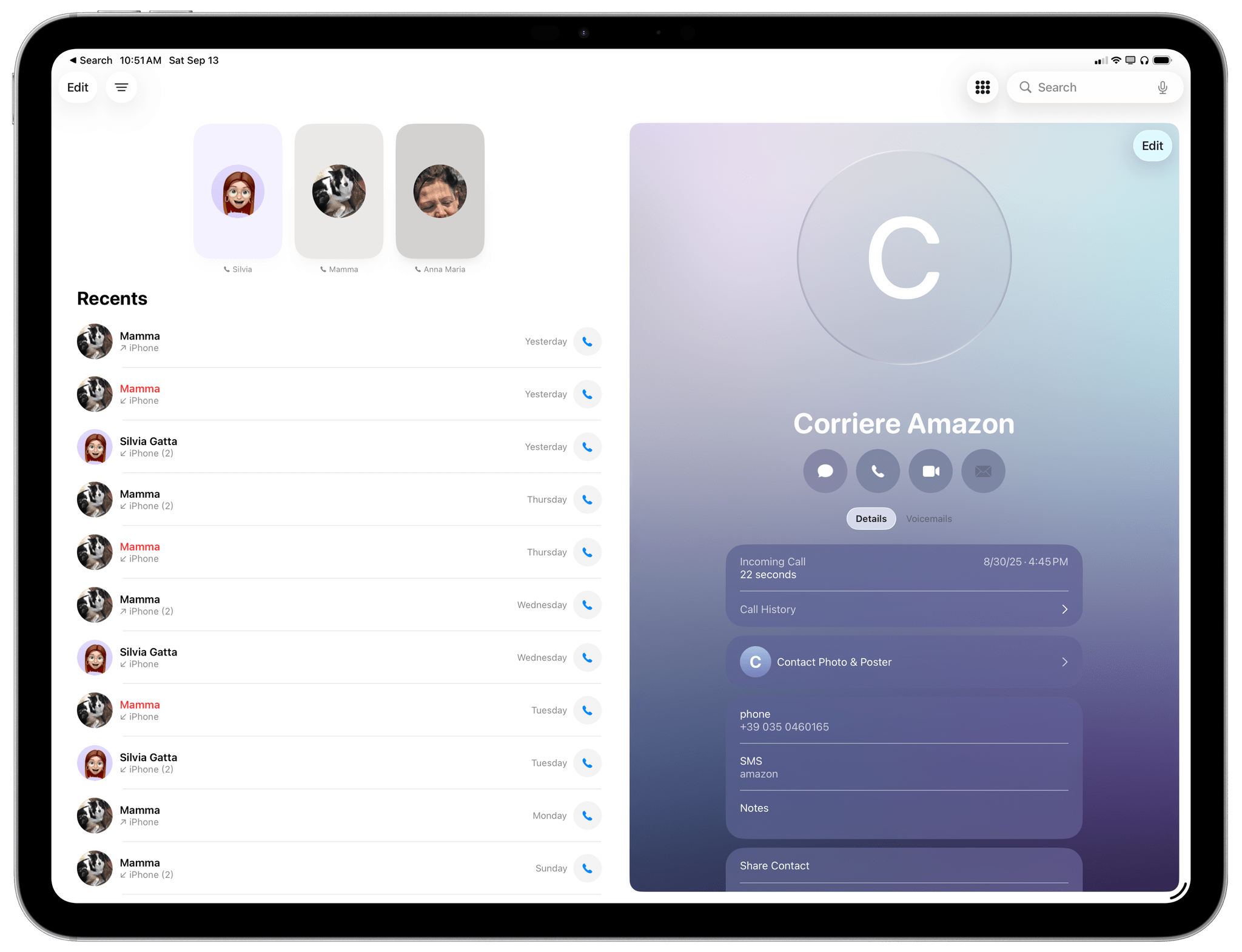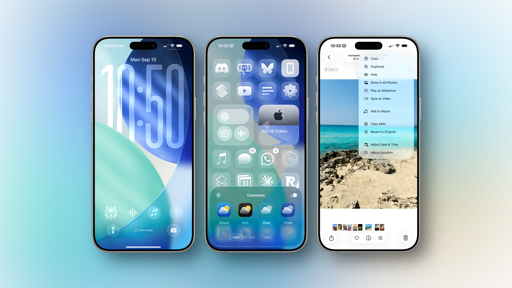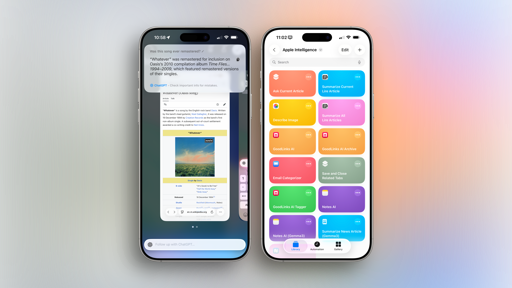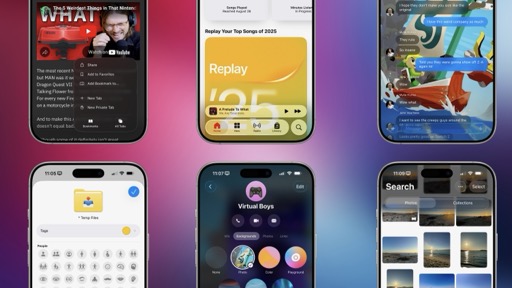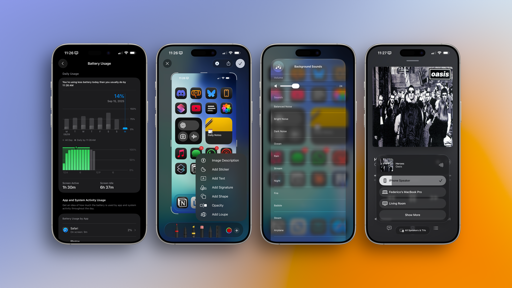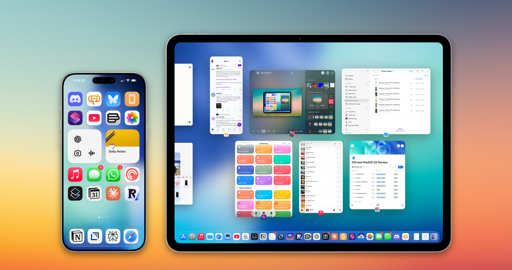Music
After a year spent using Spotify, I decided to switch back to Apple Music about a month ago for a variety of reasons:
- I’m disgusted by the company’s tacit acceptance of so-called “AI Music” as long as it serves their algorithm;
- I’m disgusted by the CEO’s investment in “AI weapons” (seriously: what the heck);
- I missed Apple Music’s superior audio quality and lyrics feature. Lyrics are very important for my enjoyment of music, and I couldn’t stand Spotify’s lackluster availability and poor performance anymore.
So it’s quite nice to be back on Apple Music just as the app is getting a fresh Liquid Glass redesign, which I showcased in the Design chapter and like a lot. Beyond the fancy visuals of Liquid Glass, there are a handful of other changes to Music worth noting this year.
The first one is AutoMix, which intelligently mixes from one song into the next like a virtual DJ. I think this is going to be extremely popular with a huge swath of Apple Music subscribers. These seamless transitions between songs are powered by an algorithm that uses time stretching and beat matching at just the right time to move from one song to the next. I think Apple’s done an excellent job with it because, for the most part, you don’t notice AutoMix is on. That’s exactly the point.
When AutoMix is working, you’ll briefly see a “Mixing” message in Music’s Now Playing screen (where the audio quality label usually appears). If you don’t like this transition mode and want to go back to Crossfade (or use nothing at all), you can do so by going to Settings ⇾ Apps ⇾ Music ⇾ Song Transitions. I’m a fan of AutoMix, but I know some folks genuinely dislike it, so it’s only fair for Apple to offer a setting here.
My favorite addition to the Music app in iOS 26 is the ability to pin any item (an artist, album, or playlist) to the top of your library for easy access. Anytime you find something you want to pin for later, use the ‘Pin’ button in the context/overflow menu, and it’ll be saved at the top of the library – kind of like pinning a conversation in Messages.
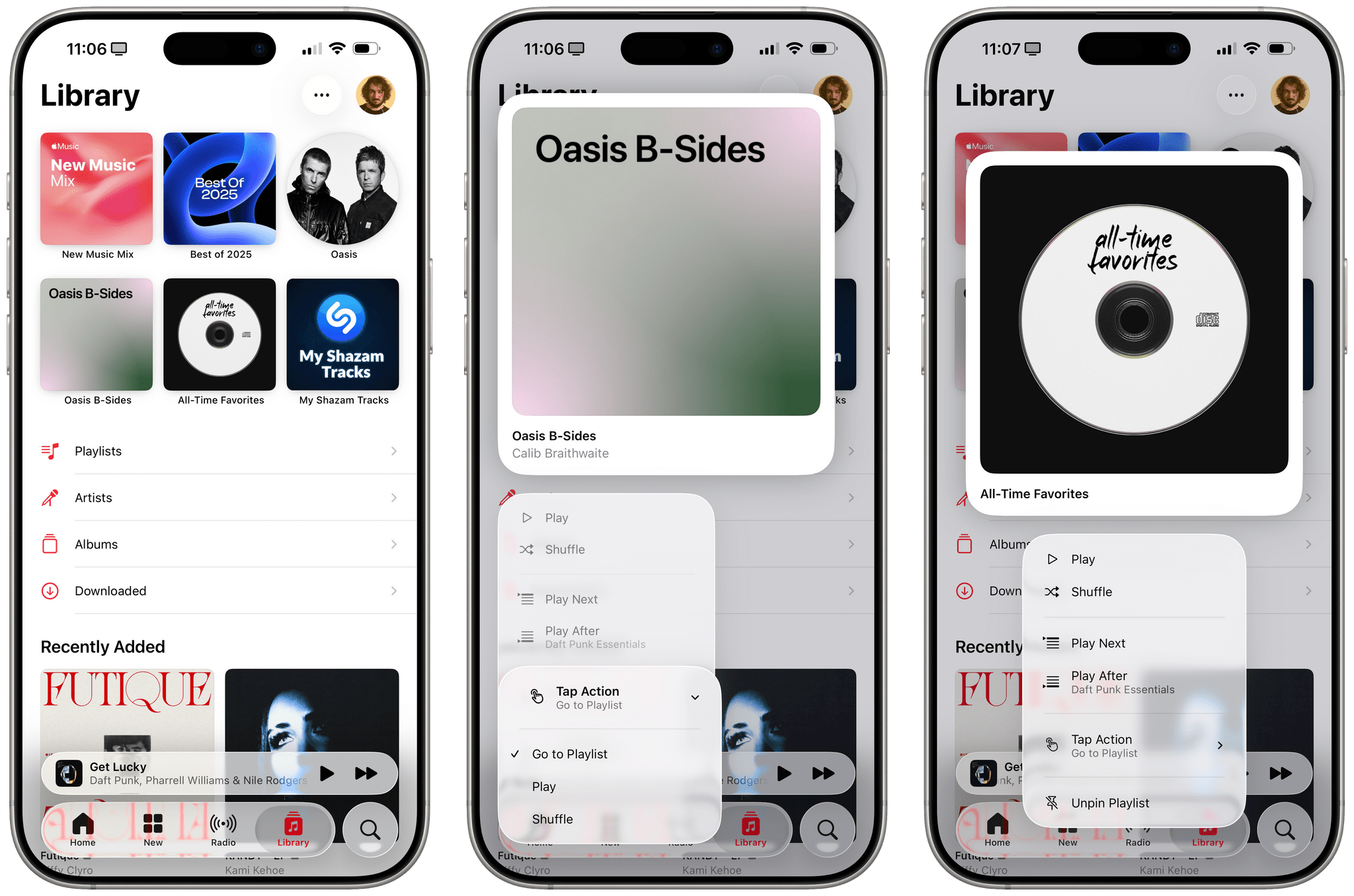
Pins in the Music app. Pinned items also support “tap actions” to choose what Music should do when you tap on them.
Pins sync across devices via iCloud; on iPad, they’re readily available in the sidebar at the top of the Library section:
There are also Home Screen widgets for pinned items, available in both medium and large sizes:
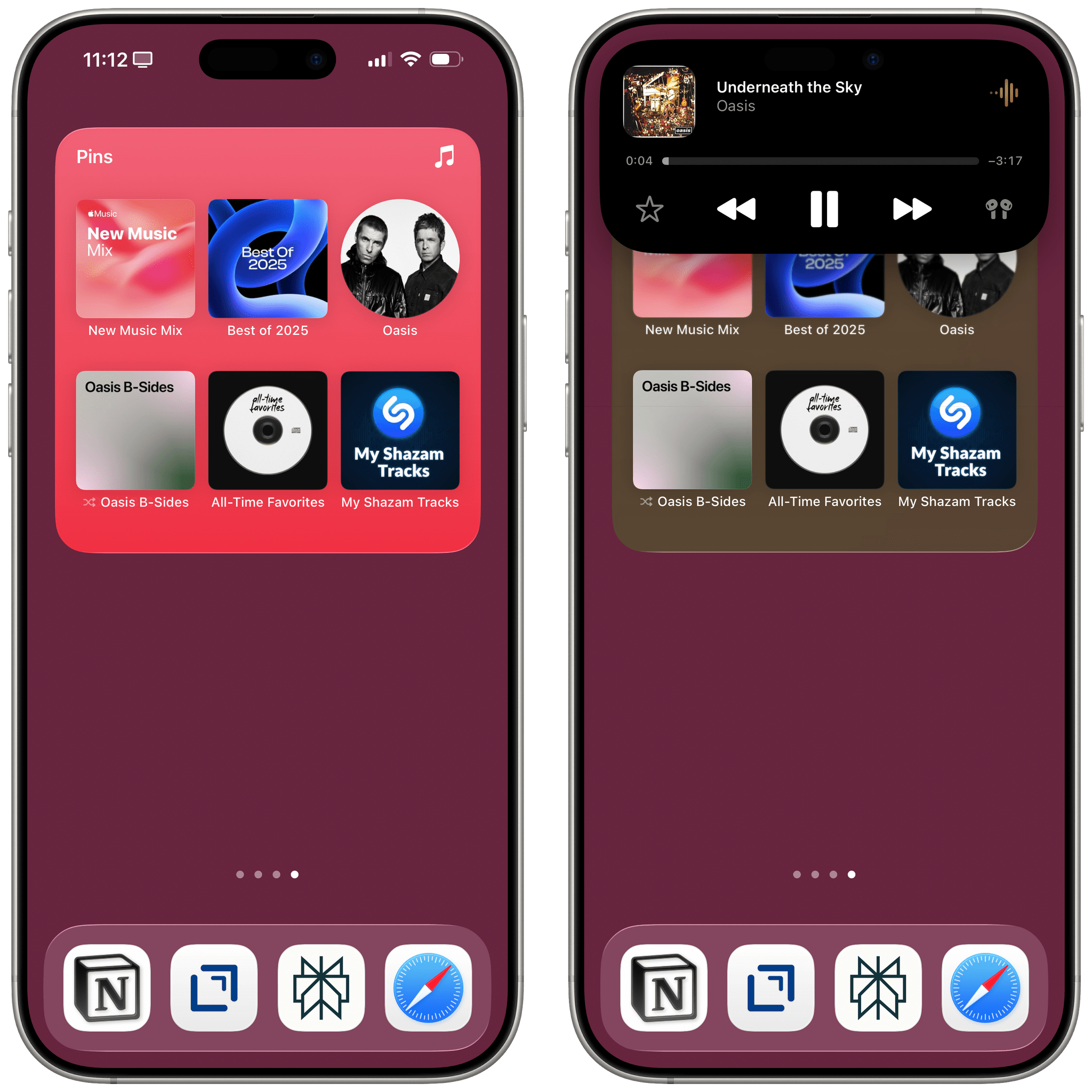
Configured tap actions apply to pins in Home Screen widgets too, which means you can start playing or shuffling a playlist without even opening the Music app.
My only complaint about pins in Apple Music is that I can’t set more than six. What if I have 12 favorite items? What if I listen to a lot of music every day and want to pin 30 items? Apple shouldn’t decide how many favorites I have in life; users should be able to pin more than six items and make the pinned section as big as they want. Otherwise, this feature is great, and other music apps should copy it.
Also new in iOS and iPadOS 26, the Music app lets you create playlist folders and manage their contents without having to use a Mac. When tapping the ‘+’ button in the Playlists page, you can now choose between creating a playlist or a folder. Once you have at least one folder, you can long-press a playlist and use the new ‘Move to Folder’ option. I’ve created folders for all of Apple’s weekly mixes and the nine playlists I’ve shared over the years with my favorite songs from each year. I like how much more organized my library is now.

Playlist folders in the Music app. (On iPad, playlist folders can be expanded and collapsed in the sidebar.)
Rounding out the Music app’s update in iOS 26:
- There is now a Live Radio widget for quick access to radio stations;
- Apple Music Replay is now a fully native feature and no longer opens in a web view inside the Music app. This means that you can explore years, monthly stats, artists, and albums directly inside the Music app all year long – a much nicer experience than before and, at this point, something I find superior to Spotify’s Wrapped feature, which only appears for a limited time period at the end of the year.
- Apple Music joins the rest of the system’s translation features with the ability to translate lyrics in other languages as well as lyrics pronunciation, which provides assistance for singing along to a language you don’t know well.
Looking ahead at the future of Apple Music, it seems obvious to me that there’s going to be an Apple Intelligence angle here soon enough – where by “soon enough”, I mean “as soon as Apple has a model big and intelligent enough”.
If I were to guess, I’d say that Apple may want to tackle creation of natural language playlists and mixes first. Imagine if the company could bring back the dynamic nature of Beats Music’s old ‘The Sentence’ feature, but powered by an LLM that could be a lot more flexible and multilingual. I also imagine that Apple may want to consider natural language search (think Shazam-like discovery, but based on text descriptions of songs) and some kind of Apple Intelligence “daily mix” personalization that suggests the right music at the right time based on device signals and patterns during the day. None of these features are in iOS 26, but I’d be very surprised if they didn’t show up alongside a Siri LLM in Music for iOS 27.
Phone
I was recently explaining iOS 26 and Liquid Glass to a non-techie friend, and when I mentioned that the Phone app had a new look, she looked at me with a genuinely puzzled expression and asked, “What’s the Phone app?”
I think that says a lot about how people like me and my friend (we’re both in our mid-30s) – but also younger generations – think of the Phone app. Who wants to actually spend time in the Phone app? I call my mom or my mom calls me every day (I usually use Siri to call her), and the other phone calls I get are usually from spammers whom I ignore or hang up on. I do not actively spend time in the Phone app, and it hasn’t been on my Home Screen in more than a decade.
Still, in a move that epitomizes the aging nature of Apple’s leadership (no offense, it’s just biology and a fact), the Phone app is getting a big redesign in iOS 26 with a unified layout that combines your favorites, recents, and voicemails into a single view.
record scratch
Wait, wait a second. This is the design Apple tried with the Photos app last year, isn’t it? Let’s take a look:
Well, sort of. In both iOS 18’s Photos app and iOS 26’s Phone app, Apple is trying to use a unified layout to embed multiple functionalities into the same page. I don’t mind the look of favorites at the top of the screen, and I never receive voicemails, so I’m not able to comment on how those look in this design. I just think it’s funny that, in the same year that Apple is getting rid of the unified layout in Photos (more on this in the next section), the company is also shipping a unified layout in the Phone app.
It seems Apple learned its lesson from last year’s criticized rollout of the unified Photos app: if you don’t want the unified layout in the Phone app, you can revert to the classic layout at any point.
As I mentioned before, I haven’t been able to test call screening because it wasn’t available for my region. I also couldn’t test new voicemail features (with summarization powered by Apple Intelligence), live translation, or SharePlay support for phone calls. (I would love to know who is actually doing this and why.) John will have more to share about the Phone app and these new intelligent features in his review of macOS Tahoe. I will note, however, that the Phone app is now available on iPad, so you can join Tim Cook and Eddy Cue in making old-school phone calls from your fancy tablet.